

Node Deployments and ‘npm ERR! Missing script’
source link: https://azureossd.github.io/2023/05/16/Node-Deployments-and-npm-ERR!-Missing-script/index.html
Go to the source link to view the article. You can view the picture content, updated content and better typesetting reading experience. If the link is broken, please click the button below to view the snapshot at that time.

Node Deployments and ‘npm ERR! Missing script’
2 minute read | By Anthony Salemo
This post will cover application failures with Node on App Service Linux - specifically regarding the npm ERR! Missing script: message.
Prerequisites
IMPORTANT: Make sure App Service Logs are enabled first
- LogStream
- Retrieving logs directly from the Kudu site, or directly view/download via an FTP client
- Diagnose and Solve Problems -> Application Logs detector, Container Crash detector, or Container Issues detector
If App Service Logs are not enabled, only docker.log files will be generated, which will not show application related stdout / stderr and will make troubleshooting these kinds of issues more complicated.
Overview
This will be a brief post covering the message npm ERR! Missing script:. This is targeted towards Node.js Blessed Images on App Service Linux.
Generally, this may show if a Startup command is specified, while there is no matching scripts property in your package.json - or, if the scripts property or the associated command in scripts is missing.
Consider reviewing the run logic that is defined for Node.js applications here
- Run npm start if a start script is specified.
- Else, if a script is specified in package.json’s main field, run that.
- Run the first found of the following scripts in the root of the repo:
- bin/www
- server.js
- app.js
- index.js
- hostingstart.js
With the above logic in mind, take the below package.json:
{
"name": "azure-webapps-linux-node-express-basic",
"version": "1.0.0",
"main": "server.js",
"license": "MIT",
"dependencies": {
"axios": "^0.27.2",
"express": "^4.18.2"
},
"scripts": {
"dev": "node server.js"
}
}
The above package.json is actually valiate to run, even without a start property - since a scripts property does exist. Even if it didn’t, it would then try to run node server.js as it would eventually find server.js (in this example)
Cause
What is not valid is having a scripts property (or no scripts property) but setting a Startup Command to a non-existent scripts property.
For instance, using the above package.json, and using the below Startup command:
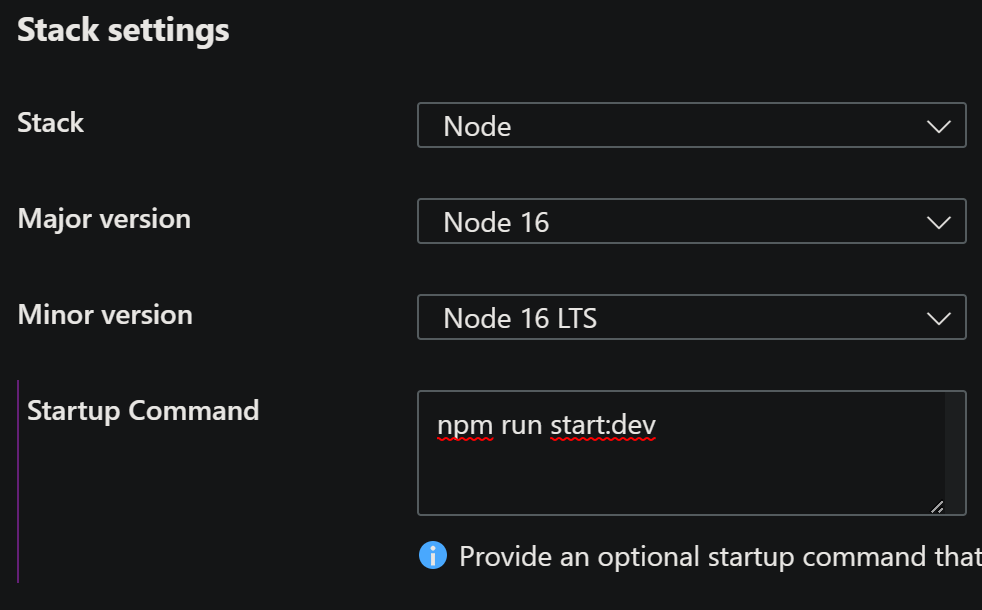
Will cause the error in this post:
npm ERR! Missing script: "start:dev"
npm ERR! To see a list of scripts, run:
npm ERR! npm run
Resolution
In this case, it’s important to:
- Review your
package.json- especially what has been deployed to Azure, as well as your local file. - Correct any missing
scriptscommands. If specifying a Startup Command in the portal, ensure this is targeting an existing command underscriptsinpackage.json. - Validate this works locally.
Post questions | Provide product feedback
Tags: Deployments Nodejs Troubleshooting
Categories: Azure App Service on Linux Configuration Nodejs Troubleshooting
Updated: May 16, 2023
Recommend
About Joyk
Aggregate valuable and interesting links.
Joyk means Joy of geeK