

How to Download and Install Edius Video Editor in Windows ?
source link: https://www.geeksforgeeks.org/download-and-install-edius-video-editor-in-windows/
Go to the source link to view the article. You can view the picture content, updated content and better typesetting reading experience. If the link is broken, please click the button below to view the snapshot at that time.

Edius stands for “Edit anything fast”. Edius Video Editor software is a paid software, with a 30-day trial period. Edius Video editor supports HDR in the most friendly way. It also allows real-time 4K sharing, color correction, and additional filters, with the standard version. If you are a YouTuber, Broadcaster, or FilmMaker then it’s the perfect place for you.
Why Pick Edius Video Editor in Windows?
The software provides additional plugins, for audio filters, title programs, etc. Currently, running on v10. Edius video editing software provides video motion capturing, with the real-time conversion of frame rate, and comes in two versions, Edius Software Basics, and Edius Software Standard. The price of Edius basics is 29$, and the price of the Edius standard is 79$. The best part about Edius is that it’s not subscription based, the payment has to be made once, and the software is accessible for a lifetime. In this article, we will learn how to download and install the Edius Video editor on Windows.
Download and Install Edius Video Editor on Windows
The steps to download and install the Edius video editor in Windows are:
Step 1: Go to edius/downloads, scroll to the bottom of the web page, and click on the Downloads button.

Step 2: Then, you will be directed to the trial version of the software. Click on the Edius X trial Versoin button.

Step 3: You, could view all the steps that we have to follow to successfully download the Edius video editing software. Click on the link given in step 1 of the below image.

Step 4: At first, register on their website. Click on the eID registration button.

Step 5: Enter the email address, and click on the Next button.

Step 6: Then, you will receive an email from grass valley, for registration. Click on it to register.

Step 7: Then, set the password for the registration. Then, click on the Next button.

Step 8: Recheck the details that you entered, then, click on the Register button.
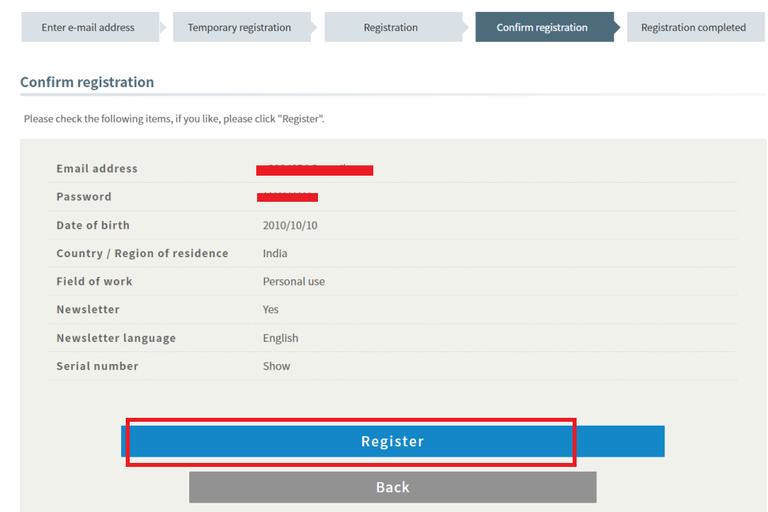
Step 9: We have successfully registered. Then, click on the My Page button, to continue the further steps.

Step 10: Under the Edius tab, select the product you want to download. For example, EDIUS X Pro Trial 10.00.

Step 11: An email will be sent on your registered email id.

Step 12: The email contains a download link and a serial number. The serial number will be required when installing the software.

Step 13: We, will be redirected to the instructions page, click on the EDIUS_Setup-10.xx.xxxx.exe.

Step 14: Then, click on the Download button, to start the download. At, the time when we are writing this blog, the name of the exe file is EDIUS_Setup-10.34.10198 (4).exe, and the size of the file is 1.2GB.

Step 15: The software is successfully downloaded. Check the box, in the license agreement. Then, click on the Install button.

Step 16: The setup begins. It may take some time, depending on your system configuration.

Step 17: We have been welcomed to the setup page of the edius video editor software. Then, click on the Next button.

Step 18: Select the destination folder, in which we would like to install our Edius video editor software. Then, click on the Next button.

Step 19: To start the installation, click on the Install button.

Step 20: After the installation, click on the Finish button.

Step 21: Start the Edius software. We need to enter the serial number to access the free trial of the software, which was sent to you in the email.

Step 22: Create a new project, then, click on the Open button.

Step 23: Below image shows the home page of the Edius video editor software. Hence, we have successfully installed the software.

Recommend
About Joyk
Aggregate valuable and interesting links.
Joyk means Joy of geeK