

How to Apply Stroke Effects to Text in Jetpack Compose
source link: https://blog.canopas.com/how-to-apply-stroke-effects-to-text-in-jetpack-compose-b1c02c9907bd
Go to the source link to view the article. You can view the picture content, updated content and better typesetting reading experience. If the link is broken, please click the button below to view the snapshot at that time.

How to Apply Stroke Effects to Text in Jetpack Compose
Exploring DrawStyle API for Text Stroke Effects in Jetpack Compose

Jetpack Compose recently added lots of new customization options to TextStyle, TextStyle.drawStyle is one of them. Using this, we can apply stunning stroke effects to text in Jetpack Compose.
In this blog post, we’ll explore how to use DrawStyle API to create unique and creative stroke effects for texts.
So, if you’re ready to take your Jetpack Compose text designs to the next level, let’s dive in and explore DrawStyle API!
Sponsored
We are what we repeatedly do. Excellence, then, is not an act, but a habit. Try out Justlyand start building your habits today!
Getting started
We’ll use Stroke drawStyle, which provides information for drawing content with a stroke.
Let’s first look at what we have in Stroke API,
class Stroke(
val width: Float = 0.0f,
val miter: Float = DefaultMiter,
val cap: StrokeCap = DefaultCap,
val join: StrokeJoin = DefaultJoin,
val pathEffect: PathEffect? = null
) : DrawStyle() { }
- width — Configure the width of the stroke in pixels
- miter — Set the stroke miter value. This is used to control the behavior of miter joins when the joins angle is sharp. This value must be >= 0
- cap — Return the paint’s Cap, controlling how the start and end of stroked lines and paths are treated. The default is StrokeCap.Butt
- join — Set the treatment where lines and curve segments join on a stroked path. The default is StrokeJoin.Miter
- pathEffect — Effect to apply to the stroke, null indicates a solid stroke line is to be drawn
Now Let’s implement cool Stroke Effects.
Draw Simple outlined text
Text(
text = "Applying Cool Stroke Effects to Text",
style = LocalTextStyle.current.merge(
TextStyle(color = Color(0xFFF67C37),
fontSize = 80.sp,
drawStyle = Stroke(width = 6f, join = StrokeJoin.Round)
)
)
)
We just simply apply a stroke with 6-pixel width and join to StrokeJoin.Round.

Let’s chase the pathEffects to implement different effects.
Draw round-corner outlined text
We’ll use cornerPathEffect to round the sharp angle by radius. Here’s how,
Text(
text = "Applying Cool Stroke Effects to Text",
style = LocalTextStyle.current.merge(
TextStyle(
color = Color(0xFFF67C37),
fontSize = 80.sp,
drawStyle = Stroke(
width = 6f, join = StrokeJoin.Round,
pathEffect = PathEffect.cornerPathEffect(
radius = 40f
)
)
)
)
)

Draw dash stroke
For dash stroke we have dashPathEffect , which has intervals and phase params
intervals — Array of “on” and “off” distances for the dashed line segmentsphase — Pixel offset into the intervals array
Text(
text = "Applying Cool Stroke Effects to Text",
style = LocalTextStyle.current.merge(
TextStyle(
color = Color(0xFFF67C37),
fontSize = 80.sp,
drawStyle = Stroke(
width = 6f, join = StrokeJoin.Round,
pathEffect = PathEffect.dashPathEffect(
intervals = floatArrayOf(20f, 10f),
phase = 0f
)
)
)
)
)
Here’s the result
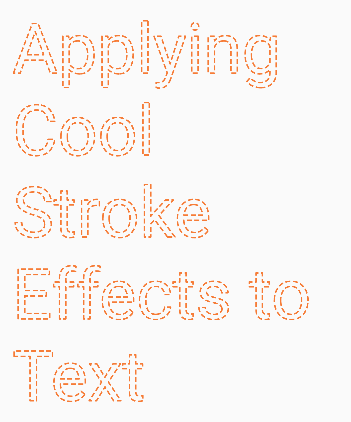
Draw the outline with multiple path effects
We can also apply multiple effects to outline paths using chainPathEffect Let’s apply the dashed effect with the corner path.
@Composable
fun MultiplePathEffectDemo() {
val dashPathEffect = remember {
PathEffect.dashPathEffect(
intervals = floatArrayOf(20f, 10f),
0f
)
}
val cornerPathEffect = remember {
PathEffect.cornerPathEffect(
80f
)
}
Text(
text = "Applying Cool Stroke Effects to Text",
style = LocalTextStyle.current.merge(
TextStyle(
color = Color(0xFFF67C37),
fontSize = 80.sp,
drawStyle = Stroke(
width = 6f, join = StrokeJoin.Round,
pathEffect = PathEffect.chainPathEffect(dashPathEffect, cornerPathEffect)
)
)
)
)
}

Draw double outlines
val customPath = remember {
val p = Path()
p.moveTo(-15f, 6f)
p.lineTo(15f, 6f)
p.lineTo(15f, 2f)
p.lineTo(-15f, 2f)
p.close()
p.moveTo(-15f, -6f)
p.lineTo(15f, -6f)
p.lineTo(15f, -2f)
p.lineTo(-15f, -2f)
p
}
val stampEffect = remember {
PathEffect.stampedPathEffect(
customPath, 40f, 0f, StampedPathEffectStyle.Morph
)
}
Text(
text = "Applying Cool Stroke Effects to Text",
style = LocalTextStyle.current.merge(
TextStyle(
color = Color(0xFFF67C37),
fontSize = 80.sp,
drawStyle = Stroke(
width = 6f, join = StrokeJoin.Round,
pathEffect = stampEffect
)
)
)
)
Draw Gradient outline
Here we’ll use Brush API to add gradient stroke.
@Composable
fun GradientOutlineDemo() {
Text(
text = "Applying Cool Stroke Effects to Text",
style = LocalTextStyle.current.merge(
TextStyle(
fontSize = 80.sp,
brush = Brush.horizontalGradient(
listOf(
Color.Blue,
Color.Magenta,
Color.Red,
Color.Yellow
)
),
drawStyle = Stroke(
width = 6f, join = StrokeJoin.Round,
pathEffect = PathEffect.cornerPathEffect(
80f
)
)
)
)
)
}

Draw outline with shapes
Let’s have some fun with stroke effects.
We can draw different shapes using a path and stamp them on an outline using stampedPathEffect.
Example 1 — Curved outline
We’ll draw half circle shape and stamp on to outline. Here’s how
@Composable
fun CustomOutlineDemo() {
val customPath = Path().apply {
moveTo(-10f, 0f)
arcTo(
Rect(-10f, -10f, 10f, 10f),
180f,
180f,
false
);
}
val stampEffect = remember {
PathEffect.stampedPathEffect(
customPath, 20f, 0f, StampedPathEffectStyle.Morph
)
}
Text(
text = "Jetpack compose",
style = LocalTextStyle.current.merge(
TextStyle(
fontSize = 80.sp,
brush = Brush.horizontalGradient(
listOf(
Color.Blue,
Color.Magenta,
Color.Red,
Color.Yellow
)
),
drawStyle = Stroke(
width = 6f, join = StrokeJoin.Round,
pathEffect = stampEffect
)
)
)
)
}

Example 2 — Heart shaped outline
@Composable
fun HeartShapeOutlineDemo() {
val heartPath = remember {
Path().apply {
val width = 20f
val height = 20f
moveTo(width / 2, height / 4)
cubicTo(width / 4, 0f, 0f, height / 3, width / 4, height / 2)
lineTo(width / 2, height * 3 / 4)
lineTo(width * 3 / 4, height / 2)
cubicTo(width, height / 3, width * 3 / 4, 0f, width / 2, height / 4)
}
}
val stampEffect = remember {
PathEffect.stampedPathEffect(
heartPath, 20f, 10f, StampedPathEffectStyle.Translate
)
}
Text(
text = "Jetpack compose",
style = LocalTextStyle.current.merge(
TextStyle(
fontSize = 80.sp,
brush = Brush.horizontalGradient(
listOf(
Color.Magenta,
Color.Red,
Color.Yellow
)
),
drawStyle = Stroke(
width = 10f,
pathEffect = stampEffect
)
)
)
)
}
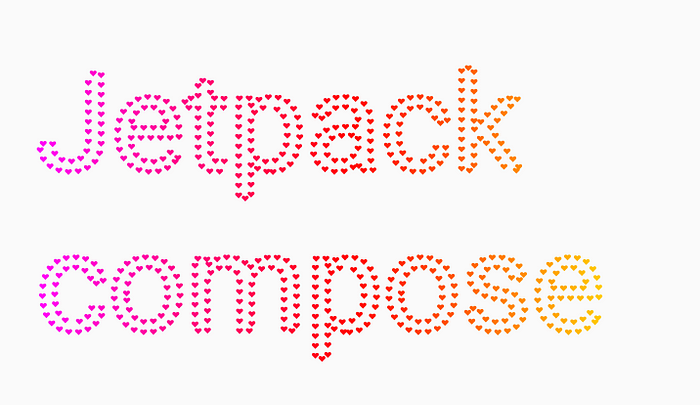
Conclusion
In this blog post, we’ve explored the exciting world of DrawStyle API in Jetpack Compose and learned how to apply cool stroke effects to text.
We hope this post has inspired you to experiment with DrawStyle API in your own projects and create stunning text designs that will make your app stand out. Remember, the possibilities are endless when it comes to text styling in Jetpack Compose, and with the right tools and techniques, you can create designs that are both beautiful and functional.
Thank you for reading, and happy coding! 👋
Thanks for the love you’re showing!
If you like what you read, be sure you won’t miss a chance to give 👏 👏👏 below — as a writer it means the world!
Feedbacks and suggestions are most welcome, add them in the comments section.
Follow Canopasto get updates on interesting articles!
Recommend
About Joyk
Aggregate valuable and interesting links.
Joyk means Joy of geeK