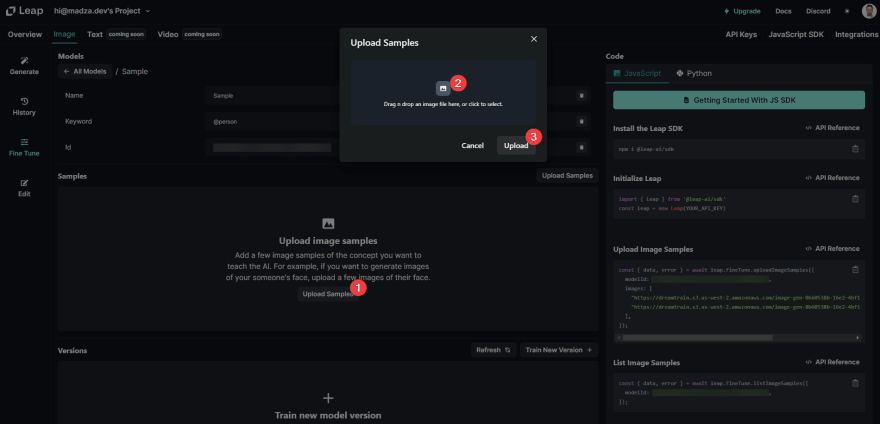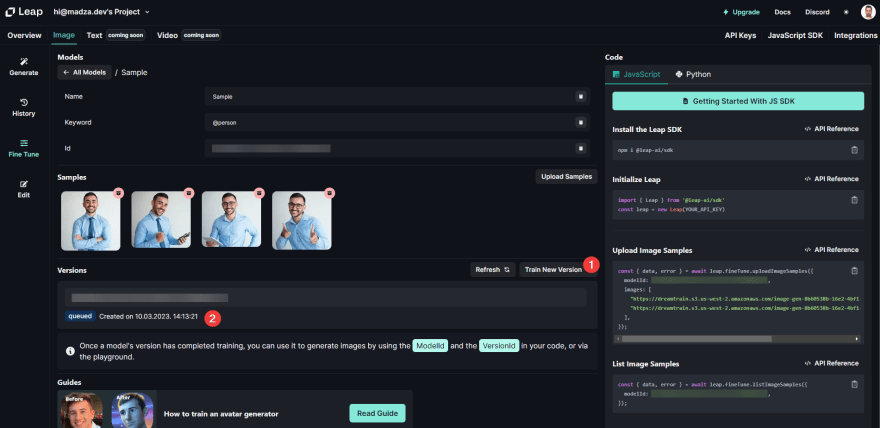4 Easy steps to train your AI model and create personal Avatar generator 😎✨
source link: https://dev.to/madza/4-easy-steps-to-train-your-ai-model-and-create-personal-avatar-generator-3mji
Go to the source link to view the article. You can view the picture content, updated content and better typesetting reading experience. If the link is broken, please click the button below to view the snapshot at that time.

1. Make the AI model
Open tryleap.ai, create a new account and log in.
Select "Image" -> "Fine Tune" and pick "Create Model".
Assign your model a Name, and a Keyword for prompts and click "Create".
2. Provide samples
Select "Upload samples", select them in your machine, and click "Upload".
It's best to provide 3 or more Sample images to train your AI model against.
3. Train your model
Click "Train New Version" to start training your AI model.
Your request will be added to the queue to process.
It shouldn't take too long and you should receive the Email when it's done.
4. Test the Avatar Generator
You can use the built-in UI to test your Generator.
The response status should now be "Finished". Click on "Try in Playground"
Provide a text Prompt for your Image and select "Generate"!
Congrats! You have successfully created a personal Avatar Generator! 🎉🎊
Prompt example: front facing symmetrical centered painted portrait of [at]person, Blizzard concept art, bright vivid colors, illumination lighting
Generated result:
Make sure to play around with the Prompt and Settings. More specific queries will usually result in longer process times, but can also provide the most detailed output.
Writing has always been my passion and it gives me pleasure to help and inspire people. If you have any questions, feel free to reach out!
Connect me on Twitter, LinkedIn, and GitHub!
Visit my Blog for more articles like this.
Recommend
About Joyk
Aggregate valuable and interesting links.
Joyk means Joy of geeK