

oracle学习笔记1 安装 虚拟机 plsql 连接 oracle - nicezny
source link: https://www.cnblogs.com/zhangnaiyue123/p/17216922.html
Go to the source link to view the article. You can view the picture content, updated content and better typesetting reading experience. If the link is broken, please click the button below to view the snapshot at that time.

oracle学习笔记1 安装 虚拟机 plsql 连接 oracle
第一步就是安装
为了节省资源,运行起来更快捷,首先是在电脑上安装好vm虚拟机,
新建虚拟机,安装xp,也就是把xp光盘文件导入,
接着在虚拟机中下载oracle,解压的话会用到WinRAR,也一并导入虚拟机C盘
然后在主机上,安装客户端client,plsql,
打开虚拟机中的监听,连接数据库,
登录管理员账号后,在users中编辑scott,登录scott
就可以直接开始写sql语句了;
1、在虚拟机winxp的操作系统平台上进行Oracle的安装操作;
(1)安装xp:
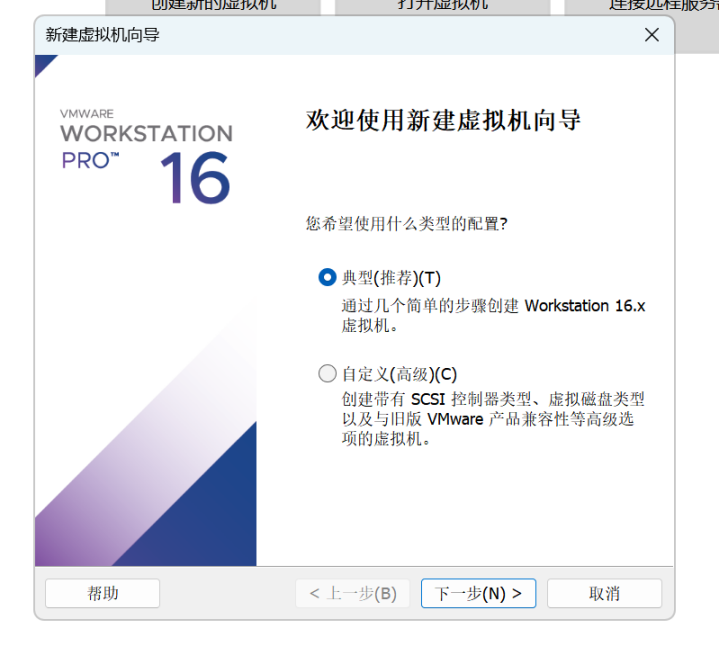
将xp光盘文件导入虚拟机:
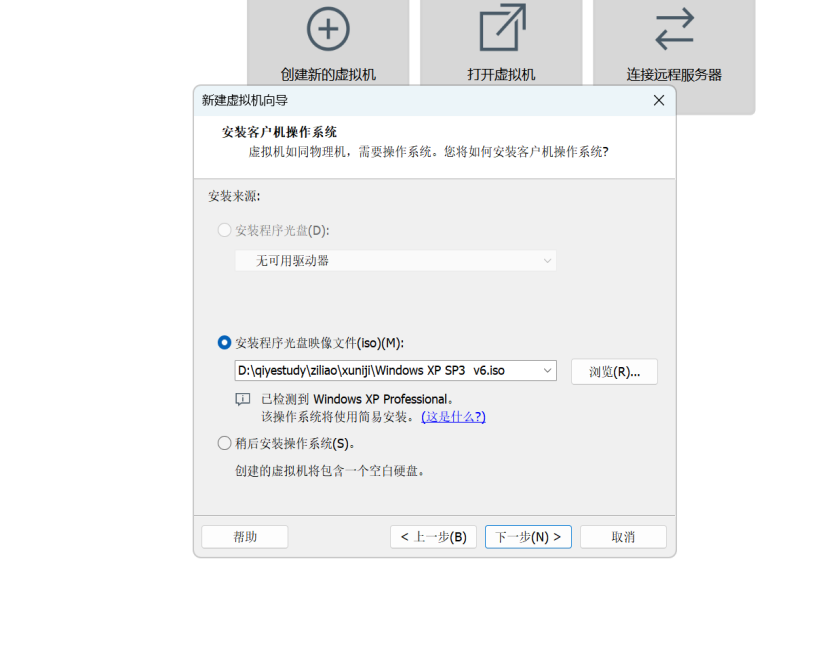
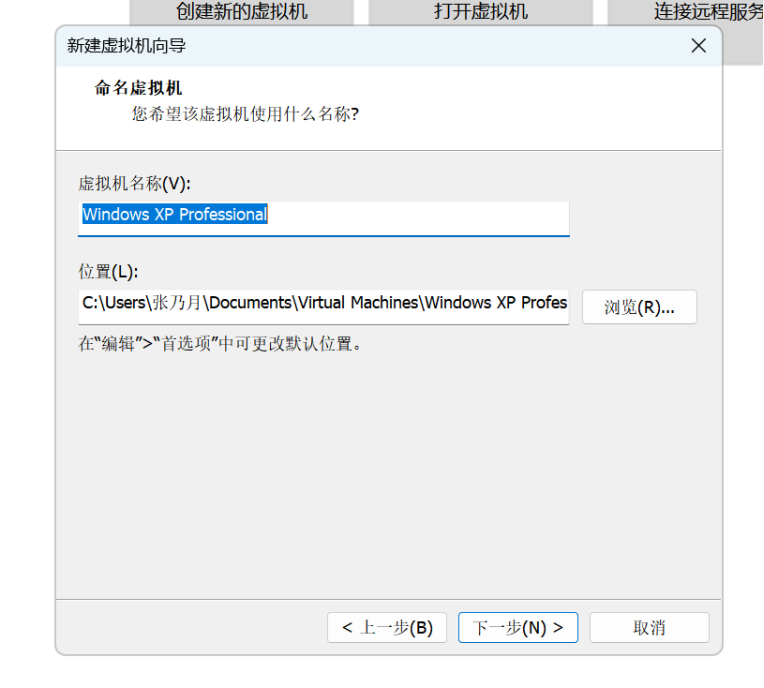
导入Windows产品密钥:
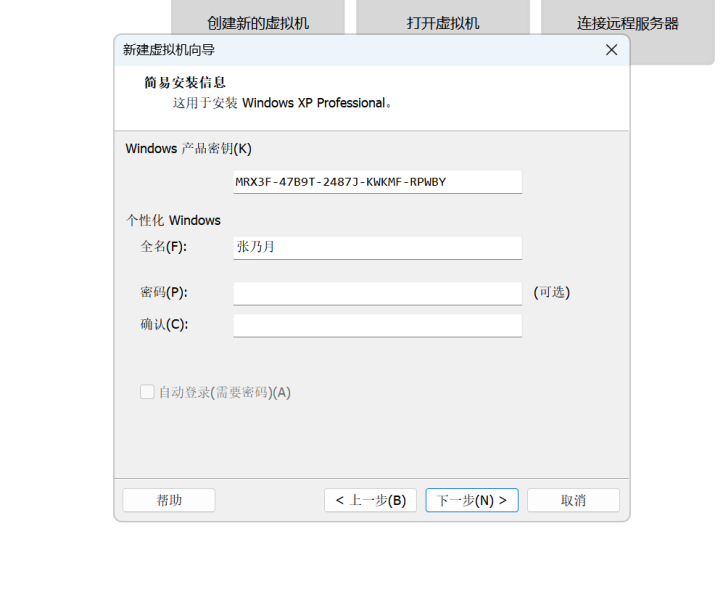
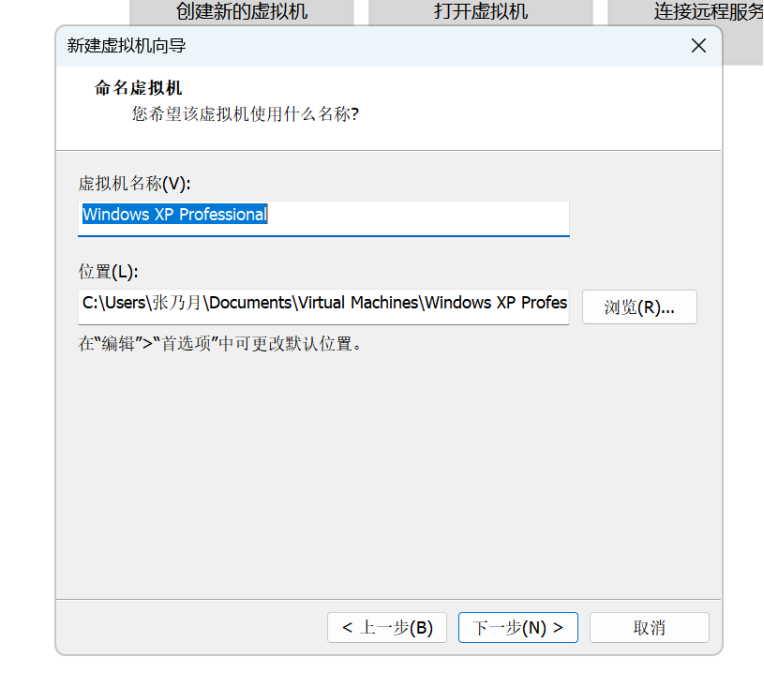
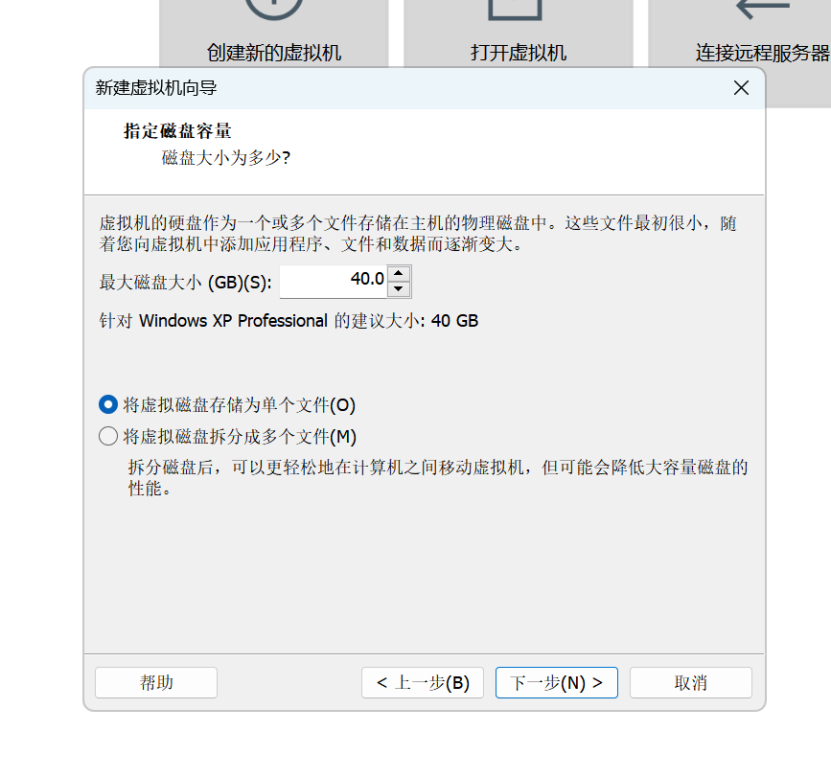
ping一下百度,检验数据库是否能联网:
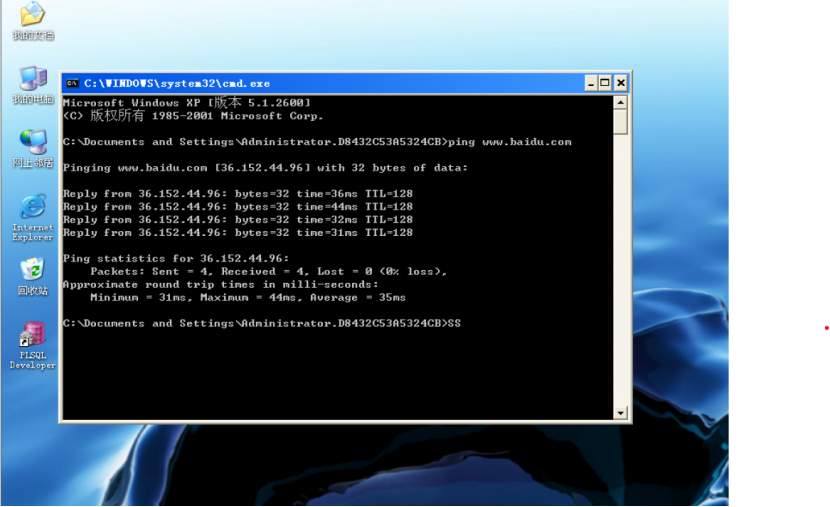
在虚拟机中副职粘贴oracle安装包并安装WinRAR,解压oracle,获得database文件:
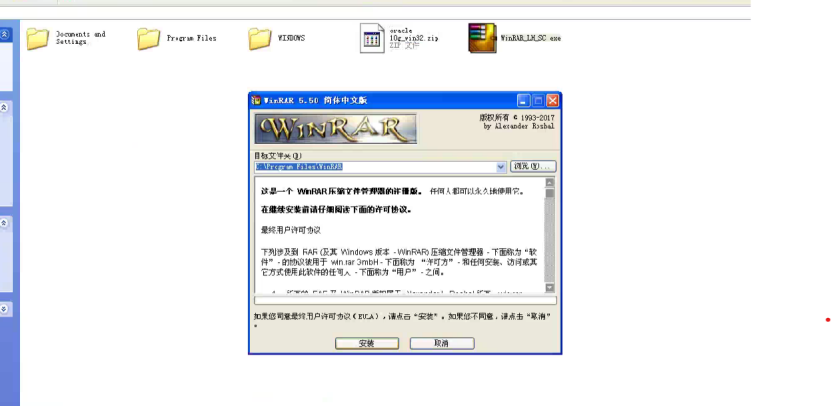
打开database,并安装satup.exe文件:
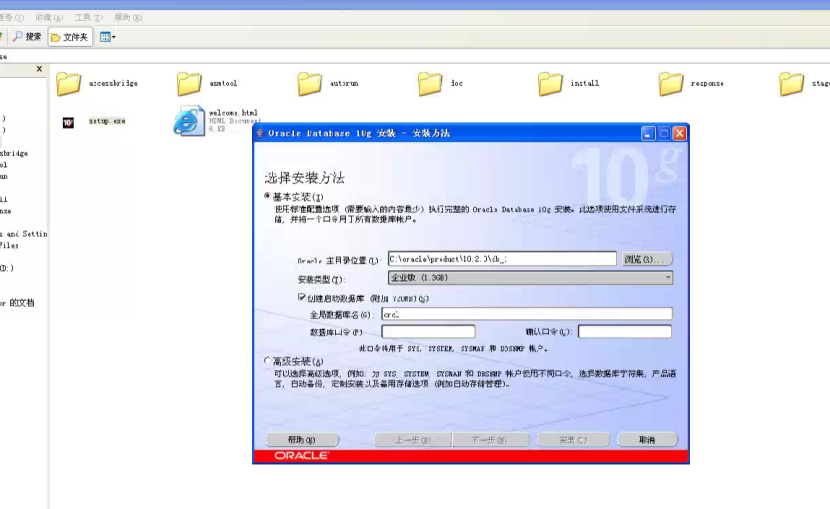
(2)安装client的oracle:
选择管理员模式:
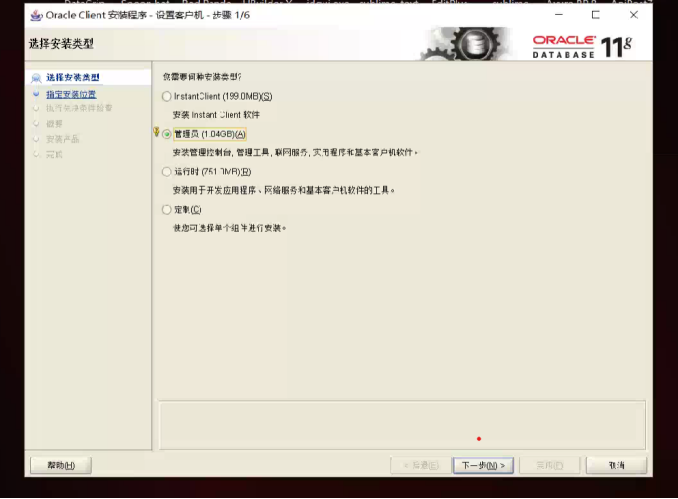
2、使用sql plus和PLSQL Developer 连接Oracle数据库;
(1)使用sql plus 连接Oracle数据库:
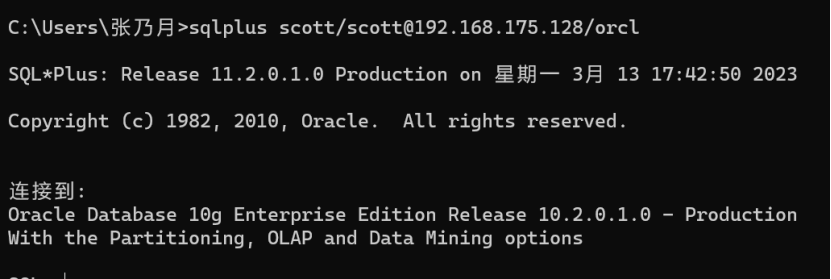
(2)使用PLSQL Developer 连接Oracle数据库
1)安装plsql
解压plsql安装包:
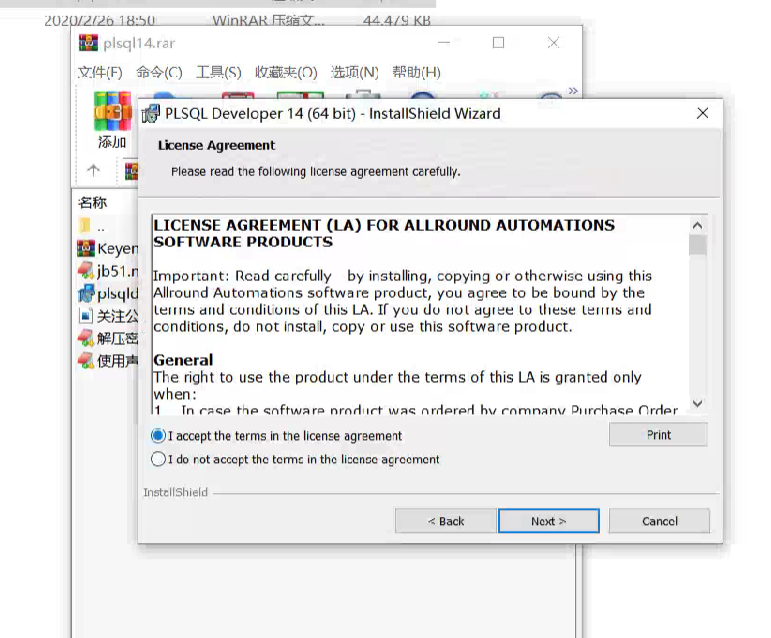
设置好路径:
2)安装完毕后,进行破解
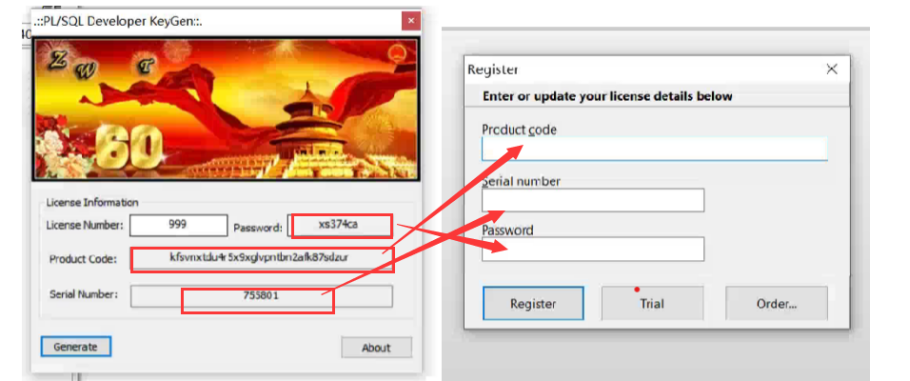
3)在管理员账号登录下,找到users,右击选择edit编辑,登录scott用户,连接数据库:
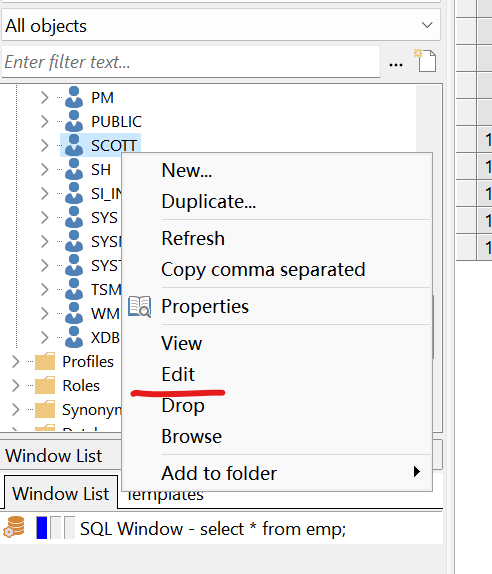
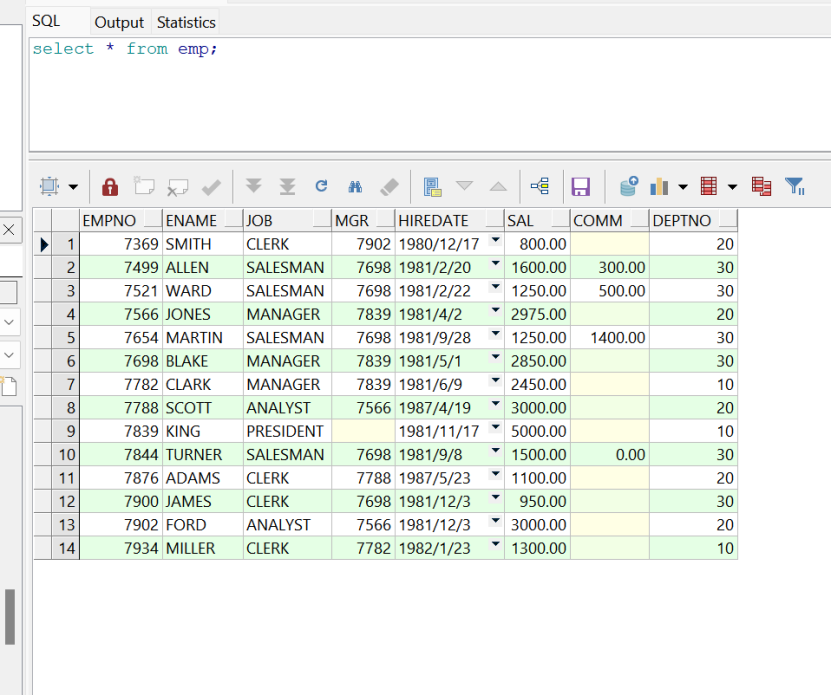
安装连接完毕
Recommend
About Joyk
Aggregate valuable and interesting links.
Joyk means Joy of geeK