

How to change the screenshot location folder on your Samsung smartphone and in G...
source link: https://toptech.news/how-to-change-the-screenshot-location-folder-on-your-samsung-smartphone-and-in-google-photos/
Go to the source link to view the article. You can view the picture content, updated content and better typesetting reading experience. If the link is broken, please click the button below to view the snapshot at that time.

How to change the screenshot location folder on your Samsung smartphone and in Google Photos
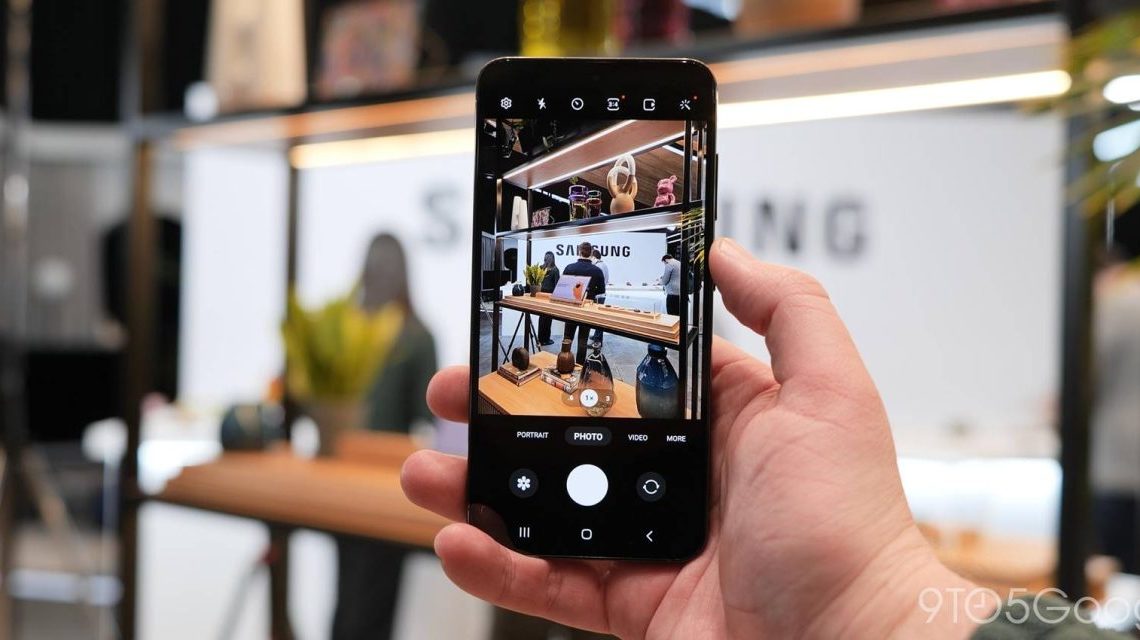
For a long time, Samsung smartphones didn’t have a native way to separate screenshots from photos taken by its cameras. Now, One UI 5.1 makes that possible by adding a selection screen to change which folder location your screenshots save to.
Google Photos is one of Android’s most popular photo gallery apps. No matter what Android device you’re using, Google Photos usually works seamlessly, collecting all of your photos and backing them up to your Google Account.
With Samsung devices, however, there has long been an issue with screenshot storage. For whatever reason, Galaxy devices don’t separate screenshots taken on the device from photos taken by the camera, setting them to land in the same location. While the two types of images are completely different, they find themselves in the same folder as your portraits, selfies, and more.
With the release of One UI 5.1 – Samsung’s newest version of Android 13 – there is a new way to change where your screenshots are saved. Using this tool, you can set up and change to a new folder location for screenshots to funnel into. With that, Google Photos will recognize the new folder and give you a new “Screenshots” section in the app.
Related: What Samsung devices will get One UI 5.1?
How to change where screenshots are saved on Samsung smartphones running One UI 5.1
Of course, for this to work you need to be running One UI 5.1. Samsung’s newest Galaxy S23 series will run this software out of the box, with Samsung’s other flagships devices close in tow.
- On your Samsung device, head to the settings.
- Find and tap Advanced features.
- Tap Screenshots and screen recorder.
- Hit Save screenshots in and navigate into the DCIM folder on your device.
- Hit the plus icon and create a new folder named “Screenshots“.
- Select it and hit Done.

From now on, every screenshot you capture on your Samsung device should store itself in the Screenshots folder you just created.
If you head into Google Photos on your Samsung device, you should now see a new folder appear in your library. That folder will be the new Screenshots folder and will house images separate from those taken on the camera. The major benefit to changing your screenshot location folder is that you can choose whether or not these screenshots back up, completely separate from photos you’d want in the cloud.
More on Samsung how to’s:
Author: Andrew Romero
Source: 9TO5Google
Recommend
About Joyk
Aggregate valuable and interesting links.
Joyk means Joy of geeK