

How to pin a website to the taskbar
source link: https://www.neowin.net/guides/how-to-pin-a-website-to-the-taskbar/
Go to the source link to view the article. You can view the picture content, updated content and better typesetting reading experience. If the link is broken, please click the button below to view the snapshot at that time.

How to pin a website to the taskbar

Did you know that you can pin your favorite websites to the taskbar?
Here is how to do it.
- Open Microsoft Edge
- Go to the website you wish to pin to the taskbar
- Click the 3 dots in the top right of Edge
- Click "More tools" and "Pin to Taskbar"
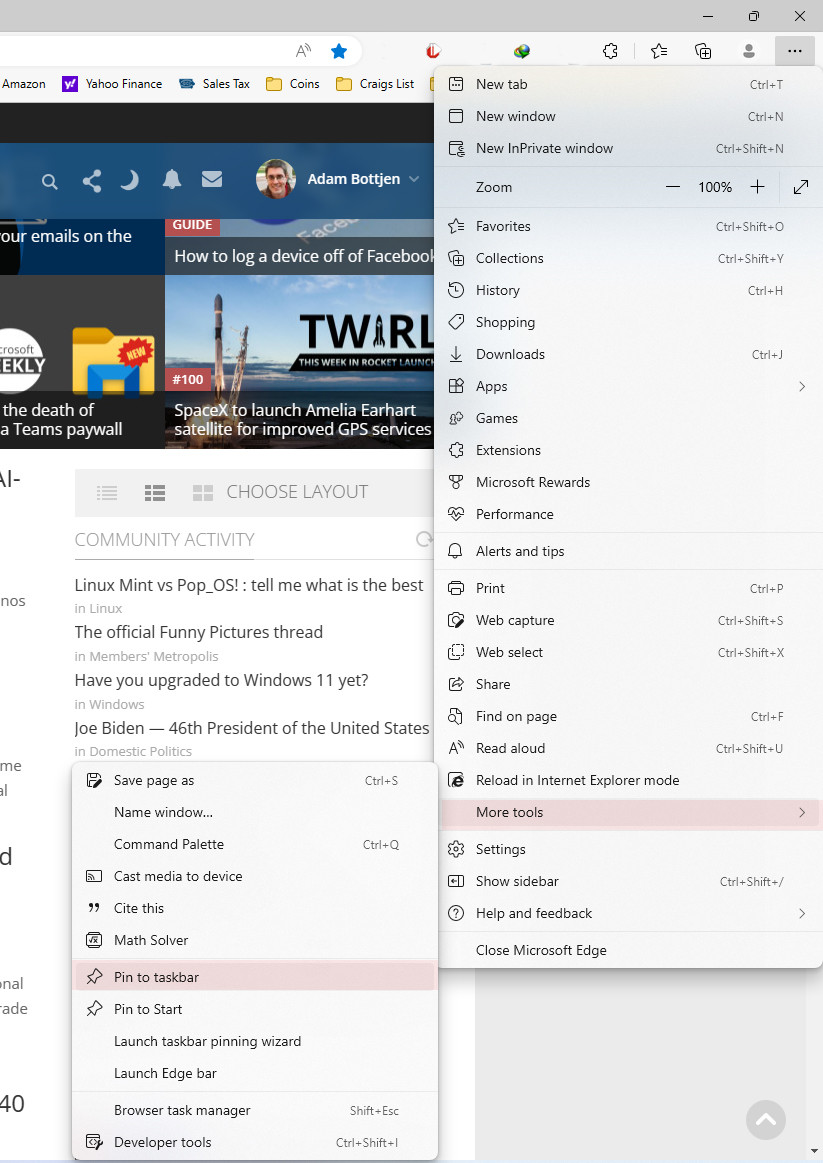
If you look at the bottom of your screen you should now have a new icon representing the site you are on.
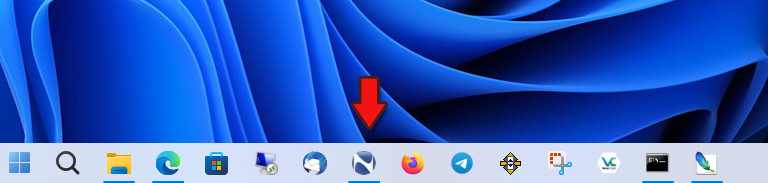
You can hold down the left mouse button and drag the icon around, moving it left and right and putting it in the exact spot that you want.
If you wish to remove the site from the bar, simply right-click the website's icon and click "unpin from taskbar".
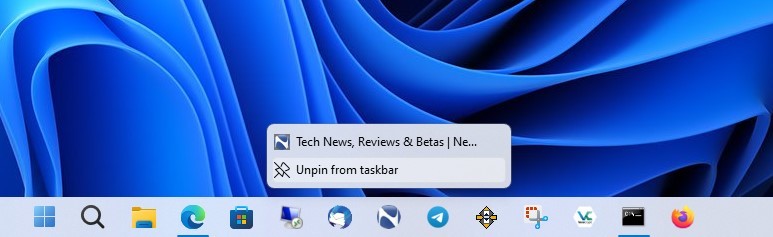
How to pin an inPrivate website to the taskbar
- Right-click on the desktop and click "Create shortcut"
- Copy and paste this in the shortcut box. "C:\Program Files (x86)\Microsoft\Edge\Application\msedge.exe" www.neowin.net -inprivate -new-window
- Replace the site with the site you wish to pin.

- Click Next
- Give it a name and then click Finish
How to get the fav icon for the inPrivate site you wish to pin.
- Open Edge
- In the address bar type the name of the site you wish to pin with a / favicon.ico (Example www.neowin.net/favicon.ico) then press enter
- Once the fav icon shows up you can right-click and save it or drag and drop it on the desktop
- Now right-click the shortcut you created above and select properties.
- Click Change icon
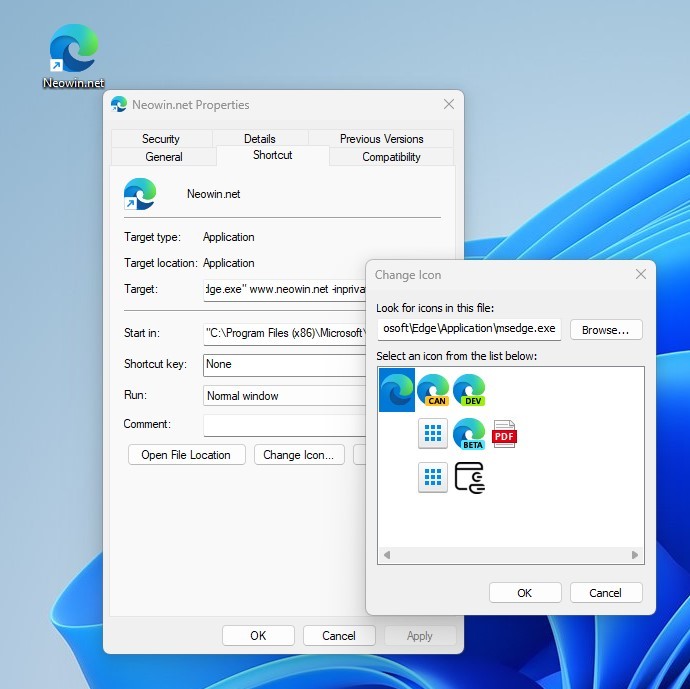
- Then browse for the icon you just saved
- Then apply it and close the box
To pin the shortcut you just created to the taskbar simply right-click it and select "Pin to taskbar".
Now you can delete the shortcut and it should remain on the taskbar.
Happy website pinning!
If you learned something today, great! If not, maybe share your own tech tip in the comments below!
Hi, I'm Adam, I'm known as Warwagon on the forum. For the past 19 years, I've been operating my own computer repair business. In doing so, I deal with the average computer user on a day-to-day basis.
Every bit of information I provide for people, I do so with the lowest common denominator in mind. It's a common misconception that everyone who joins or browses a tech site is a techie. Some people are just looking for guidance. That is why for some, these tech tips may seem a bit too simplistic but they are educational for others.
Recommend
About Joyk
Aggregate valuable and interesting links.
Joyk means Joy of geeK