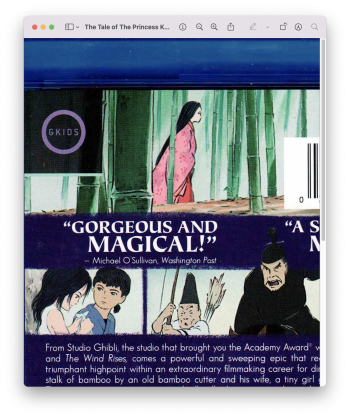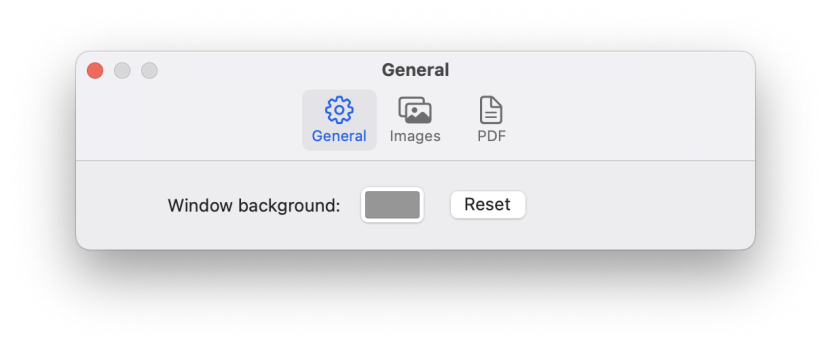8

Macbook air Monetery OS How do I get rid of annoying grey bars on sides of prev...
source link: https://forums.macrumors.com/threads/macbook-air-monetery-os-how-do-i-get-rid-of-annoying-grey-bars-on-sides-of-preview-images.2369008/
Go to the source link to view the article. You can view the picture content, updated content and better typesetting reading experience. If the link is broken, please click the button below to view the snapshot at that time.

Macbook air Monetery OS How do I get rid of annoying grey bars on sides of preview images?
My new macbook air runs on Montery OS. For some ungodly reason when I open an image, it has a grey bar either side. Means I can't butt images up against each other. Anyone know how to get rid of them?
When you open an image where, with what app?
What kind of image?
Screenshot helps.
What kind of image?
Screenshot helps.
Last edited: Nov 4, 2022
Alpha Centauri
macrumors 6502
Oct 13, 2020
I'm on Catalina but I think I know what you mean.
Borderless when initially opening the image but then resizing the window places them to the side, or above/below. Just drag the corner on the diagonal slightly off axis until the grey bars disappear.
Edit: you can place multiple images w/out borders together once the windows are resized.
Edit (part 2): if comparing two images for example, you can open each in full screen, then merge both windows.
Borderless when initially opening the image but then resizing the window places them to the side, or above/below. Just drag the corner on the diagonal slightly off axis until the grey bars disappear.
Edit: you can place multiple images w/out borders together once the windows are resized.
Edit (part 2): if comparing two images for example, you can open each in full screen, then merge both windows.
Last edited: Nov 4, 2022
Alpha Centauri
macrumors 6502
Oct 13, 2020
Think the OP means opening an image (.jpg for example) in Preview.When you open an image where, with what app?
What kind of image?
Screenshot helps.
Hi there, thanks for responding.
When I was on mojave, just the image would open if I clicked on it as a jpeg on my desktop or from a folder.
Since I'm now usuing Montery, I get these grey side bars.
The image usually opens full screen, so I can't lose the side bars when I shrink it, they just get bigger.
Is there a settings solution I'm missing?
When I was on mojave, just the image would open if I clicked on it as a jpeg on my desktop or from a folder.
Since I'm now usuing Montery, I get these grey side bars.
The image usually opens full screen, so I can't lose the side bars when I shrink it, they just get bigger.
Is there a settings solution I'm missing?
arw
macrumors 6502
Aug 31, 2010
As mentioned a screenshot helps.
But I guess you mean, if an image has a different aspect ratio than the Previews window, the window doesn't resize itself to the image but fills the "empty" space with grey? Like vertical "letterboxing" of a 4:3 movie on a 16:9 screen.
I can only recommend Xee as an alternative viewer which always resizes its window to the images aspect ratio.
Works with multiple windows at the same time, no bars.
EDIT: If you resize the preview window to an aspect ratio with a greater height than the image and press "cmd+9" you have no bars left and right, but on top and bottom.
And maybe the following setting helps to open each file without letterbox (if available in Monterey):
Preview > Preferences > Images > Open each file in a separate window
But I guess you mean, if an image has a different aspect ratio than the Previews window, the window doesn't resize itself to the image but fills the "empty" space with grey? Like vertical "letterboxing" of a 4:3 movie on a 16:9 screen.
I can only recommend Xee as an alternative viewer which always resizes its window to the images aspect ratio.
Works with multiple windows at the same time, no bars.
EDIT: If you resize the preview window to an aspect ratio with a greater height than the image and press "cmd+9" you have no bars left and right, but on top and bottom.
And maybe the following setting helps to open each file without letterbox (if available in Monterey):
Preview > Preferences > Images > Open each file in a separate window
Last edited: Saturday at 3:10 PM
Reactions:
ignatius345
As HDfan mentioned the preview window is ending up larger than the image. I've seen that happen sometimes when the image is small. Larger images, it usually scales to fit the image in the window. If the window is wider than the image then you'll see the window background behind it.
If you use View/Zoom to Fit (shortcut key is ⌘ 9) it should make the image fit again.
Using fullscreen for the window will make this much more likely as the window is less likely to fit the aspect ratio of the image. Try to avoid fullscreen.
If you use View/Zoom to Fit (shortcut key is ⌘ 9) it should make the image fit again.
Using fullscreen for the window will make this much more likely as the window is less likely to fit the aspect ratio of the image. Try to avoid fullscreen.
I don't think the window can be narrower than the toolbar.
Also trueI don't think the window can be narrower than the toolbar.
ignatius345
macrumors 601
Aug 20, 2015
4,886
7,146
Reactions:
Tagbert
richard13
macrumors 6502a
Aug 1, 2008
Odessa, FL
This is one of the most irritating "features" of the Preview app. There is absolutely no reason for it to have a border on the sides of images like that. Hiding the toolbar and markup bar doesn't fix it and neither does ⌘-9.
Recommend
About Joyk
Aggregate valuable and interesting links.
Joyk means Joy of geeK