

How to fix drag and drop issues in Windows 10/11
source link: https://www.neowin.net/guides/how-to-fix-drag-and-drop-issues-in-windows-1011/
Go to the source link to view the article. You can view the picture content, updated content and better typesetting reading experience. If the link is broken, please click the button below to view the snapshot at that time.

How to fix drag and drop issues in Windows 10/11
Hi, I'm Adam, I'm known as Warwagon on the forum. For the past 19 years, I've been operating my own computer repair business. In doing so, I deal with the average computer user on a day-to-day basis.
Every bit of information I provide for people I do so with the lowest common denominator in mind. It's a common misconception that everyone who joins or browses a tech site is a techie. Some people are just looking for guidance. That is why for some, these tech tips may seem a bit too simplistic but they are educational for others.
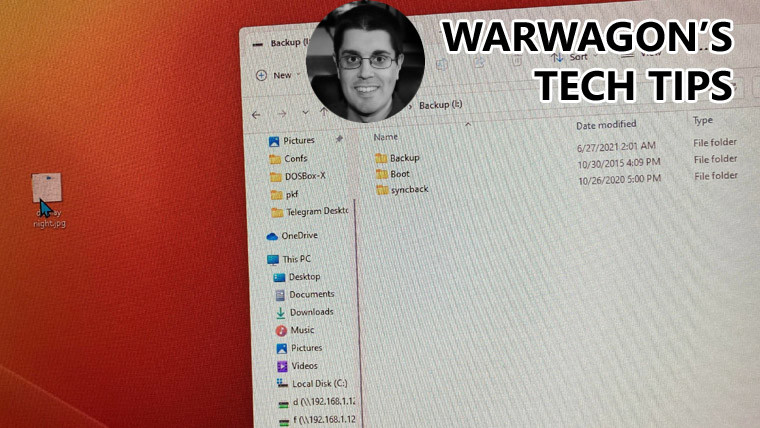
Dragging and dropping items in Windows works great, MOST of the time, but sometimes it misbehaves and doesn't work as it should. Below are a few ways you might be able to make drag-and-drop work again without having to restart your computer,
Close the app it's not working with and reopen it
Sometimes it's the application giving you trouble and not windows, so it's best to rule that out first by just restarting the app that is giving you the issue.
Clear the last drag and drop
There is a little-known feature in windows that lets you tell windows to forget the last thing you were attempting to drag and drop, in case that is what caused it to stop working.
- Highlight any file and then hold down the left mouse button on that file, while holding down the left mouse button press ESC (Escape) just once.
Now try dragging and dropping again.
Restart the explorer shell.
Open Task manager (Press CTRL + Shift and press ESC just once)
- Click on Details.
- locate explorer.exe and right click it and select "end task".
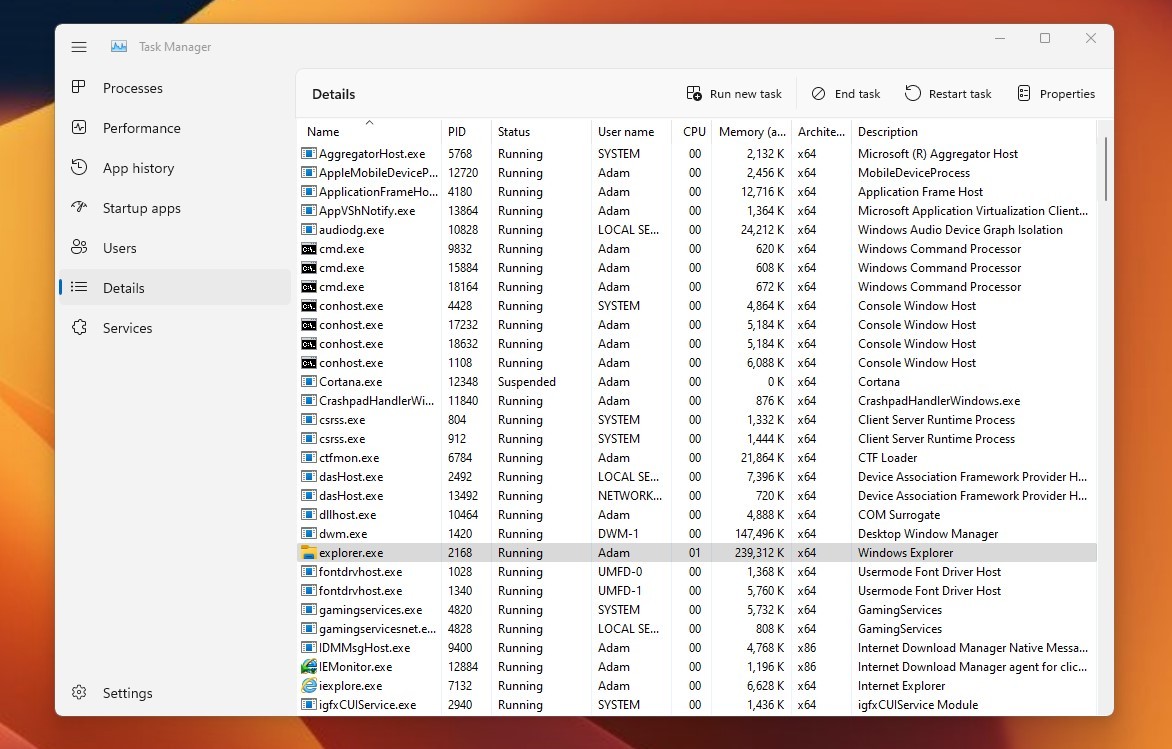
If successful your screen should look quite bare. Now let's start it back up
- Windows 10 Click File / New task / Windows 11 Click / New Task
- Type explorer.exe and press enter.
If those two things did not solve your drag-and-drop issues, it's best you just restart your computer (Restart NOT shutdown).
Happy Computing!
If you learned something today, great! If not, maybe share your own tech tip in the comments below!
Recommend
About Joyk
Aggregate valuable and interesting links.
Joyk means Joy of geeK