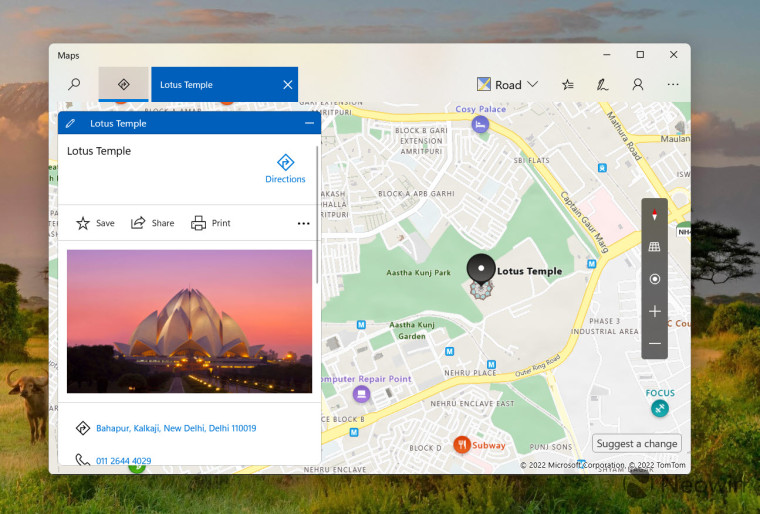How to stop Windows from automatically updating offline maps
source link: https://www.neowin.net/guides/how-to-stop-windows-from-automatically-updating-offline-maps/
Go to the source link to view the article. You can view the picture content, updated content and better typesetting reading experience. If the link is broken, please click the button below to view the snapshot at that time.

Whenever Windows finds you connected to a Wi-Fi network, it automatically updates the maps you downloaded offline. You can change this default behavior and stop it from consuming valuable storage space.
Stop Windows from automatically updating offline maps
The built-in Maps app in Windows is powered by Microsoft Bing Maps and can be used to quickly find directions to a place. You can use the app to easily save your favorite places like home or work and create collections of places you want to remember later. However, if you don’t find its Offline maps’ automatic update feature quite useful, you can disable it in an instant. Here’s how!
- Click the Windows button residing on the Taskbar to see the frequently used apps. Choose Settings (visible as the cog-wheel icon). Alternatively, you can click the search button, type Settings, and select the app.
- When the Settings window opens, scroll down to the Apps heading in the left panel and select it.
- Switch to the right and expand the Offline Maps entry. It lets you manage downloads, storage locations, and map updates.
- Hit the drop-down button adjacent to the Map updates entry.
- Uncheck the Update automatically when plugged in and on Wi-Fi option.
Close the Settings window and exit. Restart your browser to allow the changes to take effect. This will stop Windows from automatically updating offline maps permanently.
Recommend
About Joyk
Aggregate valuable and interesting links.
Joyk means Joy of geeK