

聊聊 iOS16 中的三种新字体宽度样式
source link: https://www.51cto.com/article/721300.html
Go to the source link to view the article. You can view the picture content, updated content and better typesetting reading experience. If the link is broken, please click the button below to view the snapshot at that time.


在 iOS 16 中,Apple 引入了三种新的宽度样式字体到 SF 字体库。
- Compressed
- Condensed
- Expend
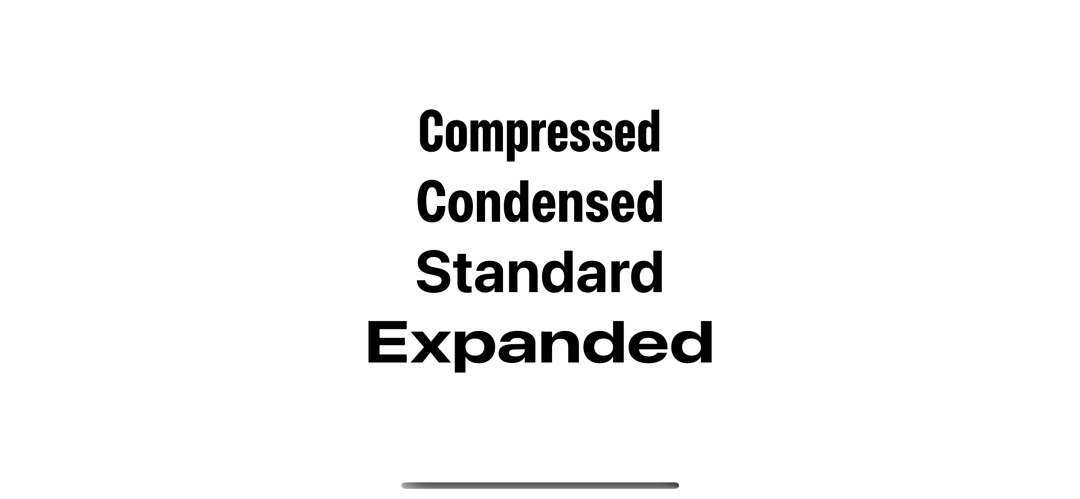
UIFont.Width
Apple 引入了新的结构体 UIFont.Width,这代表了一种新的宽度样式。
目前已有的四种样式。
- standard:我们总是使用的默认宽度。
- compressed:最窄的宽度样式。
- condensed:介于压缩和标准之间的宽度样式。
- expanded:最宽的宽度样式。
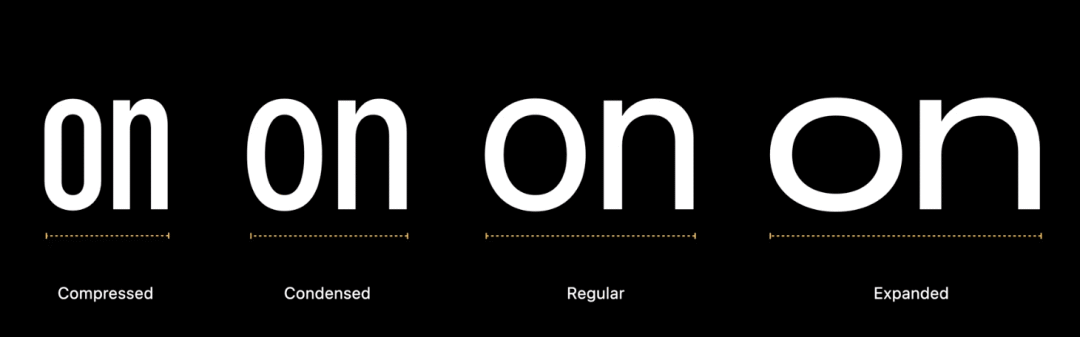
SF 字体和新的宽度样式
如何将 SF 字体和新的宽度样式一起使用
为了使用新的宽度样式,Apple 有一个新的 UIFont 的类方法来接收新的 UIFont.Width 。
class UIFont : NSObject {
class func systemFont(
ofSize fontSize: CGFloat,
weight: UIFont.Weight,
width: UIFont.Width
) -> UIFont
}你可以像平常创建字体那样来使用新的方法。
let condensed = UIFont.systemFont(ofSize: 46, weight: .bold, width: .condensed)
let compressed = UIFont.systemFont(ofSize: 46, weight: .bold, width: .compressed)
let standard = UIFont.systemFont(ofSize: 46, weight: .bold, width: .standard)
let expanded = UIFont.systemFont(ofSize: 46, weight: .bold, width: .expanded)SwiftUI
更新:在 Xcode 14.1 中,SwiftUI 提供了两个新的 API 设置这种新的宽度样式。 width(_:) 和 fontWidth(_:)。
目前(Xcode 16 beta 6),这种新的宽度样式和初始值设定只能在 UIKit 中使用,幸运的是,我们可以在 SwiftUI 中轻松的使用它。
有很多种方法可以将 UIKit 集成到 SwiftUI 。我将会展示在 SwiftUI 中使用新宽度样式的两种方法。
- 将 UIfont 转为 Font。
- 创建 Font 扩展。
将 UIfont 转为 Font
我们从 在 SwiftUI 中如何将 UIFont 转换为 Font[1] 中了解到,Font 有初始化方法可以接收 UIFont 作为参数。
- 你需要创建一个带有新宽度样式的 UIFont。
- 使用该 UIFont 创建一个 Font 。
- 然后像普通 Font 一样使用它们。
struct NewFontExample: View {
// 1
let condensed = UIFont.systemFont(ofSize: 46, weight: .bold, width: .condensed)
let compressed = UIFont.systemFont(ofSize: 46, weight: .bold, width: .compressed)
let standard = UIFont.systemFont(ofSize: 46, weight: .bold, width: .standard)
let expanded = UIFont.systemFont(ofSize: 46, weight: .bold, width: .expanded)
var body: some View {
VStack {
// 2
Text("Compressed")
.font(Font(compressed))
Text("Condensed")
.font(Font(condensed))
Text("Standard")
.font(Font(standard))
Text("Expanded")
.font(Font(expanded))
}
}
}- 创建带有新宽度样式的 UIFont。
- 用 UIFont 初始化 Font, 然后传递给 .font 修改。
创建一个 Font 扩展
这种方法实际上和将 UIfont 转为 Font 是同一种方法。我们只需要创建一个新的 Font 扩展在 SwiftUI 中使用起来更容易一些。
extension Font {
public static func system(
size: CGFloat,
weight: UIFont.Weight,
width: UIFont.Width) -> Font
{
// 1
return Font(
UIFont.systemFont(
ofSize: size,
weight: weight,
width: width)
)
}
}创建一个静态函数传递 UIFont 需要的参数。然后,初始化 UIFont 和创建 Font 。
我们就可以像这样使用了。
Text("Compressed")
.font(.system(size: 46, weight: .bold, width: .compressed))
Text("Condensed")
.font(.system(size: 46, weight: .bold, width: .condensed))
Text("Standard")
.font(.system(size: 46, weight: .bold, width: .standard))
Text("Expanded")
.font(.system(size: 46, weight: .bold, width: .expanded))如何使用新的宽度样式
你可以在你想使用的任何地方使用。不会有任何限制,所有的新宽度都有一样的尺寸,同样的高度,只会有宽度的变化。
这里是拥有同样文本,同样字体大小和同样字体样式的不同字体宽度样式展示。
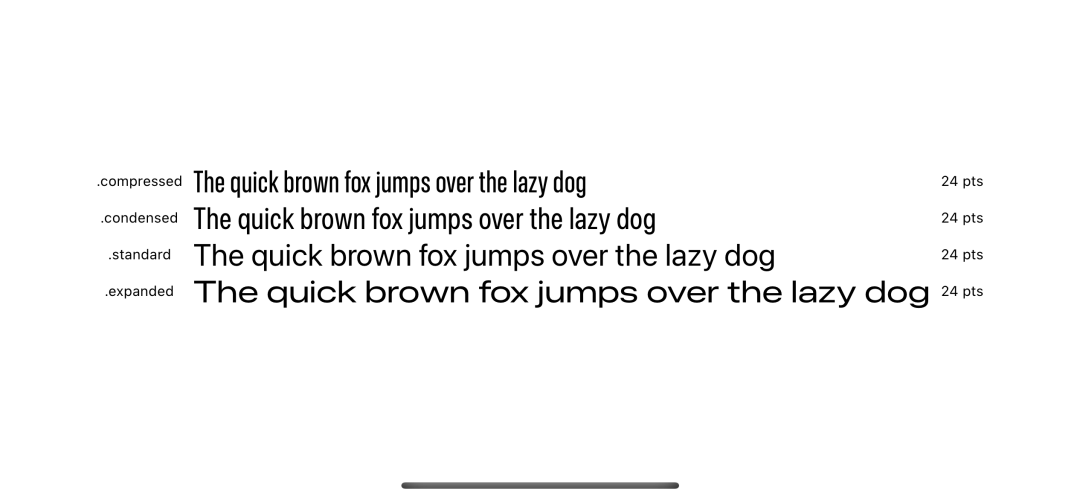
新的宽度样式优点
你可以使用新的宽度样式在已经存在的字体样式上,比如 thin 或者 bold ,在你的 app 上创造出独一无二的体验。
Apple 将它使用在他们的照片app ,在 "回忆'' 功能中,通过组合不同的字体宽度和样式在标题或者子标题上。

这里有一些不同宽度和样式的字体组合,希望可以激发你的灵感。
Text("Pet Friends")
.font(Font(UIFont.systemFont(ofSize: 46, weight: .light, width: .expanded)))
Text("OVER THE YEARS")
.font(Font(UIFont.systemFont(ofSize: 30, weight: .thin, width: .compressed)))
Text("Pet Friends")
.font(Font(UIFont.systemFont(ofSize: 46, weight: .black, width: .condensed)))
Text("OVER THE YEARS")
.font(Font(UIFont.systemFont(ofSize: 20, weight: .light, width: .expanded)))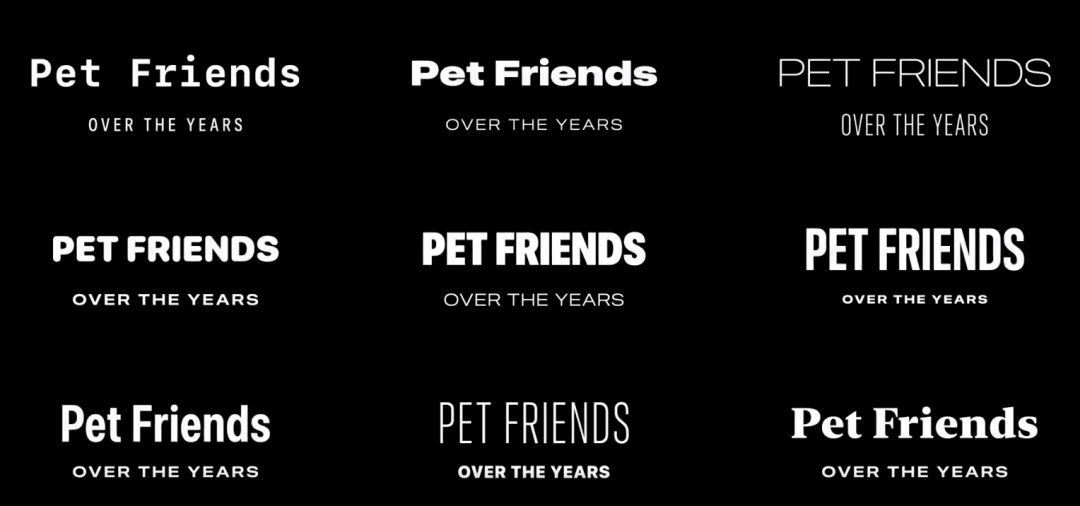
你也可以用新的宽度样式来控制文本的可读性。
下面的这个例子,说明不同宽度样式如何影响每行的字符数和段落长度
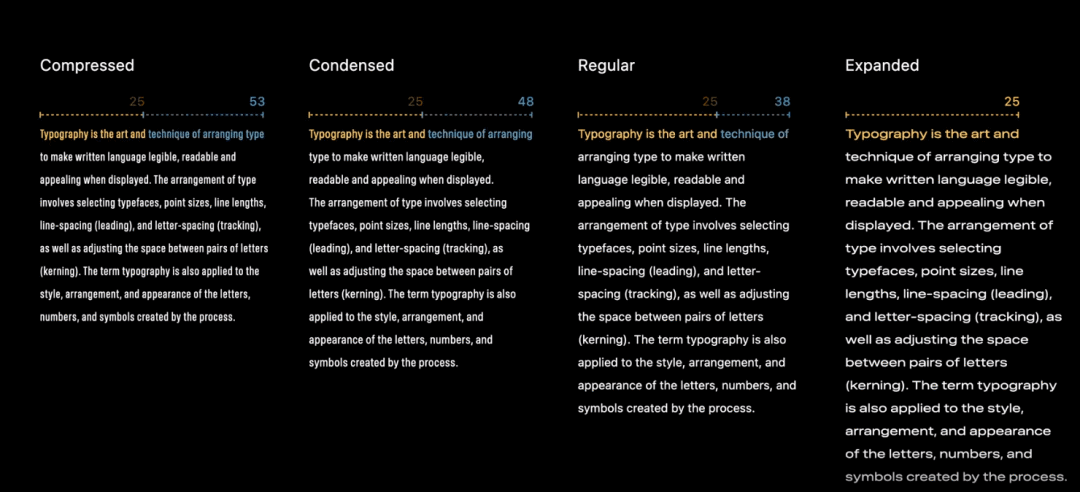
下载这种字体
你可以在 Apple 字体平台[2] 来下载这种新的字体宽度样式。
下载安装后,你将会发现一种结合了现有宽度和新宽度样式的新样式。
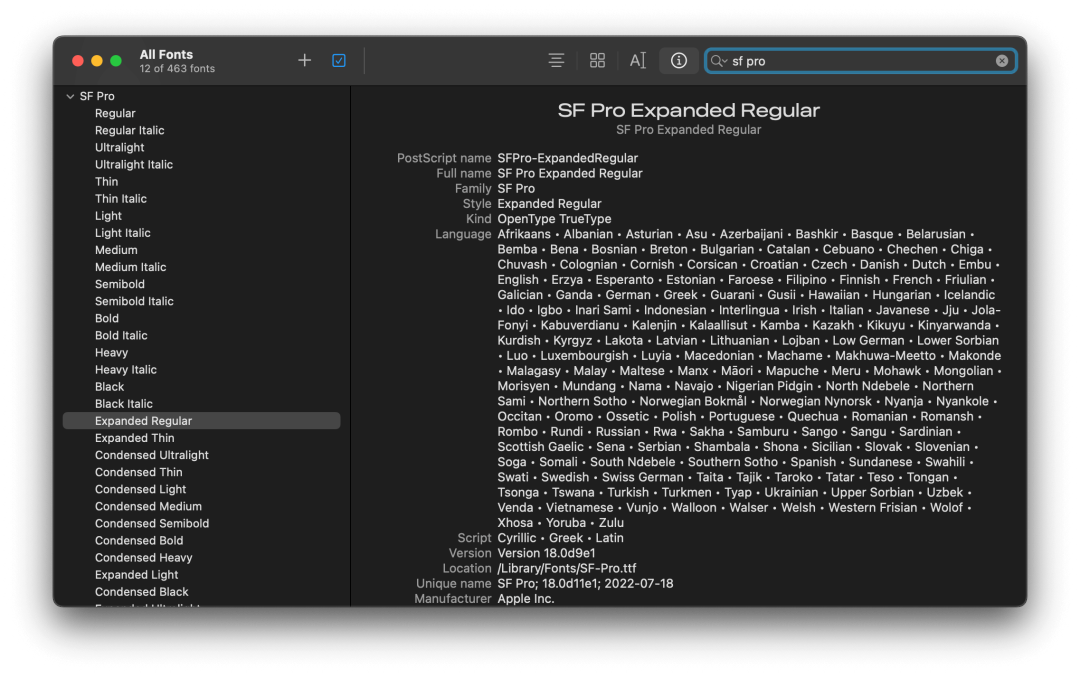
基本上,除了在模拟器的模拟系统 UI 中,在任何地方都被禁止使用 SF 字体。请确保你在使用前阅读并理解许可证。
[1] 在 SwiftUI 中如何将 UIFont 转换为 Font: https://www.jianshu.com/p/56ee0d1ea0e1.
[2] Apple 字体平台: https://developer.apple.com/fonts/.
Recommend
About Joyk
Aggregate valuable and interesting links.
Joyk means Joy of geeK