

Sophos XG漏洞调试环境搭建
source link: https://3gstudent.github.io/Sophos-XG%E6%BC%8F%E6%B4%9E%E8%B0%83%E8%AF%95%E7%8E%AF%E5%A2%83%E6%90%AD%E5%BB%BA
Go to the source link to view the article. You can view the picture content, updated content and better typesetting reading experience. If the link is broken, please click the button below to view the snapshot at that time.

Sophos XG漏洞调试环境搭建
07 Jul 2022
0x00 前言
Sophos UTM和Sophos XG是两款不同的产品,前者偏向于通用威胁管理,后者偏向于硬件防火墙。本文将要介绍Sophos XG漏洞调试环境的搭建方法。
0x01 简介
本文将要介绍以下内容:
- jetty调试环境搭建
- csc配置文件解密
- Postgresql数据库查询
0x02 基础知识
架构如下图
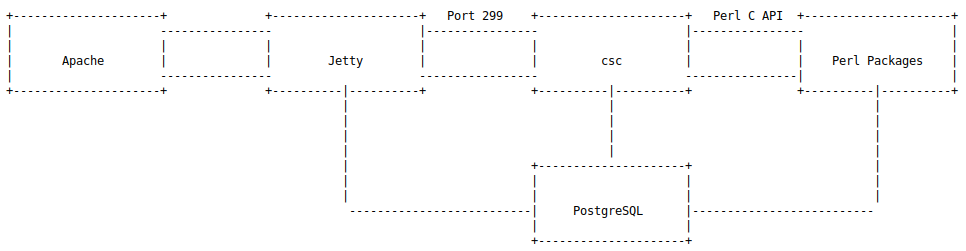
注:
图片引用自https://codewhitesec.blogspot.com/2020/07/sophos-xg-tale-of-unfortunate-re.html
总的来说,分为以下三部分:
- Jetty:处理Web数据,将数据转发至csc作进一步处理
- csc:主程序:加载Perl Packages,实现主要功能
- Postgresql:用来存储数据
我在实际研究过程中,这三部分遇到了以下问题:
- Jetty:添加调试信息后无法启动java
- csc:csc加载Perl Packages后会自动删除,无法获得Perl Packages的实现细节
- Postgresql:用户权限低,无法查询数据库表
下面将要逐个介绍三个问题的解决方法
0x03 环境搭建
参考资料:
https://docs.sophos.com/nsg/sophos-firewall/18.5/Help/en-us/webhelp/onlinehelp/VirtualAndSoftwareAppliancesHelp/VMware/VMwareInstall/index.html
1.下载安装包
官方网站默认只提供最新版本的下载,但是可以通过猜测正确的版本号下载旧版本
例如18.5.3 Virtual Installers: Firewall OS for VMware: https://download.sophos.com/network/SophosFirewall/installers/VI-18.5.3_MR-3.VMW-408.zip
18.5.2 Virtual Installers: Firewall OS for VMware: https://download.sophos.com/network/SophosFirewall/installers/VI-18.5.2_MR-2.VMW-380.zip
2.导入VMware Workstation
下载得到zip文件,解压后运行sf_virtual.ovf
3.VMware Workstation网卡配置
需要添加两个网卡VMnet7和VMnet8,VMnet7设置为Host-only和172.16.16.0,VMnet8设置为NAT,具体方法如下:
(1)VMnet7
打开VMware Workstation,依次选择Edit->Virtual Network Editor...
Add Network...->VMnet7
VMnet7设置为:
- Type: Host-only
- Subnet Address: 172.16.16.0
(2)VMnet8
VMnet8设置为:
- Type: NAT
4.Sophos XG网卡配置
Network Adapter设置为VMnet7
Network Adapter 2设置为VMnet8
Network Adapter 3设置为VMnet8
配置如下图
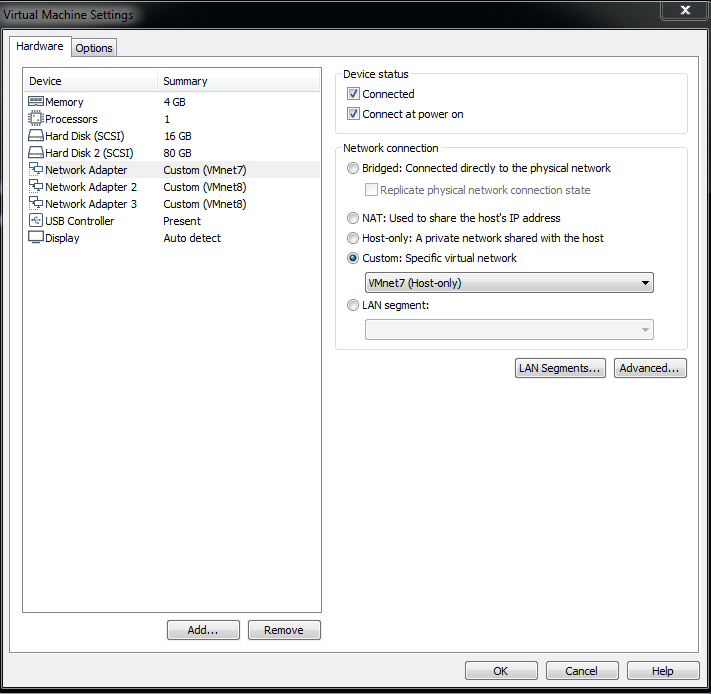
5.启动Sophos XG
默认登录口令:admin
6.查看IP地址
依次输入1.Newwork Configuration->1.Interface Configuration
得到LAN的ip为172.16.16.16
7.进入Web配置页面进行激活
浏览器访问https://172.16.16.16:4444
注册页面选择:I don't have a serial number(start a trial)
按照提示进行注册
注册成功后,重新访问https://172.16.16.16:4444进行配置
0x04 jetty调试环境搭建
1.查看Java进程相关信息
执行命令:ps ww|grep java
java 3238 923 root 1393m 264m S /lib/jvm/java-11-openjdk/bin/java -Xmx384m -Xms12m -Xss256k -XX:MaxMetaspaceSize=100m -Dhybrid.enabled=false -Djna.tmpdir=/tmp/java -Djava.io.tmpdir=/tmp/java -Dsun.jnu.encoding=UTF-8 -Dfile.encoding=UTF-8 -Djava.awt.headless=true -Djetty.home=/usr/share/jetty -Djetty.base=/usr/share/jetty -jar /usr/share/jetty/start.jar --lib=/usr/share/webconsole/properties/
从输出中得到Java版本为java-11-openjdk
2.定位配置文件
配置文件路径为/usr/bin/jetty,内容如下:
#!/bin/sh
if [ "${RAM}" == "2GB" ]; then
heap_size=256
elif [ "${RAM}" == "4GB" ]; then
heap_size=384
else
heap_size=512
fi
HYBRID_ENABLED=false
if [ $HYBRID_ENABLED = true ]; then
HYBRID_ENABLED=`opcode gethainfo -s nosync | grep -q "hamode=1" && echo "true" || echo "false"`
fi
if [ ! -d /tmp/java ]; then
mkdir /tmp/java
fi
/scripts/umnt_mount_dir.sh "JVM" "/tmp/java" "mount"
##
# sun.jnu.encoding=UTF-8 - System property is required with file.encoding otherwise some java APIs unable to read file having double byte characters in file name.
##
exec /lib/jvm/java-11-openjdk/bin/java -Xmx${heap_size}m -Xms12m -Xss256k "-XX:MaxMetaspaceSize=100m" "-Dhybrid.enabled=${HYBRID_ENABLED}" "-Djna.tmpdir=/tmp/java" "-Djava.io.tmpdir=/tmp/java" "-Dsun.jnu.encoding=UTF-8" "-Dfile.encoding=UTF-8" "-Djava.awt.headless=true" "-Djetty.home=/usr/share/jetty" "-Djetty.base=/usr/share/jetty" -jar /usr/share/jetty/start.jar "--lib=/usr/share/webconsole/properties/"
/scripts/umnt_mount_dir.sh "JVM" "/tmp/java"
exit $?
3.添加调试参数
修改文件属性:mount -o rw,remount /
在exec所在行添加调试参数:"-agentlib:jdwp=transport=dt_socket,server=y,suspend=n,address=*:8000"
4.重启服务
执行命令:service tomcat:restart -ds nosync
查看服务状态:service -S | grep tomcat
发现tomcat状态为STOPPED
为了获得详细的报错信息,直接运行/usr/bin/jetty
Error occurred during initialization of VM
Could not find agent library jdwp on the library path, with error: libjdwp.so: cannot open shared object file: No such file or directory
发现是JDK的问题,这里选择替换一个完整的JDK
5.替换JDK
下载jdk-11.0.15_linux-x64_bin.tar.gz并上传至Sophos XG
备份原文件夹:cp -r /lib/jvm/java-11-openjdk /lib/jvm/java-11-openjdk_backup
将jdk-11.0.15_linux-x64_bin.tar.gz解压:tar zxvf /tmp/jdk-11.0.15_linux-x64_bin.tar.gz
替换/lib/jvm/java-11-openjdk:
rm -rf /lib/jvm/java-11-openjdk
cp -r /tmp/jdk-11.0.15 /lib/jvm/java-11-openjdk
6.再次重启服务
执行命令:service tomcat:restart -ds nosync
查看服务状态:service -S | grep tomcat
发现tomcat状态为RUNNING
确认参数被修改,执行命令:ps ww|grep java
java 1827 923 root 1454m 158m S /lib/jvm/java-11-openjdk/bin/java -Xmx384m -Xms12m -Xss256k -XX:MaxMetaspaceSize=100m -Dhybrid.enabled=false -Djna.tmpdir=/tmp/java -agentlib:jdwp=transport=dt_socket,server=y,suspend=n,address=*:8000 -Djava.io.tmpdir=/tmp/java -Dsun.jnu.encoding=UTF-8 -Dfile.encoding=UTF-8 -Djava.awt.headless=true -Djetty.home=/usr/share/jetty -Djetty.base=/usr/share/jetty -jar /usr/share/jetty/start.jar --lib=/usr/share/webconsole/properties/
7.修改防火墙规则
执行命令:iptables -I INPUT -p tcp --dport 8000 -j ACCEPT
8.使用IDEA远程调试
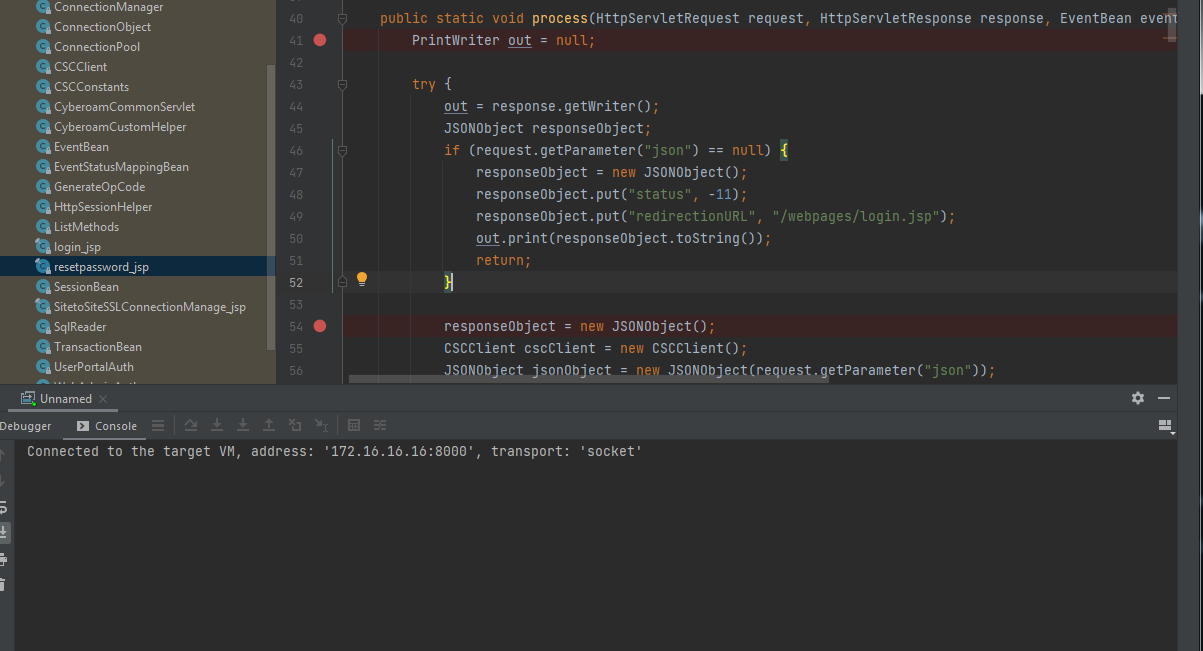
在调试过程中,如果遇到无法下断点的情况,重启java服务即可:service tomcat:restart -ds nosync
0x05 csc配置文件解密
查看csc进程相关信息
执行命令:ps ww|grep csc
部分输出:
csc 859 1 root 25916 23600 S csc -L 3 -w -c /_conf/cscconf.bin
csc 869 859 root 8628 452 S csc -L 3 -w -c /_conf/cscconf.bin
cfs 870 859 root 34736 29380 S {cfs} csc -L 3 -w -c /_conf/cscconf.bin
listener 871 859 root 21752 15088 S {listener} csc -L 3 -w -c /_conf/cscconf.bin
lcdd 889 871 root 21108 13556 S {lcdd} csc -L 3 -w -c /_conf/cscconf.bin
postgres 890 871 root 29712 25040 S {postgres} csc -L 3 -w -c /_conf/cscconf.bin
sigdb 891 871 root 26756 23208 S {sigdb} csc -L 3 -w -c /_conf/cscconf.bin
reportdb 892 871 root 26756 23104 S {reportdb} csc -L 3 -w -c /_conf/cscconf.bin
awarrensmtp 893 871 root 25916 22296 S {awarrensmtp} csc -L 3 -w -c /_conf/cscconf.bin
csc进程读取/_conf/cscconf.bin作为配置文件,而/_conf/cscconf.bin是一个加密的文件,所以这里需要对/_conf/cscconf.bin进行解密
这里我采用的方法是通过IDA修改程序代码,改变实现逻辑,导出解密后的配置文件
使用IDA加载csc,查看main()函数的实现逻辑,部分代码:
signed int __cdecl csc_main(int a1, char *const *a2)
{
//****ignore code*****//
if ( strlen(v14) > 4 )
{
v4 = strlen(v14);
if ( !strcmp(&v14[v4 - 4], ".bin") )
{
extract_conf((int)v14);
v17 = 1;
v14 = "/_conf/csc/csc.conf";
}
}
//****ignore code*****//
if ( v17 )
system(
"rm -rf /_conf/csc/csc /_conf/csc/csc.conf /_conf/csc/cscconf/ /_conf/csc/constants.conf /_conf/csc/cscconf.tar.g"
"z /_conf/csc/global.conf /_conf/csc/cfsconf /_conf/csc/service /_conf/csc/bind_file_list");
//****ignore code*****//
}
分析以上代码,csc先调用extract_conf()函数导出配置,最后执行系统命令rm -rf /_conf/csc/csc /_conf/csc/csc.conf /_conf/csc/cscconf/ /_conf/csc/constants.conf /_conf/csc/cscconf.tar.gz /_conf/csc/global.conf /_conf/csc/cfsconf /_conf/csc/service /_conf/csc/bind_file_list删除配置文件,导致我们无法直接获得相关配置文件
查看extract_conf()函数的实现代码:
unsigned int __cdecl extract_conf(int a1)
{
int v2; // [esp+18h] [ebp-10h]
unsigned int v3; // [esp+1Ch] [ebp-Ch]
v3 = __readgsdword(0x14u);
system("mount --make-private /_conf/csc");
if ( mount("none", "/_conf/csc", "tmpfs", 0, 0) )
{
puts("mount tmpfs failed");
exit(70);
}
v2 = sub_8052494(a1, "/_conf/csc/cscconf.tar.gz");
if ( v2 == -1 )
{
printf("Cannot read file %s\n", a1);
exit(70);
}
if ( v2 == -2 )
{
printf("Cannot read file2 %s\n", a1);
exit(70);
}
system("tar -zxf /_conf/csc/cscconf.tar.gz -C /_conf/csc");
return __readgsdword(0x14u) ^ v3;
}
分析以上代码,csc先调用sub_8052494()函数对/_conf/csc/cscconf.tar.gz进行解密,接着执行系统命令tar -zxf /_conf/csc/cscconf.tar.gz -C /_conf/csc将配置文件释放到文件夹/_conf/csc
综合以上分析,我们可以采取以下方式导出配置文件:修改csc程序,将释放路径/_conf/csc修改为另一路径,例如/var/aaaaa,那么,csc在删除配置文件时,由于指定了固定的绝对路径,导致无法删除新的文件夹,这样我们就能从中获得完整的配置文件
具体的实现方法如下:
(1)修改csc
使用IDA加载csc,查看Exports,找到extract_conf,双击进入IDA View,定位到字符串tar -zxf /_conf/csc/cscconf.tar.gz -C /_conf/csc,如下图
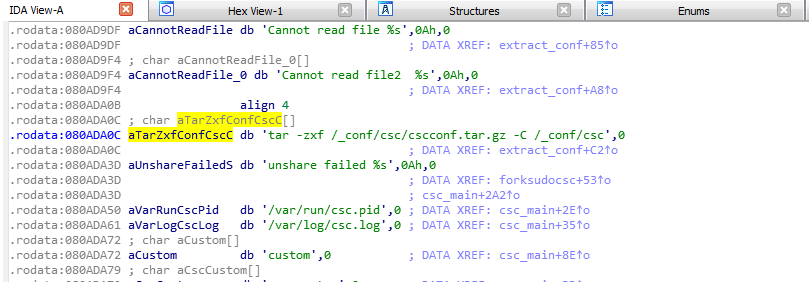
切换到Hex View,如下图
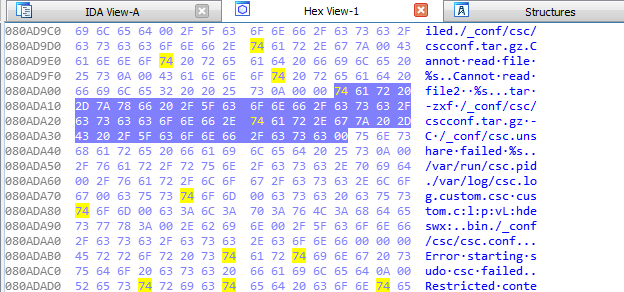
将/_conf/csc修改为/var/aaaaa,如下图
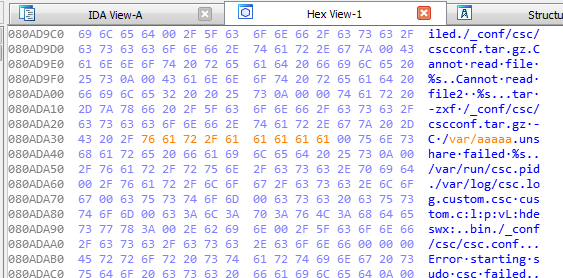
右键选择Apply changes
依次选择Edit->Patch program->Apply patches to input file...->OK,生成新的文件csc
(2)替换csc
通过ssh登录,上传新的文件csc,保存至/tmp/csc
备份csc并进行替换,执行以下命令:
mount -o rw,remount /
cp /usr/bin/csc /usr/bin/csc_original
mkdir /var/aaaaa
cp /tmp/csc /usr/bin/csc
chmod 755 /usr/bin/csc
ll /usr/bin/csc
reboot
(3)确认配置文件是否导出成功
等待系统重启,进入底层shell,依次输入5.Device Management->3.Advanced Shell
查看文件夹/var/aaaaa,如下图
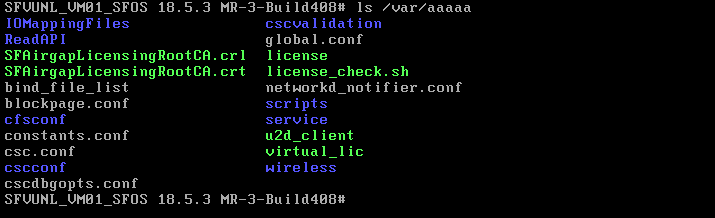
配置文件导出成功
(4)恢复csc
mount -o rw,remount /
cp /usr/bin/csc_original /usr/bin/csc
reboot
(5)下载配置文件
通过ssh登录,下载文件夹/var/aaaaa中的内容
0x06 Postgresql数据库查询
查看端口信息,执行命令:netstat -tulpen |grep postgres
tcp 0 0 127.0.0.1:5432 0.0.0.0:* LISTEN 65534 3800 1087/postgres
tcp 0 0 127.0.0.1:5433 0.0.0.0:* LISTEN 65534 5846 1182/postgres
tcp 0 0 127.0.0.1:5434 0.0.0.0:* LISTEN 65534 5813 1161/postgres
通过搜索,发现以上三个数据库的连接信息依次对应以下三个文件:
- /usr/share/webconsole/properties/ConnectionPool.cfg
- /usr/share/webconsole/properties/ConnectionPoolForReports.cfg
- /usr/share/webconsole/properties/ConnectionPoolForSignature.cfg
文件中的配置信息如下:
- JDBCConnectionURL=jdbc:postgresql://127.0.0.1:5432/corporate?user=pgrouser&autoReconnect=true
- JDBCConnectionURL=jdbc:postgresql://127.0.0.1:5433/iviewdb?user=pgrouser&autoReconnect=true
- JDBCConnectionURL=jdbc:postgresql://127.0.0.1:5434/signature?user=pgrouser&autoReconnect=true
测试命令1:
psql -p 5432 corporate -U pgrouser
corporate=> \d
ERROR: permission denied for relation pg_class
提示没有权限
测试命令2:
psql -p 5432 corporate -U pgrouser
select * from tbluser;
能够获得用户信息
注:
将用户pgrouser换成nobody具体相同的权限
从以上信息得知,用户pgrouser和nobody都不是root用户,功能受限,下面尝试寻找root用户
对解密的csc配置文件进行检测,定位到\service\postgres.csc,关键文件内容:
EXEC /bin/synccmd "/sbin/pg_dump -U pgroot corporate -a --disable-triggers -t tblhavmac -f /tmp/corphavmac"
EXEC /bin/synccmd "/sbin/pg_dump -U pgroot corporate -a --disable-triggers -t tblinterface -t tblipaddress -f /tmp/corpifdb"
EXEC /bin/synccmd "/sbin/pg_dump -U pgroot corporate -a --disable-triggers -n config -T tbllivesslvpnusers -T tblhbcloudcredential -f /tmp/corpdb"
找到关键用户pgroot
测试命令3:
psql -U pgroot -d corporate
\d
0x07 小结
本文介绍了在搭建Sophos XG调试环境过程中一些问题的解决方法。
Recommend
About Joyk
Aggregate valuable and interesting links.
Joyk means Joy of geeK