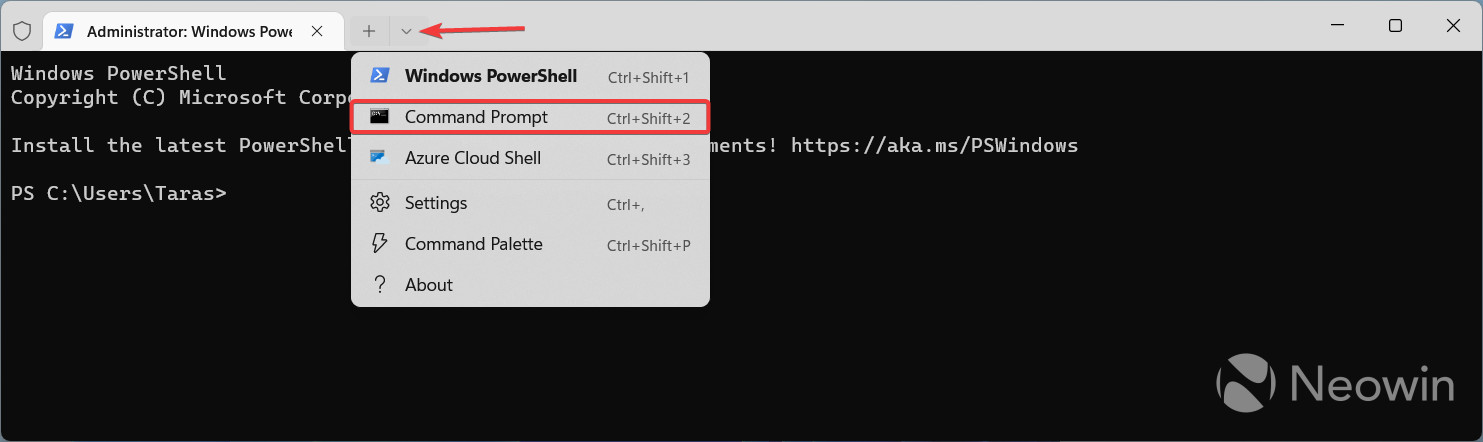How to enable Start menu badges in Windows 11 build 25227
source link: https://www.neowin.net/guides/how-to-enable-start-menu-badges-in-windows-11-build-25227/
Go to the source link to view the article. You can view the picture content, updated content and better typesetting reading experience. If the link is broken, please click the button below to view the snapshot at that time.

How to enable Start menu badges in Windows 11 build 25227
Microsoft continues experimenting with various UI changes and improvements for its latest operating system. Windows 11 build 25227 (currently available in the Dev Channel) has brought new notification badges to the Start menu. According to Microsoft, Windows 11 will display a small orange dot next to your profile name when certain parts of the operating system or its settings need your attention.
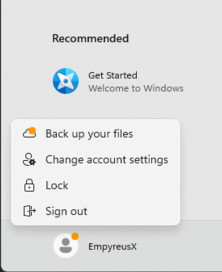
Like many other experiments in the Dev Channel, only a subset of Windows Insiders can test these new badges. Of course, it is very frustrating that those willing to trial early and unstable Windows builds cannot get their hands on the latest features to see how they work and share feedback with Microsoft. This is where the ViveTool app comes into play.
Important: Proceed with caution and back up important data before enabling experimental features using third-party software.
How to enable Start menu badges in Windows 11 build 25227?
- Download ViveTool from GitHub and extract the files wherever convenient. Use a shorter path to make it easier to navigate in Windows Terminal. For example, C:\Vive.
- Right-click the Start menu and select Terminal (Admin).
- Switch to the Command Prompt profile by pressing Ctrl + Shift + 2 or clicking the arrow-down button on the tab strip.
- Go to the folder containing ViveTool files using the CD command. For example, CD C:\Vive.
- Type vivetool /enable /id:36435151 and press Enter.
- Restart your computer.
It is worth noting that you might not see those notification badges right away—these orange dots appear when there is something requiring your immediate attention. In such a case, clicking your profile name will show the standard Lock/Sign out menu with the link to the feature that wants something from you.
Do you like the idea of having extra notification badges in the Start menu? Share your thoughts in the comments.
Source: @PhantomOfEarth
Recommend
About Joyk
Aggregate valuable and interesting links.
Joyk means Joy of geeK