

Surface Pro 9 Gives Us 5G At Long Last
source link: https://www.slashgear.com/1045658/surface-pro-9-gives-us-5g-at-long-last/
Go to the source link to view the article. You can view the picture content, updated content and better typesetting reading experience. If the link is broken, please click the button below to view the snapshot at that time.

Surface Pro 9 Gives Us 5G At Long Last

Microsoft is updating its Surface convertible lineup, and this time, the big upgrade is reserved for the connectivity department. The Surface 9 Pro is here, and after a long wait, it finally adds 5G support to the mix. The best part is that Microsoft isn't pulling any punches here, as the latest Surface can latch on to the more widely available Sub-6 GHz band and the faster mmWave flavor, as well.
Aside from the cellular connectivity upgrade, the only other key change is the processor inside. Microsoft will be offering the Surface Pro 9 in two configurations. The more mainstream model is powered by the 12th Gen Intel processors (Core i5-1245U and Core i7-1265U) built on top of the Intel Evo platform. To recall, the Evo badge promises perks like instant wake, fast charging, and zippier Wi-Fi, alongside Intel's latest-gen Xe graphics. The second configuration comes armed with the custom-designed Microsoft SQ3 processor.
Microsoft won't reveal what chip it is based on, but the specifications mention an upgraded Adreno GPU tethered to the new Qualcomm Snapdragon 8cx Gen 3 platform for ARM PCs. The Surface Pro 9 also marks the first time that Microsoft is bringing an ARM chip to its mainstream 2-in-1 Windows tablet lineup. The decision also casts doubts over the continuation of the Surface Pro X lineup, which looks identical to the Surface Pro 9 and offers the Windows on ARM experience built atop the Qualcomm-derived SQ silicon.
5G Surface gets all the love

The Surface Pro 9 retains the same sleek build as the Surface Pro 8 but adds a dash of new colors to jazz things up. The new additions are Sapphire and Violet, which come with matching Alcantara fabric keyboards that use renewable material derived from sugarcane waste. The screen is still the same 3:2 aspect ratio affair, offering a resolution of 2880 X 1920 pixels and a 120Hz refresh rate. It is protected by a layer of Gorilla Glass 5, but there is no word on the brightness figures in nits.
Storage options start at 128GB and go all the way up to 1TB. Thankfully, the removable SSD drive (in the miniaturized form) is still here, leaving some scope for storage expansion. The base model offers 8GB of RAM, but the top-end configuration with 32GB of faster LPDDR5 RAM is limited to the Intel model. The SQ3 version maxes out at 16GB of LPDDR4X RAM.
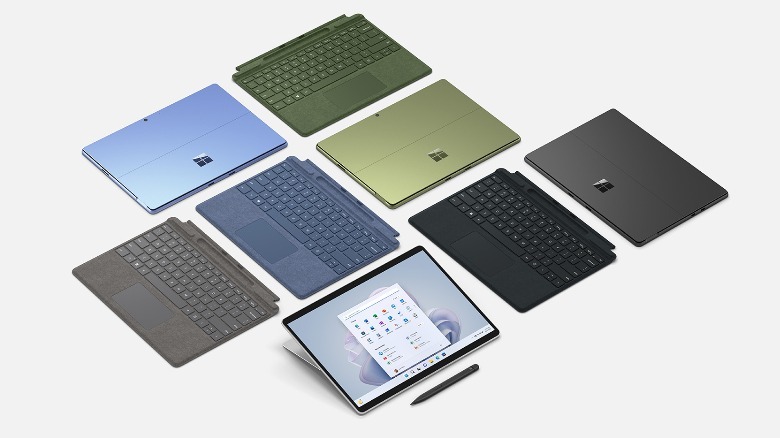
Wireless connectivity is handled by Wi-Fi 6E: 802.11ax, Bluetooth 5.1, and 5G (via nano-SIM and eSIM). Microsoft is promising 15.5 hours of battery life for the Intel model (which sounds ambitious), while the Surface Pro 9 trim with 5G can go up to 19 hours courtesy of a less power-hungry ARM chip. There are two USB-C ports, and the Surface Connect port is here to stay, as well. A 1080p webcam sits on the front, while the 10-megapixel rear-facing camera can capture up to 4K videos. Interestingly, camera tricks like portrait blur, eye contact, and auto framing are limited to the 5G model. The Surface Pro 9 will be launching in "select markets" beginning on October 25, with WiFi-only models starting at $999.99 and 5G models starting at $1,299.99.
How To Fix Windows 11's Most Common Issues

Arguably, Microsoft jumped the gun with Windows 11, which had its share of issues and bugs at launch. Some of them were fixed in consequent updates, while others persist even today. Window 11 cannot be called flawless after months of tinkering around since some issues still persist and are reported by users on forums from time to time.
A few bugs that have come up are a result of settings malfunction at a deeper level while some prop-up due to anomalies in the software code. Earlier we narrowed in on the Windows 11 problems and their easy fixes. Now we've dug up more common issues that have been bugging users lately, and detailed solutions to make the overall user experience on your Windows system smoother for you.
Windows 11 slowing down SSD
Some users who have upgraded from Windows 10 to Windows 11 are experiencing reduced performance with their computers' solid-state drives (SSD). Reddit communities and Microsoft's support forum are filled with complaints of the upgrade affecting SSD write speeds. According to BetaNews, the drop in performance has been verified by benchmark tests like CrystalDiskMark. The results show reduced random write speed approaching 50 percent that of earlier performance with Windows 10 with the same hardware.
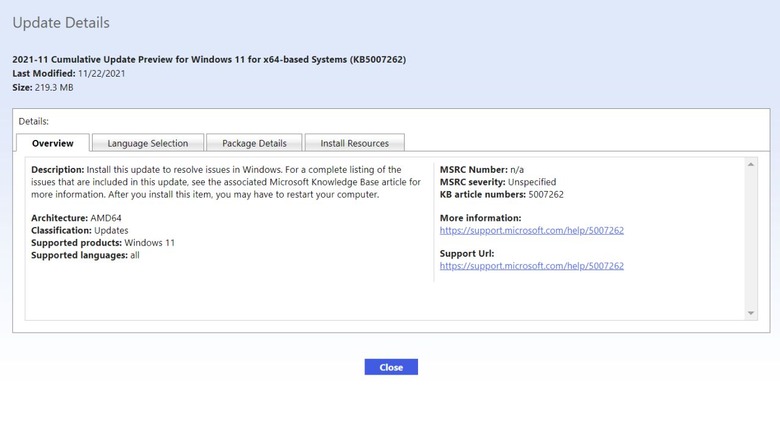
Thankfully there's a very easy fix to this head-scratching problem courtesy of an official patch from Microsoft: the KB5007262 patch. The update will not be automatically pushed out to all the Windows 11 systems – so it'll have to be installed manually. Anyone experiencing the issue with SSD speed can head over to the Microsoft Update Catalog and download the patch. The description of the update says the update patches the issue with NVMe, SSD, and hard drive performance which occurs due to NTFS USN journaling being enabled. Apparently, the USN journal on disk C: is enabled by default.
Error 0x80070070 while upgrading
For users upgrading from Windows 10 to the new operating system, an irksome error can be a roadblock. We are talking about the error code 0x80070070, which occurs when there isn't adequate space to install the required setup on your system. It pops-up mostly as an error code with string 0x80070070 – 0x50011, 0x80070070 – 0x50012, or 0x80070070 – 0x60000. Rather than removing apps and software to make up for space, an easy fix (via Windows Central) can make things easier for you.
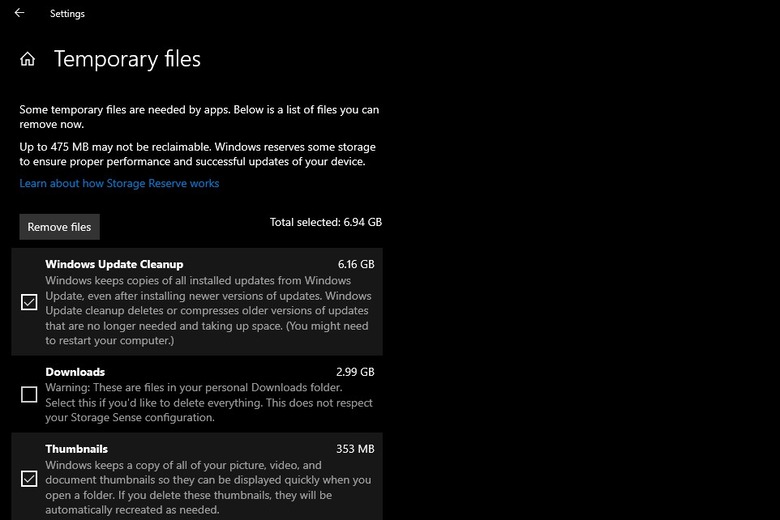
Removing temporary files from your system will (quite possibly) deliver the space you'll need to continue operating your PC. To remove temporary files from your PC, go to Settings, click on System and then click on Storage. Here you'll find a section called Temporary files. Clicking on it further opens up a section where you can choose which temporary files to get rid of. Make sure you do not remove the "Windows Setup temporary files" or "Windows ESD installation files", these are upgrade files of the OS.
Google Chrome not working
If you're unable to use Chrome on Windows 11, this could be due to a wide number of reasons. It could be due to compatibility issues, corrupted files, or conflicting app behavior. To troubleshoot, you can restart your system and check back on Chrome to see if it is working fine. Else head over to the Google Chrome icon, right-click on it and select Properties. Then click on the Compatibility tab and select Run compatibility troubleshooter. At your own risk, you may also want to try to disable any antivirus program you have installed on the system – or whitelist Google Chrome from its settings.
If this doesn't fix the problem, you may need to delete the folder containing the profile data for Google Chrome. To do this, press Windows key + R to open the Run dialog box; here enter "%USERPROFILE%\AppData\Local\Google\Chrome\User Data" and trace the Default folder and create a copy of it to backup files. Then delete the folder. No success yet? You may have to flush the DNS cache (via Guiding Tech) by opening Terminal with the shortcut Window key + X. Here type the command "ipconfig/flushdns" and press Enter.
If the issue persists, you may be required to reset the network setting by pressing the Windows key + I shortcut. In the window select "Network & Internet" and click on the Advance network settings. Under the "More Settings" tab select the Network reset option.
Search not working correctly
Windows 11 has a strange bug that freezes the search bar, resulting in your inability to type addresses or search queries. Users have also reported being unable to see files and apps when typing in the search bar. If none of the obvious fixes such as restarting the PC or Search and Indexing troubleshooter have worked for you, then the first option is to restart the SearchHost.exe manually. To do this, open the Task Manager by pressing Ctrl+Alt+Del and look for the "SearchHost.exe" file. Then select End Task and click on End Process.
Alternatively, you can restart the Windows Search service (via Make Use of) by pressing Win+R to open the Run dialog box. Thereafter enter "services.msc" to open the Services console, and seek out Windows Search. Double click on it to launch the Properties window. Now click the Stop button and then click on Start.
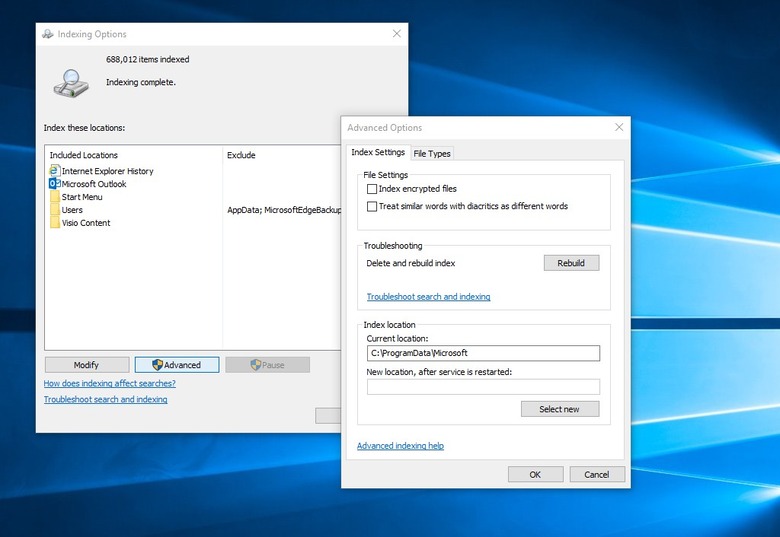
For users who are having difficulty with the search queries, the best option is to rebuild the search index. Open Settings by pressing Win+I, click on Privacy & Security, and then on the right pane select Searching Windows. In the window that opens, select Advanced indexing options at the bottom, thereafter, select the Advanced button. Here click the Rebuild option; this will fix the indexing issue and the files or apps should now show up as usual.
Color rendering bug
Some users have been reporting a very strange bug (via Windows Latest) with an upgraded Windows 11 package that renders colors on HDR screens incorrectly. This is utterly frustrating for editors or professionals who have to frequently use third-party image editing software. This is most noticeable when white colors are shaved or white or lighter backgrounds are added. The offset hues look bright yellow when they are supposed to be pure white.
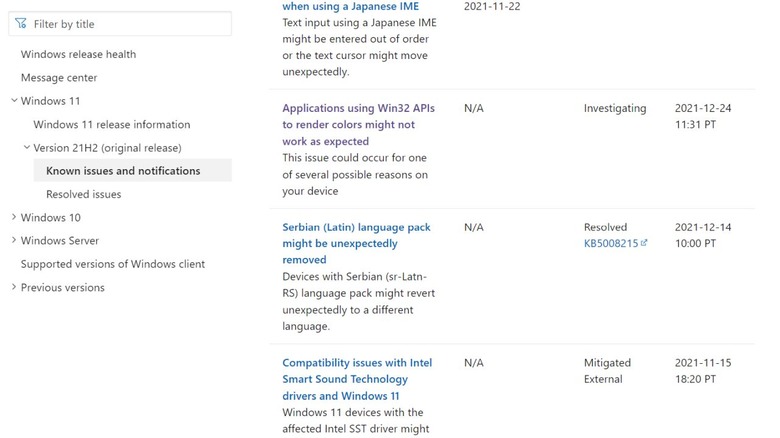
Microsoft has publicly acknowledged this bug, detailing the reason. It happens when the Win32 APIs return unexpected information or errors under a certain set of conditions on a few displays.
Microsoft has emphasized that the bug does not affect all color profile management programs, and claims that they are working on the color issue affecting the Windows 11 version 21H2. The fix is expected to roll out in late January. Users who are experiencing this issue may have one choice: remain patient and install the Windows update patch as soon as it arrives. Microsoft suggests (in official documentation linked above) that they expect an update and fix by "late January."
Recommend
About Joyk
Aggregate valuable and interesting links.
Joyk means Joy of geeK