

Microsoft releases Patch Tuesday update for Windows 11 21H2 (KB5018418) and 22H2...
source link: https://www.neowin.net/news/microsoft-releases-patch-tuesday-update-for-windows-11-kb5018418/
Go to the source link to view the article. You can view the picture content, updated content and better typesetting reading experience. If the link is broken, please click the button below to view the snapshot at that time.

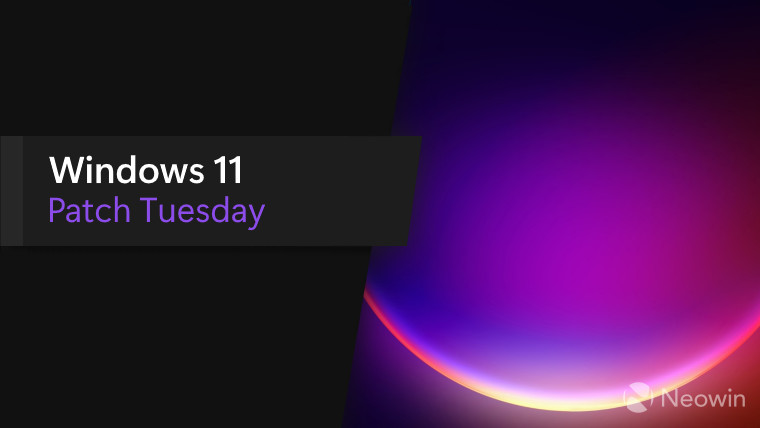
Microsoft has released the latest Patch Tuesday updates for Windows 11 21H2 and 22H2. The update is KB5018418 on Windows 11 21H2 and KB5018427 on Windows 11 22H2. The updates also comes with Windows 11 servicing stack updates, which ensure future Windows updates can be delivered reliably.
The release notes for these updates are as follows:
Highlights
- We address security issues for your Windows operating system.
Improvements
This security update includes improvements that were a part of update KB5017383 (21H2) / KB5017389 (22H2). Key changes in this release include:
- This update contains miscellaneous security improvements to internal OS functionality. No additional issues were documented for this release.
If you installed earlier updates, only the new updates contained in this package will be downloaded and installed on your device.
For more information about security vulnerabilities, please refer to the Security Update Guide website and the October 2022 Security Updates.
Windows 11 servicing stack update - 22000.1035 (21H2) / 22000.378 (22H2)
This update makes quality improvements to the servicing stack, which is the component that installs Windows updates. Servicing stack updates (SSU) ensure that you have a robust and reliable servicing stack so that your devices can receive and install Microsoft updates.
Known issues in this update (21H2)
|
Applies to |
Symptom | Workaround |
|---|---|---|
|
IT admins |
After installing this update, file copies using Group Policy Preferences might fail or might create empty shortcuts or files using 0 (zero) bytes. Known affected Group Policy Objects are related to files and shortcuts in User Configuration > Preferences > Windows Settings in Group Policy Editor. |
To mitigate this issue, you can do ONE of the following:
We are working on a resolution and will provide an update in an upcoming release. |
Known issues in this update (22H2)
| Symptom | Workaround |
|---|---|
|
Using provisioning packages on Windows 11, version 22H2 (also called Windows 11 2022 Update) might not work as expected. Windows might only be partially configured, and the Out Of Box Experience might not finish or might restart unexpectedly. Provisioning packages are .PPKG files which are used to help configure new devices for use on business or school networks. Provisioning packages which are applied during initial setup are most likely to be impacted by this issue. For more information on provisioning packages, please see Provisioning packages for Windows. Note Provisioning Windows devices using Windows Autopilot is not affected by this issue. Windows devices used by consumers in their home or small offices are not likely to be affected by this issue. |
If you can provision the Windows device before upgrading to Windows 11, version 22H2, this will prevent the issue. We are presently investigating and will provide an update in an upcoming release. |
| Copying large multiple gigabyte (GB) files might take longer than expected to finish on Windows 11, version 22H2. You are more likely to experience this issue copying files to Windows 11, version 22H2 from a network share via Server Message Block (SMB) but local file copy might also be affected.Windows devices used by consumers in their home or small offices are not likely to be affected by this issue. |
To mitigate this issue, you can use file copy tools that do not use cache manager (buffered I/O). This can be done by using the built-in command-line tools listed below: robocopy \\someserver\someshare c:\somefolder somefile.img /J xcopy \\someserver\someshare c:\somefolder /J We are working on a resolution and will provide an update in an upcoming release. |
There’s nothing you need to do to get this update, just make sure Windows Update is on and fetching updates, and it’ll be installed automatically. If you need the update package to install offline, just head over to the Microsoft Update Catalog and grab the appropriate file for your computer.
Recommend
About Joyk
Aggregate valuable and interesting links.
Joyk means Joy of geeK