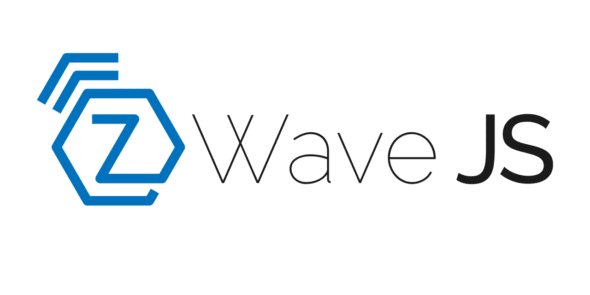Run Z-Wave JS User Interface via Docker Image
source link: https://spin.atomicobject.com/2022/10/06/z-wave-js-ui-via-docker/
Go to the source link to view the article. You can view the picture content, updated content and better typesetting reading experience. If the link is broken, please click the button below to view the snapshot at that time.

How to Run Z-Wave JS UI via a Docker Image
I’m a relatively lightweight user of Home Assistant and Z-Wave devices, at least compared to some who have dozens, if not hundreds, of devices and automations. Regardless, I do own about half a dozen Z-Wave devices, and I need to control them somehow. I’ve chosen to control them via Home Assistant and Z-Wave JS UI.
This is my thirteenth post documenting images I use at home. You can also read about how I run the Unifi controller, how I run Plex, how I update DuckDNS, how I run Duplicacy., how I run Heimdall, how I run Librespeed, how I run Home Assistant, how I run NetBox, how I run Scrutiny, how I run OpenVSCode Server, how I run QDirStat, and how I run WireGuard.
About Z-Wave JS UI
Z-Wave JS UI is a “full featured Z-Wave Control Panel and MQTT Gateway.” In my case, I run it alongside Home Assistant so I can manually or automatically control my Z-Wave devices. (In particular, I use a combination of controlling devices both via Home Assistant directly, as well as HomeKit via Home Assistant.)
It may be worth noting that this project was renamed Z-Wave JS UI the day before I started drafting this post. Apparently, the prior name was confusing and misleading to a lot of folks, myself included. So the first order of business was to update my docker-compose.yml file to swap out a few names. Anyway, I point this out in case you run across the old name (which I will not name here, in the interest of helping the old name die out sooner).
Running via docker-compose
I run all of my containers via docker-copmose. Here are the relevant sections of my docker-compose.yml file:
networks:
home-assistant-zwave-js-ui:
name: home-assistant-zwave-js-ui
services:
home-assistant:
container_name: home-assistant
image: lscr.io/linuxserver/homeassistant:2022.9.6-ls97
network_mode: host
restart: unless-stopped
depends_on:
- home-assistant-zwave-js-ui
env_file:
- ./common.env
- ./secret.env
volumes:
- ${SERVICE_DATA_DIR}/home-assistant:/config
home-assistant-zwave-js-ui:
container_name: home-assistant-zwave-js-ui
image: zwavejs/zwave-js-ui:8.0.0
restart: unless-stopped
user: ${PUID}:${PGID}
devices:
- /dev/aeotec-zwave-stick:/dev/zwave
env_file:
- ./common.env
- ./secret.env
networks:
- home-assistant-zwave-js-ui
ports:
- 3002:3000
- 8091:8091
volumes:
- ${SERVICE_DATA_DIR}/home-assistant-zwave-js-ui:/usr/src/app/store
First, I create an explicitly-named network for Z-Wave JS UI to use. This helps ensure services are isolated and avoids the automatic names docker-compose generates. The names aren’t bad, but I like the explicit names better. Note that I don’t create an explicitly named network for Home Assistant as it uses host networking instead of a bridge.
Then, the first stanza of the services key specifies the basic container configuration: a name, image to use, and restart policy. It also includes a user configuration to set the container’s user as the non-root user I use for all my containers. This isn’t strictly necessary, but I like how it runs the container as a regular user and not root. It also helps keep file ownership sane.
Next, the devices section exposes my Aeotec Z-Wave stick into the container as /dev/zwave. This gets Z-Wave JS UI access to the physical hardware it needs to communicate on the Z-Wave network.
In my prior post about Home Assistant, the device was passed directly to the Home Assistant container. In the intervening time since I made that post, Z-Wave functionality was split out of Home Assistant proper; the current recommendation is to use a separate container like Z-Wave JS UI. Hence the device section moving from one container to another.
The env_file section brings in environment variables used commonly across my containers. This includes the SERVICE_DATA_DIR variable used further down the configuration.
Two external ports are mapped into the container: 3002 is mapped to 3000 and 8091 is mapped to 8091. Port 8091 is used to connect to the web application from a browser. There’s no difference in port numbers here, so it isn’t particularly interesting.
Port 3000, on the other hand, is more interesting. Because I have other containers running on my system, ports 3000 and 3001 are already in use. Thus I needed to present port 3000 as port 3002 on the host. This isn’t hard, but it’s mildly annoying, as Home Assistant then needs its Z-Wave JS configuration updated to also use port 3002. Thankfully that’s pretty easy to configure within Home Assistant.
Lastly, I have one volume mapping: /usr/src/app/store within the container is mapped to the directory on my host filesystem with all of my persistent data across all containers. I use an environment variable SERVICE_DATA_DIR to specify where that persistent configuration lives. The environment variable helps by cutting down on duplication in my broader docker-compose.yml file.
The container is now ready for you to boot it up via docker-compose up.
Final setup steps
Once you’ve booted the container, you can connect to its web interface in a browser on port 8091. From there, you can configure your particular Z-Wave network and devices.
You’ll also need to go into Z-Wave JS configuration within Home Assistant and update it to connect to port 3002 instead of 3000, or whatever the port number on your host is.
I can’t get more detailed in terms of configuration at this point, since every network is unique. Good luck!
Run Z-Wave JS User Interface via Docker Image
Though it was mildly obnoxious when Home Assistant deprecated the built-in Z-Wave support, I’m glad it was. Z-Wave JS UI has been a much friendlier and more effective interface to the Z-Wave network than the old support was. Thanks to the Z-Wave JS UI team for publishing such a handy tool.
Recommend
About Joyk
Aggregate valuable and interesting links.
Joyk means Joy of geeK