

CodeProject.AI Server: AI the easy way.
source link: https://www.codeproject.com/Articles/5322557/CodeProject-AI-Server-AI-the-easy-way
Go to the source link to view the article. You can view the picture content, updated content and better typesetting reading experience. If the link is broken, please click the button below to view the snapshot at that time.

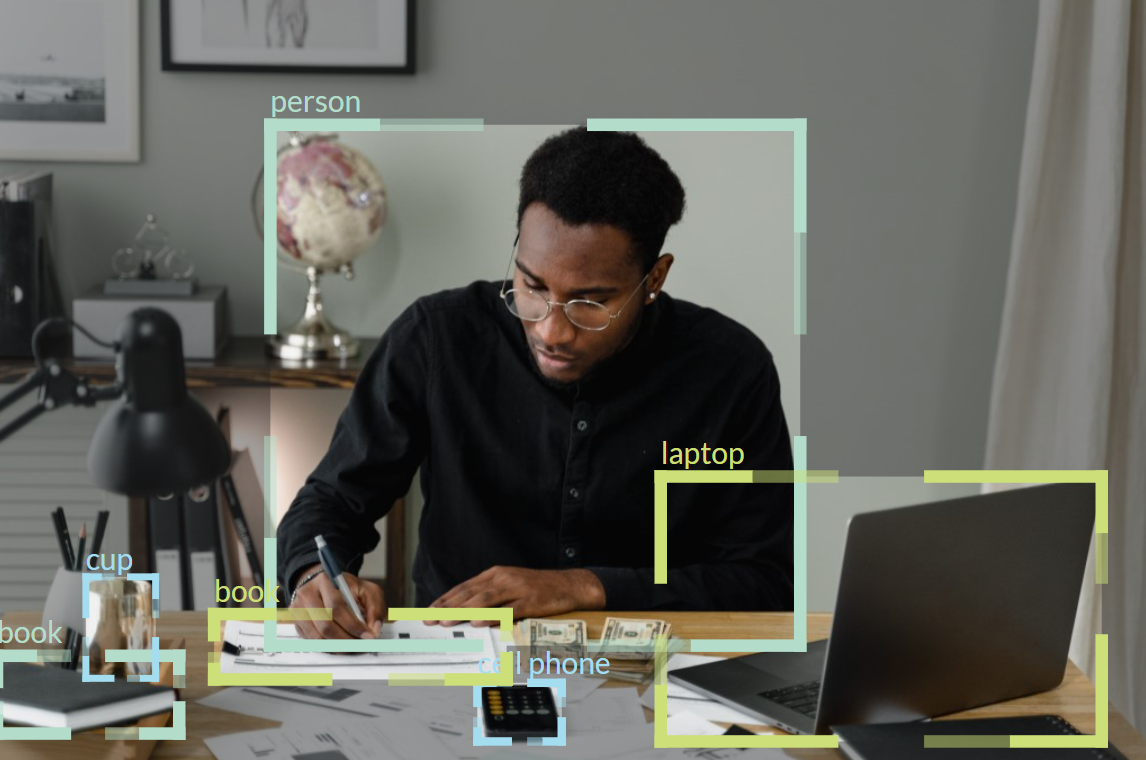
Downloads
Utility Scripts
CodeProject.AI Server: An Artificial Intelligence server
Think of CodeProject.AI server like a database server: you install it, ir runs in the background, and provides AI operations for any application via a simple API.
CodeProject.AI server runs as a Windows service or under Docker. Any language that can make HTTP calls can access the service, and the server does not require an external internet connection. Your data stays in your network.
What's New - 1.6.0.0
- Optimised RAM use
- Ability to enable / disable modules and GPU support via the dashboard
- REST settings API for updating settings on the fly
- Apple M1/M2 GPU support
- Async processes and logging for a performance boost
- Breaking: the CustomObjectDetection is now part of ObjectDetectionYolo
Please see our CUDA Notes for information on setting up, and restrictions around, nVidia cards and CUDA support.
If you are upgrading: when the dashboard launches it might be necessary to force-reload (Ctrl+R on Windows) the dashboard to ensure you are viewing the latest version
Why we built CodeProject.AI Server
-
AI programming is something every single developer should be aware of
We wanted a fun project we could use to help teach developers and get them involved in AI. We'll be using CodeProject.AI Server as a focus for articles and exploration to make it fun and painless to learn AI programming
We want your contributions! -
AI coding examples have too many moving parts
You need to install packages and languages and extensions to tools, and then updates and libraries (but version X, not version Y) and then you have to configure paths and...Oh, you want to run on Windows not Linux? In that case you need to... It's all too hard. There was much yelling at CodeProject.
CodeProject.AI Server includes everything you need in a single installer. CodeProject.AI Server also provides an installation script that will setup your dev environment and get you debugging within a couple of clicks. -
AI solutions often require the use of cloud services
If you trust the cloud provider, or understand the billing structure, or can be assured you aren't sending sensitive data or won't go over the free tier this is fine. If you have a webcam inside your house, or can't work out how much AWS will charge, it's not so OK
CodeProject.AI Server can be installed locally. Your machine, your network, no data needs to leave your device.
Supported Platforms
 |  |  |  |  |  | |
|---|---|---|---|---|---|---|
| Windows | macOS | macOS-arm64 | Ubuntu | Docker | Visual Studio 2019+ | Visual Studio Code |
Where to start: Quick links
- Download and install in Windows or Docker. Fire up the dashboard at http://localhost:32168.
- Read the docs (or at least browse through to get a feel)
- Learn how to configue the modules if necessaary
- Download, build and run the code
Quick Introductions
1: Running and playing with the features
- Install and Run
- For a Windows Service, Download the latest version, install, and launch the shortcut to the server's dashboard on your desktop or open a browser to http://localhost:32168.
If you wish to take advantage of a CUDA enabled nVidia GPU, please ensure you have the CUDA drivers installed before you install CodeProject.AI - For a Docker Container for 64 Bit Linux run
docker run -p 32168:32168 --name CodeProject.AI-Server -d -v <local directory>:/usr/share/CodeProject/AI codeproject/ai-server
where <local directory> is some existing directory on the host machine such as
- C:\ProgramData\CodeProject/AI on Windows
- /usr/share/CodeProject/AI on Linux
- For Docker GPU (nVidia CUDA), please use
docker run --gpus all -p 32168:32168 --name CodeProject.AI-Server -d -v <local directory>:/usr/share/CodeProject/AI codeproject/ai-server:gpu
- For a Windows Service, Download the latest version, install, and launch the shortcut to the server's dashboard on your desktop or open a browser to http://localhost:32168.
- On the dashboard, at the bottom, is a link to the demo playground. Open that and play!
2: Running and debugging the code
- Clone the CodeProject CodeProject.AI Server repository.
- Make sure you have Visual Studio Code or Visual Studio 2019+ installed.
- Run the setup script in /Installers/Dev
- Debug the front-end server application (see notes below, but it's easy)
3. Using CodeProject.AI Server in my application
Here's an example of using the API for scene detection using a simple JavaScript call:
<html>
<body>
Detect the scene in this file: <input id="image" type="file" />
<input type="button" value="Detect Scene" onclick="detectScene(image)" />
<script>
function detectScene(fileChooser) {
var formData = new FormData();
formData.append('image', fileChooser.files[0]);
fetch('http://localhost:5000/v1/vision/detect/scene', {
method: "POST",
body: formData
})
.then(response => {
if (response.ok) response.json().then(data => {
console.log(`Scene is ${data.label}, ${data.confidence} confidence`)
});
});
}
</script>
</body>
</html>
You can include the CodeProject.AI Server installer (or just a link to the latest version of the installer) in your own apps and installers and voila, you have an AI enabled app.
See the API documentation for a complete rundown of functionality
Notes on CUDA and nVidia support
If you have a CUDA enabled nVidia card please then ensure you
- install the CUDA 11.7 Drivers
- Install CUDA Toolkit 11.7.
- Download and run our cuDNN install script to install cuDNN.
We are using CUDA 11.7 which has support for compute capability 3.5 and above. This means we support nVidia CUDA cards that are equal to or better than
- GK110, GK208
- GeForce GTX Titan (inc Z, Black), 780, 780 Ti
- GeForce GT 630 v2, 640 (GDDR5), 710, 740M (64-bit, DDR3), 920M
- Quadro K5200, K6000
- Tesla K20, Tesla K20x,Tesla K40
Newer cards such as the GTX 10xx, 20xx and 30xx series, RTX, MX series are fully supported.
AI is a memory intensive operation. Some cards with less then 2GB RAM may struggle in some situations. Using the dashboard you can either disable modules you don't need, or disable GPU support entirely for one or more modules. This will free up memory and help get you back on track.
What does it include?
CodeProject.AI Server includes
- A HTTP REST API Server. The server listens for requests from other apps, passes them to the backend analysis services for processing, and then passes the results back to the caller. It runs as a simple self-contained web service on your device.
- Backend Analysis services. The brains of the operation is in the analysis services sitting behind the front end API. All processing of data is done on the current machine. No calls to the cloud and no data leaving the device.
- The Source Code, naturally.
What can it do?
CodeProject.AI Server can currently
- Detect objects in images
- Detect faces in images
- Detect the type of scene represented in an image
- Recognise faces that have been registered with the service
- Perform detection on custom models
The development environment also provides modules that can
- Remove a background from an image
- Blur a background from an image
- Enhance the resolution of an image
- Pull out the most important sentences in text to generate a text summary
- Prove sentiment analysis on text
We will be constantly expanding the feature list.
Our Goals
- To promote AI development and inspire the AI developer community to dive in and have a go. Artificial Intelligence is a huge paradigm change in the industry and all developers owe it to themselves to experiment in and familiarize themselves with the technology. CodeProject.AI Server was built as a learning tool, a demonstration, and a library and service that can be used out of the box.
- To make AI development easy. It's not that AI development is that hard. It's that there are so, so many options. Our architecture is designed to allow any AI implementation to find a home in our system, and for our service to be callable from any language.
- To focus on core use-cases. We're deliberately not a solution for everyone. Instead we're a solution for common day-to-day needs. We will be adding dozens of modules and scores of AI capabilities to our system, but our goal is always clarity and simplicity over a 100% solution.
- To tap the expertise of the Developer Community. We're not experts but we know a developer or two out there who are. The true power of CodeProject.AI Server comes from the contributions and improvements from our AI community.
How to Guides
- Installing CodeProject.AI on your machine. For those who have CodeProject.AI Server integrated with Home Assist or Blue Iris
- Setting up the development environment (spoiler: it's easy!)
- Running in Docker
- Setup or install issues? See Common Errors
License
CodeProject.AI Server is licensed under the Server-Side Public License
Release Notes and Roadmap
Coming up
- Massive simplification to the installers
- Networking.
- More modules.
- Chaining modules.
Previous versions
Release 1.5.6.2 Beta
- Docker nVidia GPU support
- Further performance improvements
- cuDNN install script to help with nVidia driver and toolkit installation
- Bug fixes
Release 1.5.6 Beta
- nVidia GPU support for Windows
- Perf improvements to Python modules
- Work on the Python SDK to make creating modules easier
- Dev installers now drastically simplified for those creating new modules
- Added SuperResolution as a demo module
Release 1.5 Beta
- Support for custom models
Release 1.3.x Beta
- Refactored and improved setup and module addition system
- Introduction of modulesettings.json files
- New analysis modules
Release 1.2.x Beta
- Support for Apple Silicon for development mode
- Native Windows installer
- Runs as Windows Service
- Run in a Docker Container
- Installs and Builds using VSCode in Linux (Ubuntu), macOS and Windows, as well as Visual Studio on Windows
- General optimisation of the download payload sizes
Previous
- We started with a proof of concept on Windows 10+ only. Installs we via a simple BAT script, and the code has is full of exciting sharp edges. A simple dashboard and playground are included. Analysis is currently Python code only
- Version checks are enabled to alert users to new versions
- A new .NET implementation scene detection using the YOLO model to ensure the codebase is platform and tech stack agnostic
- Blue Iris integration completed
Recommend
About Joyk
Aggregate valuable and interesting links.
Joyk means Joy of geeK