

Bring your data from HANA Cloud to HANA On-prem via DP Agent
source link: https://blogs.sap.com/2022/09/10/bring-your-data-from-hana-cloud-to-hana-on-prem-via-dp-agent/
Go to the source link to view the article. You can view the picture content, updated content and better typesetting reading experience. If the link is broken, please click the button below to view the snapshot at that time.

Bring your data from HANA Cloud to HANA On-prem via DP Agent
This feature is available and demonstrating how you can bring the data from BTP – SAP HANA Cloud Instance to SAP HANA Onpremise (SAP Commissions). It allows through DP Agent and managed instance to read data and execute commands against remote database source, for instance, HANA database server.
Using this feature, we can fetch data and update it in other databases without developing custom application.

Benefits
- Allow to access data from outside of SQL Servers
- It has the ability to perform distributed queries including select, update as well as other commands and transactions across heterogeneous data sources.
- It has the ability to address different databases similarly.
Prerequisites
- SAP BTP Cockpit – SAP HANA Cloud + WebIDE (database explorer)
- DP Agent Configured
- SAP Commissions – SAP HANA Onprem + WebIDE (database explorer)
High Level Flow
Data is moving from HANA Cloud to HANA Onprem via DP Agent and you can find the step by step explained below.

Let’s dive in SAP BTP – SAP HANA Cloud + WebIDE
Go to SAP BTP Cockpit – Select Service Marketplace – Select SAP HANA Cloud

Click Manage SAP HANA Cloud to check database status and launch WebIDE

Once you’re database is up and running,we are good to start

Go to Web IDE and follow the below steps to create a sample table
Create Table Demo_yoga (
ID INTEGER,
NAME VARCHAR(10),
PRIMARY KEY (ID)
);Insert a sample data into a table created above
INSERT INTO Demo_yoga VALUES ('11','Yoga');Let’s find out the table
select * from Demo_yoganow, we can see table contains one row with dummy data in SAP HANA Cloud

Let’s dive in SAP Commissions SAP HANA On Prem + WebIDE
Follow the link for DP Agent Installation SAP Commissions – Smart Data Integration[SDI] – Part 3
you can go to your command prompt and your command path should be DP Agent.. run the CLI and select option 8 for Adapter Registration and select HanaAdapter

Once Adapter is registered sucessfully, now you can register for the Agent

Now you can login to your WebIDE and go to database explorer and expand the catalog to see Remote Source
Add Remote Source with all the information related to your Agent Registered and SAP HANA Cloud database credentials to link the server.

now you can see Remote Sources, you can find your source Name ( In my example, its HANA Cloud)

Go to your webIDE and try this below command to check if you’re getting result from SAP HANA Cloud database schema
CALL "PUBLIC"."GET_REMOTE_SOURCE_OBJECT_TREE"('HANA_Cloud','',?,?);CALL GET_REMOTE_SOURCE_PROPERTIES ('HANA_Cloud', ?)CALL PUBLIC.CHECK_REMOTE_SOURCE('HANA_Cloud');now you can check Virtual table which will get the results from SAP HANA Cloud
select * from VT_yogaAs you can see from below screenshot, the results are pulled through Virtual table which is connected to SAP HANA Cloud table.

Final thoughts
we can bring the data by linking SAP HANA Cloud database server to HANA Onprem database.
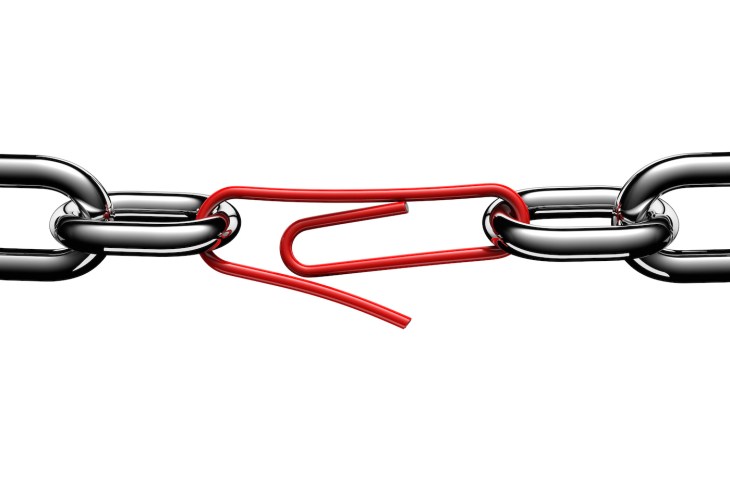
Recommend
About Joyk
Aggregate valuable and interesting links.
Joyk means Joy of geeK