

Adding a new module to CodeProject.AI Server
source link: https://www.codeproject.com/Articles/5332075/Adding-a-new-module-to-CodeProject-AI-Server
Go to the source link to view the article. You can view the picture content, updated content and better typesetting reading experience. If the link is broken, please click the button below to view the snapshot at that time.

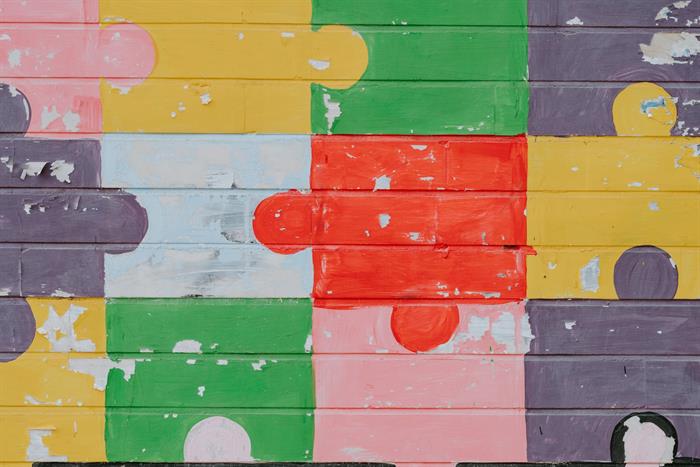
Introduction
This article refers to version v1.5.0+ of CodeProject.AI Server
Adding AI capabilities to an app is reasonably straight forward if you're happy to follow the twisty turny maze that is the endless list of libraries, tools, interpreters, package managers and all the other fun stuff that sometimes makes coding about as fun as doing the dishes.
We built CodeProject.AI Server to hide all the annoying things from developers and leave them with a simple AI package that Does Stuff and is easy to use with an existing application.
If CodeProject.AI Server doesn't do what you need then it's easy to add modules that will fill in the gap.
The CodeProject.AI Server architecture in under 30 seconds
CodeProject.AI Server is an HTTP based REST API server. It's basically just a webserver to which your application sends requests. Those requests are placed on a queue, and the analysis services (aka The Modules) pick requests off the queues they know how to service. Each request is then processed (an AI operation is performed based on the request) and the results are sent back to the API server, which in turn sends it back to the application that made the initial call.
Suppose we had 3 analysis modules, Face recognition using Python 3.7, Object Detection using .NET, and Text Analysis using Python 3.10:

- An application sends a request to the API server
- The API server places the request on the appropriate queue
- The backend modules poll the queue they are interested in, grab a request and process it
- The backend module then sends the result back to the API server
- The API Server then sends the result back to the calling application
The CodeProject.AI Server API Server runs independently of the calling application.
Think of CodeProject.AI Server like a database server or any other service you have running in the background: it runs as a service or daemon, you send it commands and it responds with results. You don't sweat the details of how it goes about its business, you just focus on your application's core business.
Adding a new module to CodeProject.AI Server
There are 2 tasks in adding a new module
- Ensuring any prerequisites such as models, libraries or interpreters are installed correctly
- Writing the actual module and wiring it up to CodeProject.AI Server
Adding prerequisites
Prerequisites such as models, interpreters, compilers and tools will need to be added to the dev setup script in order to allow everyone working on the code to have a dev environment that works for that module. If you choose to include your module in a Windows installer or Docker image, then you will need to update both of those environements as well.
Required (for development)
-
The Dev Environment setup script. In /Installers/Dev are the setup scripts that should be run in order to setup the dev environment for build, debug and testing. If you need to download and/or install models, programs or tools ensure you add the commands to these scripts.
There are two scripts, one for Windows and one for Linux/macOS. The scripts are broken into sections, including general setup, reusable functions, and blocks of script relevant to each given module.
Optional (for the end users)
-
The Windows installer. If you wish to have your new module be installed on Windows with the exsiting modules you will need to create a sub-installer for any assets that need to be put in place. This is non-trivial and only required if you wish to distribute your work as part of the main installer.
In the future, a module's assets will simply be zipped together with a manifest file which the installer will inspect and install in the correct locations automatically.
-
The Docker Image If you wish to have your new module be installed in the Docker image you will need to update the main Docker image to ensure it includes the assets and tools you need.
Both of these are outside the scope of this article.
Writing a module
Writing a module is the fun part. In fact you often don't have to write a new module: there are hundreds of excellent Open Source, self-contained AI projects that would make excellent modules. All you need to do is ensure the module can run in the installed environent (taken care of in the pre-requisites step), that any models it needs are downloaded and in the right place (again, should already be done), and that the module can communicate with the CodeProject.AI Server.
We will be providing a simple SDK for many languages that will help allow you to write a shim that will fit between the module and CodeProject.AI Server and take care of communication.
Let's add a module
We're going to add the remgb module. This is a simple but fun AI module that takes any photo containing a subject and removes the background from the image. It runs under Python 3.9 or above.
Setup (the installer)
the rembg module comprises the following
- The Python code
- The Python 3.9 interpreter
- Some Python packages
- The AI models
To ensure these are all in place within the development environment we need to modify the setup scripts in /Installers/Dev.
For Windows (setup_dev_env_win.bat)
:: Background Remover :::::::::::::::::::::::::::::::::::::::::::::::::::::::::
:: The name of the dir containing the Background Remover module
set moduleDir=BackgroundRemover
:: The full path of the background remover module
set modulePath=%analysisLayerPath%\%moduleDir%
:: The name of the dir containing the background remover models
set moduleAssetsDir=models
:: The name of the file in our S3 bucket containing the assets required for this module
set modelsAssetFilename=rembg-models.zip
:: Install python and the required dependencies
call :SetupPython 3.9
call :InstallPythonPackages 3.9 "%modulePath%\requirements.txt" "onnxruntime"
:: Download the AI models
call :Download "%storageUrl%" "%downloadPath%\" "%modelsAssetFilename%" "%moduleDir%" ^
"Downloading Background Remover models..."
:: Copy over the models to the working directory for this module.
if exist "%downloadPath%\%modulesDir%" (
robocopy /e "%downloadPath%\%moduleDir% " "%modulePath%\%moduleAssetsDir% "
)
The code should be self-explanatory:
-
Setup the names of the directories and subdirectories that will hold the module, as well as the name of the asset to be downloaded.
analysisLayerPath is the full path to the Analysis folder that contains all modules. In our case this is currently /src/AnalysisLayer
-
Install Python 3.9 and then install the Python packages as listed in the requirements.txt file
:SetupPython is a subroutine that installs the given version of Python. We only support 3.7 and 3.9 at present, but are adding more as needed. All that's really needed to add another version is to provide a self-contained download of a 64-bit python interpreter.
:InstallPythonPackages walks through the supplied requirements file and installs the packages using the given python version. There is a second parameter (here, 'onnxruntime') that allows you to provide the name of a package which, if detected, can be assumed to mean that all packages have been installed and that this step can be skipped. This provides an optimisation in case you need to rerun the installation.
-
Download the models
:Download source_base_url download_storage_path archive_filename extract_dir message will download archive_filename from the source_base_url, store it in download_storage_path and extract it into a directory called extract_dir. It will also output message when and if the download starts. archive_filename must be either a Zip or GZip file.
source_base_url contains the URL to our S3 bucket that holds all our downloads.
download_storage_path will be /Installers/Dev/downloads.
archive_filename will, in this case, be 'rembg-models.zip'
extract_dir is 'BackgroundRemover'So we're downloading the models in rembg-models.zip from our S3 bucket and storing it in /Installers/Dev/downloads/BackgroundRemover.
The reason we store the zip's in the /downloads dir instead of extracting directly to the module's directory is so we can easily re-run the setup script without needing to re-download every asset of every module.
- Copy over the downloaded model to the module's working directory. Nothing too fancy here. The models will be copied to %modulePath%\%moduleAssetsDir% which expands to /src/AnalysisLayer/BackgroundRemover/models.
For Linux
The script is essentially the same as the Windows version:
# Background Remover :::::::::::::::::::::::::::::::::::::::::::::::::::::::::
# The name of the dir containing the background remover module
moduleDir='BackgroundRemover'
# The name of the dir containing the background remover models
modulePath="${analysisLayerPath}/${moduleDir}"
# The name of the dir containing the background remover models
moduleAssetsDir='models'
# The name of the file in our S3 bucket containing the assets required for this module
modelsAssetFilename='rembg-models.zip'
setupPython 3.9
installPythonPackages 3.9 "${modulePath}/requirements.txt" "onnxruntime"
Download $storageUrl "${downloadPath}" $modelsAssetFilename "${moduleDir}" "Downloading models..."
if [ -d "${downloadPath}/${moduleDir}" ]; then
mv -f "${downloadPath}/${moduleDir}" "${modulePath}/${moduleAssetsDir}"
fi
Note that in our scripts we've included some small additions to allow you to force a re-download if needed, but these are just details and so we've not included them here in order to keep things simple.
The Module's API
We should start with how we'll call the module. It can be whatever we like, so let's choose the route /v1/image/removebackground. We'll pass in an image and a boolean "use_alphamatting" which tells the code whether or not to use alpha matting (better for fuzzy edges).
The return package will include a single item "imageBase64", which contains the base64 encoded version of the image with background removed.
The Module's Source Code
First, we create a folder under the modules directory and copy over the code for the module. In this case we'll store the code in /src/AnalysisLayer/BackgroundRemover. For convenience we'll create a Python project for those using Visual Studio (working in VS Code is just as simple)
The rembg module has one main method we need to call, named remove. We need to be able to get the data from a client's request to this method, and then pass the results of this method back to the client. For this, we'll use the AnalysisLayer/SDK/codeprojectAI.py module to help.
We'll also create an adapter (which we'll call rembg_adapter.py) for rembg that connects the rembg remove method with our codeprojectAI.py helper module.
# Import the CodeProject.AI helper
import sys
sys.path.append("../SDK/Python")
from CodeProjectAI import ModuleWrapper, LogMethod
# Import the rembg method we need to call
from rembg.bg import remove
# Import the packages that we need to pass around the data
import base64
from io import BytesIO
import json
import traceback
# Create a CodeProject.AI helper
ai_module = ModuleWrapper()
# The main method containing the loop that will process the queue
def remove_background(thread_name):
QUEUE_NAME = "removebackground_queue"
# Hack for debug mode
if ai_module.moduleId == "CodeProject.AI":
ai_module.moduleId = "BackgroundRemoval";
while True:
queue_entries: list = ai_module.get_command(QUEUE_NAME)
if len(queue_entries) > 0:
timer: tuple = ai_module.start_timer("Remove Background")
for queue_entry in queue_entries:
req_data: dict = json.JSONDecoder().decode(queue_entry)
req_id: str = req_data.get("reqid", "")
use_alphamatting: bool = ai_module.get_request_value(req_data, "use_alphamatting", "false") == "true"
output: any = {}
try:
img = ai_module.get_image_from_request(req_data, 0)
processed = remove(img, use_alphamatting)
buffered = BytesIO()
processed.save(buffered, format="PNG")
img_dataB64_bytes = base64.b64encode(buffered.getvalue())
img_dataB64 = img_dataB64_bytes.decode("ascii");
output = {"success": True, "imageBase64": img_dataB64}
except Exception:
err_trace = traceback.format_exc()
output = {"success": False, "error": "unable to process the image", "code": 500}
ai_module.log(LogMethod.Error | LogMethod.Cloud | LogMethod.Server,
{ "process": "removebackground",
"file": "rembg_adapter.py",
"method": "remove_background",
"message": err_trace,
"exception_type": "Exception"})
finally:
ai_module.end_timer(timer)
try:
ai_module.send_response(req_id, json.dumps(output))
except Exception:
print("An exception occured")
if __name__ == "__main__":
ai_module.log(LogMethod.Info | LogMethod.Server, {"message":"RemoveBackground module started."})
remove_background("main_removebackground")
This is the only code we've added. The rembg module has been copied and pasted as-is, and we're reusing the codeprojectAI.py helper class. Nothing else (code-wise) needs to be added.
The modulesettings.json file
This file, in the BackgroundRemover folder, instructs the API server in how to launch our new analysis service.
{
"Modules": {
"BackgroundRemoval": {
"Name": "Background Removal",
"Activate": true,
"Description": "Removes backgrounds from images.",
"FilePath": "BackgroundRemover\\rembg_adapter.py",
"Platforms": [ "windows", "linux", "macos", "docker" ],
"Runtime": "python39",
"EnvironmentVariables": {
"U2NET_HOME": "%MODULES_PATH%/BackgroundRemover/models" // where to store the models
},
"RouteMaps": [
// ... (explained below)
]
}
}
}
The EnvironmentVariables section defines key/value pairs that will be used to set environment variables that may be reqiured by the module. In this case, the path to the AI model files. This is a value specific to, and defined by, the rembg module.
MODULES_PATH is a macro that will expand to the location of the directory containing the modules. In this case /src/AnalysisLayer.
The ModulesConfig section contains the information on launching the module. The name and description are self-explanatry. The FilePath is the path to the file to be executed, relative to the MODULES_PATH directory. Activate sets whether or not this module will be launched at runtime.
Runtime defines what runtime will launch the file. We currently support dotnet (.NET), python37 (python 3.7) and python39 (Python 3.9). If omitted, the CodeProject.AI Server will attempt to guess based on the FilePath.
The Platforms array contains an entry for each platform on which the service can run. Currently Windows, Linux, macOS and Docker are supported.
The file also defines the API routes for the module under the RouteMaps section
{
"Modules": {
"ModulesConfig": {
"BackgroundRemoval": {
"Name": "Background Removal",
"Description": "Removes backgrounds from images.",
...
"RouteMaps": [
{
"Path": "image/removebackground",
"Command": "removebackground",
"Queue": "removebackground_queue",
"Description": "Removes the background from images.",
"Inputs": [ ... ],
"Outputs": [...]
}
]
}
}
}
}
Path is the API path, in this case localhost:5000/v1/image/removebackground. Remember that this was what we chose (arbitrarily) as our API. It can be anything as long as it isn't currently in use.
Command is the method in the API controller that will be called, in this case removebackground. Queue is the name of the queue in the API server that will manage the request for this service.
In the adapter python module we wrote we had the code
QUEUE_NAME = "removebackground_queue"
Queue, in the route map, should match this name.
Description, Inputs and Outputs are purely documentation at this stage.
The client that will call our new module
A simple JavaScript test harness can be used to demonstrate the new module
// Assume we have a HTML INPUT type=file control with ID=fileChooser
var formData = new FormData();
formData.append('image', fileChooser.files[0]);
formData.append("use_alphamatting", 'false');
var url = 'http://localhost:5000/v1/image/removebackground';
fetch(url, { method: "POST", body: formData})
.then(response => {
if (response.ok) {
response.json().then(data => {
// img is an IMG tag that will display the result
img.src = "data:image/png;base64," + data.imageBase64;
})
}
})
The project contains a file test.html that implements this, providing the UI to collect the information and display the results.
Install and test
At this point we have a module, an install script and a test client. Let's give it a run.
-
Ensure you have the latest CodeProject.AI Server repo downloaded. That has all the code we've talked about above already in place
-
Run the dev install script. This will ensure Python 3.9 is installed and setup, and that the required Python modules are installed.
-
Launch the server by starting a new debug session in Visual Studio or VS Code.
-
In Debug, the CodeProject.AI Server Dashboard is automatically launched when run. After the server starts, the dashboard will display the status of all the backend Modules, including the Background Removal module we just added. Notice in the image below we've deliverately disabled the Legacy Object Detection module for demonstration purposes.
-
Launch the index.html file in a browser, choose a file and click "Submit" button. The results should be shown.

What next?
That's up to you. We've demonstrated a very simple AI module that removes the background from an image. The main work was
- Ensuring you have the assets (eg models) available on a server so they can be downloaded
- Updating the install script so your assets can be downloaded and moved into place, as well as ensuring you have the necessary runtime and libraries installed
- Dropping in your module's code and writing an adapter so it can talk to the CodeProject.AI Server
- Writing a modulesettings file that describes the API for your module
- Testing! Always the fun part.
The possibilities on what you can add are almost limitless. Our goal is to enable you, as a developer, to add your own AI modules easily, and in turn get the benefit of modules that others have added. Mix and match, play with different sets of trained modules, experiment with settings and see where you can take this.
It's about learning and it's about having some fun. Go for it.
Recommend
About Joyk
Aggregate valuable and interesting links.
Joyk means Joy of geeK