

iOS 16’s handy Developer Mode lets you run your own code
source link: https://www.cultofmac.com/787783/enable-ios-developer-mode/
Go to the source link to view the article. You can view the picture content, updated content and better typesetting reading experience. If the link is broken, please click the button below to view the snapshot at that time.

iOS 16’s handy Developer Mode lets you run your own code
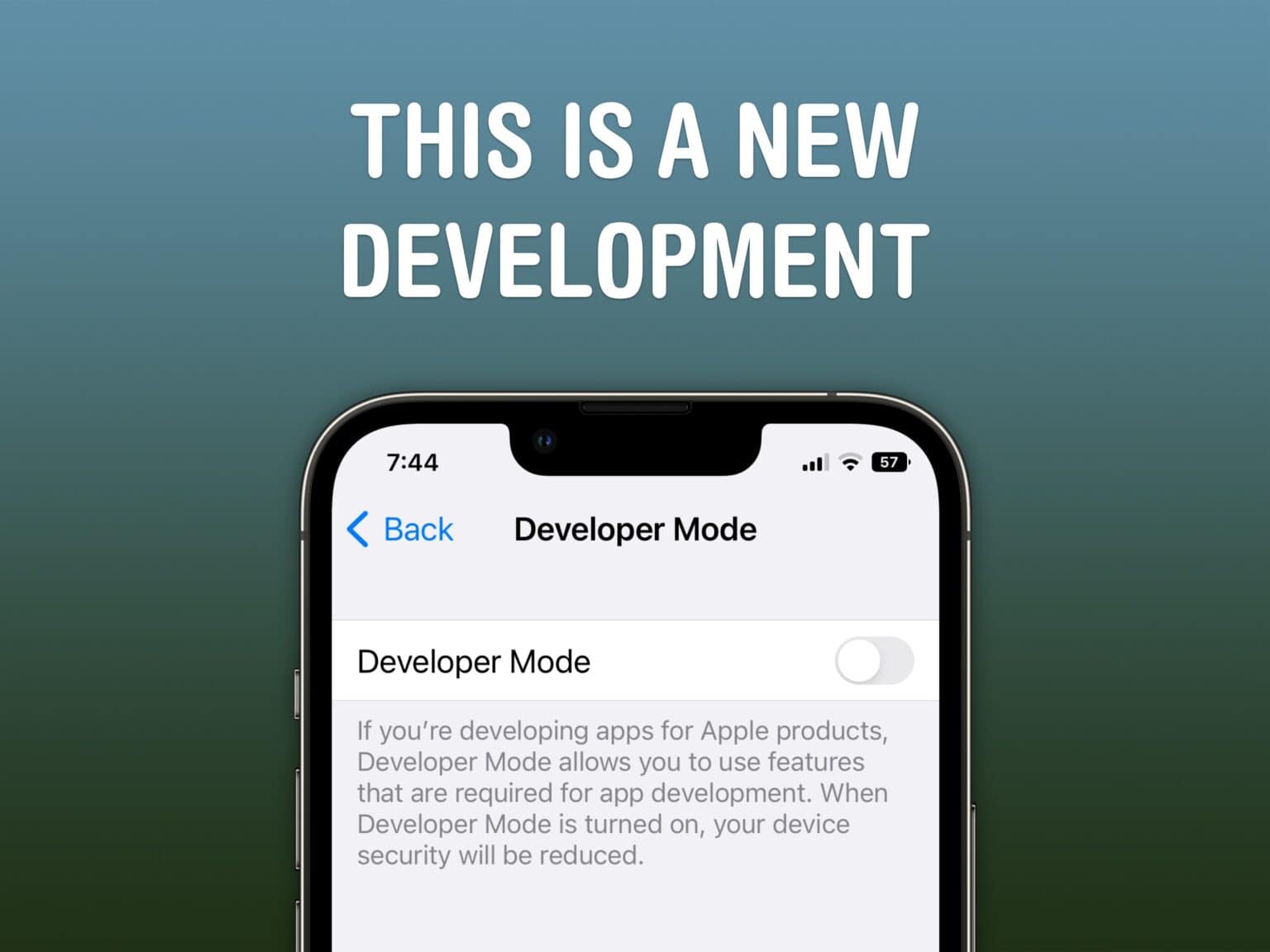
You'll need to turn on Developer Mode to put your own apps on your iPhone.
Image: D. Griffin Jones/Cult of Mac
Developer Mode is a security feature new to iOS 16. It will prevent unsigned code from running on your device — apps that are not on the App Store nor TestFlight. Most people can enjoy the added layer of security for free. But, this also means that if you’re writing your own apps in Xcode, you will need to enable Developer Mode before running your app on your iPhone or iPad.
Another reason you might turn on Developer Mode is to install AltStore, a popular open-source App Store alternative. With AltStore, you can easily run emulators for Nintendo games, a clipboard manager, Windows virtual machines and more.
Read on to see how to turn it on.
How to turn on Developer Mode in iOS 16
If you are still running iOS 15, you don’t need to enable Developer Mode. This is a feature of iOS 16, currently in public beta, anticipated for release this September.
Enabling Developer Mode is a simple switch you can turn on, but you have to find it buried in Settings.
Enable Developer Mode with a single switch, but it’s a little hard to find.
Screenshot: D. Griffin Jones/Cult of Mac
Go to Settings > Privacy & Security > Developer Mode (at the very bottom).
Enable Developer Mode. You will get a warning:
When Developer Mode is turned on, your device security will be reduced. Restart your device to turn on Developer Mode.
Your device security is only compromised insofar as the app you’re installing to your device will run unchecked. If you’re just learning Swift or testing an app you wrote, this doesn’t weaken your device to malware, unless you have bizarrely decided to write malware for yourself in Xcode.
Note: Some malicious Xcode projects copy or mimic legitimate open-source projects, only to add in spyware. If you are following along with directions to install an app and you are here because you have to enable Developer Mode to finish installing it, you should probably stop. It could be using private APIs or break App Store rules. It’s likely you’re being pushed to install something you shouldn’t.
You will be asked once more if you are really very sure you want to enable Developer Mode.
Screenshot: D. Griffin Jones/Cult of Mac
Tap Restart and your phone will instantly restart with Developer Mode enabled; tap Cancel and nothing will happen. After restarting, you will be asked again whether you really want to enable Developer Mode.
Tapping Turn On one last time and entering your passcode will enable it.
To turn Developer Mode off, just go back to Settings > Privacy & Security > Developer Mode and uncheck Developer Mode.
Recommend
-
 7
7
iOS 14.6 lets you use an email address to put AirTag and other items into Lost ModeApple today released the third beta of iOS 14.6 to devel...
-
 4
4
Keep tabs on your Pixel 6 battery with this handy app By Prasham Parikh Published 19 hours ago Magic Ring now supports Goo...
-
 6
6
Networks Starlink's Portability mode lets you ta...
-
 5
5
iOS 16 Finally Lets You See Your WiFi Network PasswordMonday June 6, 2022 2:20 pm PDT by Juli CloverThe
-
 6
6
iOS 16 bug requires Developer Mode to run TestFlight apps
-
 5
5
Instagram now lets you pause notifications with Quiet Mode / After months of testing, the platform’s also rolling out a way to flag more than one post you’re not interested in on the Explore page....
-
 3
3
Instagram’s Quiet Mode Lets Users Politely Tell Their Followers to Shut the Hell UpQuiet Mode will temporarily pause notifications and send an auto reply to other users letting them know the tool is on.
-
 7
7
Instagram's new Quiet mode lets you shut out notifications...
-
 3
3
Vermillion Overlay Mode Lets You Paint Directly In Half-Life ...
-
 4
4
10 Handy React.js Code Snippets for Your ProjectsBoost Your React.js Development with These Code Snippets Posted on October 3, 2023 (Last modified on...
About Joyk
Aggregate valuable and interesting links.
Joyk means Joy of geeK