

Stage Manager on iPad: How it works in iPadOS 16
source link: https://9to5mac.com/2022/07/07/stage-manager-on-ipad/
Go to the source link to view the article. You can view the picture content, updated content and better typesetting reading experience. If the link is broken, please click the button below to view the snapshot at that time.

Stage Manager on iPad: How it works in iPadOS 16

Apple is launching its new Stage Manager feature with iPadOS 16 for M1 iPads and on Mac with macOS Ventura to help “make focusing on tasks and moving between apps and windows easier and faster than ever.” Follow along for a hands-on look at how to turn on Stage Manager on iPad, how it works, and how to use it.
Landing as a headlining new feature for M1 iPads and Mac in iPadOS 16 and macOS Ventura, here’s Apple’s description of how Stage Manager works:
“Stage Manager automatically organizes open apps and windows so users can concentrate on their work and still see everything in a single glance. The current window users are working in is displayed prominently in the center, and other open windows appear on the left-hand side so they can quickly and easily switch between tasks. Users can also group windows together when working on specific tasks or projects that require different apps. Stage Manager works in concert with other macOS windowing tools — including Mission Control and Spaces — and users can now easily get to their desktop with a single click.”
iPadOS 16 is currently available as a developer beta. The free public iPadOS 16 beta is set to arrive in July. Learn more about installing iPadOS 16 in our full guide.
Stage Manager on iPad: How it works in iPadOS 16
Turning on Stage Manager on iPad
- Running iPadOS 16 on an M1 iPad, pull up Control Center (pull down from the top right corner of your screen or click in the top right corner)
- Tap the Stage Manager button (3 little and 1 big square icon near the bottom right corner)
- The first time you enable Stage Manager you’ll see a splash screen with a brief explanation and a big blue button to Turn on Stage Manager
- After the first time you turn on Stage Manager, you can quickly toggle it on and off with one tap in Control Center
- Stage Manager is automatically added to Control Center on compatible iPads with iPadOS 16 but you can also reorder where the button sits by heading to Settings > Control Center
Here’s how the process looks on iPad:
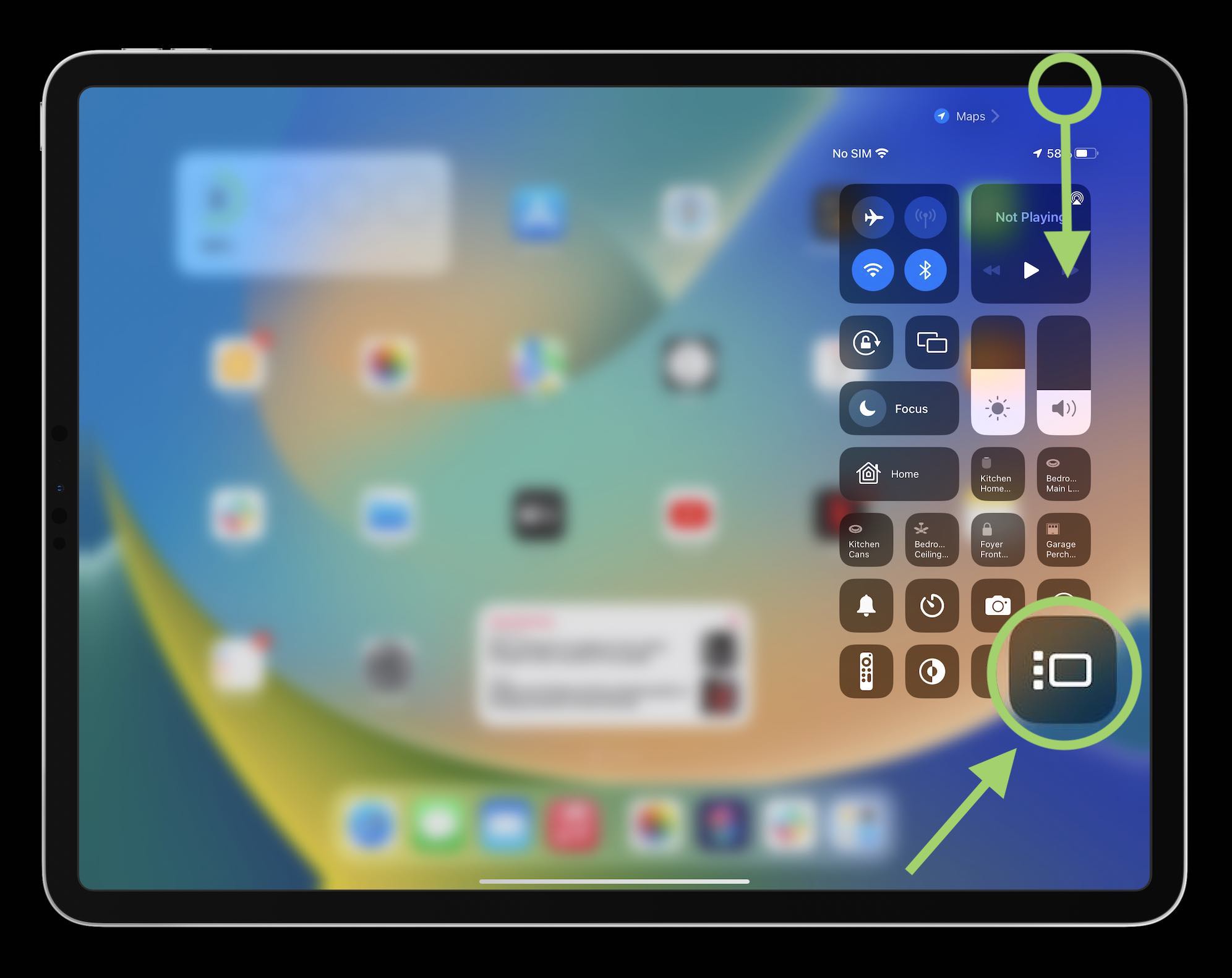
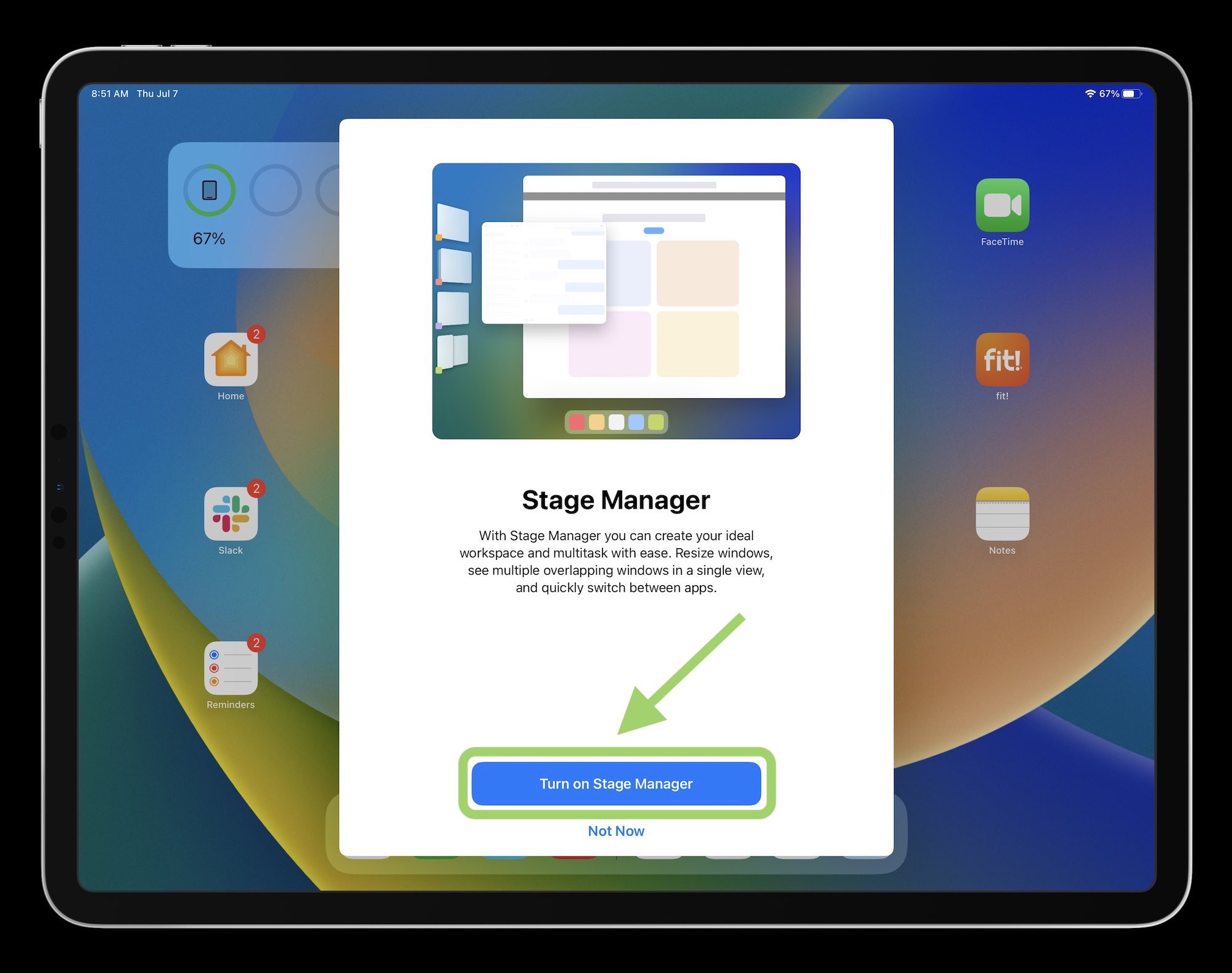
In use
- Once Stage Manager is turned on, look for the curved white line in the bottom right corner of an app to resize windows
- If you switch to an app and it’s full screen, resize with the bottom right corner
- You should see your other open apps on the left-hand side – move your iPad cursor to the far left edge if your other apps are hidden
- You can drag multiple apps into one Stage Manager space
- Tap the three-dot icon in the top-center of an app to close, minimize, and get other options
- Stage Manager offers full-screen support on external displays but there are a number of bugs in the iPadOS 16 beta
Check out everything you need to know about Stage Manager on iPad in my colleague Fernando’s in-depth video below!
How do you feel about Stage Manager on iPad? Is it something you’re using or excited to use? Share your thoughts in the comments!
More on Stage Manager:
More 9to5Mac tutorials:
Recommend
About Joyk
Aggregate valuable and interesting links.
Joyk means Joy of geeK
