

How To Upgrade To Windows 11 Without A Microsoft Account
source link: https://www.slashgear.com/897010/how-to-upgrade-to-windows-11-without-a-microsoft-account/
Go to the source link to view the article. You can view the picture content, updated content and better typesetting reading experience. If the link is broken, please click the button below to view the snapshot at that time.

How To Upgrade To Windows 11 Without A Microsoft Account

Windows 11 is the latest operating system from Microsoft. It was released in late 2021, and that release came with a hefty list of requirements. As a result, a significant number of PC owners found their devices weren't capable of running Windows 11. However, Microsoft did scale back the requirements a bit sometime after the release, and there was always the option of just forcing your ineligible PC to upgrade anyway — though this is something you have to do at your own risk.
One of the more annoying barriers users are encountering when trying to install the new operating system is Microsoft's insistence on users either already having or creating a Microsoft account. Some people just bite the bullet and sign up, but others may not want one for a number of reasons. This can include not wanting to provide Microsoft with personal information, feeling you have too many accounts with technology companies anyway, or just an aversion to being forced into creating an account instead of choosing to do so independently.
There are some benefits to tying a Microsoft account to your Windows installation: it makes transferring settings and preferences from your other computers easier, assuming you have also linked them to a Microsoft account, and integration with services like OneDrive and office programs including Word, Excel, and PowerPoint. There are also some security benefits, and you won't have to remember a unique password when signing into your PC. Microsoft hasn't included an obvious way to opt for a local account instead of an online one, unfortunately. While this could be an option in the future, there is no need to wait around. If you want to upgrade now without opening a new account, a few Reddit users have managed to discover some workarounds.
How to install Windows 11 without a Microsoft account
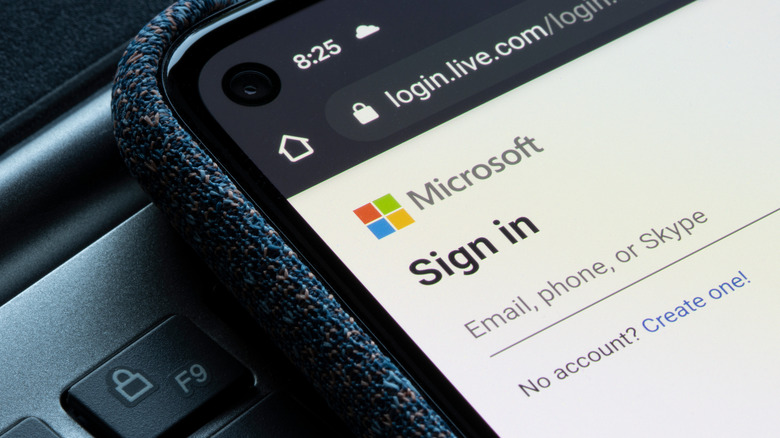
Reddit user Gamerminstrel noticed a key message that appears during the Windows 11 setup process, one that says you can, of course, only sign in to a Microsoft account if your PC is connected to the internet. The user explains that simply disconnecting the setup process from the internet will allow users to create a local account instead of being forced to create a Microsoft account.
A command prompt can be used to terminate the connection. The prompt window can be opened by holding down shift and f10 during the Windows 11 setup process. From there:
-
Type in ipconfig /release (note the space between ipconfig and the slash) and hit Enter
-
Close the Command Prompt box and click back in the setup process
-
The option to create a local account should now be available
-
Click Create a Local Account and proceed with the setup
The Command Prompt severs your computer's connection to the internet by essentially making it forget how to connect. Once the setup process is complete, you can restore your connection by opening the Command Prompt (shift + f10) again and typing "ipconfig /renew" before clicking enter — or by simply restarting the computer. Reddit user AppropriateEvent6446 also claims any of the following command prompt entries will allow you to bypass Windows 11's internet requirements: "oobebypassnro," "oobe /bypassnro," "oobe/bypassnro," and "cd oobe (press enter, then) –> bypassnro.cmd."
Other methods may be even easier

Other methods are available for users who can not get around things with the command prompt, such as people who have devices that come with "S Mode," or people who simply don't want to mess around with a command box and may just find one of these alternatives either easier or less intimidating. The second method discussed in the thread involves setting up an ethernet connection and then simply disconnecting it. To break that down, don't connect via Wi-Fi — instead, connect your computer to the router with an ethernet cable.
When you come to the part of the installation that asks you to create a Microsoft account, unplug the ethernet cable and then click the back button on the installer. The option to create a local account should now be there. Using a pre-existing fake account will also force the installer to offer users the option of creating a local account instead of attaching an actual Microsoft one. The pre-existing accounts listed in the thread are [email protected] and [email protected] with the password for both accounts set as "test." A number of posters in the thread claimed using one of these fake accounts would immediately bring up the option of making a local account.
How To Fix Windows 11's Most Common Issues

Arguably, Microsoft jumped the gun with Windows 11, which had its share of issues and bugs at launch. Some of them were fixed in consequent updates, while others persist even today. Window 11 cannot be called flawless after months of tinkering around since some issues still persist and are reported by users on forums from time to time.
A few bugs that have come up are a result of settings malfunction at a deeper level while some prop-up due to anomalies in the software code. Earlier we narrowed in on the Windows 11 problems and their easy fixes. Now we've dug up more common issues that have been bugging users lately, and detailed solutions to make the overall user experience on your Windows system smoother for you.
Windows 11 slowing down SSD
Some users who have upgraded from Windows 10 to Windows 11 are experiencing reduced performance with their computers' solid-state drives (SSD). Reddit communities and Microsoft's support forum are filled with complaints of the upgrade affecting SSD write speeds. According to BetaNews, the drop in performance has been verified by benchmark tests like CrystalDiskMark. The results show reduced random write speed approaching 50 percent that of earlier performance with Windows 10 with the same hardware.
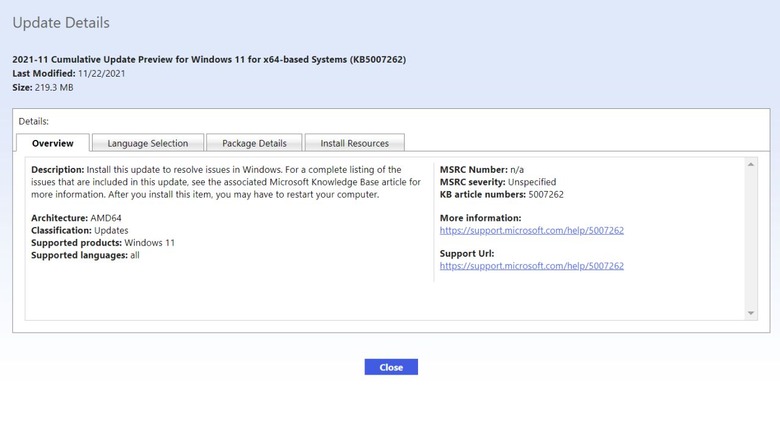
Thankfully there's a very easy fix to this head-scratching problem courtesy of an official patch from Microsoft: the KB5007262 patch. The update will not be automatically pushed out to all the Windows 11 systems – so it'll have to be installed manually. Anyone experiencing the issue with SSD speed can head over to the Microsoft Update Catalog and download the patch. The description of the update says the update patches the issue with NVMe, SSD, and hard drive performance which occurs due to NTFS USN journaling being enabled. Apparently, the USN journal on disk C: is enabled by default.
Error 0x80070070 while upgrading
For users upgrading from Windows 10 to the new operating system, an irksome error can be a roadblock. We are talking about the error code 0x80070070, which occurs when there isn't adequate space to install the required setup on your system. It pops-up mostly as an error code with string 0x80070070 – 0x50011, 0x80070070 – 0x50012, or 0x80070070 – 0x60000. Rather than removing apps and software to make up for space, an easy fix (via Windows Central) can make things easier for you.
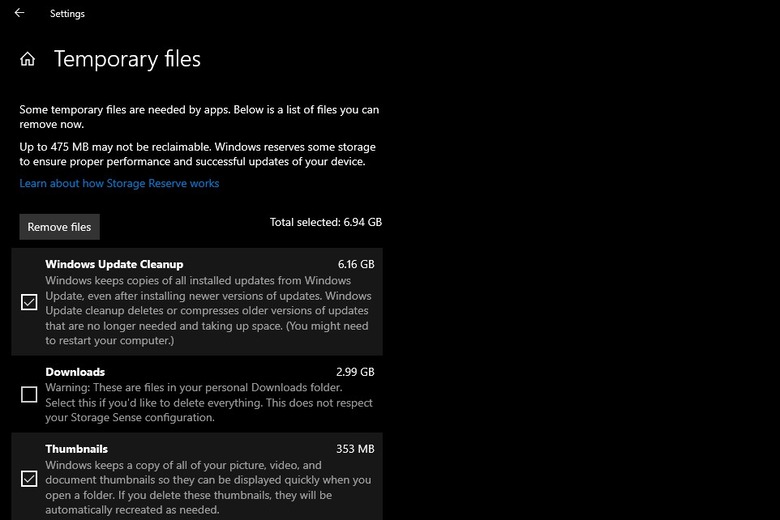
Removing temporary files from your system will (quite possibly) deliver the space you'll need to continue operating your PC. To remove temporary files from your PC, go to Settings, click on System and then click on Storage. Here you'll find a section called Temporary files. Clicking on it further opens up a section where you can choose which temporary files to get rid of. Make sure you do not remove the "Windows Setup temporary files" or "Windows ESD installation files", these are upgrade files of the OS.
Google Chrome not working
If you're unable to use Chrome on Windows 11, this could be due to a wide number of reasons. It could be due to compatibility issues, corrupted files, or conflicting app behavior. To troubleshoot, you can restart your system and check back on Chrome to see if it is working fine. Else head over to the Google Chrome icon, right-click on it and select Properties. Then click on the Compatibility tab and select Run compatibility troubleshooter. At your own risk, you may also want to try to disable any antivirus program you have installed on the system – or whitelist Google Chrome from its settings.
If this doesn't fix the problem, you may need to delete the folder containing the profile data for Google Chrome. To do this, press Windows key + R to open the Run dialog box; here enter "%USERPROFILE%\AppData\Local\Google\Chrome\User Data" and trace the Default folder and create a copy of it to backup files. Then delete the folder. No success yet? You may have to flush the DNS cache (via Guiding Tech) by opening Terminal with the shortcut Window key + X. Here type the command "ipconfig/flushdns" and press Enter.
If the issue persists, you may be required to reset the network setting by pressing the Windows key + I shortcut. In the window select "Network & Internet" and click on the Advance network settings. Under the "More Settings" tab select the Network reset option.
Search not working correctly
Windows 11 has a strange bug that freezes the search bar, resulting in your inability to type addresses or search queries. Users have also reported being unable to see files and apps when typing in the search bar. If none of the obvious fixes such as restarting the PC or Search and Indexing troubleshooter have worked for you, then the first option is to restart the SearchHost.exe manually. To do this, open the Task Manager by pressing Ctrl+Alt+Del and look for the "SearchHost.exe" file. Then select End Task and click on End Process.
Alternatively, you can restart the Windows Search service (via Make Use of) by pressing Win+R to open the Run dialog box. Thereafter enter "services.msc" to open the Services console, and seek out Windows Search. Double click on it to launch the Properties window. Now click the Stop button and then click on Start.
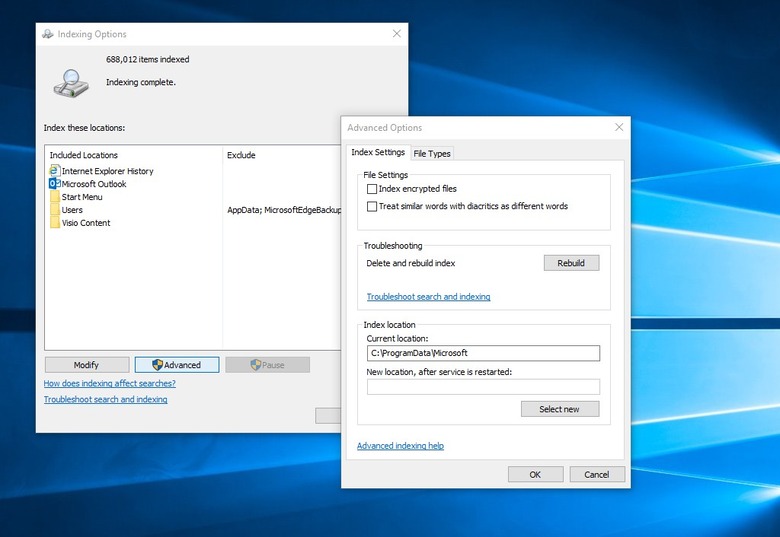
For users who are having difficulty with the search queries, the best option is to rebuild the search index. Open Settings by pressing Win+I, click on Privacy & Security, and then on the right pane select Searching Windows. In the window that opens, select Advanced indexing options at the bottom, thereafter, select the Advanced button. Here click the Rebuild option; this will fix the indexing issue and the files or apps should now show up as usual.
Color rendering bug
Some users have been reporting a very strange bug (via Windows Latest) with an upgraded Windows 11 package that renders colors on HDR screens incorrectly. This is utterly frustrating for editors or professionals who have to frequently use third-party image editing software. This is most noticeable when white colors are shaved or white or lighter backgrounds are added. The offset hues look bright yellow when they are supposed to be pure white.
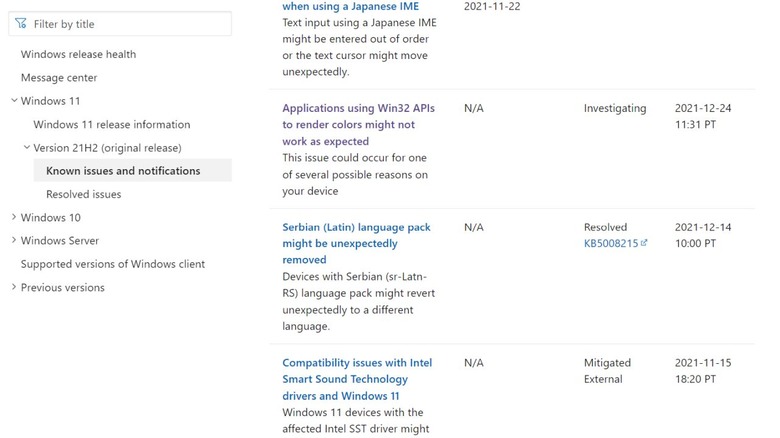
Microsoft has publicly acknowledged this bug, detailing the reason. It happens when the Win32 APIs return unexpected information or errors under a certain set of conditions on a few displays.
Microsoft has emphasized that the bug does not affect all color profile management programs, and claims that they are working on the color issue affecting the Windows 11 version 21H2. The fix is expected to roll out in late January. Users who are experiencing this issue may have one choice: remain patient and install the Windows update patch as soon as it arrives. Microsoft suggests (in official documentation linked above) that they expect an update and fix by "late January."
Recommend
About Joyk
Aggregate valuable and interesting links.
Joyk means Joy of geeK
