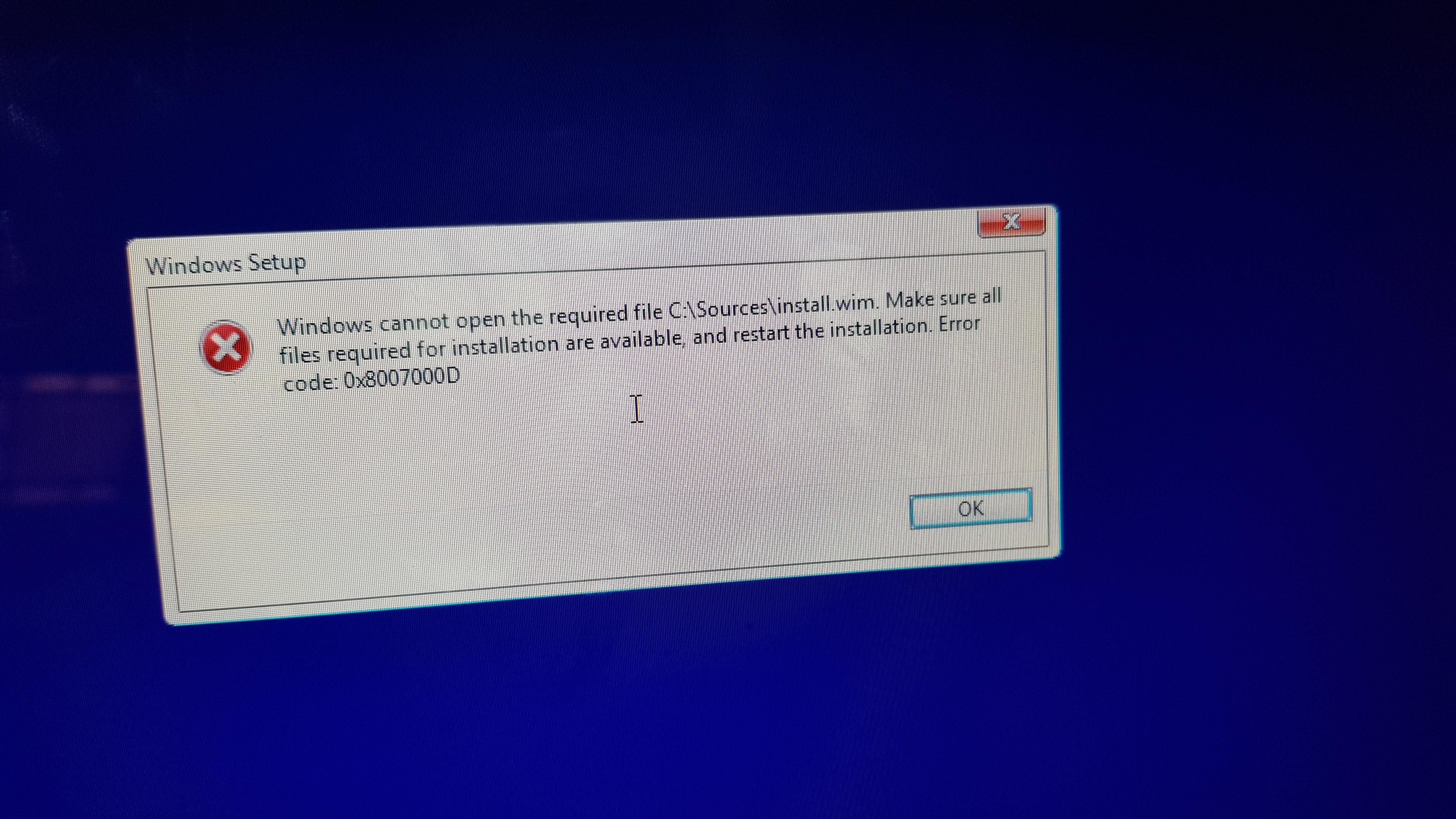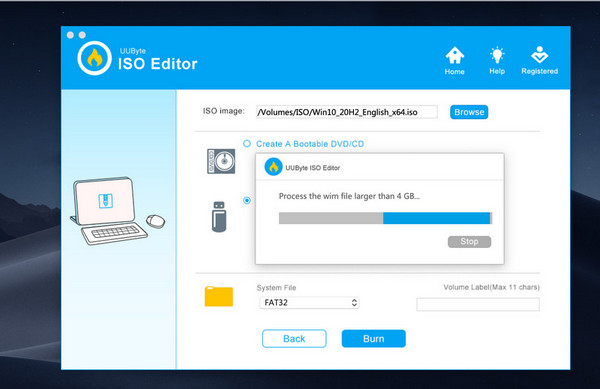Creating a Bootable Windows USB from ISO on a Mac
source link: https://gist.github.com/bmatcuk/fda5ab0fb127e9fd62eaf43e845a51c3
Go to the source link to view the article. You can view the picture content, updated content and better typesetting reading experience. If the link is broken, please click the button below to view the snapshot at that time.

Creating a Bootable Windows USB from ISO on a Mac · GitHub
Instantly share code, notes, and snippets.
Oops. This unfortunately no longer works for the later versions of Windows 10 ISOs. Due to the file size limit of FAT, we need to split the install.wim file.
When copying, exclude install.wim: rsync -avh --progress --exclude=sources/install.wim /Volumes/CCCOMA_X64FRE_EN-US_DV9/ /Volumes/WIN10
brew install wimlib
wimlib-imagex split /Volumes/CCCOMA_X64FRE_EN-US_DV9/sources/install.wim /Volumes/WIN10/sources/install.swm 4000
This helped a friend get it all working but there were some extra steps, so I will just go through and break them down, hopefully, it helps someone else:
Download the Windows 10 iso [(https://www.microsoft.com/en-gb/software-download/windows10)] and leave in the downloads folder
You will need to install x code
Launch the Terminal, found in /Applications/Utilities/
Type the following command string then follow the promptsxcode-select --install
Now you will need to install homebrew
Again open terminal and type the following code below and follow on-screen prompts which were just press Enter then enter a password (if you are new to the terminal like my friend, when it asks for a password and you start to type it looks like nothing happens, but just type out your password and hit enter and it will do the install (it will take 10 - 20 mins to download and install)
/usr/bin/ruby -e "$(curl -fsSL https://raw.githubusercontent.com/Homebrew/install/master/install)"
then while your at it install wimlib which you will need later (if at anyone point it tells you can't install its more than likely because your not in the right directory, so just type cd to go back basically, now install wimlib
brew install wimlib
Next, follow the original help guide above to line 33 so that you change to the right directory
After you have done that skip the rest of that guide and follow BirkhoffLee's comments, which are
paste the following code, it does not need the install.wim bit fyi
rsync -avh --progress --exclude=sources/install.wim /Volumes/CCCOMA_X64FRE_EN-US_DV9/ /Volumes/WIN10
After that is done you can then do the last lines they say
wimlib-imagex split /Volumes/CCCOMA_X64FRE_EN-US_DV9/sources/install.wim /Volumes/WIN10/sources/install.swm 4000
This will also take some time I think 10 minutes and part 1 of two takes the longest so your percentage marker will not move for a while then jump to 91% percent so don't worry if it's not moving for at least 5 minutes, just be patient. After part 1 and 2 our done it should tell you you're done, that's when you can do the following like the original guide
cd
diskutil eject diskX
That's the thumbstick ready to plug into your pc :) from there it might be once plugging in the thumbstick and turning on your pc you may need to change boot order settings in your bios to pick on the thumbstick but that's it, hope that helped
Author
bmatcuk commented on Apr 25, 2020
Thanks for the updates @BirkhoffLee and @icon6ix!
hartdzz3 commented on Jun 4, 2020 •
If the USB not bootable, then you can try to format the drive to GPT instead of MBR.
diskutil eraseDisk MS-DOS WIN10 GPT diskX
For novice users who have trouble in using this shell script, you can give a try for the recommendations listed in this article with a nice GUI wrapper.
Thanks, it's working for me!
noah-berman commented on Aug 17, 2020 •
Thank you to everyone's help on this thread. This process did not work for me for whatever reason. Booting up the windows installer from the USB was successful, but at the end of the installation I hit the "Windows could not prepare the computer to boot into the next phase of installation" error. I tried multiple solutions (deleting partitions, copying the install files to a new partition, lots of diskpart work, etc.) to no avail.
As a backup solution (and what worked for me): you can always create a working USB by installing Windows onto your mac using the Boot Camp Assistant tool referencing the same iso downloaded from Microsoft. Simply go through the process of installing Windows, go to the Microsoft Windows 10 page on your Windows partition and follow the instructions for creating a bootable flash drive (using the Windows 10 Media Creation Tool), and then use that USB to complete the Windows 10 install on your PC. This is definitely a roundabout way and takes a bit of time (up to 2 hours to download the ISO, installing Windows on Mac using Boot Camp, Windows 10 Media Creation, and Windows 10 PC install) but it works.
Hi! @icon6ix
I already did everything and got to boot up via my USB, but after clicking on install inder Windows Setup, this error occurs:
"Windows cannot open the required file C:\Sourves\install.wim. Make sure all files required for installation are available, and restart the installation. Error code: 0x8007000D"
I tried going back to OS and checking if "install.wim" is in the usb, and it is there. what can I do? Thanks.
Hi! @icon6ix
I already did everything and got to boot up via my USB, but after clicking on install inder Windows Setup, this error occurs:
"Windows cannot open the required file C:\Sourves\install.wim. Make sure all files required for installation are available, and restart the installation. Error code: 0x8007000D"
I tried going back to OS and checking if "install.wim" is in the usb, and it is there. what can I do? Thanks.
I had the same error. Anyone ideas how to fix it?
I found a solution:
brew install wimlibwimlib-imagex split /Volumes/CCCOMA_X64FRE_EN-US_DV9/sources/install.wim /Volumes/WIN10/sources/install.swm 4000
This script works quite well on old PC and Mac with MBR partition. However, it has issue on newer device with UEFI boot. I tried to use GPT in above script but did not work.
Any one who failed to create a Windows 10 bootable USB, please follow this guide instead: https://www.uubyte.com/create-windows-10-bootable-usb-on-macos-catalina.html
p.s if you try to install Windows 10 on T2 Chip Mac, make sure disable secure boot and allow booting from external device in Startup Security Utility.
The uubyte application in the above did not work for me - clicking Burn just opens a 'Buy Now' modal which does nothing when I click 'Free Trail' (sic).
However the above script and trick with wimlib worked for me only when formatting my drive as MBR, not GPT.
I am going mad ... I have a install.esd file to split.. on a mac :(.
Looks I am stucked.
After going through all the above headaches, and the sledgehammer-nut issues and the worry of security risks, I found a straightforward solution adapted from a post by "cerberus" on this forum/thread: https://www.tenforums.com/tutorials/103340-dism-split-install-wim-file.html. No wimlib, no terminal.
The task: make a Windows 10 installer USB for a new PC, when I only have a Mac (running macOS Catalina). Solution:
- Get TWO usb sticks, and format using macOS Disk Utility. First >2GB, FAT32, Master Boot Record (MBR). Second >8GB, formatted as exFAT, MBR.
- Download the Windows 10 ISO. Open on the Mac desktop.
- Copy everything EXCEPT “sources” folder onto FAT32 USB (drag and drop).
- On the same USB, create a folder called “sources”, and copy into it the one file “boot.wim” from the “sources” folder in the ISO
- Copy everything from the ISO onto the exFAT USB. It seems not to matter that some materials will appear on both USBs.
- Plug both USBs into the PC.
The PC was able to boot from the FAT32 USB; and it found the install.wim file (and whatever else it needed) from the exFAT USB without any additional voodoo, and completed the install successfully.
Hope it works for you!
Can't we just get around the size issue by formatting the drive using exFAT instead of FAT32?
That might work on some systems – I gather that UEFI spec doesn't require FAT32 – it's just that implementations on particular motherboards may only have drivers for FAT32, and making it necessary to boot off a FAT32 USB. That was the case on our system and, according to what I've read, lots of others. Some systems might recognize NTFS, which also doesn't have the size limit, but that's not writeable on macOS.
@NealOccasional, I can't thank you enough for this solution!
tlhakhan commented on Jan 11, 2021 •
Thank you @NealOccasional ![]()
![]()
![]()
![]()
I was about to go insane last night, but finally found your post about using two USB sticks during the install, and it worked out of the box like a regular USB install.
I did the following -- reference for others:
# Get disk number of the USB drives
diskutil list
#
# USB 1 setup
#
## diskutil command description
## eraseDisk - erases the disk
## MS-DOS - creates a FAT32 filesystem
## WIN10_USB1 - a name for the USB drive
## MBR - use MBR partition scheme
## diskX - the disk number of USB 1
diskutil eraseDisk MS-DOS WIN10_USB1 MBR diskX
# I used balena Etcher and flashed the Windows ISO to USB 1.
## The program didn't complain and stuffed everything onto USB 1,
## but using just USB 1 for install, the Windows installer complains
## about not finding some .wim file. USB 2 is needed.
# https://www.balena.io/etcher/
#
# USB 2 Setup
#
## diskutil command description
## eraseDisk - erases the disk
## ExFAT - creates an ExFAT filesystem
## WIN10_USB2 - a name for the USB drive
## MBR - use MBR partition scheme
## diskX - the disk number of USB 2
diskutil eraseDisk ExFAT WIN10_USB2 MBR diskX
#
# Mount the ISO file
#
open <Windows 10 ISO file>
# Use rsync to copy the Windows ISO's sources directory into USB 2
rsync -avh --progress /Volumes/<Windows 10 ISO Name>/sources /Volumes/WIN10_USB2
If others are in dire need to make this all work on a single large USB, it may be possible to create two partitions on a single USB; one FAT32 and another ExFAT, and use similar steps above; instead of using two USBs you will have to manage two partitions. I haven't tried this idea but it may also work.
The cp step can take a while. I found using --verbose gave me reassurance that something was still happening. e.g.
sudo cp -rv . /Volumes/WIN10/
marsnone commented on Feb 2, 2021 •
Any ideas on why this step is taking so long for me: wimlib-imagex split /Volumes/CCCOMA_X64FRE_EN-US_DV9/sources/install.wim /Volumes/WIN10/sources/install.swm 4000
Stuck here:
Writing "/Volumes/WIN10/sources/install.swm" (part 1 of 2): 0 MiB of 5057 MiB (0%) written
WindyRous commented on Mar 15, 2021 •
I also have the same issue but I solved it by burnning the ISO to a DVD with SYSGeeker WonderISO tool.
Why I recommend you to burn ISO to DVD is because current builds of Windows 10 now exceed the FAT32 file size limit and consequently you can't UEFI boot from a flash drive as the install.wim file is too large for the file system. You know NTFS is not supported on a Mac, you need to format your USB as FAT 32 for UEIF computer. A DVD's file system does not have this limitation and will allow you to choose legacy or UEFI when you hold down the OPTION key at boot up. Yes, it's slower, but it works perfectly.
@WindyRous Thanks for the tip. Can I assume that you are using a Dual Layer DVD with a capacity of 9.4GB? My DVD-R blanks are 4.7GB which is also too small for the Win10 installation files.
Kendeld00 commented on Mar 26, 2021 •
I am on an old MacBook Air with 4GB memory. The split command (wimlib-imagex split) was never completed successfully even I waited for hours. Then I switched to UUByte ISO Editor for Mac and it worked like a charm. It can handle large Windows 10 ISO by default. Waited about 10 minutes and a bootable Windows 10 USB is read. Here is the screenshot:
Just did the solution pointed by @NealOccasional using two USB and it works!
Thanks a lot man, I was getting crazy to not be able to make it work.
@Kendeld00 did you purchase the subscription? I just kept getting a trial notification.
@Kendeld00 did you purchase the subscription? I just kept getting a trial notification.
Same... such a waist of time...
sbimochan commented on Jun 7, 2021 •
This helped a friend get it all working but there were some extra steps, so I will just go through and break them down, hopefully, it helps someone else:
Download the Windows 10 iso [(https://www.microsoft.com/en-gb/software-download/windows10)] and leave in the downloads folder
You will need to install x code
Launch the Terminal, found in /Applications/Utilities/
Type the following command string then follow the promptsxcode-select --installNow you will need to install homebrew
Again open terminal and type the following code below and follow on-screen prompts which were just press Enter then enter a password (if you are new to the terminal like my friend, when it asks for a password and you start to type it looks like nothing happens, but just type out your password and hit enter and it will do the install (it will take 10 - 20 mins to download and install)
/usr/bin/ruby -e "$(curl -fsSL https://raw.githubusercontent.com/Homebrew/install/master/install)"then while your at it install wimlib which you will need later (if at anyone point it tells you can't install its more than likely because your not in the right directory, so just type
cdto go back basically, now install wimlib
brew install wimlibNext, follow the original help guide above to line 33 so that you change to the right directory
After you have done that skip the rest of that guide and follow BirkhoffLee's comments, which are
paste the following code, it does not need the install.wim bit fyi
rsync -avh --progress --exclude=sources/install.wim /Volumes/CCCOMA_X64FRE_EN-US_DV9/ /Volumes/WIN10After that is done you can then do the last lines they say
wimlib-imagex split /Volumes/CCCOMA_X64FRE_EN-US_DV9/sources/install.wim /Volumes/WIN10/sources/install.swm 4000This will also take some time I think 10 minutes and part 1 of two takes the longest so your percentage marker will not move for a while then jump to 91% percent so don't worry if it's not moving for at least 5 minutes, just be patient. After part 1 and 2 our done it should tell you you're done, that's when you can do the following like the original guide
cd
diskutil eject diskXThat's the thumbstick ready to plug into your pc :) from there it might be once plugging in the thumbstick and turning on your pc you may need to change boot order settings in your bios to pick on the thumbstick but that's it, hope that helped
Older ISO files has bigger more than 4Gigs size of file called install.wim which needs installing wimlib. Currently it's not available in brew formulae. Also, it's failing to build from source.
Thanks to Microsoft they compressed install.wim into 3.6Gigs which is now supported by Fat32. So you don't need to wimlib-imagex split
OK so none of the above really helped for the following use case:
Creating a bootable UEFI/GPT Windows 10 USB installation media. The two USB trick works for MBR, NOT GPT in my testing. And using wimlib to split install.wim doesn't work for GPT installs either. That UUIBYTE software doesn't seem to work either.
What did work was running a Windows 10 VM (I used VMWare Fusion but the free Virtualbox should do the trick) on the Mac and then using the official "media creation tool" inside the Windows 10 VM to create the USB drive. It's infuriating that this is the only way to create a valid USB from a Mac... but it is what it is.
Recommend
About Joyk
Aggregate valuable and interesting links.
Joyk means Joy of geeK