

OpenHarmony - ArkUI(ETS) 自定义图片查看组件
source link: https://os.51cto.com/article/709983.html
Go to the source link to view the article. You can view the picture content, updated content and better typesetting reading experience. If the link is broken, please click the button below to view the snapshot at that time.

ArkUI(ETS) 自定义图片查看组件-51CTO.COM
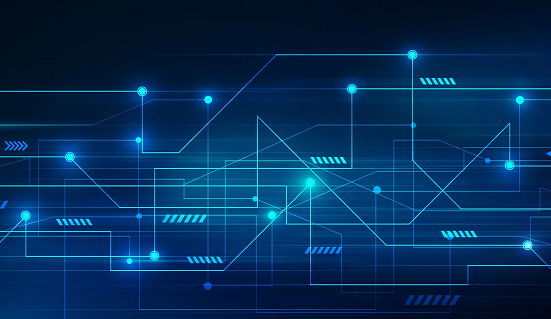
日常开发中,经常会遇到一些图片查看的需求,此时有的用户习惯放大图片来看,那么在ets中如何实现呢?今日分享的组件由subsampling-scale-image-view+swiper来实现深度缩放视图、图像显示、手势平移缩放双击等。
本组件界面搭建基于ArkUI中TS扩展的声明式开发范式,官网官方文档地址:基于TS扩展的声明式开发范式1、基于TS扩展的声明式开发范式2。
- 工具版本:DevEco Studio 3.0 Beta2。
- SDK版本:3.0.0.1(API Version 7 Beta2)。
- 双击放大图片。
- 如果图片已经是放大状态,双击恢复原图大小。
- 点击下方缩略图列表,可查看对应图片。
- 可旋转查看图片,每次旋转90度。
- 点击箭头可查看上一组缩略视图和下一组缩略视图。
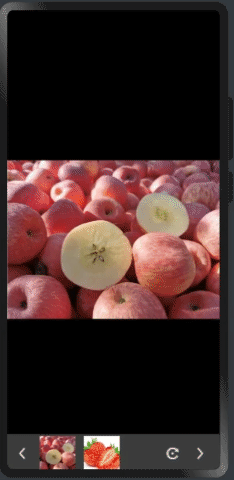
OpenHarmony npm包
OpenHarmony js/ts三方库使用的是OpenHarmony npm包,它是在传统的npm包的基础上,定义了OpenHarmony npm共享包特定的工程结构和配置文件,支持OpenHarmony页面组件相关API、资源的调用。通过OpenHarmony npm包,您可以实现多个模块或者多个工程共享OpenHarmony页面、资源等相关代码。
OpenHarmony npm共享包的实现依赖于npm,因此您需要了解和掌握npm的基础功能和机制,可通过npm官方文档进行了解。
如何安装OpenHarmony npm包
设置 OpenHarmony推荐的npm专用仓库(如果使用DevEco Studio 3.0 Beta3及以上版本的命令行窗口,则可忽略此步骤)。
npm config set @ohos:registry=https://repo.harmonyos.com/npm/在命令行工具中,执行如下命令进行安装,如安装subsampling-scale-image-view三方库,依赖包会存储在工程的node_modules目录下@ohos\subsampling-scale-image-view下。
npm install @ohos/subsampling-scale-image-view --save在package.json中会自动添加如下依赖:
"dependencies": {
"@ohos/subsampling-scale-image-view": "^1.0.0",
}subsampling-scale-image-view组件目录结构。
|---- subsampling-scale-image-view
|---- src
| |---- main
| |------- ets
| | |---- components # 库文件夹
| | | |---- SubsamplingScaleImageView.ets # 自定义组件
| | | |---- ImageViewState.ets # 组件状态数据封装类
import {SubsamplingScaleImageView} from '@ohos/subsampling-scale-image-view';
...
//创建model对象
@State model: SubsamplingScaleImageView.Model = new SubsamplingScaleImageView.Model()
//设置图片源
private aboutToAppear() {
this.model.setImage($r("app.media.apple"));
}
...
//使用SubsamplingScaleImageView组件
SubsamplingScaleImageView({ model: this.model })
...主要用到的接口
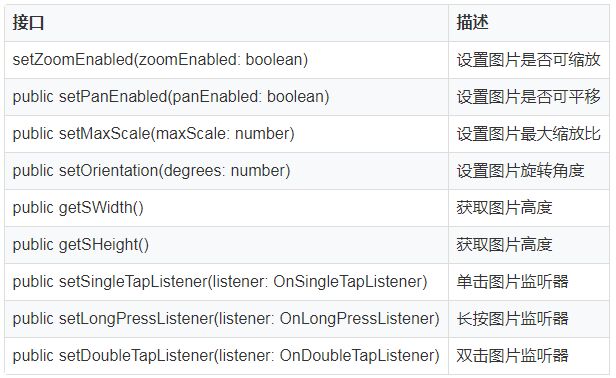
设置图片资源
public setImage(src: string | PixelMap | Resource)
public setImage(src: string | PixelMap | Resource, previewSource: string | Resource)
public setImage(src: string | PixelMap | Resource, state: ImageViewState)接口使用案例
//单击事件监听
this.model.setSingleTapListener({
onSingleTapConfirmed(event: ClickEvent) {
console.log("单击我了")
}
})
// 长按事件监听
this.model.setLongPressListener({
onLongPress(event: GestureEvent) {
console.log("长按我了");
}
})
// 双击事件监听
this.model.setDoubleTapListener({
onDoubleTap(event: GestureEvent) {
console.log("双击我了")
}
})轮播区域使用Stack布局
/**
* Stack堆叠容器,子组件按照顺序依次入栈,后一个子组件覆盖前一个子组件。
*/
build() {
Stack({ alignContent: Alignment.Bottom }) {
SubsamplingScaleImageView({ model: this.model })
Column({ space: 5 }) {
Swiper(this.swiperController) {
Row({ space: 5 }) {
Image($r('app.media.previous'))
.width(30)
.height(30)
.margin({ top: 6 ,left:10})
.onClick((event: ClickEvent) => {
this.index = 2;
this.model.setImage($r('app.media.cake'));
})
}.width('100%').height(60).backgroundColor(0x3d3d3d)
...
}.index(this.index)
.autoPlay(false)
.indicator(false) // 默认开启指示点
.loop(true) // 默认开启循环播放
.duration(50)
.vertical(false) // 默认横向切换
.itemSpace(0)
.onChange((index: number) => {
console.log('当前下标'+index)
...
})
}.height(60).backgroundColor(0x3d3d3d).align(Alignment.Bottom)
}
}点击旋转按钮,每次旋转90度
Image($r('app.media.rotate'))
.width(30)
.height(30)
.margin({ top: 6 ,left:70,right:2})
.onClick((event: ClickEvent) => {
this.rotate +=90;
this.model.setOrientation(this.rotate)
})https://gitee.com/YiRanRuMeng/open-harmony-image-view/tree/master。
此组件主要实现深度缩放视图、图像显示、手势平移缩放双击等。
- subsampling-scale-image-view:深度缩放视图、图像显示、手势平移缩放双。
- swiper图片轮播。
- setOrientation设置旋转角度。
Recommend
About Joyk
Aggregate valuable and interesting links.
Joyk means Joy of geeK