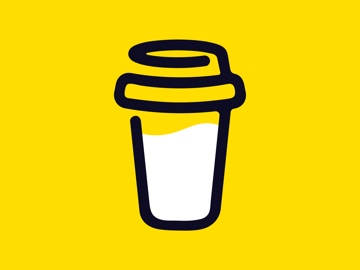How to force two lines of Text in SwiftUI
source link: https://sarunw.com/posts/how-to-force-two-lines-of-text-in-swiftui/
Go to the source link to view the article. You can view the picture content, updated content and better typesetting reading experience. If the link is broken, please click the button below to view the snapshot at that time.

How to force two lines of Text in SwiftUI
Table of Contents
SwiftUI Text will take as many lines as possible to render its content by default. If you want, you can limit the number of lines with .lineLimit(_:) modifier, but we have no way to set minimum lines.
If you have a layout that needs to be present at an equal height, this might be a problem.
Consider this product card view with a varied name length. If you want to present them side by side in a grid, you might want them to have the same height.
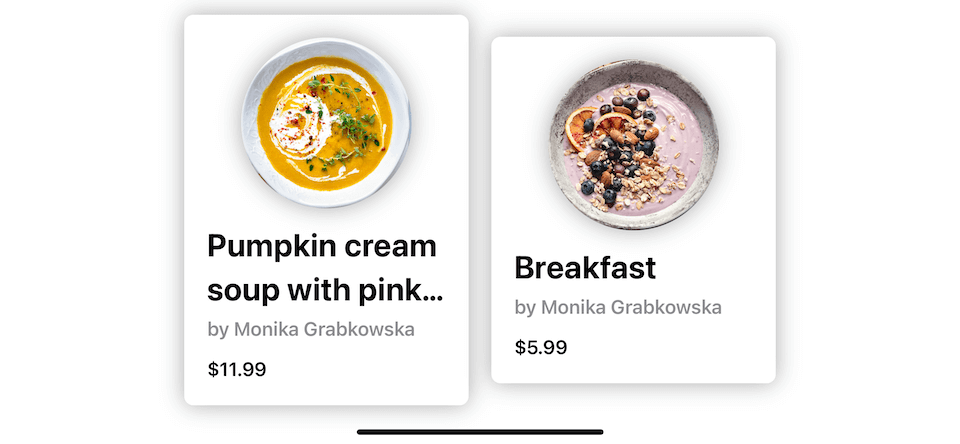 Example of product card views with different heights based on the product name length.
Example of product card views with different heights based on the product name length.
Today, I'm going to show you a quick and dirty hack to set a minimum text line for a text view.[1]
You can easily support sarunw.com by checking out this sponsor.
Sponsor sarunw.com and reach thousands of iOS developers.
How to set a minimum number of lines to a text view
To force a minimum number of lines to a text view, you append a new line character (\n) to your text.
Here is my ProductCard view.
struct ProductCard: View {
let imageName: String
let name: String
let chef: String
let price: String
var body: some View {
VStack {
Image(imageName)
.resizable()
.scaledToFill()
.frame(width: 150, height: 150)
.clipShape(Circle())
.shadow(radius: 10)
VStack(alignment: .leading, spacing: 4) {
Text(name)
.lineLimit(2)
.font(.title.bold())
Text("by \(chef)")
.bold()
.foregroundColor(.gray)
HStack {
Text("$\(price)")
.font(.headline.bold())
.padding(.top, 8)
}
}.frame(maxWidth: .infinity, alignment: .leading)
}
.padding(20)
.frame(width: 250)
.background()
.cornerRadius(8)
.shadow(radius: 10)
}
}To force product name to always render as two lines, I modify Text(name) to Text(name + "\n").
struct ProductCard: View {
let imageName: String
let name: String
let chef: String
let price: String
var body: some View {
VStack {
Image(imageName)
.resizable()
.scaledToFill()
.frame(width: 150, height: 150)
.clipShape(Circle())
.shadow(radius: 10)
VStack(alignment: .leading, spacing: 4) {
Text(name + "\n")
.lineLimit(2)
.font(.title.bold())
Text("by \(chef)")
.bold()
.foregroundColor(.gray)
HStack {
Text("$\(price)")
.font(.headline.bold())
.padding(.top, 8)
}
}.frame(maxWidth: .infinity, alignment: .leading)
}
.padding(20)
.frame(width: 250)
.background()
.cornerRadius(8)
.shadow(radius: 10)
}
}As simple as that, my product card views are now rendered at the same height.
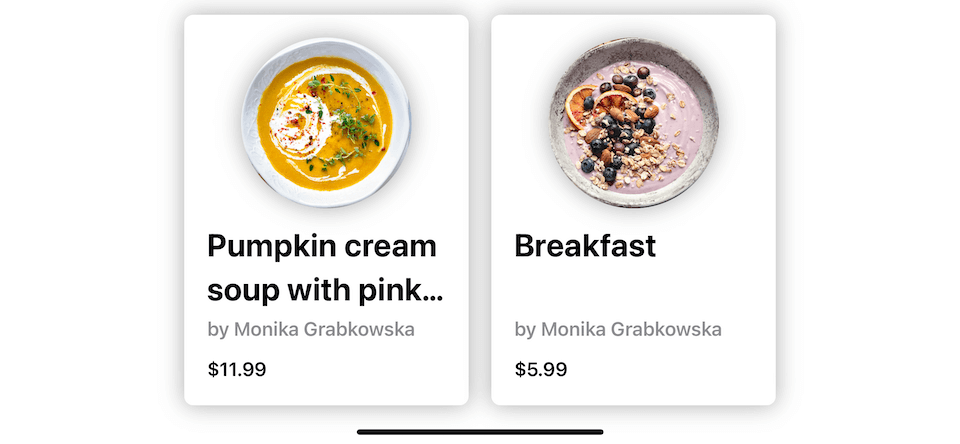 Force product name to take two lines.
Force product name to take two lines.
Solution
The solution can sum up as follows:
To force text to have minimum n lines, you append n-1 new line characters to your text.
And you should limit the number of lines to n with .lineLimit(_:).
// Force 2 lines
Text(name + "\n")
.lineLimit(2)
// Force 3 lines
Text(name + "\n\n")
.lineLimit(3)Caveat
Since this is quite a hack, you can expect a drawback. If your product name takes two lines, it will render in truncated form (showing ellipsis).
ProductCard(
imageName: "soup2",
name: "Delicious breakfast",
chef: "Monika Grabkowska",
price: "5.99")Typically, "Delicious breakfast" should fit perfectly without an ellipsis, but since we add an extra line with a newline character (\n), that makes a name become three lines and get truncated.
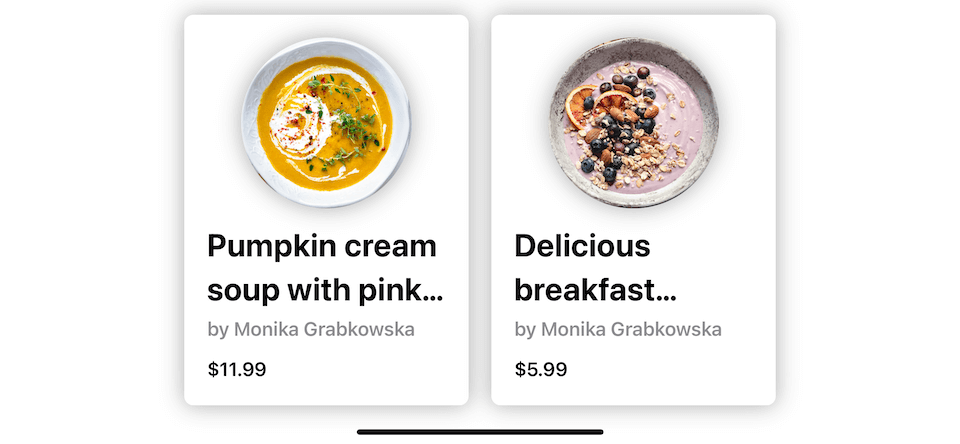 If your product name takes two lines, it will render in truncated form.
If your product name takes two lines, it will render in truncated form.
You can easily support sarunw.com by checking out this sponsor.
Sponsor sarunw.com and reach thousands of iOS developers.
Conclusion
This is a simple hack that I use many times when I want to force the same number of lines across various text size ranges. The pro of this hack is the speed, and the con isn't that bad either.
In a future article, I might come up with a more elegant solution. Stay tuned.
Beautiful soup and breakfast photos by Monika Grabkowska on Unsplash. ↩︎
You may also like
There are two ways to set a font size for Text view in SwiftUI. Let's see what they are and how to set them.
SwiftUI TextWe can make a simple bevel effect using two inner shadows. SwiftUI has a built-in way to add a drop shadow with the shadow modifier. But if you want to add an inner shadow effect, you need to be a bit creative.
SwiftUIIf you have ever worked with an app with multiple alerts, please beware that the system can present only the latest or outermost one. Let's see how we can mitigate this.
SwiftUIRead more article about SwiftUI, Text,
or see all available topic
Enjoy the read?
If you enjoy this article, you can subscribe to the weekly newsletter.
Every Friday, you'll get a quick recap of all articles and tips posted on this site. No strings attached. Unsubscribe anytime.
Feel free to follow me on Twitter and ask your questions related to this post. Thanks for reading and see you next time.
If you enjoy my writing, please check out my Patreon https://www.patreon.com/sarunw and become my supporter. Sharing the article is also greatly appreciated.
How to fix "Unable to boot the iOS simulator" error
There might be several reasons that cause this error. I will share the solution that works for me.
How to change the keyboard shortcut for IntelliSense in VS Code
I couldn't initiate IntelliSense for a long time because I couldn't find any Keyboard shortcuts for "IntelliSense". If you are in the same situation, I have a solution for you.
Recommend
About Joyk
Aggregate valuable and interesting links.
Joyk means Joy of geeK