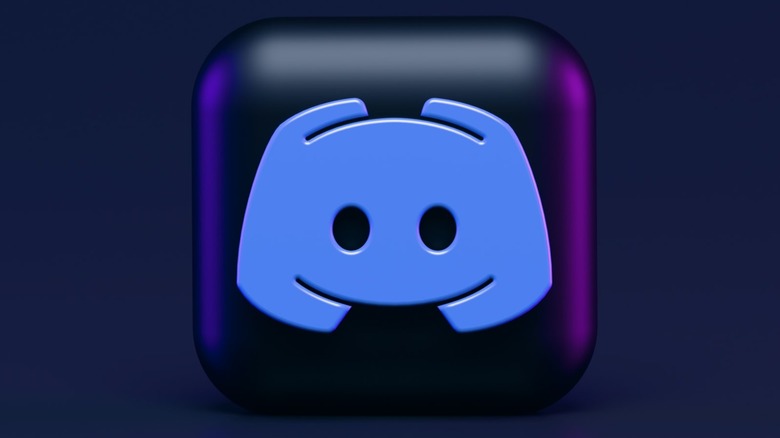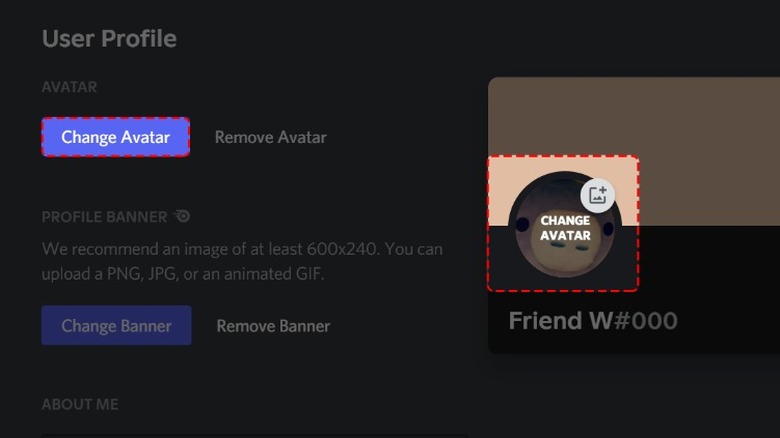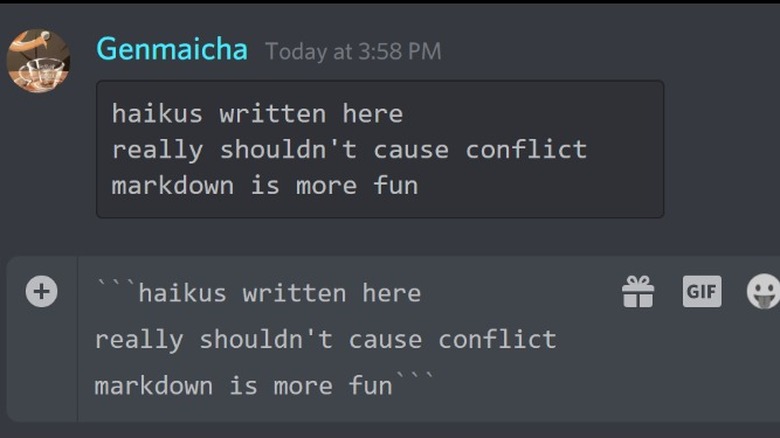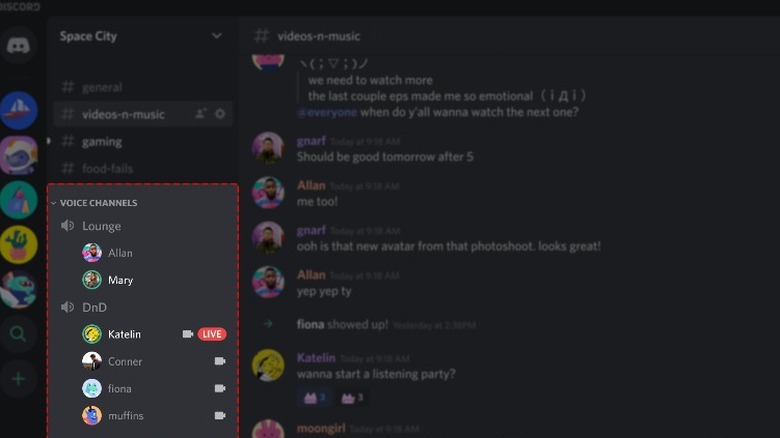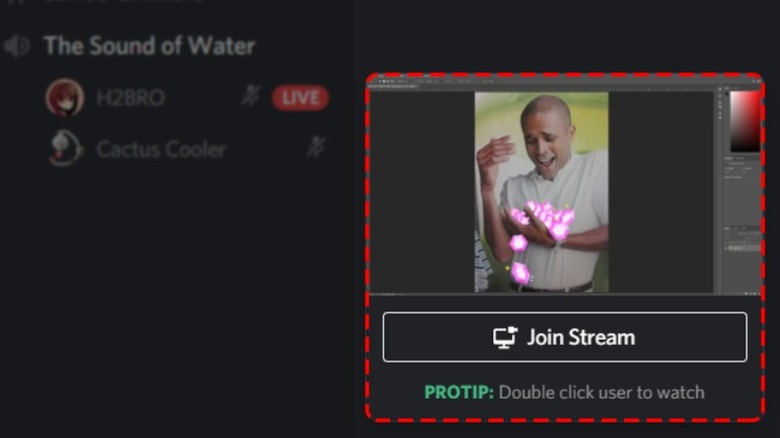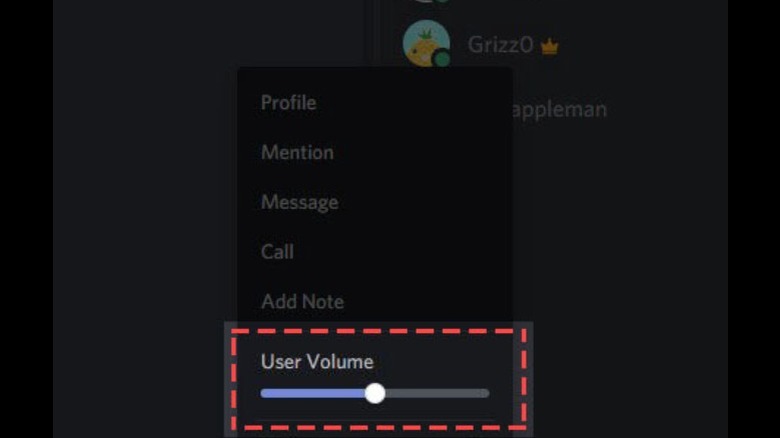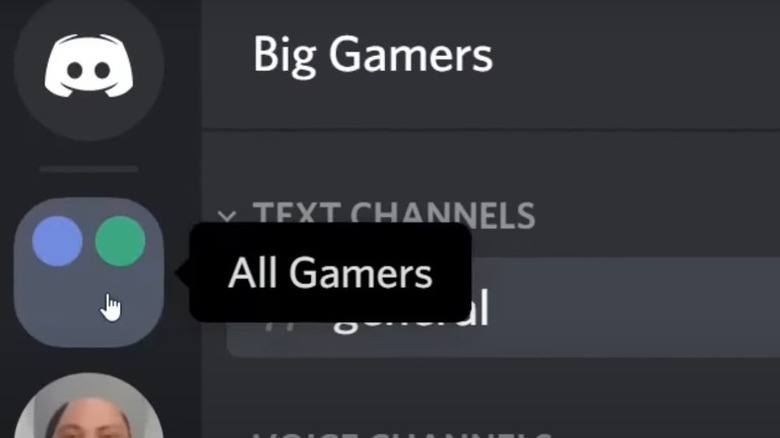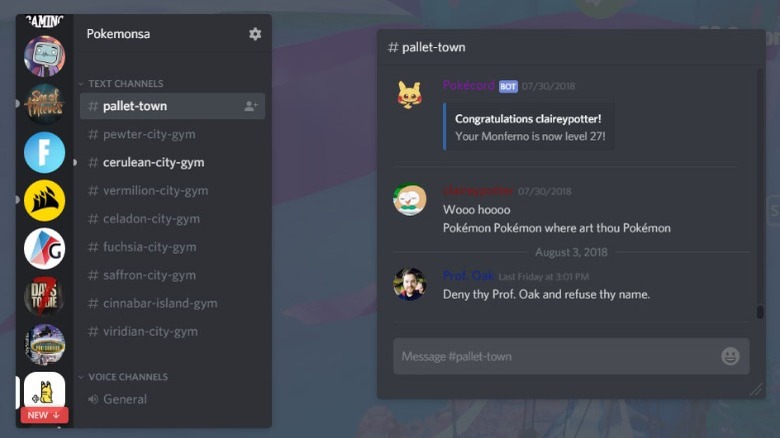The Best Discord Tips And Tricks You Need To Know
source link: https://www.slashgear.com/848153/the-best-discord-tips-and-tricks-you-need-to-know/
Go to the source link to view the article. You can view the picture content, updated content and better typesetting reading experience. If the link is broken, please click the button below to view the snapshot at that time.

The Best Discord Tips And Tricks You Need To Know
If you play video games with friends, you've likely used or at least heard of Discord. Because of its awesome features, Discord is slowly becoming a more popular chatting platform for everyone, not just gamers.
When you start using Discord, the service can seem overwhelming. There are many different customizable areas, which is fantastic once you're familiar with the service, but a bit jarring for first-time users.
That said, there's usually a learning curve with any new software, smartphone, or any other piece of technology. When you get a new smartphone, for example, it can feel unnatural to use for the first couple of days, but you end up adapting to the changes super quickly.
By the end of your first Discord experience, you'll be able to easily understand how the service works. Then, you can dive into learning how to personalize your account, use special lingo in Discord, or even create your own custom emojis to use in chat. Here are the top tricks of the trade.
Connect other services to your Discord account
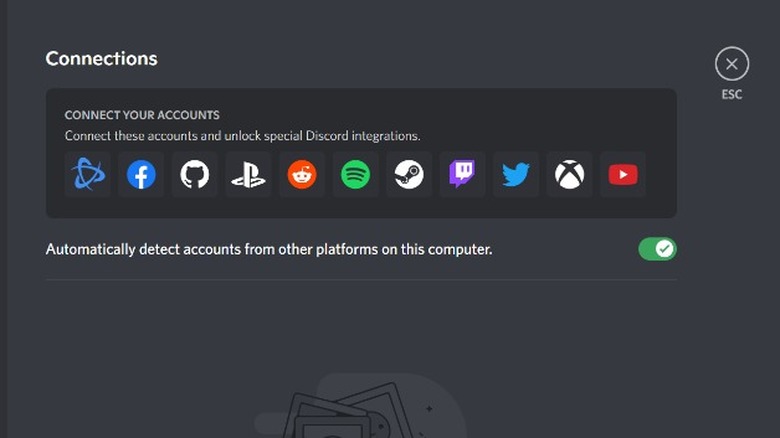
As soon as you set up your Discord account, you should check out which other services you use that can connect to your account. As of right now, there are 11 other services you can connect to Discord including Facebook, YouTube, Twitch, Steam, Spotify, Reddit, Twitter, Xbox, PlayStation Network, Battle.net, and GitHub.
Connecting video game accounts, like PlayStation Network, Xbox, Steam, and Battle.net, allows your friends to see what you're playing in real-time. Similarly, connecting your Spotify account to Discord lets your friends see what you're listening to. If no one is currently voice chatting on Discord, your friends could even listen along to the song you're playing. Unfortunately, if anyone who's listening along has the free version of Spotify, you'll hear silence while they hear ads.
If you're a streamer, the Discord integrations with YouTube and Twitch are incredibly useful. The YouTube integration is for Channel Memberships, whether you have a paid subscription to someone else's YouTube channel or you have paid members of your own YouTube Channel. With this integration, you can create a custom members-only server with unique text and voice channels. The Twitch integration works the same way, only for paid Twitch subscribers.
Browse through available Discord bots
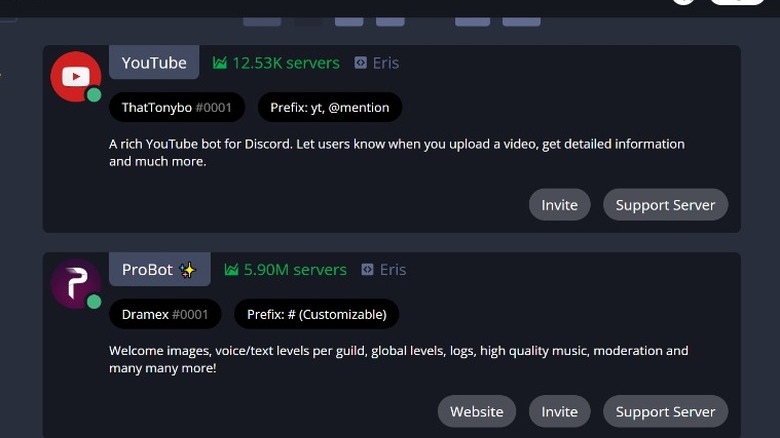
Discord has some unique bots created by the community that can add something special or useful to your server. Covering all the different Discord bots available right now would be far too long, but a few of the most common tasks a bot can help your server with is moderating, playing music, and hosting virtual games in chat.
If you're interested in a bot that can play music for you and your friends during a chat, check out the Jockie Music bot. This bot supports music from Spotify, Tidal, Deezer, Apple Music, Soundcloud, the radio, and more.
Or, if you want a bot that does it all, ProBot is an incredibly popular option. With Probot, you can listen to music, customize welcome messages for new members, moderate and possibly kick out anyone who violates rules, and fully configure your web dashboard.
Then, there are quite a few specialized bots you can find for a game you're into at the moment, like Genshin Impact. With the GenshinUtils bot, you can get daily reminders, quickly look up information from the wiki page, or figure out the best route you should take.
Create custom emojis for your server
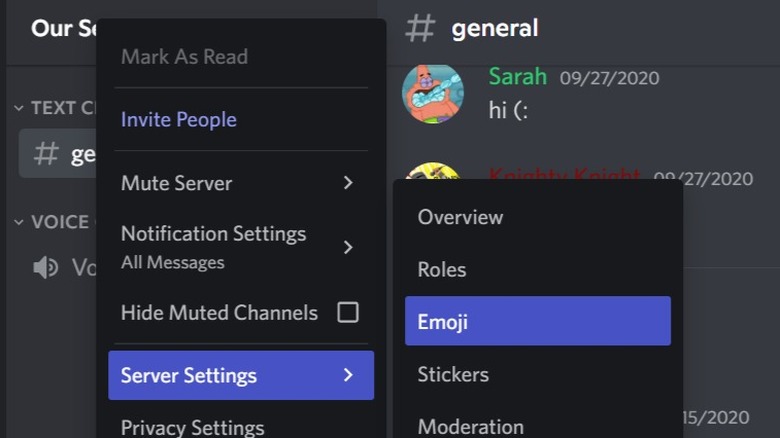
One of the best ways to personalize your server is by creating custom emojis. Though this might sound like a difficult task, it's pretty simple. You're basically taking an image from your library, shrinking it down to emoji size (256KB or less), and saving it for you and everyone else to use in the future.
If you created the server, you automatically have the ability to create emojis. Otherwise, if you were added to a server by someone else, you might have to ask them for the ability to access the server settings to create an emoji.
To get to a server's settings, you can right-click on the server's name or photo. If you have access to the server's settings, you'll see a clickable option that reads Server Settings. From there, choose Emoji and start creating!
You can create a total of 50 custom emojis in a single server. Plus, if you have a premium Discord Nitro membership, you can also create animated GIF emojis instead of simple static images.
Personalize your profile in each server
Discord, like many other platforms, lets you customize your avatar picture and your username. To do so, you would need to access User Settings by clicking on the gear icon next to your current name and icon. From there, updating your avatar and username is pretty straightforward.
What's unique about Discord as opposed to other platforms is that you can have a unique nickname in every server you're in. This is awesome if you go by a certain nickname with one group of friends, but want to come across more professionally on another server. To change your nickname within a server, you need to first be in that server, right-click on your name or picture, and select Edit Server Profile.
It's also possible to customize your avatar in all your different servers, but this feature requires a paid Discord Nitro subscription. To change your avatar in a specific server, you'd follow the same instructions above for changing your server nickname.
Learn how to use Markdown in Discord
Discord uses something called Markdown, which is a simple plain text formatting system that lets you alter your chat text by bolding it, italicizing it, or underlining it. Once you have the basics down, there are also Markdown commands you can use to combine text formats.
-
To put something in *italics*, you'd need to put a single * before and after the words you wish to italicize.
-
To **bold** certain text, you'd need to use two star icons (**) on both sides of the word or phrase you're typing.
-
To __underline__ something, you'd need to type two underscore symbols (__) around the text you're trying to underline.
You can also use code blocks in Discord by placing a backtick symbol (') before and after the word or sentence you want to proudly display. When your text is in a code block, it stands out more in the chat. For multi-line code blocks, you'd use three backticks (”') around what you're typing.
Markdown in Discord also supports the use of block quotes, which lets you highlight something that someone else said in chat and respond to it. To form a blockquote, type "`".
Organize servers with unique text and voice channels
The best way to organize your Discord server is with multiple unique text and voice channels. If you have one giant text chat, it's easy for messages to get lost, especially if there are a ton of people online at once.
Many Discord servers exist for more than one purpose, even if it's just a Discord server you have with your friends. In a single server, you can have up to 500 unique channels to help keep everything organized.
When it comes to voice channels, you might want to create a channel for watching movies or individual channels for specific games. With text channels, you could dedicate a channel to sharing memes, talking about politics, discussing homework, sharing new YouTube videos you've recently posted, and so on.
If you're a member of a public Discord channel or otherwise don't have access to create a new text or voice channel, you can always ask the administrator or someone else with permission to add a specific channel you have in mind.
Check out the default keybinds in your settings
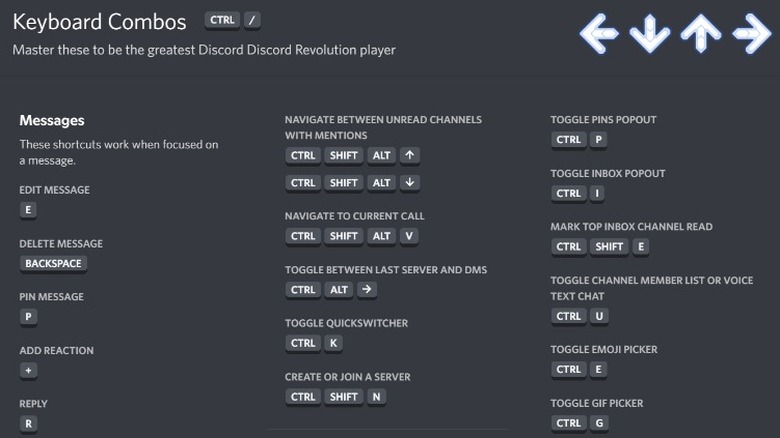
Whether you're just starting to explore the service or you've used Discord for years, you should check out the default keybinds in your profile settings. For anyone unfamiliar, a keybind is a built-in command where you press a certain key on your keyboard and an action that's bound to that key is carried out.
To see your default keybinds in Discord, click on the settings cog gear next to your name and profile. Then, scroll down until you see Keybinds under the App Settings section. There are a ton of keybinds to check out here, but you likely won't use all of them. These are a few of the most useful keybinds on Discord:
-
Use Ctrl + / to bring up an entire menu of all your available keybinds. Memorizing this one keybind will help you while you're learning other keybinds.
-
To navigate between unread channels or mentions within a server, press Ctrl + Shift + Alt + the up or down arrow, depending on which direction you need to go. Or, to simply navigate between channels, press Alt + the up or down arrow.
-
To mute yourself in a voice channel, press Ctrl + Shift + M. When you're ready to unmute yourself, perform the same keybind to toggle mute off.
You can also add keybinds that aren't currently there, like a Push to Talk command, and choose the key that activates that action.
Customize Discord notifications
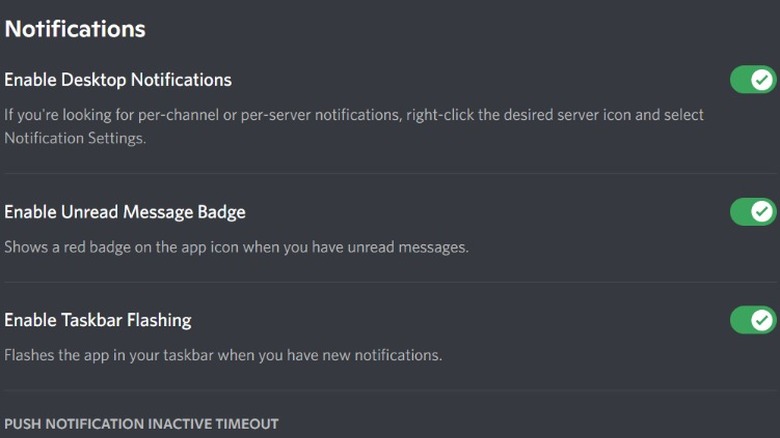
Nowadays, it seems like there's a Discord server for everything. If you have a favorite game, YouTuber, or hobby, there's probably a Discord server or two out there for it. Then, of course, you could possibly have multiple Discord servers with different groups of friends.
With a lot of servers, though, comes a lot of notifications. All those Discord notifications can get annoying quickly, especially if you're trying to focus on something like completing a project for work or studying for a test. Plus, since you can have Discord installed on both your computer and your smartphone, there's double the chance for notifications.
Luckily, Discord understands this possible nuisance to its users and you can customize your notifications in depth. Click on the settings gear next to your avatar and username and scroll down until you see Notifications. Here, you can opt-out of marketing emails, set an inactive time limit before you receive push notifications, and toggle off certain notification sounds.
Then, you can also personalize notification settings within individual servers so that you only get push notifications if you're mentioned by someone or mute certain people. If you go to a specific server and right-click on the server name, you should see Notification Settings and be able to edit settings right there without needing to open a new window.
Learn how to share your screen
Another neat thing you can do in Discord is to share your screen with other people. First, you'll need to be in a voice channel, which you can find under the Voice Channel organizational tab in a server. When you're in a voice channel, you'll see some controls pop up above where your avatar and name are towards the bottom left of the screen.
There's a Video button that turns on your camera, if you have one, so your friends can see your smiling face. Then, there's a Screen button that prompts you to choose which screen you want to share. Once you've selected the screen you want to share, you'll press Go Live and any online friends can see the game you're playing, homework problem you're solving, or random YouTube video you're watching.
Anyone else in the server is able to share their screen as well. You can watch other people on Discord by simply clicking on the Live button next to their name in the voice channel.
Adjust volume of other people individually
If you've ever been on a call with multiple people before, you've likely experienced just how different people's microphones can sound. How good someone's microphone sounds to other people can depend on the overall quality of the microphone or what the inputs are set at.
Instead of having to turn down the volume of the entire Discord app, you can easily adjust the volume of other people individually. This saves you from having to turn down the app because one person is practically screaming in your ear, while you have another person you can barely hear.
The best time to adjust the volume is when you're currently in a voice channel with people. When you're in a voice channel, you'll see everyone's username listed under the voice channel title. If you right-click on each person's name, you'll see a User Volume bar pop up and you can use the slider to increase or decrease that specific person's volume for your call. This won't affect the volume of the person for anyone but you.
Organize multiple servers into folders
If you're a member of multiple servers, staring at a messy sidebar can be overwhelming and confusing, especially for new users. Discord recently introduced the ability to move your servers into folders, giving you a proper way to organize your servers in a way that makes the most sense for you.
Creating a folder is as easy as dragging one server icon onto another, much like you would create a folder for apps on your smartphone. If you have multiple servers that can be grouped together, it makes everything look more manageable.
Or, if you aren't a member of too many servers and your sidebar isn't cluttered, there's another organizational feature you might want to use. You can drag and drop individual servers to organize the order they're in from top to bottom. So if there's a server you visit more frequently, you can put it on top so it'll always be your main focus.
Enable the Discord overlay when gaming
If you mainly use Discord while gaming with your friends, you should be taking advantage of the overlay for games. To open the overlay while you're playing a game, you'll use a keybind; the default keybind to open the overlay is Shift + '.
Before you can use the game overlay in Discord, you'll need to enable it in your user settings. Click on the settings gear icon next to your avatar and username, and then scroll down until you see the Game Overlay tab. At the top, you'll see "Enable in-game overlay" and you'll need to make sure this is toggled on. There are a few other customizable features here that you can check out to make sure your game overlay is just the way you want it.
Then, before you completely exit user settings, find the Activity Status tab. Here, you'll need to find the game you want the overlay on top of and enable the overlay specifically for that game. When Discord's in-game overlay is turned on, you'll be able to see other people's usernames pop up on your screen when they're talking in the voice channel as well as interact with text channels.
The Best Smartphones Of 2021 Ranked

The smartphone market has someone for everyone, whether you're looking for a budget device that doesn't compromise on features or a flagship model sporting the latest and greatest hardware. Despite chip shortages, shipping delays, and production bottlenecks, manufacturers still managed to deliver an assortment of new handsets in 2021, including these top-of-the-line models.
1. iPhone 13
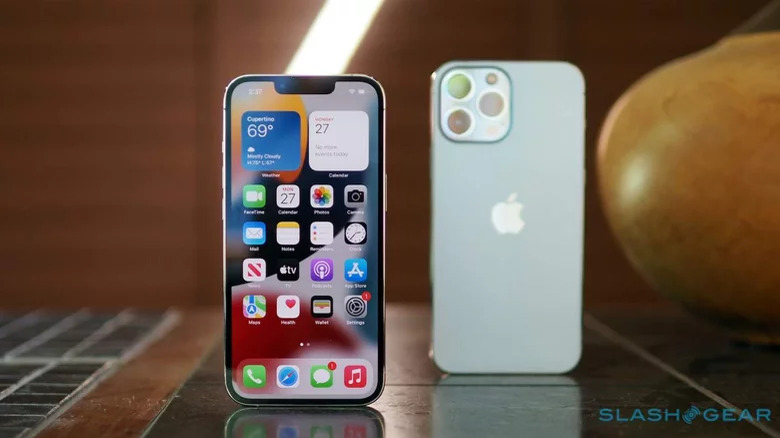
Love it or hate it, Apple makes great products. Samsung was a strong competitor this year, launching high-end smartphones of both the folding and non-folding variety, but the company still hasn't managed to outdo Apple at what Apple does best: offer a tightly integrated, cohesive, and highly useable ecosystem that seamlessly blends its own hardware, software, and services.
Buying an iPhone is more than just selecting iOS as your mobile operating system of choice. The handset works seamlessly with the Apple Watch, which itself still trumps anything you can get sporting Wear OS. In the same way, the iPhone works well with the iPad — which, again, exceeds any other tablet you can get for the simple reason that Android is entirely lacking on slates.
You don't have to buy into the wider Apple ecosystem to get the iPhone, of course, and it's possible the iPhone lacks a key feature you can't live without, whether that's a microSD card slot, built-in stylus, or 3.5mm audio jack. If you're content with a phone that doesn't include those finer trimmings, however, the iPhone 13 is worth serious consideration if you're looking for a high-end upgrade.
The iPhone 13 line is comprised of the iPhone 13 mini, iPhone 13, iPhone 13 Pro, and iPhone 13 Pro Max. These models range in size from 5.4-inches to 6.7-inches, with the best features being found in the two Pro options.
The iPhone 13 Pro packs a Super Retina XDR screen with ProMotion and Ceramic Shield, an IP68 water resistance rating, Apple's A15 Bionic chip, 5G support (including mmWave), ultra-wideband for using things like digital keys, Bluetooth 5, WiFi 6, and gigabit LTE.
Apple put a lot of focus on the cameras and related software with the iPhone 13 Pro. In terms of hardware, buyers get a "Pro" 12-megapixel camera system that includes wide, ultra-wide, and telephoto cameras. That is joined by the 12-megapixel TrueDepth camera on the front of the handset, which also powers the Face ID feature.
These cameras are joined by a variety of software features, including Apple's new "Cinematic mode" for recording movie-like videos. This new mode includes support for the TrueDepth, wide, and telephoto cameras, as well as Dolby Vision HDR.
The iPhone 13 Pro's camera features also include 6x optical zoom, 3x optical zoom for the telephoto lens specifically, support for macro video recording, improved low-light performance, "Photography Styles," and what Apple describes as an end-to-end workflow directly on the phone that includes editing in ProRes and Dolby Vision.
Not interested in Apple products? Fortunately, several excellent Android alternatives were released this year.
2. Galaxy S21
Samsung's Galaxy line has been around for years and there's a reason it has remained so popular. The latest and greatest installment in the series, the Galaxy S21, offers a huge number of features, but at a price not all consumers are willing to embrace. If cost isn't an issue for you, check out the Galaxy S21 Ultra 5G, the top model in the new line.
The Galaxy S21 Ultra 5G has a huge 6.8-inch Quad HD+ Dynamic AMOLED 2X Infinity-O display with 3200 x 1400 pixel resolution, giving it a pixel density of 515ppi (pixels per inch). Notable features include HDR10+ certification, a 120Hz refresh rate, a 40-megapixel "hole-punch" selfie camera, four rear cameras (10-megapixel telephoto F2.4 and F4.9 units, 108-megapixel wide-angle, and 12-megapixel ultra-wide), as well as a pressure-sensitive S Pen.
In addition to the LTE and 5G connectivity, the model also supports up to 2.4Gbps download speeds, offers Bluetooth 5.2, and includes ultra wideband (UWB) support for digital keys. The model is powered by the Snapdragon 888 alongside 12GB RAM and 512GB internal data storage.
The S21 Ultra packs a bunch of hardware capabilities and software features targeting what consumers are often most interested in. This model's camera features are particularly notable with things like 100x "space zoom," a 40-megapixel camera combined with software that produces what Samsung claims are "studio-quality portraits," and support for shooting videos in 8K resolution.
The S Pen inclusion takes the S21 Ultra to the next level with tablet-like functionality, making it easier to handle a wide variety of advanced features – like editing videos and photos directly on the device. This is the first Galaxy model to pack a 5nm processor, enabling faster performance — including when it comes to AI-powered features — compared to previous models.
The 5000mAh battery combined with some efficiency features gives users a runtime beyond a full day (though it largely depends on how the device is used), plus there are convenience features like wireless PowerShare for charging, for example, a pair of true wireless earbuds with wireless charging support.
The powerful hardware, sophisticated software, and well-rounded array of features make the S21 Ultra one of the top smartphones on the market right now, though its price will be the biggest issue for many consumers. The Galaxy S21 5G (the one with the 6.2-inch display) starts at $799.99, but making the jump to the Ultra 5G model pushes the starting price to $1,200. There are some ways to reduce the price, including trading in certain devices for a substantial discount, but the final price will still likely be substantial.
3. Pixel 6
Though Google's Pixel has never managed to grab a significant share of the smartphone market, the company continues to update the line, arguably using its own hardware as a way to showcase Android in its purest form.
The Pixel 6 was released this year as the latest major installment in the smartphone family, bringing key features like Google's Tensor chip, the Titan M2 security chip with five years of updates, two rear camera, and what Google calls an adaptive battery that optimizes energy use so consumers can go longer between charging sessions.
Google historically offered a single camera with its Pixel smartphones, electing to enhance its mobile camera capabilities with software. This is known as computational photography, which utilizes artificial intelligence and software to improve the raw image data captured with the Pixel's camera. It was inevitable that Google would eventually increase the number of cameras included on its handsets, however, and the Pixel 5 marked the first time a model in this line was released with a dual-camera system. The Pixel 6 continues this trend with its own dual-camera array.
The Pixel 6 packs larger camera sensors compared to the previous model, which, among other things, enables the phone to gather 150-percent more light for brighter, higher-quality images in lower-light environments. This latest flagship model includes an ultra-wide lens for capturing larger scenes.
The software magic remains, including some features that would otherwise require you to fire up Photoshop. Magic Eraser is one excellent example: it resides on Google Photos and works by removing unwanted objects and people from images. Portrait Mode offers a blurred background for higher-quality selfies, plus there's Motion Mode for more dynamic action shots in environments with a lot of movement.
The model packs other notable features, including support for 5G networks, real-time language translations integrated into things like chat and podcast captions, an IP68 rating against dust and water exposure, and a high refresh rate for what Google calls "Smooth Display." Though you won't get a stylus like the one offered with the S21 Ultra, the Pixel 6 comes with some of its own perks, the best being its regular software updates known as feature drops.
Adding to the appeal is the somewhat lower price tag accompanying the Pixel 6; an unlocked version of the device with 128GB starts at $599, while the 256GB model starts at $699, making it a more economical choice for consumers who want high-end features and a bunch of storage space while staying well below a $1,000 price point.
4. Galaxy Z Flip 3
Many consumers aren't ready to embrace the foldable evolution yet, but this year brought a couple of excellent options for those who can't wait any longer. Samsung's Galaxy Z Flip 3 is the latest installment in the company's foldable product lines; this is the version that folds like an old-school clamshell flip phone, not to be confused with the book-style Galaxy Z Fold 3.
The Galaxy Z Flip 3 beats out the Z Fold 3 on this list for one simple reason: it is cheaper and, with the right trade-in device, the price can be dropped down to a very comfortable $325 or so. The model's defining feature is its flexible display, enabling the smartphone to fold in half horizontally across the body.
When unfolded, the Galaxy Z Flip 3 has a 6.7-inch screen; the device looks like a long, ordinary high-end smartphone. When folded, however, the length drops to just over 3-inches with a width a bit over half an inch. The screen packs a Full HD+ (2640 x 1080) Dynamic AMOLED panel with Infinity Flex Display, a 22:9 aspect ratio, 120Hz adaptive refresh rate, and 425ppi.
This main display is joined by a small 1.9-inch Super AMOLED screen on the rear of the device that shows basic details when the phone is folded. This rear display has a 260 x 512 resolution. The model packs many features you'd expect in a flagship model, including a 10-megapixel front-facing camera, while the rear camera array includes two 12-megapixel ultra-wide cameras, one with optical image stabilization, dual pixel autofocus, 78-degree field of view, and an F1.8 aperture. The other ultra-wide camera has an F2.2 aperture and a much wider 123-degree field of view.
The unique form factor aside, the Galaxy Z Flip 3 brings many of the same features you'd get on Samsung's other flagship handsets, including wireless charging, fast charging support, 5G connectivity, nano-SIM and eSIM, stereo speakers, and an array of sensors (accelerometer, proximity, etcetera). Other notable offerings include a 5nm processor, 8GB of RAM, up to 256GB of storage, Bluetooth 5.1, USB-C connectivity, a 3300mAh battery, and support for recording up to 4K videos.
5. OnePlus 9
This year brought the latest and arguably greatest OnePlus flagship, the OnePlus 9. Note that we're talking specifically about the US version of this phone; the model is available in other markets, as well, and its exact features may vary a bit depending on where it is purchased.
The OnePlus 9 features a 6.55-inch Fluid AMOLED display with a 120Hz refresh rate, 20:9 aspect ratio, and 2400 x 1080 resolution. The handset is powered by the Snapdragon 888 and it runs OnePlus's OxygenOS based on Android 11. Storage and memory are notable at 128GB/8GB, while the battery is on the large end of the spectrum with a 4500mAh capacity (fast charging is supported).
The handset packs a main 48-megapixel camera with a Sony IMX689 sensor and an F1.8 aperture lens; this is joined by an ultra-wide 50-megapixel model sporting the Sony IMX766 sensor and an F2.2 aperture lens. Interestingly enough, OnePlus also includes a 2-megapixel monochrome camera, which is a relative rarity among smartphones (Huawei included something similar with its P20 Pro and P10 models).
The camera features are extensive, including support for recording in 4K at 60fps and 8K at 30fps, plus there's slow-motion at up to 480fps, support for capturing time-lapses in 4K resolution, and there's a dual-LED flash. The front camera, meanwhile, skews toward an average offering at 16-megapixels with electronic image stabilization, fixed focus, and an F2.4 aperture.
Consumers looking for a bit more can check out the OnePlus 9 Pro variant, which boosts the features with a similar uptick in price. This model packs a more notable 6.7-inch Fluid AMOLED display with LTPO, 120Hz refresh rate, 3216 x 1440 resolution, 20.1:9 aspect ratio, and 10-bit color depth.
The model is likewise powered by a Snapdragon 888 alongside an X60 chipset for 5G connectivity. Storage and memory are higher at 256GB/12GB, respectively, while the battery sits at 4500mAh with fast charging support and 50W wireless charging.
The cameras are likewise upgraded with a 48-megapixel main camera packing optical image stabilization and an F1.8 aperture, a 50-megapixel ultra-wide camera with a freeform lens, an 8-megapixel telephoto camera with optical image stabilization, and the same 2-megapixel monochrome camera found on the non-Pro version.
The OnePlus 9 Pro is the one you'll want to consider if you're looking to upgrade to a model you'll keep for a while. The price is high at $1,069, though OnePlus currently lists the model at a discounted $849. Consumers in the US have two options: an unlocked model they can take to their favorite carrier or a T-Mobile version that runs on the provider's network.
6. Galaxy Z Fold 3
One of the most interesting Android smartphones released this year is also the most expensive: Samsung's massive book-style Galaxy Z Fold 3 foldable. This model has a 7.6-inch Infinite Flex Display, essentially making it a small tablet when unfolded; the screen is a more typical 6.2-inches when folded.
Given that the Z Fold 3 is essentially a hybrid device that sits between a smartphone and tablet, it's no surprise Samsung offers S Pen Pro and S Pen Fold accessories, enabling users to draw and write on the display the same way they would a Note device or a Samsung tablet.
The model packs an IPX8 water resistance rating, which means the device can handle exposure to water to depths of up to 5ft for up to half an hour. The latest Fold is powered by a Snapdragon 888 octa-core processor; it packs up to 512GB of storage and 12GB of memory, a 4,400mAh battery, and a 120Hz adaptive display refresh rate.
The camera array is notable with three units on the back: a 12-megapixel wide-angle, 12-megapixel ultra-wide-angle, and 12-megapixel telephoto cameras. The front, meanwhile, sports two cameras: a main 4-megapixel unit and a 10-megapixel front cover camera.
The camera loadout isn't as impressive as what you get with the S21 Ultra, but the device's main purpose resides in its unique form factor, not its photo capabilities. Samsung leverages the ultra-wide display by offering unique multi-tasking features, delivering what the company refers to as "PC-like productivity" — though, keep in mind that only some apps support the Flex mode.
The Galaxy Z Fold 3 is a productivity powerhouse, targeting consumers who often do business and get work done directly on their handsets. The tablet-like form factor enables users to leave their dedicated tablets at home, instead unfolding their smartphone to markup documents, sign paperwork, edit videos, and other tasks that are more difficult on smaller traditional form factors.
There's one huge downside to this model, however, and that is its astronomical price tag. With a starting price of $1,900 unlocked, that makes the phone more expensive than many nice ultrabook laptops and, for example, the 12.9" iPad Pro with 1TB of storage.
Consumers are very much paying for the novelty of having a large folding smartphone, one that, while still excellent, isn't going to stand up against something like an M1 iPad Pro when it comes to performance, app variety, and the user interface. For this reason, buyers should be mindful of what they truly need out of a mobile device and whether the Galaxy Z Fold 3 is able to meet those needs.
If you decide to pick up a model, keep in mind that Samsung will drop the price to $849 USD with certain trade-ins, plus it includes the Galaxy Buds 2 for free with the purchase (if you buy the device directly from Samsung's website, at least).
7. Huawei P50 Pro
Last but not least is the Huawei P50 Pro, a high-end smartphone the company released this year with one massive problem: it doesn't run Android. This may be a dealbreaker for many consumers, but if you don't mind being limited to Huawei's HarmonyOS, there's a lot to like about this flagship model.
The Huawei P50 Pro sports a 6.6-inch OLED display with a 120Hz refresh rate and 2700 x 1228 resolution. The model is powered by the Snapdragon 888 4G alongside Adreno 660 graphics; there's 8GB/256GB memory and storage, respectively, as well as a 4360mAh battery with fast and wireless charging support.
Huawei focused extensively on the P50 Pro's camera array with four units on the back: a 50-megapixel "True-Chroma" module packing optical image stabilization, a 40-megapixel True-Chroma F1.6 module, a 13-megapixel ultra-wide-angle F2.2 module, and a 64-megapixel telephoto camera with optical image stabilization, autofocus, and F3.5 aperture. The cameras include phase focus and contrast focus options, plus there's hybrid and digital zoom for those times when the optical zoom isn't enough.
The camera hardware is paired with a variety of software-based features, including an AI-powered "Cinemagraph" mode, 4K Predictive Focus, time-lapse shooting, audio zoom, macro and portrait modes, monochrome camera capture, Moving Picture, and more. The front-facing camera, meanwhile, includes a 13-megapixel wide-angle module combined with software features like smart eye tracking, panorama, AR lenses, and slow-motion selfie capture.
Other notable features include an IP68 rating, meaning the phone has a degree of resistance against dust and water, plus there's a dual-SIM version of the handset with 4G LTE support, Bluetooth 5.2, USB-C connectivity, NFC, GPS, and the typical array of sensors found on flagships (fingerprint, gravity, infrared, gyroscope, ambient light, etcetera).
Again, the big downside here is the P50 Pro's lack of Android and Google services; users are instead given access to Huawei's own HarmonyOS, which, while nice, comes with far fewer app options than the average consumer is used to. You may not be able to download your favorite apps, and that could be a big deal, particularly if you need certain unsupported apps for work. Speaking of work, depending on the industry, you may not be allowed to use a Huawei handset for business purposes due to security rules.
Given the P50 Pro's high price (around $1,200 USD, depending on configuration) and its many downsides, it's really not advisable for someone outside of China to purchase the model — there are alternatives like the S21 Ultra that come in around the same price point with many of the same or similar features, but with Android and Google services. With that said, the P50 Pro — from a hardware standpoint — is still one of the most notable flagships released in 2021.
Recommend
About Joyk
Aggregate valuable and interesting links.
Joyk means Joy of geeK