

CSS画圆、三角形、品字、骰子
source link: https://www.clzczh.top/2022/04/04/css-paint/
Go to the source link to view the article. You can view the picture content, updated content and better typesetting reading experience. If the link is broken, please click the button below to view the snapshot at that time.

CSS画圆、三角形、品字、骰子
让 border-radius属性的值等于盒子高度的一半就行(当然,盒子得是正方形才能得到圆,否则便不是圆)
<style>
.circle {
width: 200px;
height: 200px;
border-radius: 50%;
background-color: pink;
}
.box {
width: 200px;
height: 100px;
border-radius: 50%;
background-color: purple;
}
</style>
<div class="circle"></div>
<div class="box"></div>
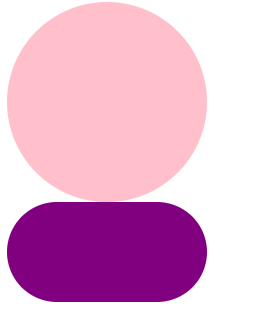
原理:相邻边框均分
这是什么意思呢?
<style>
div {
box-sizing: border-box;
}
.triangle1 {
display: inline-block;
width: 100px;
height: 100px;
border-left-width: 20px;
border-left-style: solid;
border-left-color: blue;
background-color: pink;
}
.triangle2 {
display: inline-block;
width: 100px;
height: 100px;
border-width: 20px;
border-style: solid;
border-left-color: blue;
background-color: pink;
}
</style>
<div class="triangle1"></div>
<div class="triangle2"></div>
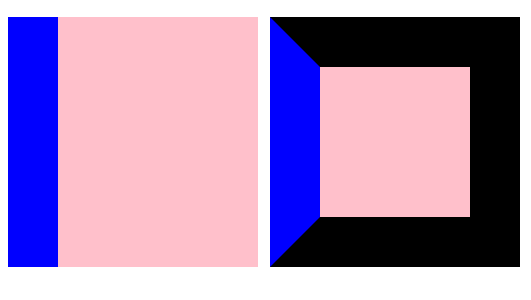
可以知道,边框实际上应该是长方形或正方形的,但是第二个例子中,出现了梯形的边框,这就是因为有左边框,同时还有上下边框,但是位置是有限的,所以它们互相体谅,最后,每人拿一半。
那么,怎样才能用纯CSS画三角形呢?
首先,中间粉色的区域是一定要去掉的,所以让盒子没有宽高
.triangle {
display: inline-block;
border-width: 20px;
border-style: solid;
border-left-color: blue;
}

可以看到,三角形已经出来了,那么,设置边框的颜色为透明,然后,只让一边的边框有颜色,就能画出三角形
.triangle {
display: inline-block;
border-width: 20px;
border-style: solid;
border-color: transparent;
border-left-color: blue;
}
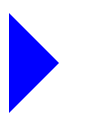
上面一块使用 margin: 0 auto居中,下面两块要用 float或 inline-block控制不换行( inline-block可能还是会导致换行,因为可能会出现滚动条)
另外,需要满屏,所以上下应该各占50%,但是呢,默认的 html和 body高度为0,所以需要设置高度为 100%
<style>
html,
body,
div {
margin: 0;
padding: 0;
}
html,
body {
/* 让div盒子高度能使用百分比形式 */
height: 100%;
}
.top {
width: 50%;
height: 50%;
background-color: red;
margin: 0 auto;
}
.bottom {
width: 100%;
height: 50%;
}
.left,
.right {
float: left;
width: 50%;
height: 100%;
}
.left {
background-color: blue;
}
.right {
background-color: purple;
}
</style>
<div class="top"></div>
<div class="bottom">
<div class="left"></div>
<div class="right"></div>
</div>
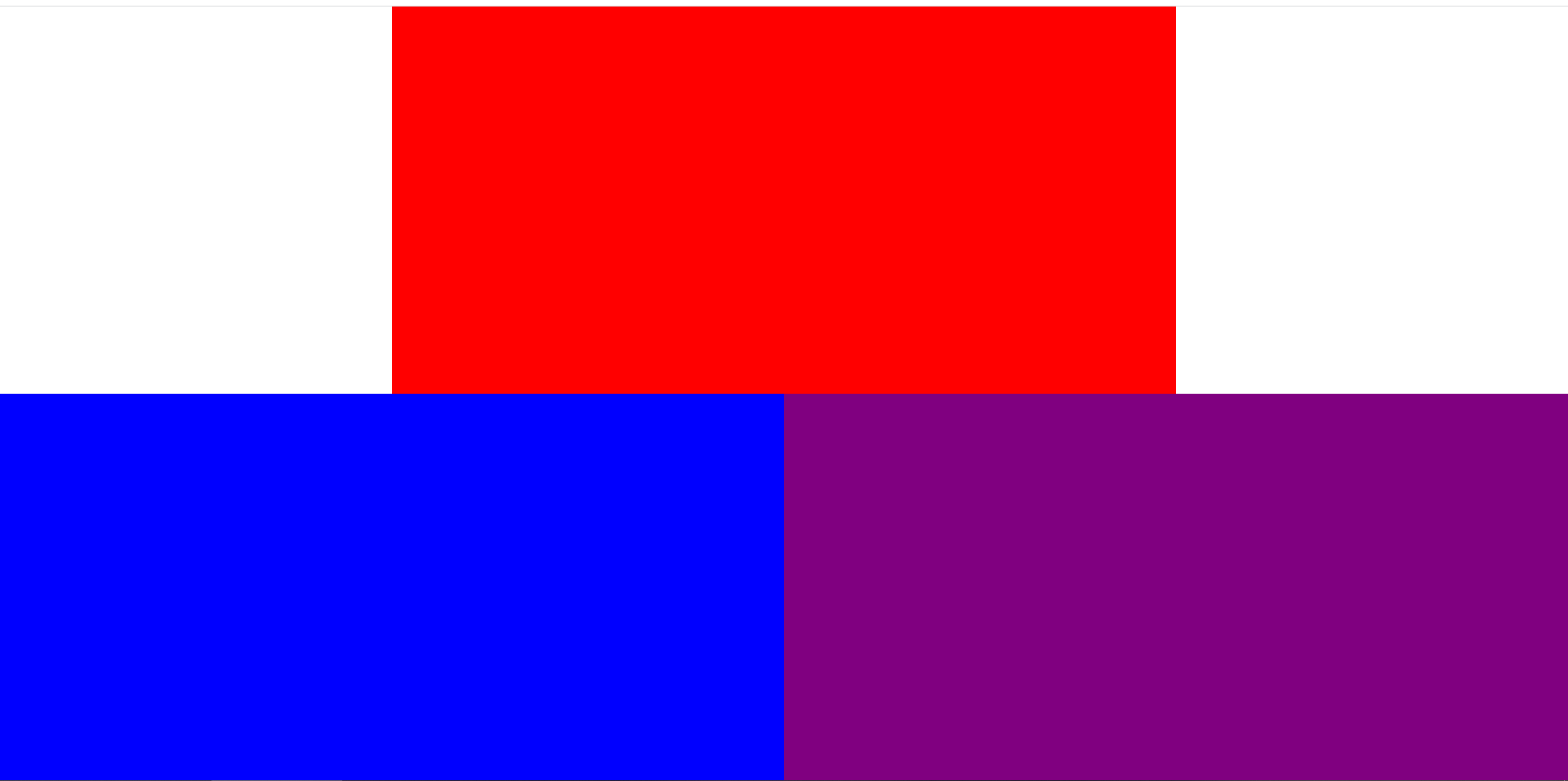
主要是通过flex布局实现,flex布局的主要语法可查看本人写的另一篇(原本在个人博客上的,发到掘金上了)
一的情况比较简单,设置flex布局后,同时设置水平垂直居中即可。
<style>
.box {
display: flex;
justify-content: center; /* 实现水平居中 */
align-items: center; /* 实现垂直居中 */
width: 90px;
height: 90px;
padding: 5px;
background-color: pink;
}
.item {
width: 30px;
height: 30px;
background-color: purple;
border-radius: 50%;
}
</style>
<div class="box">
<div class="item"></div>
</div>
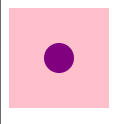
首先,通过 justify-content: space-between;,实现首元素在起点,尾元素在终点。
<style>
.box {
display: flex;
width: 90px;
height: 90px;
padding: 5px;
background-color: pink;
/* 均匀排列每个元素。首个元素放置于起点,末尾元素放置于终点 */
justify-content: space-between;
}
.item {
width: 30%;
height: 30%;
background-color: purple;
border-radius: 50%;
}
</style>
<div class="box">
<div class="item"></div>
<div class="item"></div>
</div>
然后,通过 align-self: flex-end;把尾元素单独拖下来
.item:nth-child(2) {
align-self: flex-end;
}
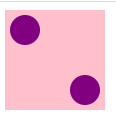
三的做法和二类似,不同的是,三需要把第三个元素拖下来,而第二个元素应该在中间
<style>
.box {
display: flex;
width: 90px;
height: 90px;
padding: 5px;
background-color: pink;
justify-content: space-between;
}
.item {
width: 30px;
height: 30px;
background-color: purple;
border-radius: 50%;
}
.item:nth-child(2) {
/* 单独控制子元素在侧轴上的排列方式 */
align-self: center;
}
.item:nth-child(3) {
align-self: flex-end;
}
</style>
<div class="box">
<div class="item"></div>
<div class="item"></div>
<div class="item"></div>
</div>
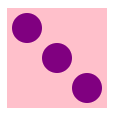
四的情况麻烦一点点。
首先,html的结构需要增加上下两个中盒子。
<div class="box">
<div class="top">
<div class="item"></div>
<div class="item"></div>
</div>
<div class="bottom">
<div class="item"></div>
<div class="item"></div>
</div>
</div>
然后,上下两个中盒子,分别要在大盒子的上下,所以大盒子需要设置主轴为垂直方向,并设置 justify-content: space-between;
.box {
display: flex;
width: 90px;
height: 90px;
padding: 5px;
background-color: pink;
/* 设置主轴为垂直方向 */
flex-direction: column;
justify-content: space-between;
}
最后,两个中盒子也得设置为 flex,因为它们的子元素也需要 justify-content: space-between;来实现,一人在左,一人在右。
.top,
.bottom {
display: flex;
justify-content: space-between;
}
item盒子的样式直接拿上面的即可
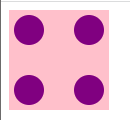
五和四类似,需要再来一个中盒子,然后让这个中盒子单独居中局可
<div class="box">
<div class="top">
<div class="item"></div>
<div class="item"></div>
</div>
<div class="middle">
<div class="item"></div>
</div>
<div class="bottom">
<div class="item"></div>
<div class="item"></div>
</div>
</div>
.middle {
align-self: center;
}
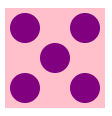
六和四一摸一样做法
<div class="box">
<div class="top">
<div class="item"></div>
<div class="item"></div>
<div class="item"></div>
</div>
<div class="bottom">
<div class="item"></div>
<div class="item"></div>
<div class="item"></div>
</div>
</div>
.box {
display: flex;
width: 90px;
height: 90px;
padding: 5px;
background-color: pink;
flex-direction: column;
justify-content: space-between;
}
.top,
.bottom {
display: flex;
justify-content: space-between;
}
.item {
width: 30px;
height: 30px;
background-color: purple;
border-radius: 50%;
}
.top>.item:nth-child(2),
.bottom>.item:nth-child(2) {
/* 产生点间距,好看点 */
margin: 0 1px;
}
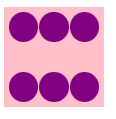
Recommend
About Joyk
Aggregate valuable and interesting links.
Joyk means Joy of geeK