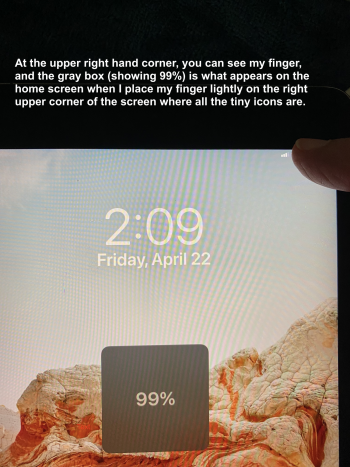3

Big gray box wanted | MacRumors Forums
source link: https://forums.macrumors.com/threads/big-gray-box-wanted.2342506/
Go to the source link to view the article. You can view the picture content, updated content and better typesetting reading experience. If the link is broken, please click the button below to view the snapshot at that time.

iPad mini Big gray box wanted
Mar 9, 2005
Ok, I got a new mini iPad 6 and I'm still learning my way around it. On my old mini iPad, I am able to touch the screen in the upper right-hand corner, and a gray box will drop down showing me the time, battery percentage, wifi connection, etc, when I slide my finger across each tiny icon, which I have a difficult time seeing otherwise. I would like to see this happen with the new mini iPad 6 also. Can anyone tell me how to get that drop-down gray box to show up? I'd be much obliged! Thank you. -Kathryne B
Last edited: Thursday at 1:56 PM
Same spot. Upper right corner and swipe down. You can customize it from Settings->Control CenterOk, I got a new mini iPad 6 and I'm still learning my way around it. On my old mini iPad, I am able to touch the screen in the upper right-hand corner, and a gray box will drop down showing me the time, battery percentage, wifi connection, etc, when I slide my finger across each tiny icon, which I have a difficult time seeing otherwise. I would like to see this happen with the new mini iPad 6 also. Can anyone tell me how to get that drop-down gray box to show up? I'd be much obliged! Thank you. -Kathryne B
Mar 9, 2005
While I appreciate your response in trying to help, I failed to see how this would help in what I'm trying to accomplish. At any rate, it did not show what I want to see. I have taken a snapshot of what I get on my older iPad when I touch the upper right-hand corner of my iPad.
Attachments
-
foto.png3.8 MB · Views: 42
wilberforce
macrumors 68000
This only works if you use a very large text size:
Settings
Accessibility
Display & Text Size
Larger Text
Enable Larger Accessibility Sizes
Set the slider to ~65% or higher
Then you will get the big gray box when touching the status icons.
Unfortunately this means that all your text is huge (unless this is what you want, also).
Settings
Accessibility
Display & Text Size
Larger Text
Enable Larger Accessibility Sizes
Set the slider to ~65% or higher
Then you will get the big gray box when touching the status icons.
Unfortunately this means that all your text is huge (unless this is what you want, also).
Mar 9, 2005
Beg to differ with you Wilber, but that won't work. Like I said in my previous post. The older mini iPad I have shows me the big gray box when I slide my finger along all the status icons and I haven't had to change anything in the Settings or have had to go to Accessibility. So, there's gotta be another way or there's something I haven't yet found on how to do this. Thanx for your post and for your efforts. - Ella
I have the Mini 6 and decided to try it. It doesn’t work if you just set the slider far enough along the scale, you do have to remember to enable larger accessibility sizes as directed.
It might be that someone else set the options for you on your old Mini, so you’re not aware that the box doesn’t just appear by default. I had the Mini 5 before the 6 and never came across this box in the two and a half years I had it. It might also be that something was changed in OS 15 and this is just how it is now (a number of posters on here dislike 15 and it was a factor in some of them deciding to return their Mini 6’s.)
It’s worth looking in the settings on your old Mini to see what it is set to. What OS is it running?
It might be that someone else set the options for you on your old Mini, so you’re not aware that the box doesn’t just appear by default. I had the Mini 5 before the 6 and never came across this box in the two and a half years I had it. It might also be that something was changed in OS 15 and this is just how it is now (a number of posters on here dislike 15 and it was a factor in some of them deciding to return their Mini 6’s.)
It’s worth looking in the settings on your old Mini to see what it is set to. What OS is it running?
Mar 9, 2005
No one has access to my mini iPad. I'm the sole owner. The funny thing is that the newer mini pad had the gray box feature, until it downloaded the 15 upgrade. So, you maybe right about the latest upgrade. I'll go ahead and try what you're suggesting and if it does, that'll be a feather on your cap from me! Thank you for your response. -EllaI have the Mini 6 and decided to try it. It doesn’t work if you just set the slider far enough along the scale, you do have to remember to enable larger accessibility sizes as directed.
It might be that someone else set the options for you on your old Mini, so you’re not aware that the box doesn’t just appear by default. I had the Mini 5 before the 6 and never came across this box in the two and a half years I had it. It might also be that something was changed in OS 15 and this is just how it is now (a number of posters on here dislike 15 and it was a factor in some of them deciding to return their Mini 6’s.)
It’s worth looking in the settings on your old Mini to see what it is set to. What OS is it running?
Mar 9, 2005
UPDATE:I have the Mini 6 and decided to try it. It doesn’t work if you just set the slider far enough along the scale, you do have to remember to enable larger accessibility sizes as directed.
It might be that someone else set the options for you on your old Mini, so you’re not aware that the box doesn’t just appear by default. I had the Mini 5 before the 6 and never came across this box in the two and a half years I had it. It might also be that something was changed in OS 15 and this is just how it is now (a number of posters on here dislike 15 and it was a factor in some of them deciding to return their Mini 6’s.)
It’s worth looking in the settings on your old Mini to see what it is set to. What OS is it running?
Kim, I had to come back and say, thank you so VERY much!! Your method worked!! I went to Accessibility and set the scale and enabled the larger size and the gray box now SHOWS up!! I'm exhilarated!! Thank you so VERY much! Now I don't have to strain my bads eyes with those tiny icons! Have a great day!
Mar 9, 2005
Ok, Wilbur. You were right. I appreciate your help and suggestions. I wasn't understanding it! Sorry for being a little snippy. Hope you're having a good evening! 😊This only works if you use a very large text size:
Settings
Accessibility
Display & Text Size
Larger Text
Enable Larger Accessibility Sizes
Set the slider to ~65% or higher
Then you will get the big gray box when touching the status icons.
Unfortunately this means that all your text is huge (unless this is what you want, also).
Recommend
About Joyk
Aggregate valuable and interesting links.
Joyk means Joy of geeK