

How to stop foreground services from the notification drawer in Android 13
source link: https://www.androidcentral.com/phones/how-to-stop-foreground-services-from-the-notification-drawer-in-android-13
Go to the source link to view the article. You can view the picture content, updated content and better typesetting reading experience. If the link is broken, please click the button below to view the snapshot at that time.

How to stop foreground services from the notification drawer in Android 13
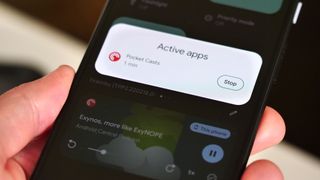
(Image credit: Alex Dobie / Android Central)
Android 13 includes new tools to help you manage apps that might be consuming resources in the background. In the latest Android 13 developer preview builds, Google introduced the Foreground Services Task Manager, which lives in the notification shade and allows you to view — and stop — apps that are active without being displayed on-screen.
This could include media apps like YouTube or Google Podcasts, which could be playing back audio in the background, or a travel app like Uber that might need your location. Essentially, if an app is actively doing stuff in the background it'll slow up in the Foreground Services Task Manager area, even if the developer hasn't designed it for Android 13.
This is different to simply swiping an app away from the Recent Apps menu — this generally doesn't stop apps from performing tasks in the background.
How to stop active background apps on Android 13
On a phone running Android 13, it's easy to find and use the Foreground Services Task Manager:
1. Swipe down from the top of your screen to pull down the notification shade.
2. Swipe down again to view the full quick settings panel.

3. Look for the active apps control at the bottom left corner of the screen, next to the settings cog and power control. This indicates you have apps that are active in the background.
4. Tap it to view the list of active apps.
5. Tap Stop next to the app you want to stop.
And that's it. The selected app will be closed, stopping whatever it was doing in the background. You can then swipe up to go home and continue using your phone as normal.
More to come in Android 13
Once you've stopped an app via this "Active Apps" menu, it'll also halt any media playback and persistent notifications that it might have been displaying. It's also worth noting that once you don't have any apps active in the background, the "active apps" indicator at the bottom of the notification shade won't appear.
Android 13 will be coming to the best Android phones, including Google's Pixel 6 series, later this summer following the public beta in the coming months. As with all pre-release features in future versions of Android, there's a chance the Foreground Services Task Manager may change slightly between now and the final release of Android 13 — so stay tuned to Android Central for full coverage of Android 13 as release approaches.
Recommend
About Joyk
Aggregate valuable and interesting links.
Joyk means Joy of geeK