
5

教你在Windows 11上直接查看笔记本电池损耗和健康度
source link: https://os.51cto.com/article/706293.html
Go to the source link to view the article. You can view the picture content, updated content and better typesetting reading experience. If the link is broken, please click the button below to view the snapshot at that time.

教你在Windows 11上直接查看笔记本电池损耗和健康度-51CTO.COM
教你在Windows 11上直接查看笔记本电池损耗和健康度
2022-04-12 11:04:07
你关注笔记本的电池损耗情况或者说电池健康度吗?本文就教你在Windows 11上直接查看笔记本电池损耗和健康度。
你关注笔记本的电池损耗情况或者说电池健康度吗?对于已经升级到Windows 11的朋友来说,实际上无需借助三方工具软件,系统原生就带有电池健康监测功能,只是入口有些隐藏。
查看方法如下:
1、开始-搜索cmd,右键以管理员方式运行;
2、输入以下命令:
powercfg /batteryreport /output "C:battery_report.html"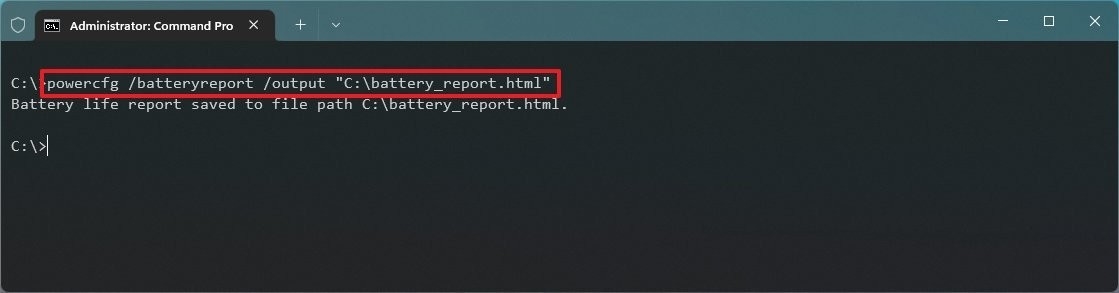
3、打开C盘,根目录下将出现名为battery_report.html的网页文件,双击打开。
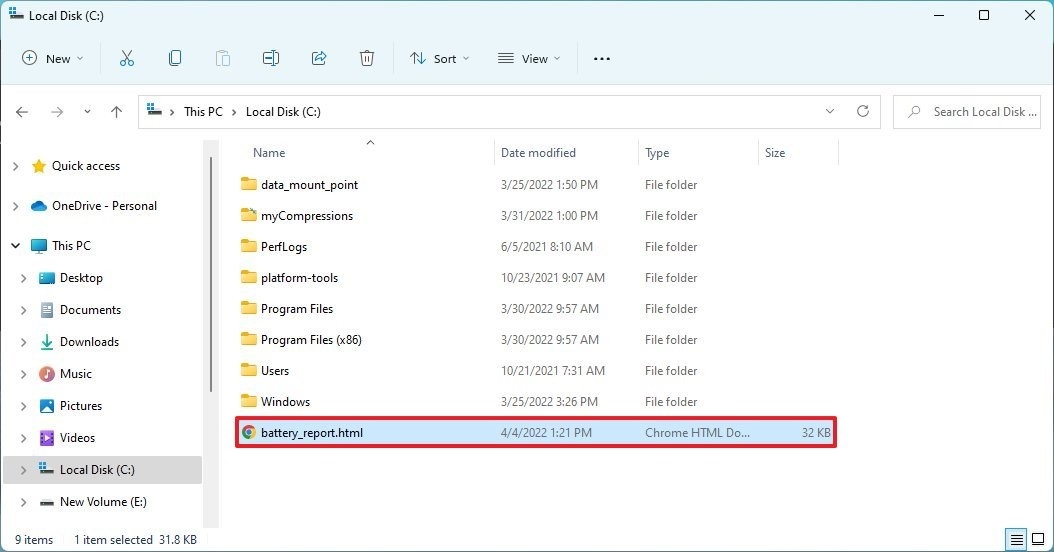
4、在“已安装电池”下会给出笔记本所配锂电池的设计容量和当前实际容量,最下方还有循环次数。
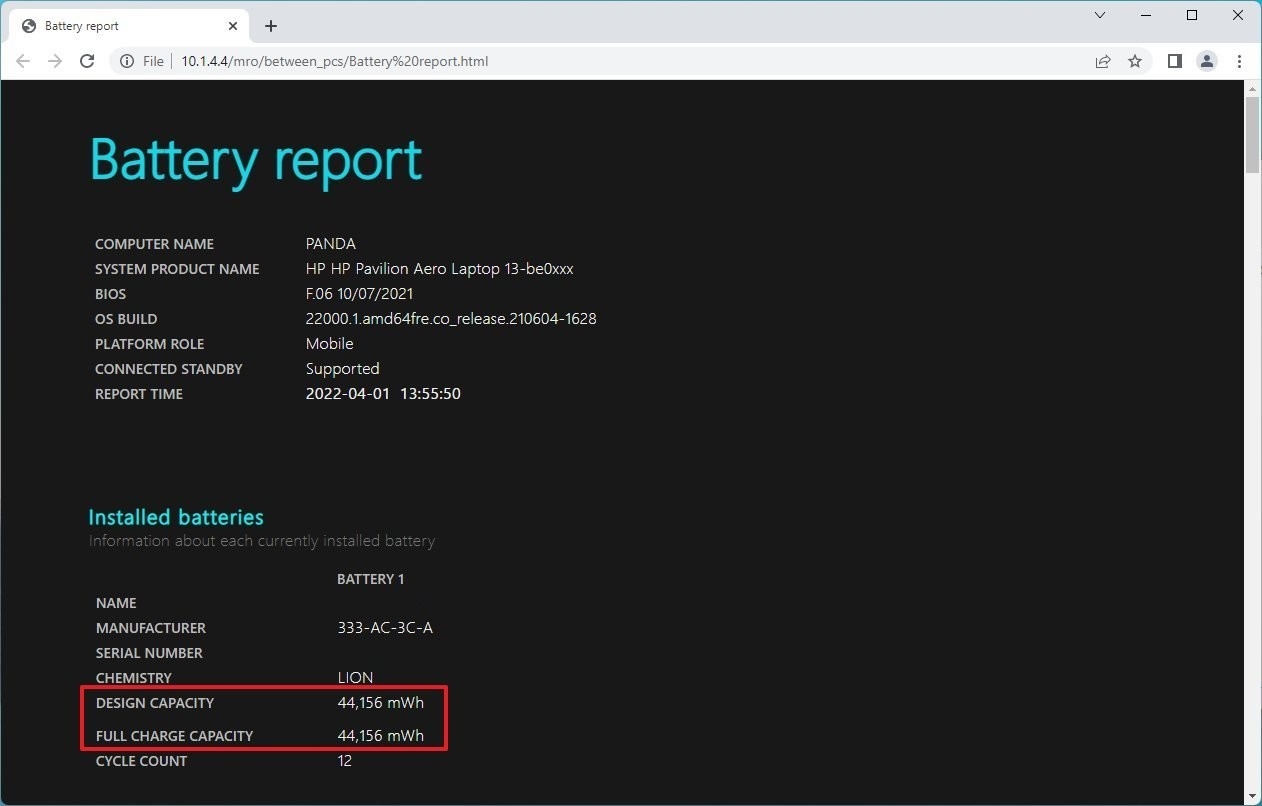
5、如果你感兴趣的话,还可以通过“电池容量”历史查看电池实际容量的变化情况,改变充放电习惯。此外还有最近三天的电池电量使用记录、电池寿命预估等。
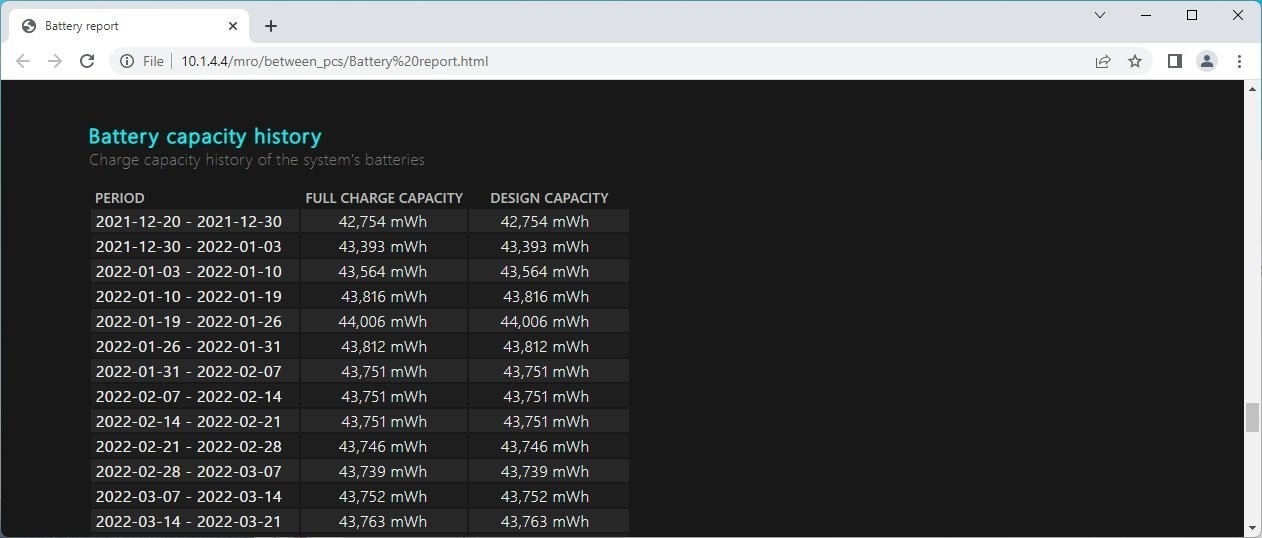
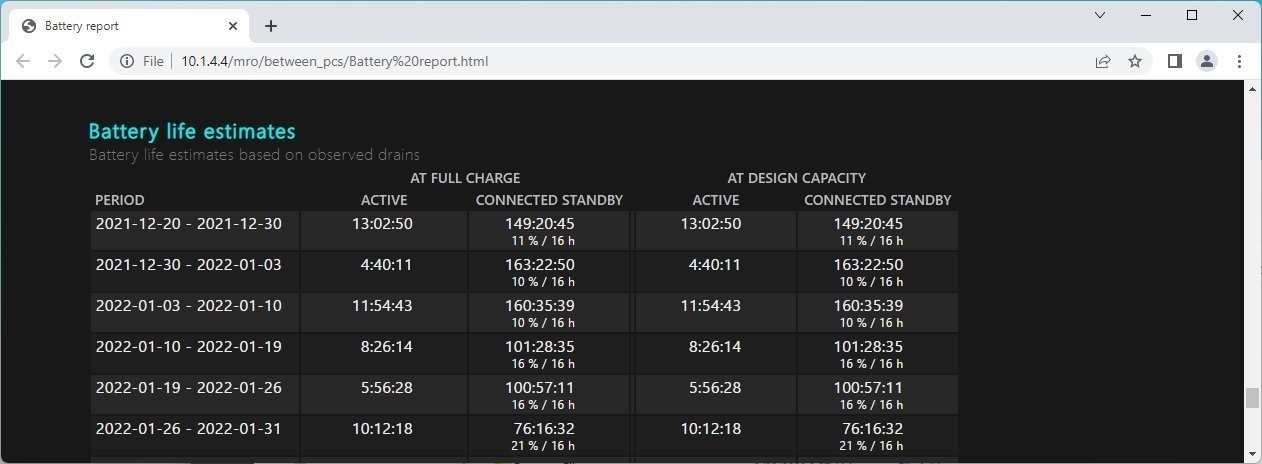
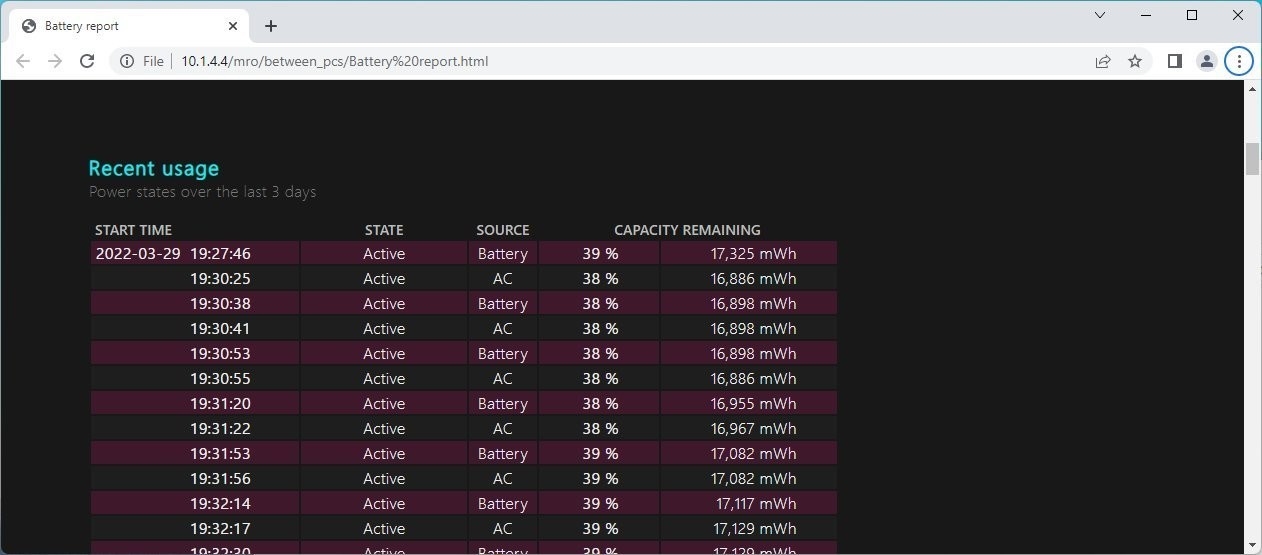
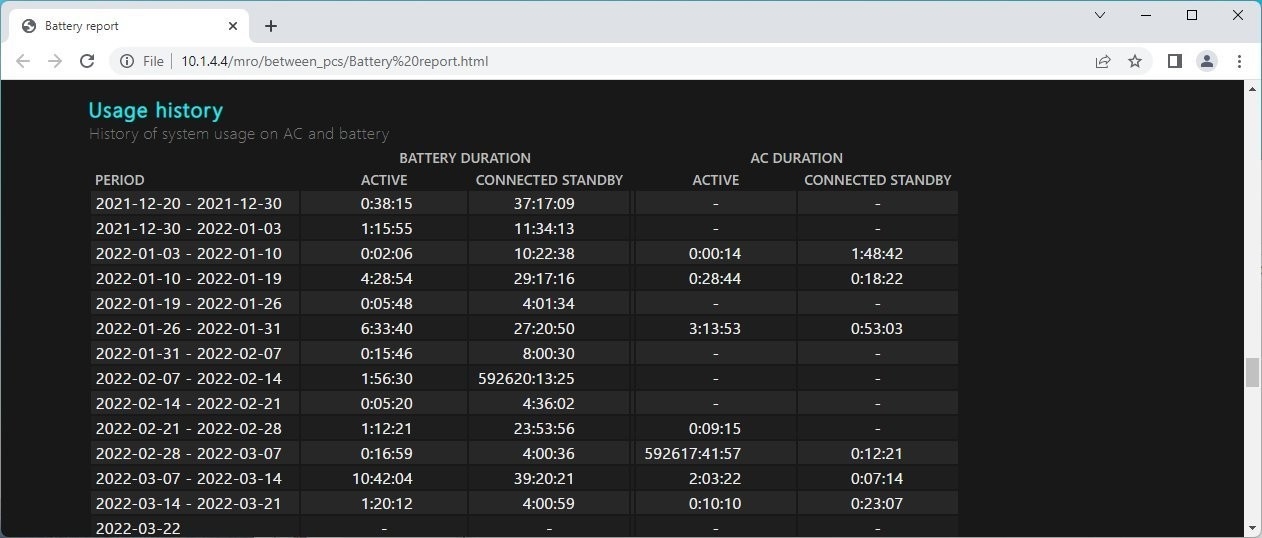
Recommend
About Joyk
Aggregate valuable and interesting links.
Joyk means Joy of geeK