

通过编写计算器学习ArkUI组件之三
source link: https://os.51cto.com/article/703904.html
Go to the source link to view the article. You can view the picture content, updated content and better typesetting reading experience. If the link is broken, please click the button below to view the snapshot at that time.

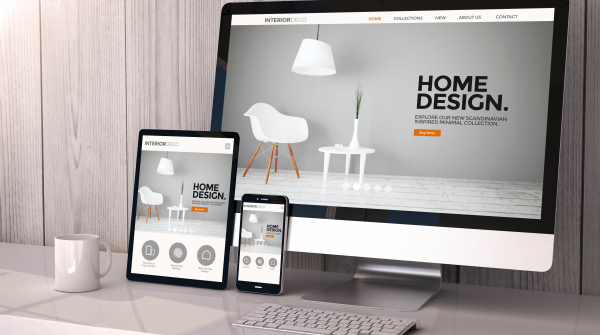
3.5 Row容器组件
在3.4小节中,自定义左侧带图标的按钮时,我们使用了Row容器组件,Row容器组件是什么呢?
Row容器组件称为沿水平方向布局容器,Column容器组件是沿垂直方向布局容器,我将两者都称之为线性布局容器。
Row容器组件的用法和Column容器组件的用法类似。
@Entry
@Component
struct RowExample {
build() {
Flex({direction: FlexDirection.Column, alignItems: ItemAlign.Center, justifyContent: FlexAlign.Center}) {
Text('横向子组件布局间距').fontSize(14).fontColor('#CCCCCC').width('90%')
Text('居中对齐,默认对齐方式,可以不写').fontSize(14).fontColor('#CCCCCC').width('90%')
Row({space: 4}) {
Text('A').width('50%').height('100%')
.fontSize(16).backgroundColor('#D5D5D5').textAlign(TextAlign.Center)
Text('B').width('50%').height('100%')
.fontSize(16).backgroundColor('#E5E5E5').textAlign(TextAlign.Center)
}
.height(50)
.width(300)
Text('底部对齐').fontSize(14).fontColor('#CCCCCC').width('90%')
Row() {
Text('A').width('50%').height(50)
.fontSize(16).backgroundColor('#D5D5D5').textAlign(TextAlign.Center)
Text('B').width('50%').height(60)
.fontSize(16).backgroundColor('#E5E5E5').textAlign(TextAlign.Center)
}.alignItems(VerticalAlign.Bottom).width('90%').height(100)
Text('顶部对齐').fontSize(14).fontColor('#CCCCCC').width('90%')
Row() {
Text('A').width('50%').height(50)
.fontSize(16).backgroundColor('#D5D5D5').textAlign(TextAlign.Center)
Text('B').width('50%').height(60)
.fontSize(16).backgroundColor('#E5E5E5').textAlign(TextAlign.Center)
}.alignItems(VerticalAlign.Top).width('90%').height(100)
}
.width('100%')
.height('100%')
}
}
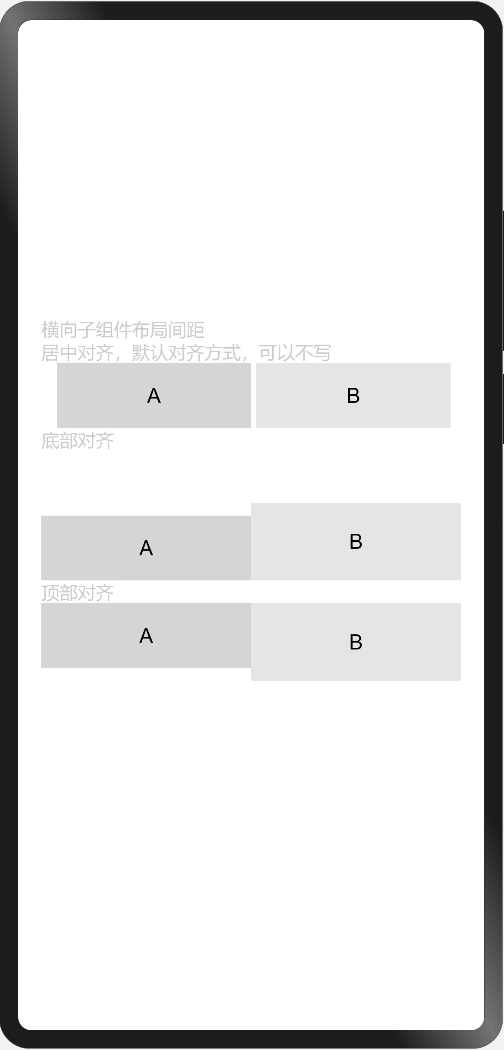
3.6 实现页面跳转
通过对容器组件、组件、装饰器的了解,在3.4小节实现了标题栏区域的功能按钮布局,如何通过点击按钮进入到绑定的页面呢?本小节将继续带大家一起了解页面跳转(也称路由跳转)。
路由跳转有两种形式:通过 路由容器组件Navigator 或者 路由RouterAPI接口 来实现页面间的跳转。
3.6.1 Navigator路由容器组件
Navigator路由容器组件用于包装组件,使其具备路由跳转能力,比如包含Text文本组件并设置样式,使其能够提供与HTML中a标签相似的功能。通过target和type属性控制跳转目标页面及路由方式。
// navigationExample.ets
@Entry
@Component
struct NavigationExample {
build() {
Flex({ direction: FlexDirection.Column, alignItems: ItemAlign.Center, justifyContent: FlexAlign.Center }) {
Navigator({target: 'pages/simple/routerApiExample', type: NavigationType.Push}) {
Text('跳转到RouterApiExample页面')
.fontSize(16)
.fontColor('#FFFFFF')
.fontWeight(FontWeight.Bold)
.backgroundColor('#cccccc')
.height(54)
.padding(8)
.borderRadius(8)
}
.margin({bottom: 12})
Navigator({target: 'pages/simple/routerApiExample', type: NavigationType.Replace}) {
Text('使用RouterApiExample页面替换当前页')
.fontSize(16)
.fontColor('#FFFFFF')
.fontWeight(FontWeight.Bold)
.backgroundColor('#cccccc')
.height(54)
.padding(8)
.borderRadius(8)
}
}
.width('100%')
.height('100%')
}
}
// routerExample.ets
@Entry
@Component
struct RouterApiExample {
build() {
Flex({ direction: FlexDirection.Column, alignItems: ItemAlign.Center, justifyContent: FlexAlign.Center }) {
Navigator({target: 'pages/simple/navigationExample', type: NavigationType.Back}) {
Text('返回到NavigationExample页面')
.fontSize(16)
.fontColor('#FFFFFF')
.fontWeight(FontWeight.Bold)
.backgroundColor('#cccccc')
.height(54)
.padding(8)
.borderRadius(8)
}
}
.width('100%')
.height('100%')
}
}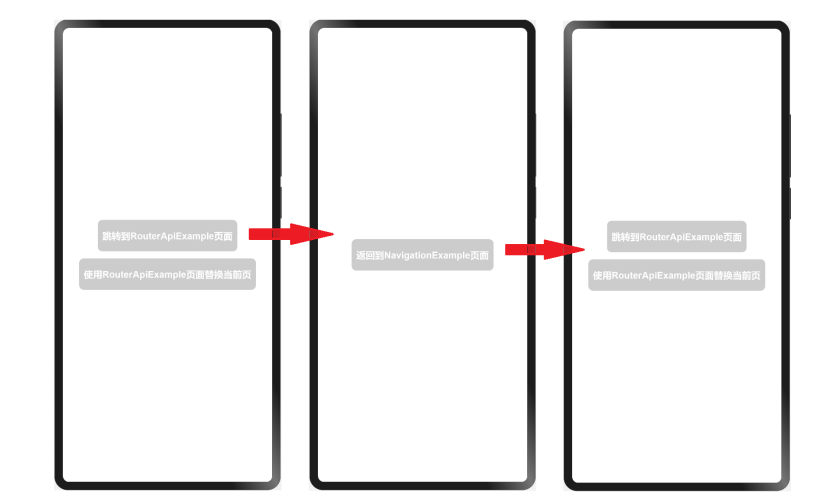
- 点击【跳转到RouterApiExample页面】按钮,跳转页面。
- 点击【返回NavigationExample页面】按钮,返回页面。
- 点击【使用RouterApiExample页面替换当前页】按钮,跳转页面,销毁当前页,无法返回。
3.6.2 RouterAPI路由接口
API接口也提供了页面路由功能,需要在相应的页面引入模块,并通过组件的onClick方法进行页面跳转,使用需要在页面顶部引入import router from '@system.router'。
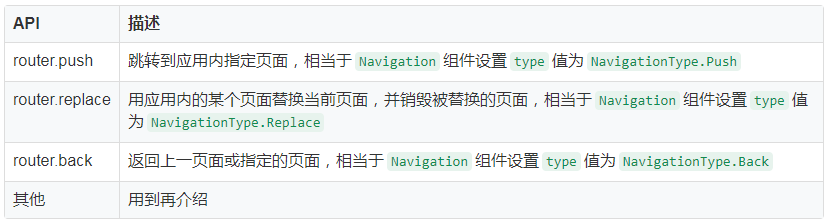
// navigationExample.ets
import router from '@system.router';
@Entry
@Component
struct NavigationExample {
build() {
Flex({ direction: FlexDirection.Column, alignItems: ItemAlign.Center, justifyContent: FlexAlign.Center }) {
Text('Navigator路由容器组件').fontSize(14).fontColor('#CCCCCC').width('90%')
Navigator({target: 'pages/simple/routerApiExample', type: NavigationType.Push}) {
Text('跳转到RouterApiExample页面')
.fontSize(16)
.fontColor('#FFFFFF')
.fontWeight(FontWeight.Bold)
.backgroundColor('#cccccc')
.height(54)
.padding(8)
.borderRadius(8)
}
.margin({bottom: 12})
Navigator({target: 'pages/simple/routerApiExample', type: NavigationType.Replace}) {
Text('使用RouterApiExample页面替换当前页')
.fontSize(16)
.fontColor('#FFFFFF')
.fontWeight(FontWeight.Bold)
.backgroundColor('#cccccc')
.height(54)
.padding(8)
.borderRadius(8)
}
.margin({bottom: 12})
Text('router路由Api').fontSize(14).fontColor('#CCCCCC').width('90%')
Text('返回到RouterApiExample页面')
.fontSize(16)
.fontColor('#FFFFFF')
.fontWeight(FontWeight.Bold)
.backgroundColor('#cccccc')
.height(54)
.padding(8)
.borderRadius(8)
.onClick(() => {
router.back({
uri: 'pages/simple/routerApiExample'
})
})
}
.width('100%')
.height('100%')
}
}
// routerApiExample.ets
import router from '@system.router';
@Entry
@Component
struct RouterApiExample {
build() {
Flex({ direction: FlexDirection.Column, alignItems: ItemAlign.Center, justifyContent: FlexAlign.Center }) {
Text('router路由Api').fontSize(14).fontColor('#CCCCCC').width('90%')
Text('跳转到NavigationExample页面')
.fontSize(16)
.fontColor('#FFFFFF')
.fontWeight(FontWeight.Bold)
.backgroundColor('#cccccc')
.height(54)
.padding(8)
.borderRadius(8)
.margin({bottom: 12})
.onClick(() => {
router.push({
uri: 'pages/simple/navigationExample'
})
})
Text('使用NavigationExample页面替换当前页')
.fontSize(16)
.fontColor('#FFFFFF')
.fontWeight(FontWeight.Bold)
.backgroundColor('#cccccc')
.height(54)
.padding(8)
.borderRadius(8)
.margin({bottom: 12})
.onClick(() => {
router.replace({
uri: 'pages/simple/navigationExample'
})
})
Text('Navigator路由容器组件').fontSize(14).fontColor('#CCCCCC').width('90%')
Navigator({target: 'pages/simple/navigationExample', type: NavigationType.Back}) {
Text('返回到NavigationExample页面')
.fontSize(16)
.fontColor('#FFFFFF')
.fontWeight(FontWeight.Bold)
.backgroundColor('#cccccc')
.height(54)
.padding(8)
.borderRadius(8)
}
}
.width('100%')
.height('100%')
}
}
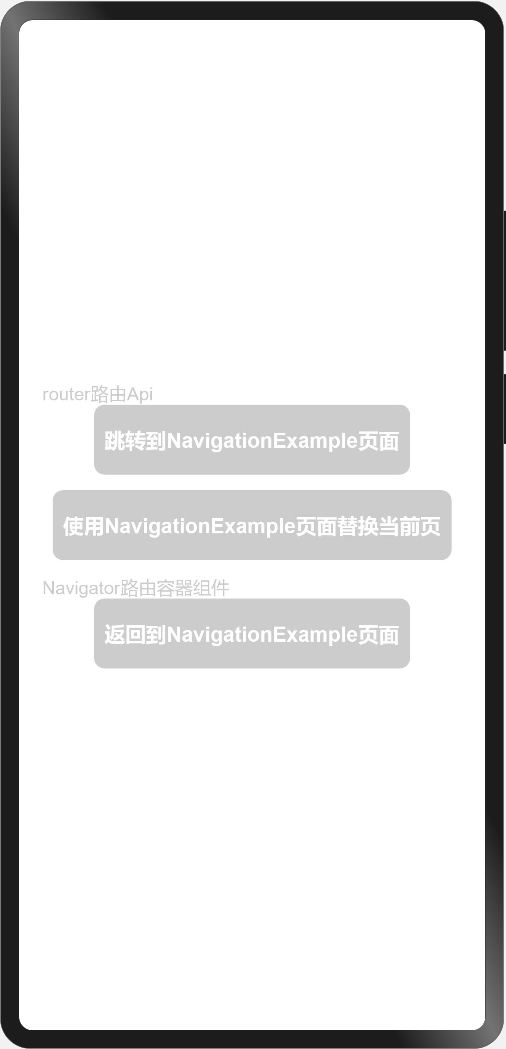
3.7 给标题栏区域按钮添加页面跳转
新建science.ets(科学计算器),housingLoan.ets(房贷计算器),programmer.ets(程序员计算器),history.ets(历史记录)四个页面。
引入routerAPI接口。
import router from '@system.router'为按钮添加点击事件。
// 在bindMenu菜单元素的action中添加路由跳转
{
value: "科学",
action: () => {
router.push({uri: 'pages/science'})
}
},
// 给右侧历史记录按钮添加onClick事件
.onClick(() => {
router.push({uri: 'pages/history'})
})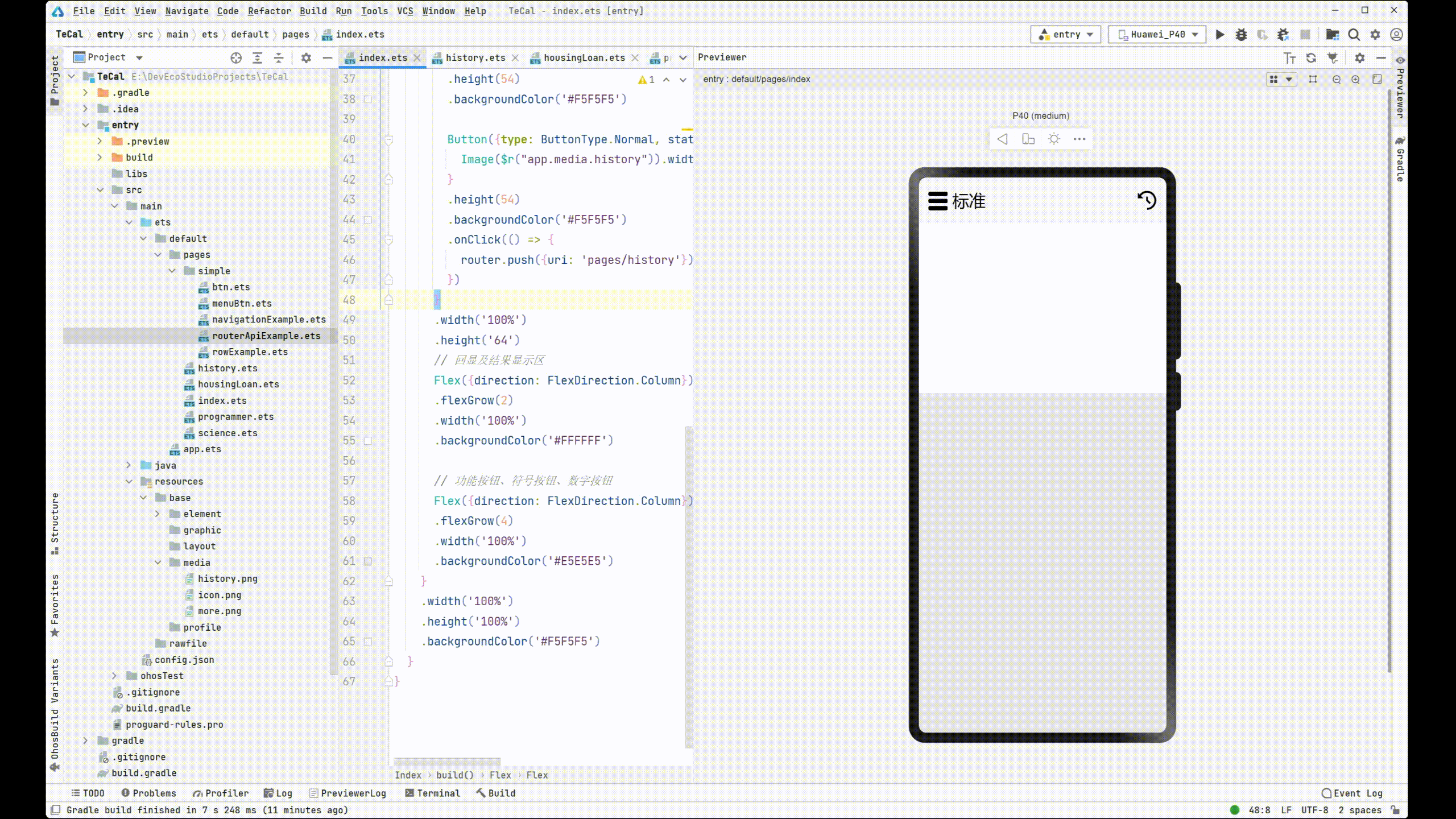
本小节对Row容器组件和路由跳转做了简单的介绍,下节将继续完善我们的标准计算器。
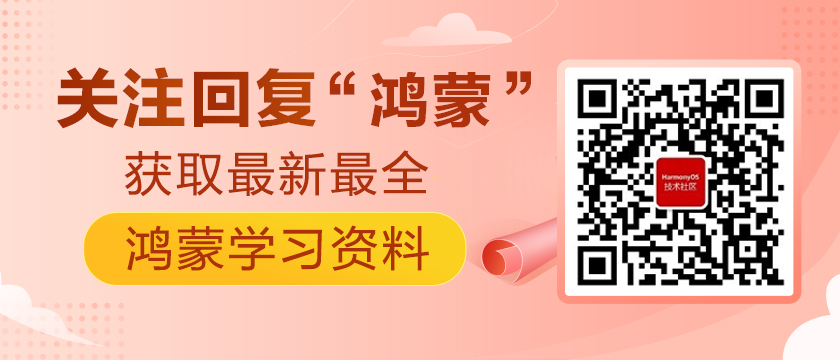
Recommend
About Joyk
Aggregate valuable and interesting links.
Joyk means Joy of geeK