

Using MailWrap on macOS Monterey | The Cat Fox Life
source link: https://catfox.life/2022/03/14/using-mailwrap-on-macos-monterey/
Go to the source link to view the article. You can view the picture content, updated content and better typesetting reading experience. If the link is broken, please click the button below to view the snapshot at that time.

Using MailWrap on macOS Monterey
Apple’s Mail Plug-In system is quite amazing, and has led to some innovative and brave developments as an MUA (Mail User Agent). These brave developments include: wrapping long lines like a decent MUA, quoting messages in replies correctly like a decent MUA, and an option to Wrap Text like a decent MUA.
I actually forgot to install MailWrap on my M1 when I built it up, and haven’t noticed mostly because I haven’t been posting to mailing lists lately. However, I feel deep personal shame for posting on lkml without remembering to install it first. Look at those long lines!
So I set out to install MailWrap. It certainly is a lot more difficult than it used to be.
#1: Allowing the installer to access ~/Library/Mail
The first time I tried to install MailWrap, I received the unhelpful message that access to ~/Library/Mail/Bundles was denied. This is because I had to grant Terminal the Full Disk Access permission.
You can do this in System Preferences under Security & Privacy. You’ll be helpfully reminded that you have to restart Terminal. Hope you don’t have six active SSH connections open, like I did!
#2: Using the correct UUID
Now we need to add the correct UUID to the Info.plist file. Open ~/Library/Mail/Bundles/MailWrap.mailbundle/Contents/Info.plist in your favourite plain-text editor. Scroll to where you’ll find “Supported10.16PluginCompatibilityUUIDs” and then add the following lines under the “</array>” line:
<key>Supported12.2PluginCompatibilityUUIDs</key>
<array>
<string>6FF8B077-81FA-45A4-BD57-17CDE79F13A5</string>
<string>25288CEF-7D9B-49A8-BE6B-E41DA6277CF3</string>
</array>
Note that this says “12.2”; when 12.3 comes out, we will need to change this again.
#3: Sign and allow the bundle to run
Gatekeeper will try to keep you safe from untrusted code, which is generally a good thing. We can sign our bundle now:
$ cd ~/Library/Mail/Bundles
$ codesign -f -s - MailWrap.mailbundle
And now that it is signed properly, we can tell Gatekeeper to trust the signature:
$ sudo spctl --add --label “MailExtensions” MailWrap.mailbundle
$ sudo spctl --enable --label “MailExtensions”
Troubleshooting

Incompatible Plug-ins Disabled
If you receive this Incompatible Plug-ins Disabled message, then something has gone wrong with your UUIDs. You’ll need to try again and make sure that you’ve pasted those lines in the correct spot.
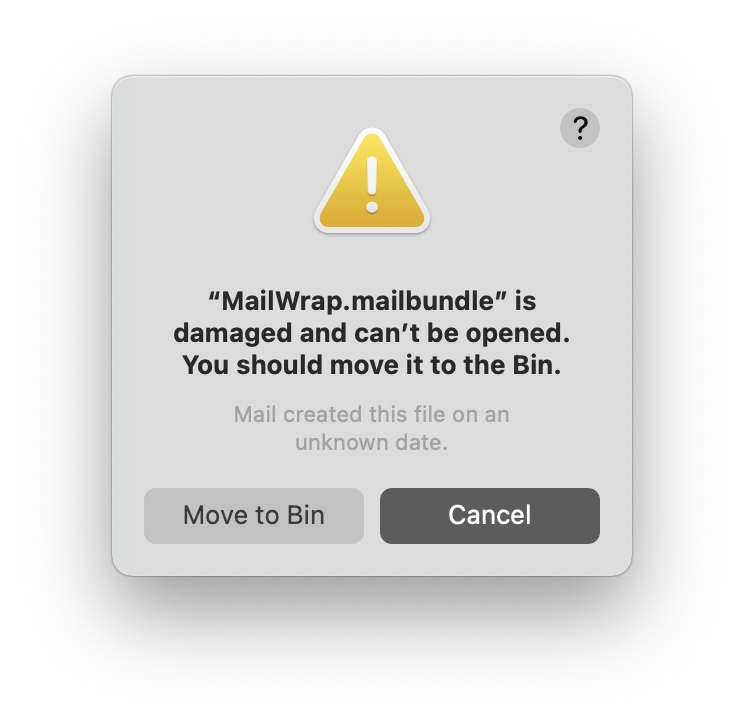
“MailWrap.mailbundle” is damaged and can’t be opened.
I received this message when I edited the Info.plist file after running codesign. It means the CodeSignature doesn’t match the contents. You need to re-run the codesign command every time you change any file in the bundle to keep the signature updated.

“Mail” needs to be updated.
This message is because MailWrap uses Python 2.7. Hopefully I will have some time to update it to Python 3 before the eventual removal of Python 2.7 from macOS. I’ve had success doing this before, so hopefully it goes well.
In conclusion
Now my emails are nice and wrapped and I’m not breaking a bunch of email clients in faraway lands. And all was quiet in the world. (Except not: the kernel is still broken, and Ukraine is still being invaded.)
I hope this post was useful to you. Happy hacking!
Recommend
About Joyk
Aggregate valuable and interesting links.
Joyk means Joy of geeK