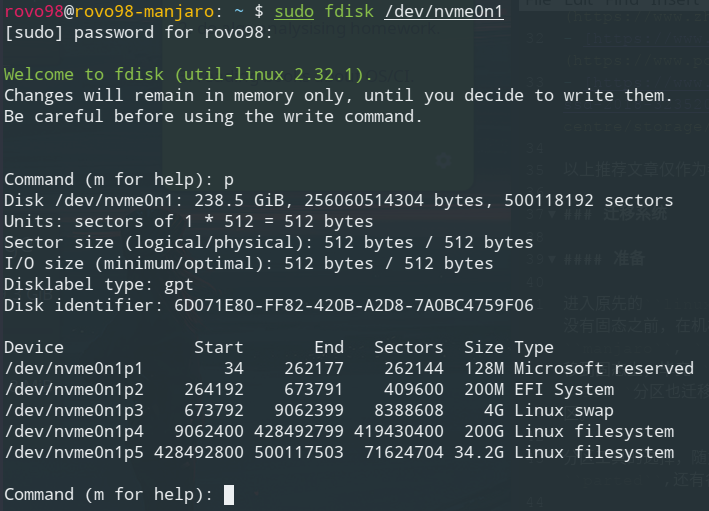记录一次linux系统迁移过程
source link: https://rovo98.github.io/posts/3babee60/
Go to the source link to view the article. You can view the picture content, updated content and better typesetting reading experience. If the link is broken, please click the button below to view the snapshot at that time.

记录一次 linux 系统迁移过程
就在最近,终于为自己的电脑加装了固态。在装完固态之后,首先面临的问题就是如何将原先安装在机械硬盘上的 linux 系统迁移到固态上。还要考虑后续配置的问题。
本文主要讲述在迁移 Linux 系统到新的固态硬盘上所遇到的问题以及找到的相应的解决方法。
这里先给出系统迁移以及相关配置完成之后的机械硬盘和固态硬盘的简单测速对比:
拆开电脑,直接加装固态,顺便清清灰尘,换一下硅脂 (ps: 这不知道是我第几次拆电脑了…, 表示以后再也不买 GPU 风扇了,这已经是第二次失败的购买经历了 (除非得到与原来匹配的风扇一致的风扇,不然我是不再换了).
清尘换硅脂:
加装固态和散热板:
进入原先的 linux 系统,对已经安装上的固态硬盘进行分区。因为我之前在没有固态之前,在机械硬盘上就已经安装了三个系统 (win10, manjaro, kali), 因此在分区时,我是考虑只把两个 linux 迁移到固态上,毕竟 win10 现在已经基本不使用了,并将机械硬盘上的 EFI 分区也迁移到固态上。分区这里,可以按照自己的需求对固态硬盘进行分区。
分区工具的选择,随意,哪个顺手用哪个,例如:gparted, fdisk, parted, 还有各种桌面自带的分区工具。我是使用的是 fdisk:
例如:
sudo fdisk /dev/nvme0n1
这里我已经分好区了的,具体的操作在 fdisk 中进行:
Generic
d delete a partition
F list free unpartitioned space
l list known partition types
n add a new partition
p print the partition table
t change a partition type
v verify the partition table
i print information about a partition
Misc
m print this menu
x extra functionality (experts only)
Script
I load disk layout from sfdisk script file
O dump disk layout to sfdisk script file
Save & Exit
w write table to disk and exit
q quit without saving changes
Create a new label
g create a new empty GPT partition table
G create a new empty SGI (IRIX) partition table
o create a new empty DOS partition table
s create a new empty Sun partition table
例如创建 EFI 分区:
Command (m for help): n
Partition number (2-128, default 2): 2 # 创建一个分区作为EFI分区
First sector (xxxxx-xxxxxxxxxxx, default xxxxx):
Last sector, +sectors or +size{K,M,G,T,P} (34-2047, default xxxxxxx): +200M
Created a new partition 2 of type 'Linux filesystem' and of size 200 Mb.
Command (m for help): t # 修改EFI分区的分区类型为EFI系统分区
...
# 最后保存设置
Command (m for help): w
请注意先查看所执行的分区操作是不是你想要的再进行最后的保存设置
其他的分区创建类似 EFI 的创建,swap 分区需要指定为 Linux swap 分区,作为 linux 数据分区的分区在创建时默认就是 linux filesystem 类型了,不需要更改,之后对创建的分区进行格式化:将 EFI 格式化为 fat32,将 linux 数据分区格式化 ext4; 先通过 sudo fdisk -l 或 lsblk 查看已经创建分区对应的设备名,例如:sudo fdisk -l:
Disk /dev/nvme0n1: 238.5 GiB, 256060514304 bytes, 500118192 sectors
Units: sectors of 1 * 512 = 512 bytes
Sector size (logical/physical): 512 bytes / 512 bytes
I/O size (minimum/optimal): 512 bytes / 512 bytes
Disklabel type: gpt
Disk identifier: 6D071E80-FF82-420B-A2D8-7A0BC4759F06
Device Start End Sectors Size Type
/dev/nvme0n1p1 34 262177 262144 128M Microsoft reserved
/dev/nvme0n1p2 264192 673791 409600 200M EFI System
/dev/nvme0n1p3 673792 9062399 8388608 4G Linux swap
/dev/nvme0n1p4 9062400 428492799 419430400 200G Linux filesystem
/dev/nvme0n1p5 428492800 500117503 71624704 34.2G Linux filesystem
Disk /dev/sda: 931.5 GiB, 1000204886016 bytes, 1953525168 sectors
Units: sectors of 1 * 512 = 512 bytes
Sector size (logical/physical): 512 bytes / 4096 bytes
I/O size (minimum/optimal): 4096 bytes / 4096 bytes
Disklabel type: gpt
Disk identifier: D5CB68A7-96DA-4C61-84E2-61C98489BFF1
Device Start End Sectors Size Type
/dev/sda1 64 125829183 125829120 60G Microsoft basic data
/dev/sda2 125829184 880802416 754973233 360G Microsoft basic data
/dev/sda3 880803904 1596575151 715771248 341.3G Microsoft basic data
/dev/sda4 1596575744 1953521663 356945920 170.2G Microsoft basic data
lsblk 查看分好的磁盘分区:
NAME MAJ:MIN RM SIZE RO TYPE MOUNTPOINT
sda 8:0 0 931.5G 0 disk
├─sda1 8:1 0 60G 0 part /run/media/rovo98/System
├─sda2 8:2 0 360G 0 part /run/media/rovo98/Mshinoda
├─sda3 8:3 0 341.3G 0 part /run/media/rovo98/Chester bennington
└─sda4 8:4 0 170.2G 0 part /run/media/rovo98/LSR
sr0 11:0 1 1024M 0 rom
nvme0n1 259:0 0 238.5G 0 disk
├─nvme0n1p1 259:1 0 128M 0 part
├─nvme0n1p2 259:2 0 200M 0 part /boot/efi
├─nvme0n1p3 259:3 0 4G 0 part [SWAP]
├─nvme0n1p4 259:4 0 200G 0 part /
└─nvme0n1p5 259:5 0 34.2G 0 part /run/media/rovo98/a002d542-c8c4-4c98-85af-8a4446dbaa1b
对特定的分区进行格式化,例如:
# 对于linux数据分区
mkfs.ext4 /dev/nvme0n1p4
mkfs.ext4 /dev/nvme0n1p5
# EFI分区
mkfs.fat /dev/nvme0n1p2
注意: 执行每条格式化命令前,必须确认指定的分区是否是你想要格式化的分区
做好这些准备之后,就可以进行系统的迁移了
系统迁移操作
对于 Linux 系统,我们只需要知道 Linux 一切皆文件就行了。因此对于系统的迁移就变得简单了,可以使用 dd, 打包压缩然后解压缩,有关系统备份和恢复可以参看 Arch wiki 给出的:https://wiki.archlinux.org/index.php/System_backup. 这里我是使用的是 tar 结合 pigz(什么是 pigz?) 解压缩工具进行备份和恢复:
备份 (打包压缩)
sudo tar --use-compress-program=pigz -cvpf /run/media/rovo98/Chester\ bennington/LP/GHOST/manjaro_backup_2018.10.7.tgz --exclude=/proc --exclude=/sys --exclude=/mnt --exclude=/run/media --exclude=/lost+found /
恢复到目标硬盘分区上 (解包解压缩):
先目标分区挂载到
/mnt 下,如:/mnt/manjaromount /dev/nvme0n1p4 /mnt/manjaro
sudo tar --use-compress-program=pigz -xvpf /run/media/rovo98/Chester\ bennington/LP/GHOST/manjaro_backup_2018.10.7.tgz -C /mnt/manjaro
完成后需要手动创建,上面打包压缩是排除的文件夹:/proc, /sys, /mnt, /run, /lost+found.
详细备份和恢复过程可以参考查看:Arch 上的备份还原
修复 Grub、fstab 文件以及 refind 引导管理
首先将 /proc,/run,/dev,/sys 重新挂载,让目标分区上的系统也拥有这些内容:
mount /proc /mnt/manjaro/proc
mount /sys /mnt/manjaro/sys
mount /run /mnt/manjaro/run
mount /dev /mnt/manjaro/dev
这些目录必须重新挂载,不然,当 chroot 切换进入目标系统之后,将无法获取一些系统信息,如:设备,磁盘分区信息等.
在 chroot 到目标系统之前,需要挂载 EFI 分区到 /mnt/manjaro/boot/efi(refind 管理文件默认位置)下:
mount /dev/nvme0n1p2 /mnt/manjaro/boot/efi
chroot 到目标系统中,进行之后的操作
chroot /mnt/manjaro
更新 fstab 文件
获取相应分区的 UUID,以更新 fstab 文件和 /etc/default/grub 文件:blkid:
ls -l /dev/disk/by-uuid:
更新 fstab 文件:
主要修改挂载项以及对应的 UUID,有关 fstab 文件的详细内容可以参考 https://wiki.archlinux.org/index.php/Fstab
修复 Grub
- 重新生成 Grub
sudo grub-install --target=x86_64-efi --efi-directory=/boot/efi --bootloader=Manjaro --recheck
- 更新 Grub 配置文件
sudo update-grub
或
sudo grub-mkconfig -o /boot/grub/grub.cfg
注意:如果此过程中出现以下提示信息:
EFI variables are not supported on this system.
需要先安装 efibootmgr, dosfstools 以及 grub 包,然后重新尝试重新生成 Grub 并更新其配置文件.
若仍出现该信息,则先退出 chroot 环境,并加载 efivarfs 模块:
sudo modprobe efivarfs
然后再进入 chroot 环境,执行:
mount -t efivarfs efivarfs /sys/firmware/efi/efivars
再重新生成 Grub 并更新 Grub 配置文件就好了。
重新配置 refind
对之前的 refind 配置文件进行备份,保留主题文件 themes 及 refind.conf 就好了,其余的文件在执行 refind-install 时会自动生成.
# 已经生成过了的,打印信息如下
ShimSource is none
Installing rEFInd on Linux....
ESP was found at /boot/efi using vfat
Found rEFInd installation in /boot/efi/EFI/refind; upgrading it.
Installing driver for ext4 (ext4_x64.efi)
Copied rEFInd binary files
Notice: Backed up existing icons directory as icons-backup.
Existing refind.conf file found; copying sample file as refind.conf-sample
to avoid overwriting your customizations.
Keeping existing NVRAM entry
rEFInd is set as the default boot manager.
Existing //boot/refind_linux.conf found; not overwriting.
可以使用 efibootmgr 管理启动项,例如:efibootmgr 查看当前所有的启动项,efibootmgr -Bb xxxx 来删除不要的启动项,详细使用可以 man efibootmgr 来查看。
其中的 windows 系统启动项通过 PE 用 UEFI 引导修复生成即可 (需要注意的是老旧的 PE 识别不了 nvme 固态)。
以上就是迁移 Linux 系统的完整过程了
遇到的问题
在做完上面的所有操作,并将之前机械硬盘上的 EFI 分区等等 (除 Win10 系统之外) 都删除之后,重新启动进入固态盘上的系统,在 Grub 引导过程出现 UUID=*************** 找不到的信息,经过查看之后发现,在 Grub 引导时居然没有挂载我那块 nvme 固态。
通过了解发现 Grub2.2 版本并不支持 nvme 的固态,可以使用安装 bootloader 来进行引导。PS: 但我 Manjaro 安装的 Grub 是 2.3 版本的,理论上是支持的。
通过一番查找之后,终于找到了解决方法:
- 添加加载模块
sudo vim /etc/mkinitcpio.conf...
- MODULES = ""
+ MODULES="nvme"
... - 更新
mkinitcpio#参数说明,详细可以通过man查看
-p, --preset preset
Build initramfs image(s) according to specified preset. This may be a file in /etc/mkinitcpio.d (without the .preset extension) or a full, absolute path to a file. This option may be specified multiple times to process multiple presets. - 更新 Grub
sudo update-grub
或
sudo grub-mkocnfig -o /boot/grub/grub.cfg
再次重启之后,便可以成功进入系统了。
参考链接:http://blog.51cto.com/shenfly231/1918426, 若要安装 bootloader 也可以参考该链接。
SSD 优化
开启 Trim 功能
关于什么是 TRIM?:
SSD TRIM is an Advanced Technology Attachment (ATA) command that enables an operating system to inform a NAND flash solid-state drive (SSD) which data blocks it can erase because they are no longer in use. The use of TRIM can improve the performance of writing data to SSDs and contribute to longer SSD life.
Most SSDs support the ATA_TRIM command for sustained long-term performance and wear-leveling. A techspot article shows performance benchmark examples of before and after filling an SSD with data.
As of Linux kernel version 3.8 onwards, support for TRIM was continually added for the different filesystems. See the following table for an indicative overview:
在使用 Trim 功能之前需要查看固态硬盘是否支持,否则可能造成数据丢失:
lsblk --discard
DISC-GRAN 和 DISC-MAX 不为 0 则表示支持,详细查看上面的 Arch Wiki 给出的文章。
关于使用的 Trim 方式,Nvme 协议固态是不推荐使用的 Continuous TRIM 方式的。(详见 Arch Wiki)
所以使用的定期执行 fstrim 的方式,即添加一个定时任务或服务让其自动执行,如每周执行一次 trim 操作。 参考 Periodic TRIM
sudo systemctl enable fstrim.service
sudo systemctl enable fstrim.timer
[Unit]
Description=Discard unused blocks on filesystems from /etc/fstab
Documentation=man:fstrim(8)
[Service]
Type=oneshot
ExecStart=/sbin/fstrim -Av
启用 fstrim.timer 服务则会自动每周做一次 trim.
[Unit]
Description=Discard unused blocks once a week
Documentation=man:fstrim
[Timer]
OnCalendar=weekly
AccuracySec=1h
Persistent=true
[Install]
WantedBy=timers.target
IO 调度器选择
一般来说,IO 调度算法是为低速硬盘准备的,对于固态,最好是不使用任何 IO 调度器,或使用对硬盘干预程度最低的调度算法。
- 查看当前固态的 IO 调度器:
可以看到我当前固态没有使用任何调度器,而机械硬盘使用的是bfq-sq. - 修改 IO 调度器 (临时的):
echo noop > /sys/block/sda/queue/scheduler
- 要永久生效则需要添加编写开机自启动脚本
详见参考链接.
更多有关 Linux VM 性能调优的可以参考:
https://lonesysadmin.net/tag/linux-vm-performance-tuning/
Recommend
About Joyk
Aggregate valuable and interesting links.
Joyk means Joy of geeK