

A home video studio. Everything you need to record, edit and publish video for c...
source link: https://benfrain.com/a-home-video-studio-everything-you-need-to-record-edit-and-publish-video-for-courses-and-youtube/
Go to the source link to view the article. You can view the picture content, updated content and better typesetting reading experience. If the link is broken, please click the button below to view the snapshot at that time.

A home video studio. Everything you need to record, edit and publish video for courses and YouTube
In October of this year I made a snap decision to record a video course.
It wasn’t something I had ever done before so I needed to figure out what kit and process was needed to execute a (hopefully professional looking) set of videos.
The first thing I learnt is you need to accept that you’re going to spend more money than you want!
Sure, you can get by with your iPhone or smartphone of choice. If you’re someone with a big following, that will be fine because people will watch to watch you — regardless of any technical shortcomings. For the rest of us, in 2020/2021, it’s a crowded market. My feeling was that professional video and audio quality was table stakes. I wasn’t concerned about it being incredible production value but I didn’t want viewers to notice it — for the wrong reasons — either.
In addition, I wanted the process of recording and editing to be as frictionless as possible. I knew if the process was too laborious I would lose the will to continue. For an initial outlay and setup I think I have a solid rig and workflow. I don’t imagine it will stay like this forever as there are shortcomings but it has seen me through recording my first course, and I imagine it will get me through my second.
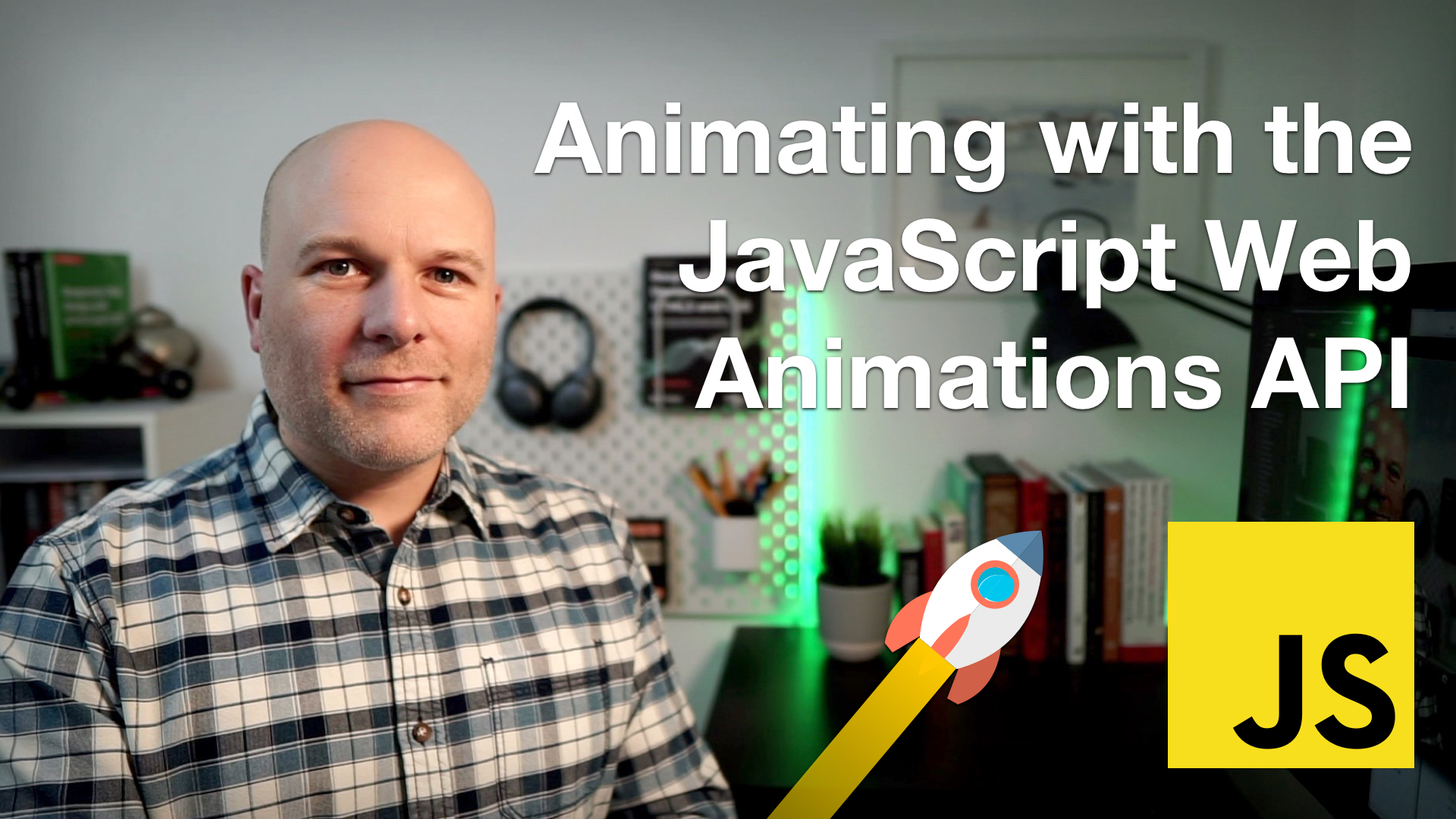 Here’s the poster for my Skillshare course. Go watch, go on — do it!
Here’s the poster for my Skillshare course. Go watch, go on — do it!
For reference, here is the footage that came from this setup at Skillshare.
If you are yearning for more of me (come on, admit it) there are a few other previews at the Udemy version.
Don’t worry, you can watch without parting with your hard earned!
I’ll describe my setup now, and go into costings after. I’ve linked the bits and pieces of kit up with my Amazon affiliate link. It’s the first time I’ve done this so now you know! There is nothing listed here I don’t actually use and I bought it all from Amazon with my own money; none of these were freebies!
The filming kit
There is a channel on YouTube called ‘DLSR Video Shooter’ and he has a bunch of videos showing a whole video setup mounted to a desk. I thought this was a great idea and perfectly suited my limited space so I took one of his videos and adapted it to my needs and this is what I ended up with:
I have a Sony A6000 camera body with a 16mm F1.4 Sigma prime lens. To get around batteries running out I use a Andoer USB Dummy battery which connects direct to USB. The A6000 is mounted to a dual monitor arm on my standing desk so I can easily swing it in and out and adjust framing. On the top of that arm is a Neewer ball head tripod mount that I can use to ensure shots are level. The A6000 is connected via HDMI to a ZasLuke Game Capture card, and that feeds into the Mac as a video/audio source.
You can’t use any camera and capture from it in this way. It needs to be a camera with an HDMI out capability and the ability to turn off the screen information from the feed. I learnt that the hard way thinking I could re-purpose my older Panasonic GX1. But that was a no go, and that lead to the two biggest investments: the camera and the lens.
You can get by with a stock lens. But if you want a decent bokeh effect — sharp subject and blurred background — you need a lens with a low F-stop value. The lens cost me nearly as much as the second-hand camera, but I think it was worth it for the difference it made.
I have a Samson CO3U USB microphone, also mounted via a microphone arm, and a Raleno LED light, mounted via the other side of the desk mount monitor arm. One thing I already wish I’d done is paid more here and bought an LED light with a remote, because it’s hard to reach and turn on when the desk is in standing position! In terms of lighting I tend to black out any natural light, and use the standard light in the room with a white light LED bulb and another standing lamp behind as a fill. The Raleno LED is mounted so it stands above the monitor/iMac shining down on my big bald head as a key light like the sun! I added a little interest around the desk with some cheap LED strip lights. Lighting is one area that can definitely be improved upon in future.
The filming process
To record the video I use QuickTime and record two videos at once; one a ‘movie recording’ (QuickTime parlance) from the Sony A6000 pointed at my mug, and the other is a ‘screen recording’ capturing what I’m doing in the text editor/browser. I resize the mac desktop for the screen recording to 1920×1080 (native is 2560 x 1440) otherwise the type and interface can be hard to read; especially for folks watching on a phone. Important point: I record audio from the Samson microphone to both these feeds — you’ll understand why in a moment.
Another important point — setting the camera up as a direct in source in this manner means you get a free video monitor. You can see the framing of your shot right on your computer screen. The alternative is either investing in a separate video monitor or taking some test shots, importing and viewing on the Mac or reviewing on the camera and then hoping when you get it right you don’t inadvertently move the camera.
The simple truth is you will feel like a complete tool when you start recording yourself. It gets easier but I can’t say I’m comfortable with it yet. Just be prepared to take a few runs at it and be kind to yourself. Everyone has bad habits; I discovered I wanted to punch myself in the face as I edited as I say ‘errm’ a lot and do a horrible lip smacking thing before I start a new thought. Thankfully I can edit most of that out but spare a thought for my poor wife.
I tend to keep recording when I mess up — it happens frequently — and just clap my hands when it happens to give me a easy spike in the resultant audio waveform I can jump to, or cut past, when it comes to the edit. I’ve found this way keeps me in more of a flow than stopping and restarting. You mileage may vary.
I save the two recordings to my desktop initially. I don’t have much internal disk space so then copy to an 2TB external SSD drive I made with a separate enclosure and a Silicon Power PCIe M.2 NVMe 2TB SSD.
I then edit that footage, directly from that external SSD with Final Cut Pro.
Editing — ‘multicam’ FTW!
One massive time saver I’ve adopted with Final Cut Pro is creating a ‘multicam’ clip from the two sources (my mug and the screen recording). That way, Final Cut Pro automagically syncs the two clips by analysing the audio recorded on both clips. It does this near instantly and I can then drag that single ‘multicam’ clip onto the timeline, press space to play the clip and ‘live’ edit by pressing 1 or 2 to switch ‘cameras’. You can get a pretty good initial cut this way and adjust the edit points afterwards. A huge time saver.
You can get oodles of 3rd party titles, transitions and effects but I just used the ones that ship with Final Cut Pro.
If you want a primer on working with Final Cut Pro, Ali Abdaal has a great course on Skillshare.
I’d last used Final Cut Pro back when it was at version 1 and 2! Needless to say, a refresher was welcome. DaVinci Resolve is supposed to be good and there is a free version, but I wanted to leverage the little bit of familiarity and experience I already had with Final Cut Pro so opted for the 90 day trial :D.
Costs
Right, here is the full kit run-down and costings:
- Final Cut Pro £299 (90 day no limits trial available)
- 16mm F1.4 Sigma prime lens £299
- A6000 (2nd hand on eBay) £349
- Raleno LED light £42
- Andoer USB Dummy battery £20
- Micro HDMI lead £8
- ZasLuke 4K Game Capture card £59
- Microphone arm stand £18
- Camera screws £11
- Step Drill (for making the hole in the monitor arm larger) £5
- Zacro mini camera ball heads for camera and LED light mounting £8
- ErGear Dual Monitor stand £26
- Tripod extender £11
- Table Dolly (unused so far) £20
- Neewer ball head tripod mount £26
- Silicon Power PCIe M.2 NVMe 2TB SSD (219 for SSD, 25 for enclosure) £244
Total so far: £1445.
Summary
If you have any queries, I’ll be happy to help. I’m on Twitter @benfrain, or you can comment on this post, email etc
It’ll likely take some time before all this investment is paid off but I made comfort with the fact that most of the kit can be easily resold on eBay and the like if needed. It has also been fun to do a little video editing and I’m looking forward to try and get better in that regard too.
In the meantime, it’s time to record my next course!
If this post was useful, Say thanks with a coffee. Every donation helps keep me going!
Recommend
About Joyk
Aggregate valuable and interesting links.
Joyk means Joy of geeK
