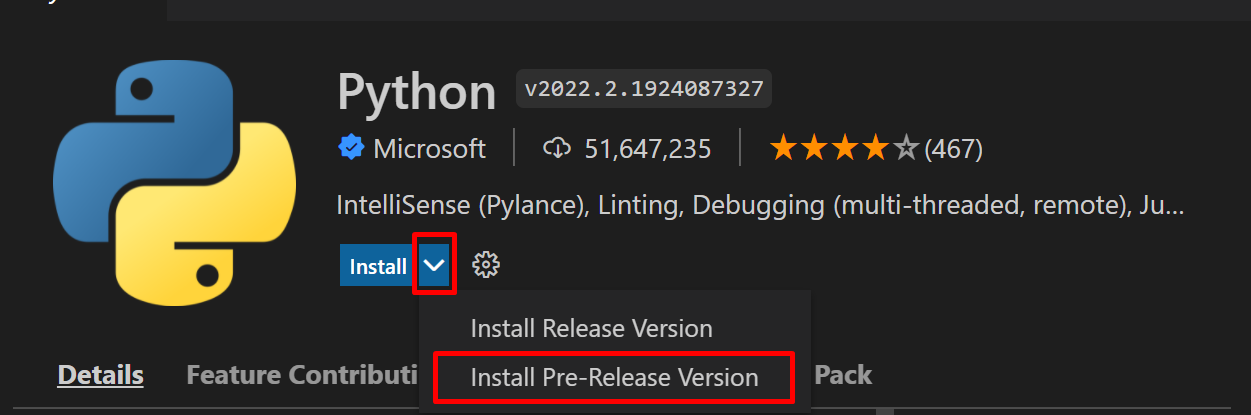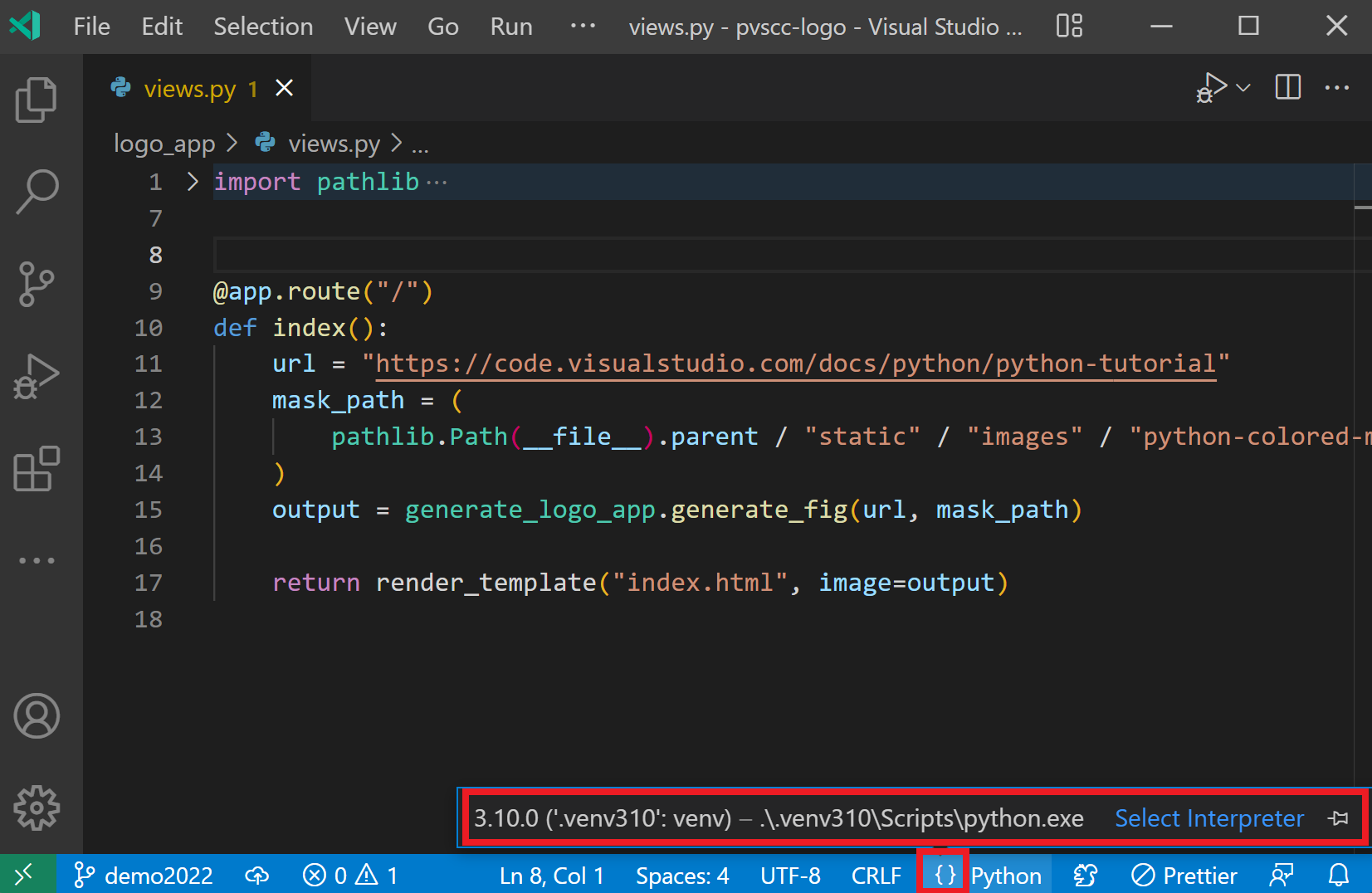Python in Visual Studio Code – March 2022 Release
source link: https://devblogs.microsoft.com/python/python-in-visual-studio-code-march-2022-release/
Go to the source link to view the article. You can view the picture content, updated content and better typesetting reading experience. If the link is broken, please click the button below to view the snapshot at that time.

Python in Visual Studio Code – March 2022 Release
Luciana
March 3rd, 2022
The March 2022 release of the Python Extension for Visual Studio Code is now available.
This is a short release as during the past month our team has largely focused on features and changes that will be landing in the next couple of releases. Nevertheless, it still includes new functionality such as support for pre-release versions and changes to the interpreter selector on the status bar.
If you’re interested, you can check the full list of improvements in our changelogs for the Python, Jupyter and Pylance extensions.
Pre-release extension
The Python extension offers an Insiders program, where you can get daily updates so you can try our latest features and bug fixes early on. Before this release, one would opt into it via a setting, and then every day a new build would be downloaded, and a prompt would be displayed to reload the window to enable the new update.
For a smoother opt-in and upgrade experience, we’re migrating our Insiders program to pre-release versions of the Python extension. You can install a pre-release version by opening the extension’s view in VS Code (Ctrl + Shift + X or ⌘ + ⇧ + X), searching for Python, and opening the Python extension. If you already have the extension installed, you will be able to click on the “Switch to Pre-Release Version” next to the “Uninstall” button:
If you don’t have it installed, you will be able to click on the down arrow next to the Install button and select “Install Pre-Release Version”:
If you were part of our Insiders program and had the “python.insidersChannel” setting set to “daily”, you will automatically start using the pre-release versions of the Python extension. If you had the “python.insidersChannel” setting set to weekly, you will be prompted to choose whether to install the pre-release version or to switch to the stable version. These settings will also be removed as they are no longer supported.
And if you’re interested in getting the latest notebook features and bug fixes early on, you can also install pre-release versions of the Jupyter extension.
Changes to the interpreter selector on the status bar
To be more consistent with other language extensions, we are also changing the location of the interpreter information/selector on the status bar and experimenting with two potential approaches. One experience simply moves the interpreter information to the bottom right, next to the Language Mode selector: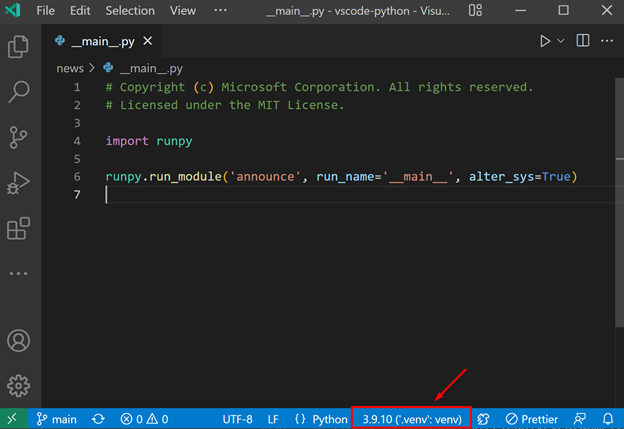
Alternatively, we are placing all interpreter-specific information behind the language status icon (as represented by the { } marker), on the left side of the Language Mode selector. You can click on the language status icon to bring up interpreter details, which you can choose to pin on the status bar by clicking the pin icon to the right of “Select Interpreter”:
Other Changes and Enhancements
We have also added small enhancements and fixed issues requested by users that should improve your experience working with Python and Jupyter Notebooks in VS Code. Some notable changes include:
- Fix CPU load issue caused by poetry plugin by not watching directories which do not exist. (#18459)
- Performance improvements in Pylance. (pylance-release#2270, pylance-release#2314)
- Fix an issue to refresh the list of Jupyter kernels when new Conda environments are created. (vscode-jupyter#8508)
We would also like to extend special thanks to this month’s contributors:
- Baptiste Darthenay: Better filename patterns for pip-requirements. (#18498)
- Nicola Marella: Fixes for Pylama output parsing issues. (#15609)
- Matt Bogosian: Explicitly add “justMyCode”: “true” to all launch.json configurations. (#18471)
- Steven DeMartini and Irv Lustig: Several improvements in IntelliSense with Pylance for pandas thanks to stubs contributions. (python-type-stubs#169, python-type-stubs#168, python-type-stubs#167, python-type-stubs#166, python-type-stubs#163)
- Colton Sellers: Modify command `jupyter.selectjupyteruri` to allow URI parameter. (vscode-jupyter#8902)
Try out these new improvements by downloading the Python extension and the Jupyter extension from the Marketplace, or install them directly from the extensions view in Visual Studio Code (Ctrl + Shift + X or ⌘ + ⇧ + X). You can learn more about Python support in Visual Studio Code in the documentation. If you run into any problems or have suggestions, please file an issue on the Python VS Code GitHub page.
Luciana de Melo e Abud
Program Manager, Python extension in Visual Studio Code
Follow
Recommend
About Joyk
Aggregate valuable and interesting links.
Joyk means Joy of geeK