

SSH & Git
source link: https://developer.1password.com/docs/ssh/
Go to the source link to view the article. You can view the picture content, updated content and better typesetting reading experience. If the link is broken, please click the button below to view the snapshot at that time.

1Password for SSH & Git (Beta)
Introducing 1Password for SSH & Git (Beta), the single source of truth for all your SSH keys. With 1Password, you can:
- Generate and import your SSH keys.
- Autofill public keys in your browser for Git and other cloud platforms.
- Use the 1Password SSH Agent to authenticate all your Git and SSH workflows.
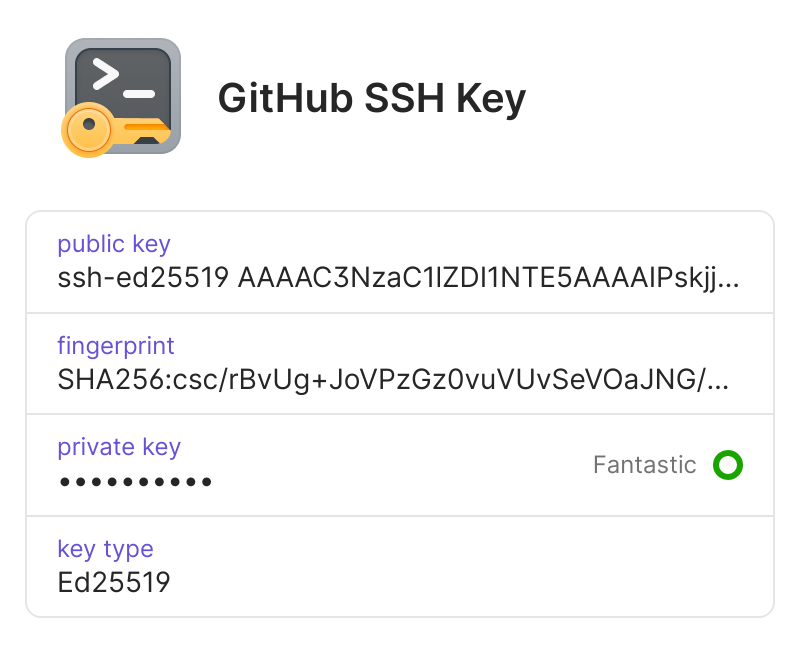
The SSH agent works with your existing SSH clients and acts as their key provider. Use your keys in your SSH workflows, like when you work with Git to check code into source control, or when you log in to virtual machines.
1Password stores all your SSH keys behind secure end-to-end encryption, allowing you to access your keys when you need them without your SSH keys ever leaving 1Password.
Before you get started
Set up the 1Password 8 desktop app (Beta)
Before you get started, you'll need to install a beta release of the 1Password 8 desktop app for Mac, Linux, or Windows.
Then, to opt in to the SSH beta, you'll need to edit the 1Password 8 settings.json file to add the following setting:
"beta.ssh.enabled": true
- macOS
- Linux
- Windows
On macOS, the settings.json file is located at:
~/Library/Group Containers/2BUA8C4S2C.com.1password/Library/Application Support/1Password/Data/settings/settings.json
If you have jq installed, you can use this shorthand to automatically add the setting in the correct format:
jq '."beta.ssh.enabled" = true' $HOME/Library/Group\ Containers/2BUA8C4S2C.com.1password/Library/Application\ Support/1Password/Data/settings/settings.json > settings.json.tmp && chmod 600 settings.json.tmp && mv settings.json.tmp $HOME/Library/Group\ Containers/2BUA8C4S2C.com.1password/Library/Application\ Support/1Password/Data/settings/settings.json
If you're editing the JSON file manually, make sure it's still valid JSON before you save it. (Looking at you, missing comma.)
After editing the settings file, restart 1Password 8.
Set up the 1Password extension (Beta)
To generate and fill SSH keys in your browser, you'll also need to install a beta release of the 1Password extension.
Then, to turn on the SSH beta in the extension, right-click the 1Password icon in your browser's toolbar and choose Settings. In the Developer section, turn on the SSH beta.
Quick start
Get started
If you're setting up SSH in 1Password for the first time, start here.
Guides
Manage SSH keys
Learn how to generate and import SSH keys, and how to copy or download your public key if you need to share it.
Autofill public keys
Learn how to use 1Password in your browser to fill your public keys on your favourite Git or cloud platforms.
Advanced configuration
Learn how to configure the 1Passwrd SSH agent for specific hosts and how to avoid rate limits with OpenSSH servers.
Reference documentation
SSH client compatibility
Learn which SSH and Git clients have been tested with the 1Password SSH agent.
Security
Learn about the authorization model for the 1Password SSH agent, differences from the OpenSSH agent, and what's kept in local storage.
Recommend
About Joyk
Aggregate valuable and interesting links.
Joyk means Joy of geeK