

What’s New in VMware Horizon 8 2111: Service, security, and experience features
source link: https://blogs.vmware.com/euc/2021/12/whats-new-in-vmware-horizon-8-2111-service-security-and-experience-features.html
Go to the source link to view the article. You can view the picture content, updated content and better typesetting reading experience. If the link is broken, please click the button below to view the snapshot at that time.

VMware Horizon newest release 8 version 2111 is now available and includes new features that deliver extended service, security, tool optimizations, and enhanced admin and end-user experiences all designed to improve Horizon and the delivery of virtual desktops and apps. This blog will cover the key features released. For a complete list, visit the VMware Horizon 8 2111 Release Notes.
More Predictable Support for Horizon
Ensuring customers have the right level of product support is always a priority. Horizon 8 2111 includes two key support enhancements. First, VMware is implementing a 30-day grace period for expiring term license customers to provide enough time to renew and maintain access to the Horizon console and prevent any loss of access. Additionally, this includes an Extended Service Branch (ESB) Maintenance Release to extend support on Horizon 8 2111 for 36 months, providing customers with planned maintenance updates. ESBs provide customers with critical bug and security fixes enabling them to rely on a predictable and stable Horizon platform for their critical deployments, allowing customers to upgrade to the next version when ready. Direct upgrade from previous ESB’s 7.10.3 and 7.13.1 is supported. Visit KB86744 to get more information on this release.
Boost Efficiency and Security with Instant Clones
VMware Instant Clones technology rapidly provisions full-featured, personalized desktops and applications from a single golden image, reducing the amount of time managing VMs. Horizon 8 2111 further enhances this efficiency by allowing admins to specify where an image should be pushed, including a subset of the pool. Images can be tested before applying to the entire pool providing the granular image application needed by admins.
Another key enhancement to Instant Clones is deeper integration between Horizon and Carbon Black, providing additional security for VDI environments. Carbon Black runs a scan in the background of a golden image or pool prior to cloning to ensure there are no security issues such as malware or viruses or pool configuration issues. Once the scan is complete, it will provide a “ready to clone” status, ensuring admins they are cloning a clean golden image or pool. For more information on more optimizations between Carbon Black Horizon, watch this demo.
Optimize Windows OS for a Virtual Environment
Started as a VMware Fling, the Windows OS Optimization Tool for VMware Horizon is now an official feature of Horizon. As the number-one downloaded Fling, the OS Optimization tool, optimizes golden images by automating the removal of unnecessary settings and disabling unnecessary features typically present in a physical Windows machine. Removing this extra noise when Windows is deployed in a virtual environment delivers increased performance and improves the employee experience. This OS Optimization Tool feature introduces support for Windows 11 and Windows Server 2022.
Improved Troubleshooting with Events Filtering
Every action or “event” is captured in the Horizon event database. The new release provides more granular filtering within the Horizon Console. Now, you can filter events in a custom date range for easier viewing and apply parameters such as severity, module, or source, creating a custom view of events that can help troubleshoot issues. Admins can specify the type of event they want to see and zero in issues and review events without having to use the SQL database.
Enhanced User Security and Troubleshooting with VMware Horizon Recording
Previously launched VMware Horizon Desktop Recording, now VMware Horizon Recording, extends support to RDSH. Use Horizon Recording to record and replay sessions as needed allows admins to troubleshoot issues, ensure compliance and security, and monitor activity. To watch Horizon Recording in action, view Ron Oglesby’s Horizon Session Recording – Ron’s Cool Feature of the Week video blog.
Multi-Screen Support for Samsung Desktop Experience (DeX)
Many are using their smart phones and tablets to access corporate applications. DeX allows Samsung devices to connect to an external monitor bringing it to life on the big screen. Horizon is optimized for DeX offering end-users connection to their virtual desktops and apps with Android devices to have an enhanced experience. Horizon with DeX support provides end users with more flexibility on device choice by supporting the way they work.
Microsoft Teams Available on Google Chrome OS and HTML Access
Enabling the use of collaboration tools like Microsoft Teams in a virtual environment is a requirement, not a “nice to have.” Horizon continues to provide features that ensure end users are realizing the right experience when making audio calls or using video. In this newest release, Microsoft Teams Optimization support is also added for Horizon Chrome client and HTML Access. This now enables Microsoft Teams for any of your end users on Chromebooks. Also, end users get great call quality when making Horizon Teams call from a Chrome or Microsoft Chromium Edge browser. The full list of newly supported Teams features including live caption, custom together mode scene, and E911 and location based routing can be found in the Horizon 8 2111 Release Notes.
Increased Performance and Reduced Bandwidth with Blast Codec
Horizon 8 2111 offers a 17% increase in RDSH host density, now achieving up to 88 sessions. Additionally, Horizon saw a 10% increase in Windows Virtual Desktops (WVD) host density to achieve up to 37 sessions. These significant host density improvements are reducing costs and management complexities. With more sessions per host, server capacity can be maximized, and CPU usage is reduced as well as decreasing the number of sessions that must be managed by admins. Testing also showed that the Blast Code is consuming less bandwidth and improving the efficiency per workload. With up to 9.5% bandwidth reduction, Blast frees up space in the network, improving the overall performance of workloads and end-user experience.
Agent and Client Version Independence
Typically Horizon Agent and Client versions needed to match in order to work. Now, Horizon offers nested-connection independence where the agent and client can be one version, plus or minus one, from each other. This provides more admins flexibility on which version of Horizon client or agent to run , especially for managing bugs or testing.
Virtual Desktop and App Protection with Anti-keylogging on Mac Client
Keylogging is a malicious form of malware which records every stroke made on a keyboard and sends the information back to an attacker. Keyloggers are mainly used to steal user data such as passwords and are hard to detect on systems, making it difficult for organizations to detect and easy for data to be stolen. Horizon provides anti-keylogging (Mac client) by not recording the keystrokes. The anti-keylogging provides added level of security against attacks.
Exceptional Employee Experience with Apps on Demands
App Volumes provides the required flexibility and control to application management by packaging, assigning, and deploying applications in real-time across Horizon environments. In this latest release, App Volumes will only deliver the app needed by the end user. This new way to deliver apps allows admins to assign specific apps to users. However, these apps will not be installed on the machine upon log-in. Instead, when the app is needed, an end user simply downloads it from their list of available apps. This not only improves virtual window boot up times, but also provides admins the ability to assign specific apps to each end user vs. assigning packages of apps that an end user may not need. To learn more, watch Ron Oglesby’s Appss On Demand – Ron’s Cool Feature of the Week.
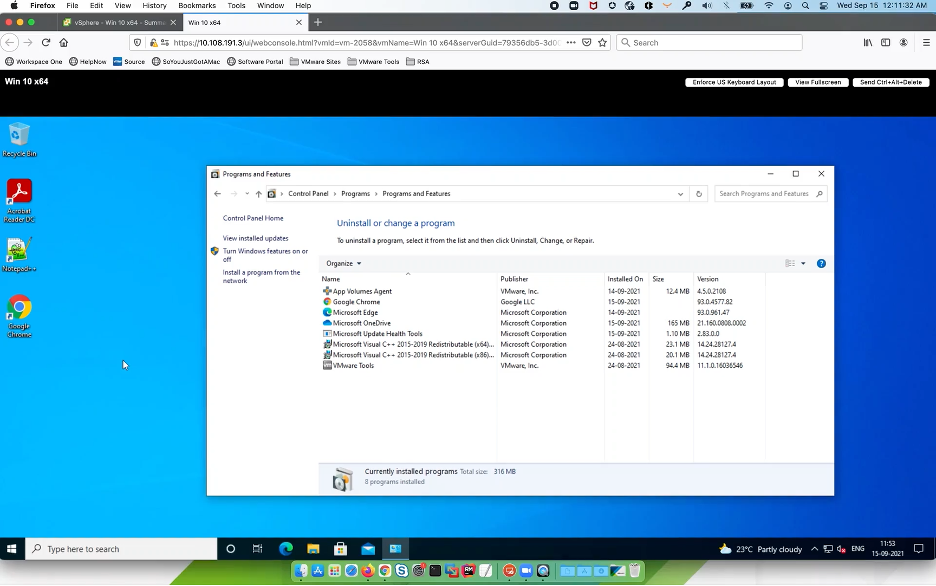
Store User Profiles on Microsoft OneDrive for Business
VMware Dynamic Environment Manager (DEM) provides admins with a robust solution for profile and persona management and the ability to deliver a personalized workspace experience to end users across devices and locations. In this release, DEM integrates with Microsoft OneDrive for Business to store profile archives in the user’s OneDrive. This capability makes it easier to access use profiles and improves the end user experience when roaming between on premise to cloud or between public clouds. Storing the profiles OneDrive removes the requirement to maintain an on-premises SMB share for profile archives and allows end-users to access their profile from anywhere for a more personalized experience. For more details, please refer to DEM Installation Guide.
Getting More from Horizon
This is only a highlight of what is available in Horizon 8 2111. There are many more features that I didn’t cover in this blog, but you can find a deep dive on all the new features in this Horizon 8 2111 Tech Preview as well as in the Horizon 8 2111 Release Notes. Taking advantage of new releases from Horizon is one benefit to upgrading to our Horizon subscription license. You can download version 2111 by visiting your MyVMware.com.
Suzette Pereira-Beardsley
Suzette Pereira-Beardsley is a Senior Product Marketing Manager, focused on VMware Horizon. She has over 20 years of experience working in multiple marketing disciplines including communications, product, solution and partner…
Recommend
About Joyk
Aggregate valuable and interesting links.
Joyk means Joy of geeK