

Adding an SSL certificate overview
source link: https://help.dreamhost.com/hc/en-us/articles/215089118-Adding-an-SSL-certificate-overview
Go to the source link to view the article. You can view the picture content, updated content and better typesetting reading experience. If the link is broken, please click the button below to view the snapshot at that time.

Adding an SSL certificate overview
Overview
The following describes how to add an SSL certificate to your domain.
However, adding a certificate is only the first step in the process of making your site secure. In order to see a secure padlock in your browser’s address bar, you must also complete each of the following steps:
Types of SSL certificates
There are two types of SSL certificates you can add to your domain within the DreamHost panel:
Please note that wildcard certificates are currently not supported.
If you have previously purchased your own certificate, you can install it manually in the panel:
Adding an SSL certificate
CAA records can be created by a website owner to specify which Certificate Authorities (CAs) are permitted to issue SSL certificates for a domain.
View the following article if you'd like to add CAA records to your domain before purchasing an SSL certificate.
- Navigate to the Secure Certificates page. A list of your domains display.
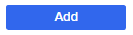
- Click the Add button to the right of the domain you wish to add the SSL cert.

- On the next page you can select a free Let's Encrypt or paid Sectigo certificate.
Option #1 — Let's Encrypt SSL (FREE)
The first option is to add a FREE 'Let's Encrypt' certificate. This is just as secure as a paid certificate. The only difference is that it does not have the same seal of trust which some users prefer to display to their visitors.
This option is recommended for simple websites such as a WordPress blog and other non-critical public content.
Option #2 — Sectigo verified SSL ($15/year)
Any Comodo certificate issued after January 2019 references Sectigo as the certificate authority, while any certificate issued prior to this date references Comodo. Both names refer to the same company.
The second option allows you to add a paid Sectigo SSL certificate, which costs $15/year.
The advantages of a Sectigo SSL certificate over the other options are:
- it's professionally signed by Sectigo and displays a certificate seal of trust.
- it's recommended for ecommerce sites, customer login areas, and any other critical public content.
- gives your visitors the best indication that your website is secure and the connection is safe.
- provides a certificate warranty if it fails to properly validate the information contained in a digital certificate.
View the following article for full instructions on how to add this certificate:
Signed SSL Certificate Seal
For the signed SSL certificates purchased in the DreamHost panel (through Sectigo), you can use this seal graphic on your site:
Certificate Authorities
If you have chosen not to purchase a signed SSL certificate from DreamHost, below is a list of SSL Certificate Authorities from which you may also purchase.
Please note that the specifications for all SSL certificates are NOT the same. You have to compare features as well as prices to see what's the best value.
You can copy the Certificate Signing Request (CSR) in your panel and use it to purchase your signed SSL certificate from another Certificate Authority if you have not chosen to purchase one from DreamHost.
For more details on this option, please visit the What do I need from DreamHost before purchasing a third-party SSL certificate? article.
How long after adding the certificate will HTTPS function?
After adding an SSL certificate, it could take a few minutes to a few hours for HTTPS to work on your domain. This depends on the certificate type you added:
- Let's Encrypt — Can take 10-30 minutes to set up
- Professionally-signed — These could potentially take several hours to set up
See also
Did this article answer your questions?
Recommend
About Joyk
Aggregate valuable and interesting links.
Joyk means Joy of geeK