

A sweet & simple chart library for React Native
source link: https://reactnativeexample.com/a-sweet-simple-chart-library-for-react-native/
Go to the source link to view the article. You can view the picture content, updated content and better typesetting reading experience. If the link is broken, please click the button below to view the snapshot at that time.

react-native-wagmi-charts
A sweet & simple chart library for React Native that will make us feel like We're All Gonna Make It
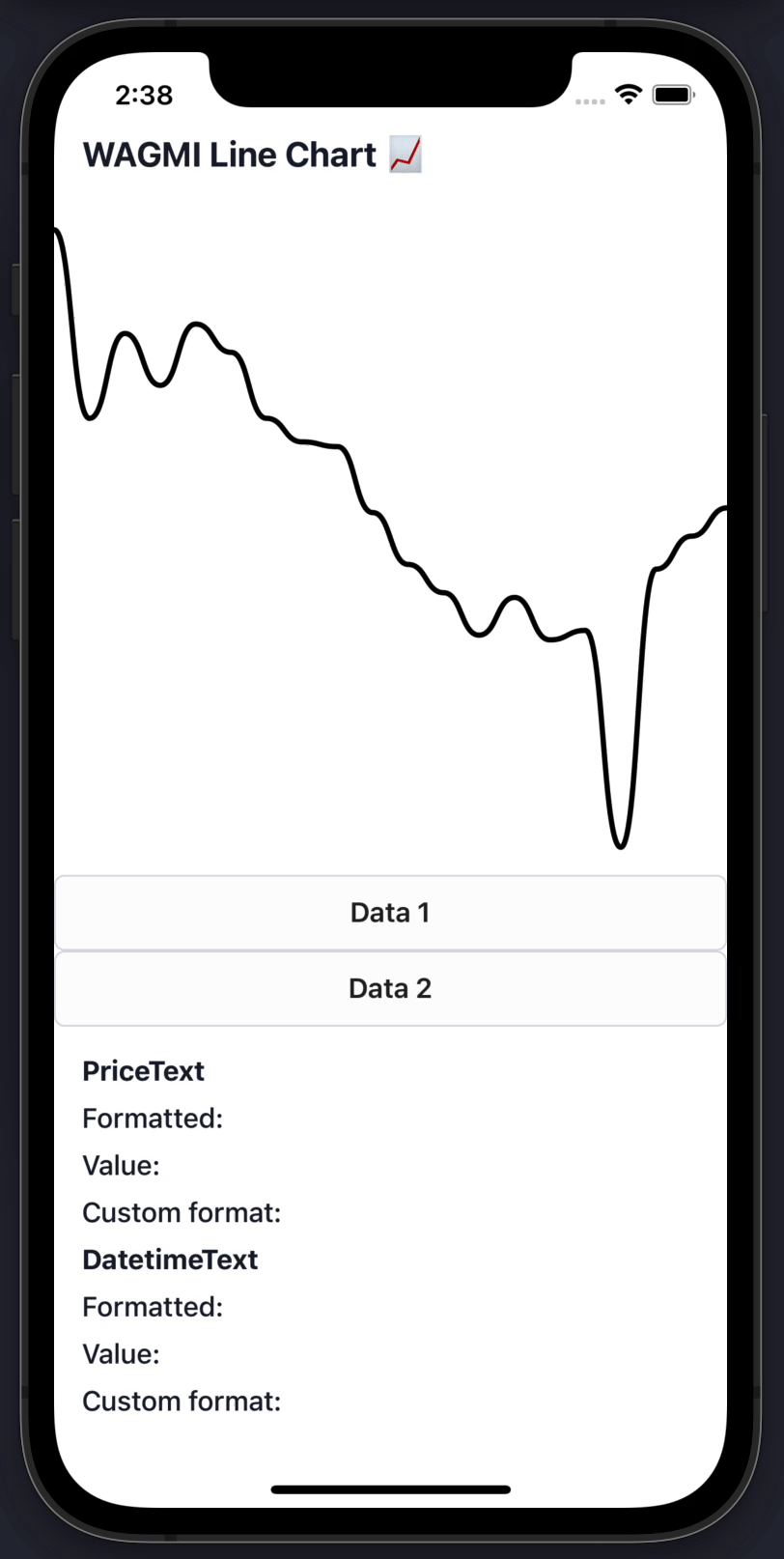
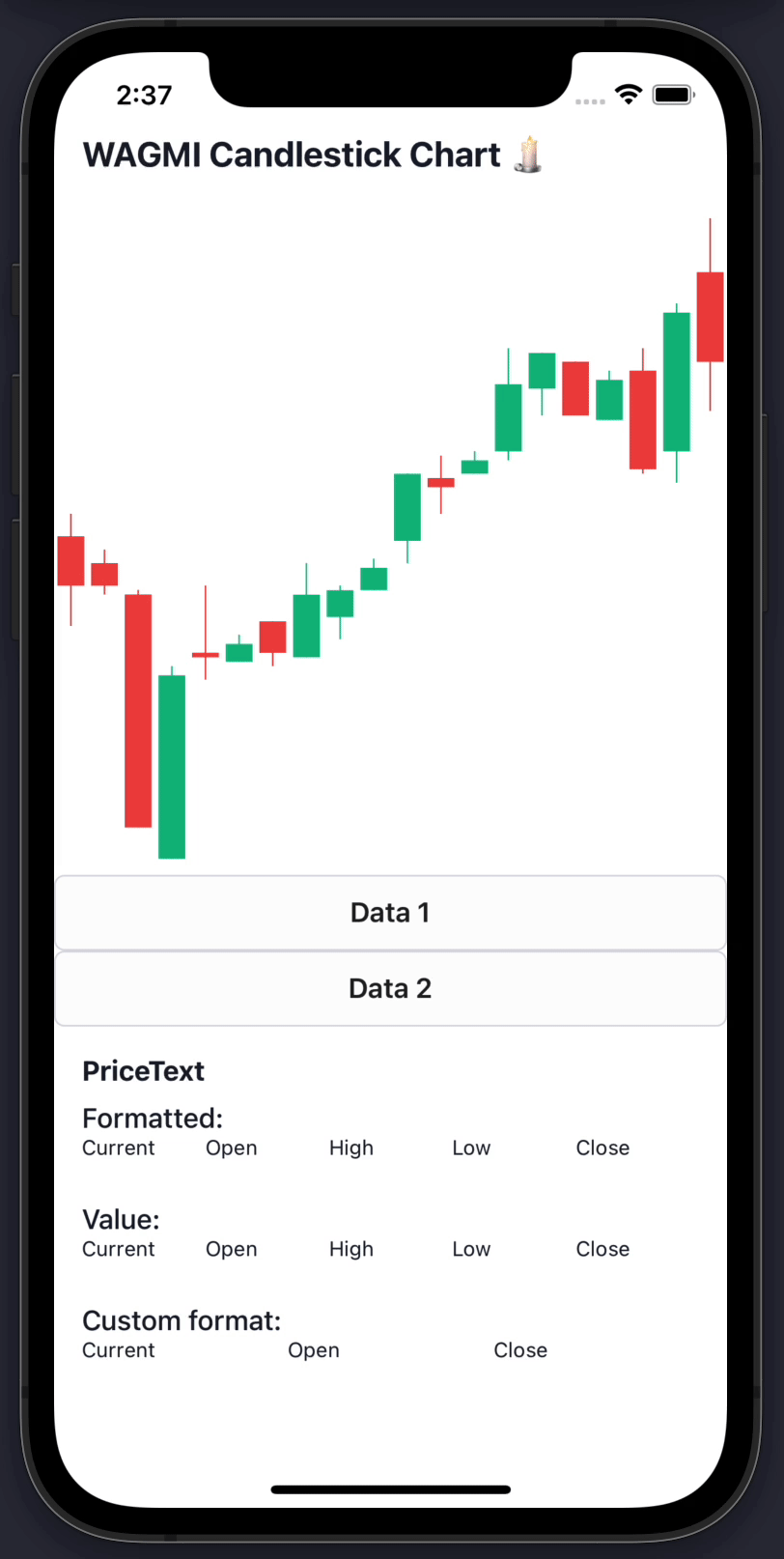
Features
📈 Line charts & candlestick charts (more to come 🔜)
🏷 Interactive price & date/time label components
🧱 Built with composability in mind
🛠 Highly customizable APIs
✨ Uses React Native Reanimated 2 under-the-hood
🧈 Slick data transition animations
💬 Interactive tooltips
Install
To get started with using WAGMI charts in your React Native project, install the react-native-wagmi-charts package.
npm install react-native-wagmi-charts
WAGMI charts also depends on a few libraries, you will also need to install these packages if you don't already have them:
npm install react-native-reanimated react-native-gesture-handler react-native-haptic-feedback
Basic Usage
The library currently comes with 2 types of charts: Line & Candlestick. Below are the most basic usages of them.
Line chart
To render a simple line chart, you will need to use the LineChart.Provider, LineChart & LineChart.Path components.
The LineChart.Provider component sets up the context of your chart, LineChart composes the chart elements, and the LineChart.Path component renders your data in the form of a line path.
Note: This chart does not include an interactive cursor like in the animated example above. If you want one, check out the "Interactive Cursors" guide
import { LineChart } from 'react-native-wagmi-charts';
const data = [
{
timestamp: 1625945400000,
value: 33575.25
},
{
timestamp: 1625946300000,
value: 33545.25
},
{
timestamp: 1625947200000,
value: 33510.25
},
{
timestamp: 1625948100000,
value: 33215.25
}
]
function Example() {
return (
<LineChart.Provider data={data}>
<LineChart>
<LineChart.Path />
</LineChart>
</LineChart.Provider>
)
}
Candlestick chart
To render a simple candlestick chart, you will need to use the CandlestickChart & CandlestickChart.Candles components.
The CandlestickChart.Provider component sets up the context of your chart, CandlestickChart composes the chart elements, and the CandlestickChart.Candles component renders your data in the form of a line path.
Note: This chart does not include an interactive cursor like in the animated example above. If you want one, check out the "Interactive Cursors" guide
import { CandlestickChart } from 'react-native-wagmi-charts';
const data = [
{
timestamp: 1625945400000,
open: 33575.25,
high: 33600.52,
low: 33475.12,
close: 33520.11
},
{
timestamp: 1625946300000,
open: 33545.25,
high: 33560.52,
low: 33510.12,
close: 33520.11
},
{
timestamp: 1625947200000,
open: 33510.25,
high: 33515.52,
low: 33250.12,
close: 33250.11
},
{
timestamp: 1625948100000,
open: 33215.25,
high: 33430.52,
low: 33215.12,
close: 33420.11
}
]
function Example() {
return (
<CandlestickChart.Provider data={data}>
<CandlestickChart>
<CandlestickChart.Candles />
</CandlestickChart>
</CandlestickChart.Provider>
)
}
Guides
Below are some guides to help you make your charts suit your brand. Hopefully a combination of the below will enable you to make a great chart! :-)
Interactive cursors
Line chart
To render an interactive cursor on your line chart, you can include either the LineChart.CursorCrosshair or LineChart.CursorLine components:
LineChart.CursorCrosshair
<LineChart.Provider data={data}>
<LineChart>
<LineChart.Path />
<LineChart.CursorCrosshair />
</LineChart>
</LineChart.Provider>
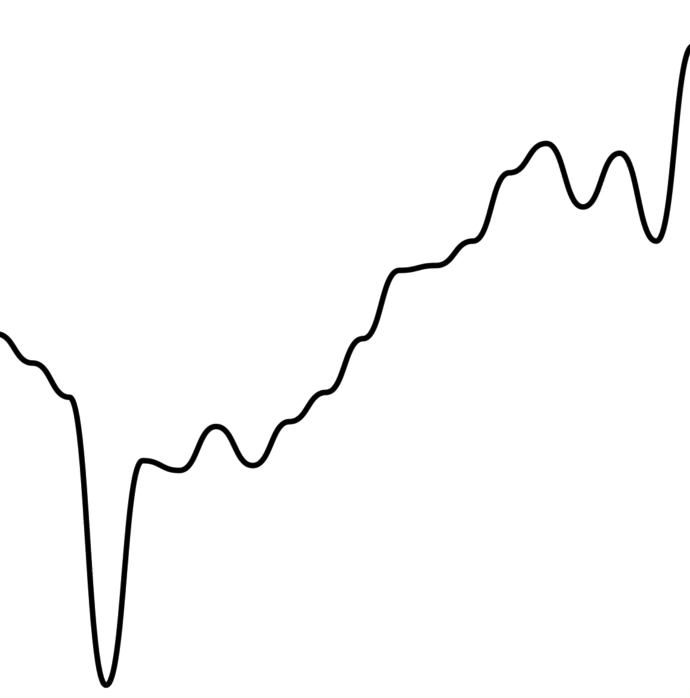
LineChart.CursorLine
<LineChart.Provider data={data}>
<LineChart>
<LineChart.Path />
<LineChart.CursorLine />
</LineChart>
</LineChart.Provider>
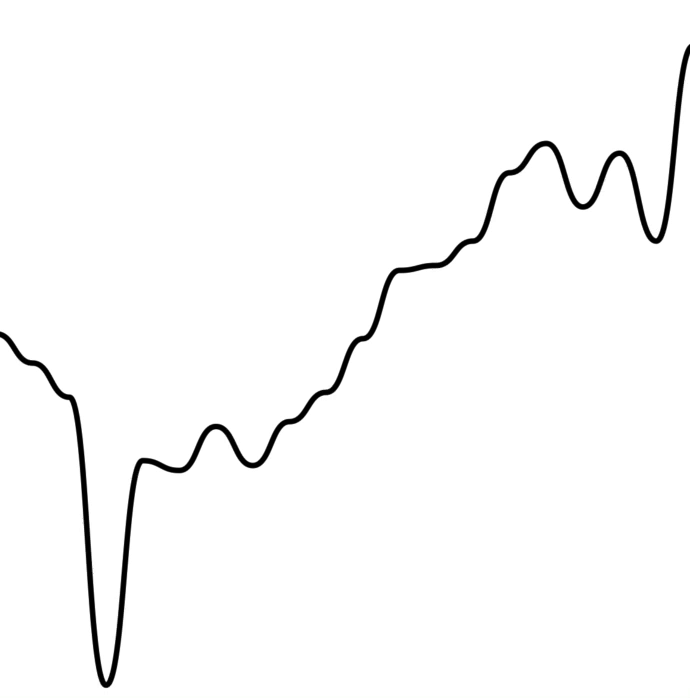
Candlestick chart
To render an interactive cursor on your candlestick chart, you can include the CandlestickChart.Crosshair component:
CandlestickChart.Crosshair
<CandlestickChart.Provider data={data}>
<CandlestickChart>
<CandlestickChart.Candles />
<CandlestickChart.Crosshair />
</CandlestickChart>
</CandlestickChart.Provider>
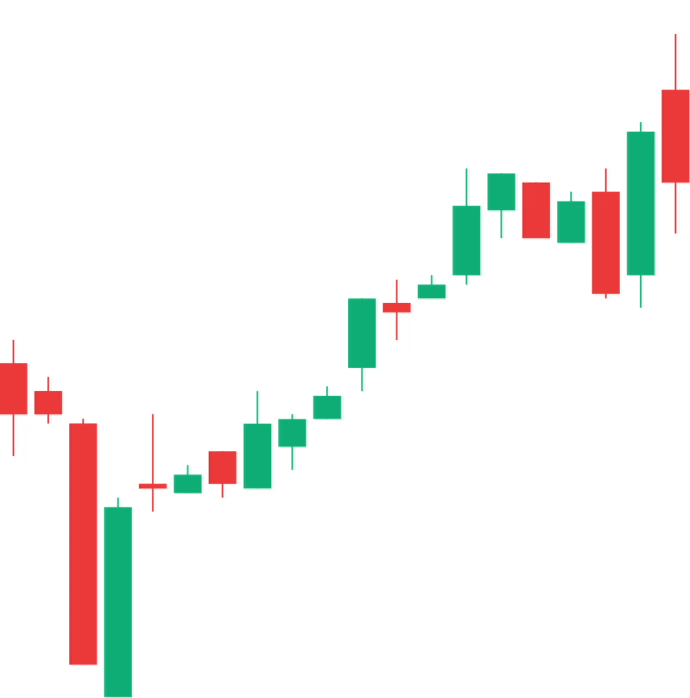
Interactive labels
Line chart
To render an interactive label on your line chart as your cursor moves along the graph, you can use the PriceText or DatetimeText components:
Note: These components must be within the
LineChart.Providercomponent.
<LineChart.Provider data={data}>
<LineChart>
<LineChart.Path />
<LineChart.CursorCrosshair />
</LineChart>
<LineChart.PriceText />
<LineChart.DatetimeText />
</LineChart.Provider>
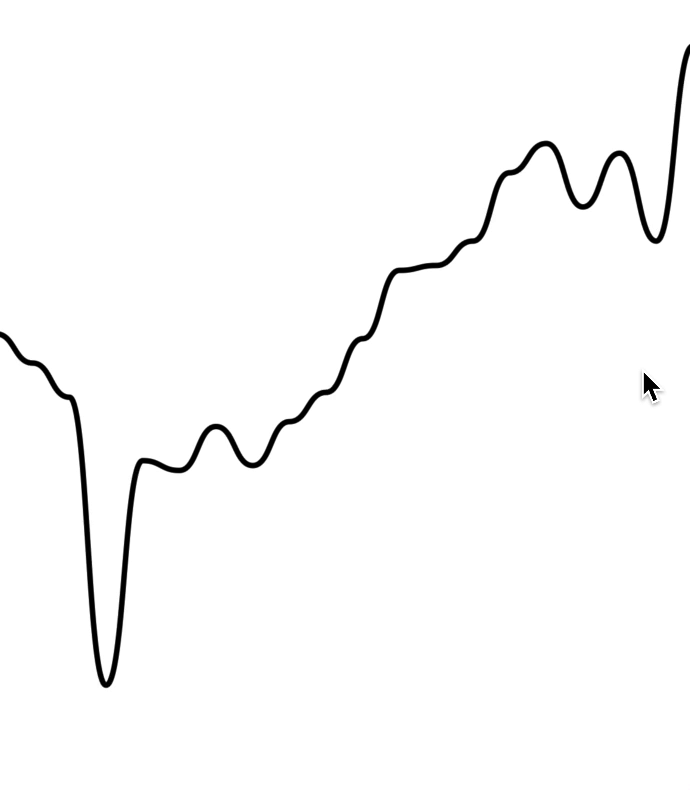
Candlestick chart
To render an interactive label on your candlestick chart, you can use the PriceText or DatetimeText components:
Note: These components must be within the
CandlestickChart.Providercomponent.
<CandlestickChart.Provider data={data}>
<CandlestickChart>
<CandlestickChart.Candles />
<CandlestickChart.Crosshair />
</CandlestickChart>
<CandlestickChart.PriceText type="open" />
<CandlestickChart.PriceText type="high" />
<CandlestickChart.PriceText type="low" />
<CandlestickChart.PriceText type="close" />
<CandlestickChart.DatetimeText />
</LineChart.Provider>
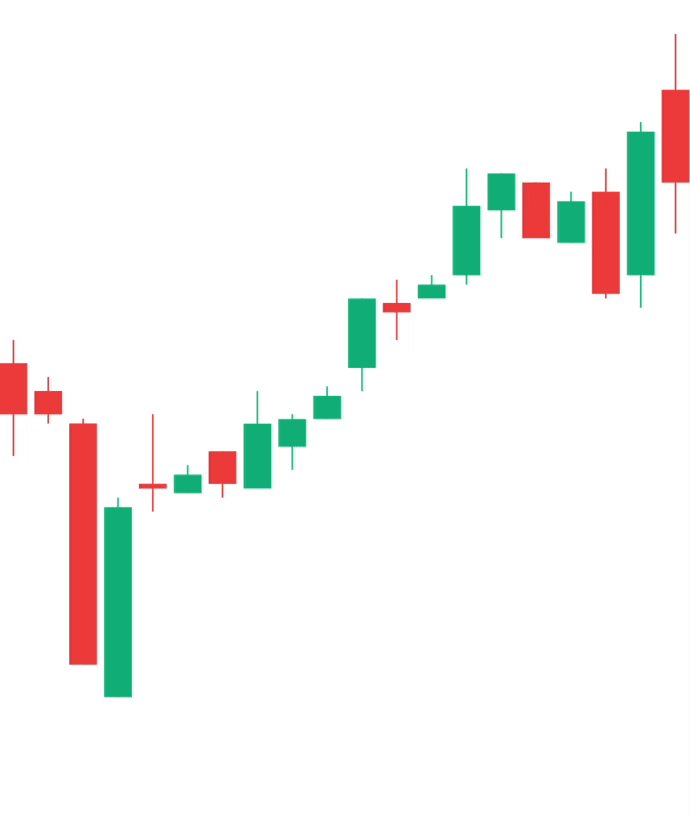
Interactive tooltips
Line charts
To render an interactive tooltip that follows your cursor, you can use the Tooltip component.
<LineChart.Provider data={data}>
<LineChart>
<LineChart.Path />
<LineChart.CursorCrosshair>
<LineChart.Tooltip />
</LineChart.CursorCrosshair>
</LineChart>
</LineChart.Provider>
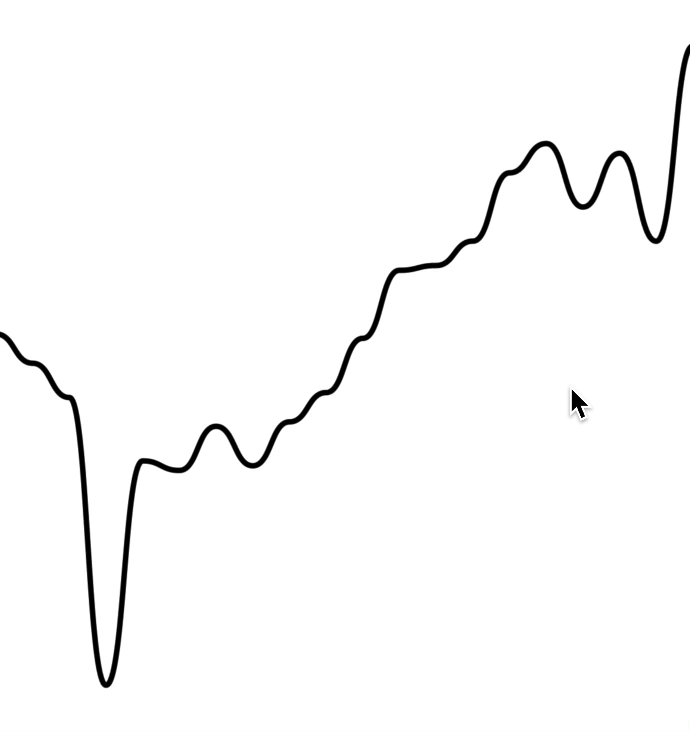
You can even add another tooltip to show something like date/time:
<LineChart.Provider data={data}>
<LineChart>
<LineChart.Path />
<LineChart.CursorCrosshair>
<LineChart.Tooltip />
<LineChart.Tooltip position="bottom">
<LineChart.DatetimeText />
</LineChart.Tooltip>
</LineChart.CursorCrosshair>
</LineChart>
</LineChart.Provider>
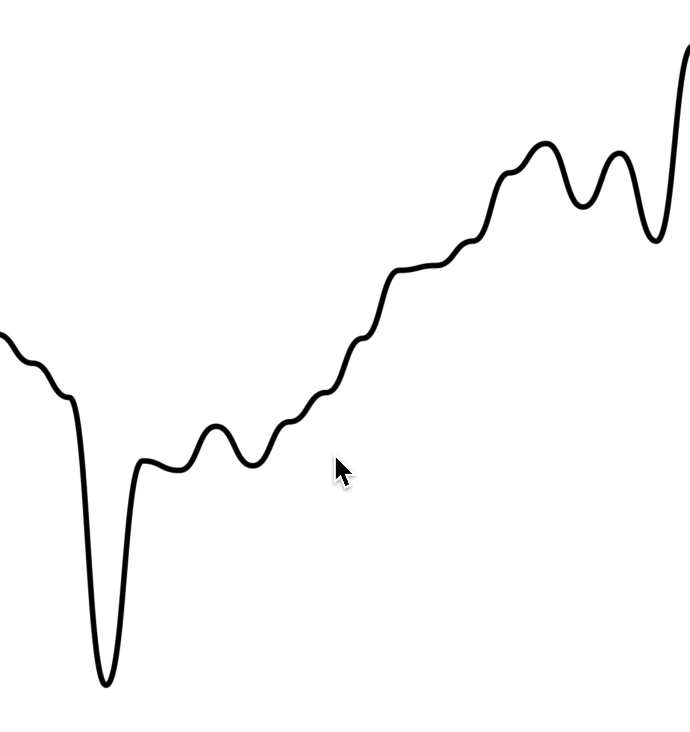
Candlestick charts
To render an interactive tooltip that follows your crosshair, you can use the Tooltip component.
<CandlestickChart.Provider data={data}>
<CandlestickChart>
<CandlestickChart.Candles />
<CandlestickChart.Crosshair>
<CandlestickChart.Tooltip />
</CandlestickChart.Crosshair>
</CandlestickChart>
</CandlestickChart.Provider>
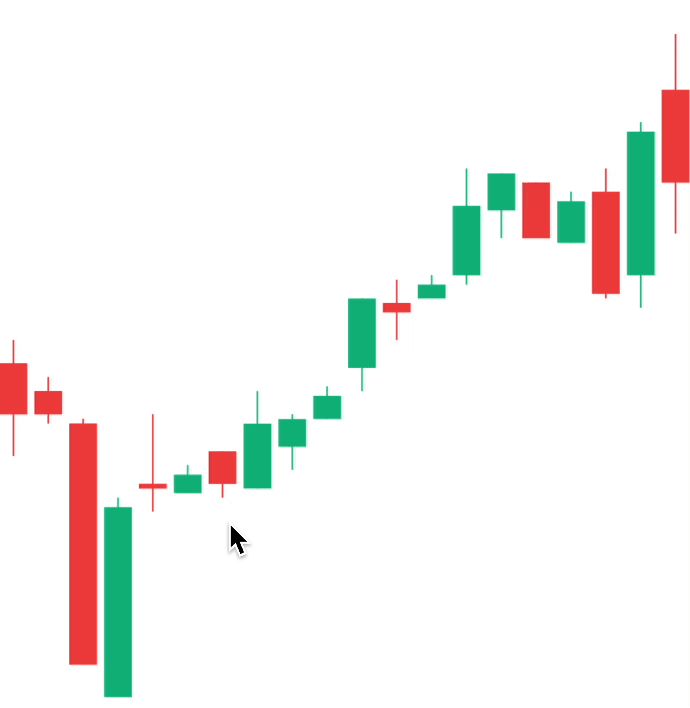
Colors
By default, the charts come with default colors out-of-the-box... But you probably will want to change these to suit your brand.
Line charts
Coloring the path
To customise the color of the line chart path, supply a color prop to LineChart.Path. This can be any valid React Native StyleSheet compatible color.
<LineChart.Provider data={data}>
<LineChart>
<LineChart.Path color="hotpink" />
</LineChart>
</LineChart.Provider>
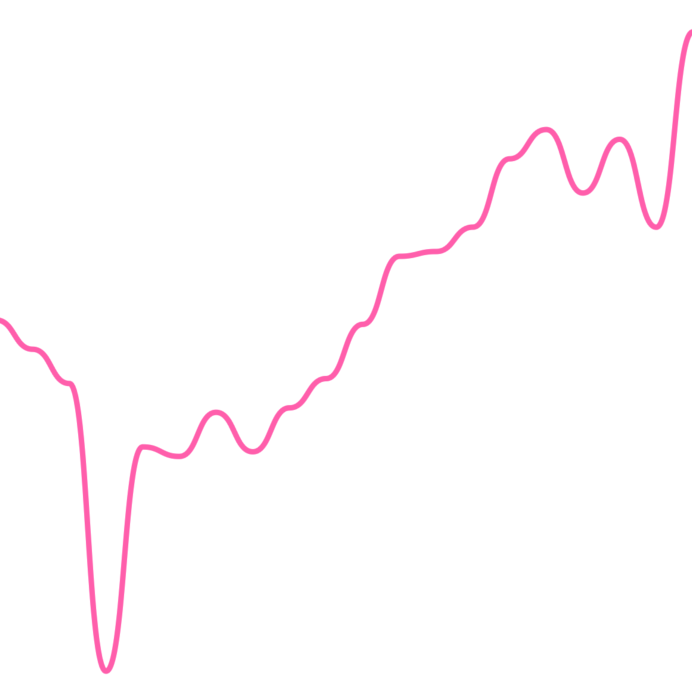
Coloring the cursor
To customise the color of the line chart cursor, supply a color prop to LineChart.CursorCrosshair. This can be any valid React Native StyleSheet compatible color.
Note: This also works for
LineChart.CursorLine
<LineChart.Provider data={data}>
<LineChart>
<LineChart.Path color="hotpink" />
<LineChart.CursorCrosshair color="hotpink />
</LineChart>
</LineChart.Provider>
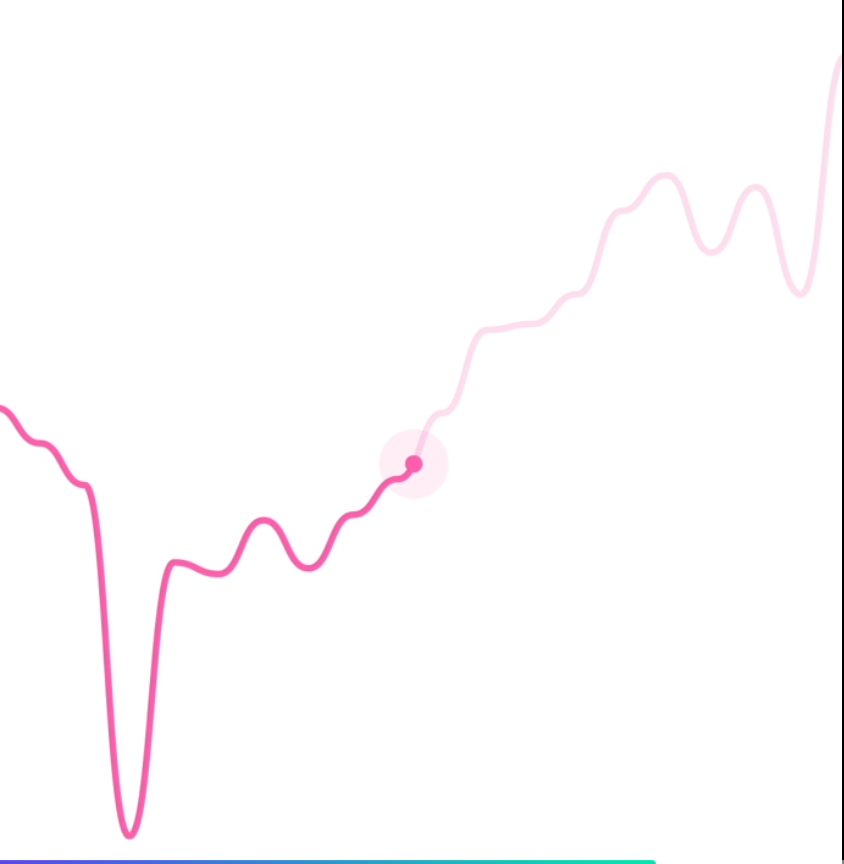
Candlestick charts
Coloring the candles
To customise the color of the candlestick chart candles, supply a negativeColor and a positiveColor to CandlestickChart.Candles. This can be any valid React Native StyleSheet compatible color.
<CandlestickChart.Provider data={data}>
<CandlestickChart>
<CandlestickChart.Candles positiveColor="hotpink" negativeColor="black" />
</CandlestickChart>
</CandlestickChart.Provider>
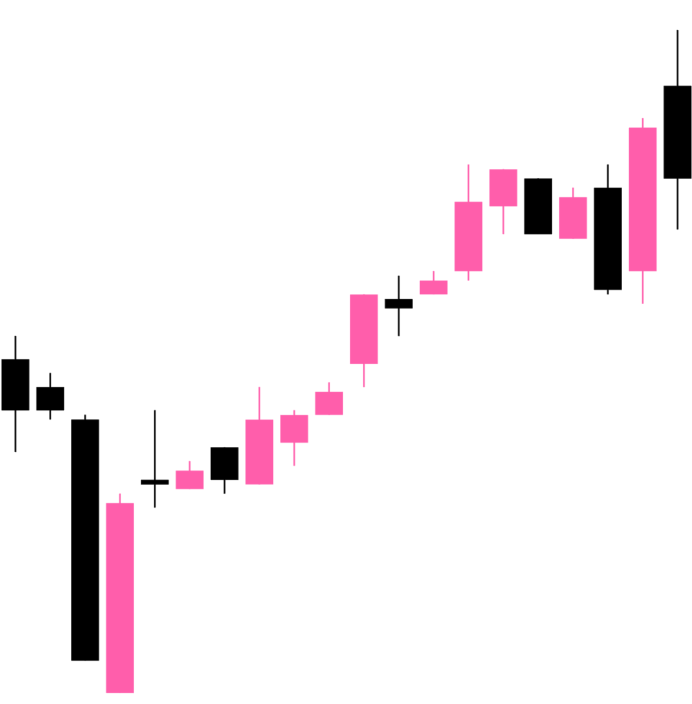
Coloring the crosshair
To customise the color of the line chart cursor, supply a color prop to CandlestickChart.Crosshair. This can be any valid React Native StyleSheet compatible color.
<CandlestickChart.Provider data={data}>
<CandlestickChart>
<CandlestickChart.Candles positiveColor="hotpink" negativeColor="black" />
<CandlestickChart.Crosshair color="hotpink" />
</CandlestickChart>
</CandlestickChart.Provider>
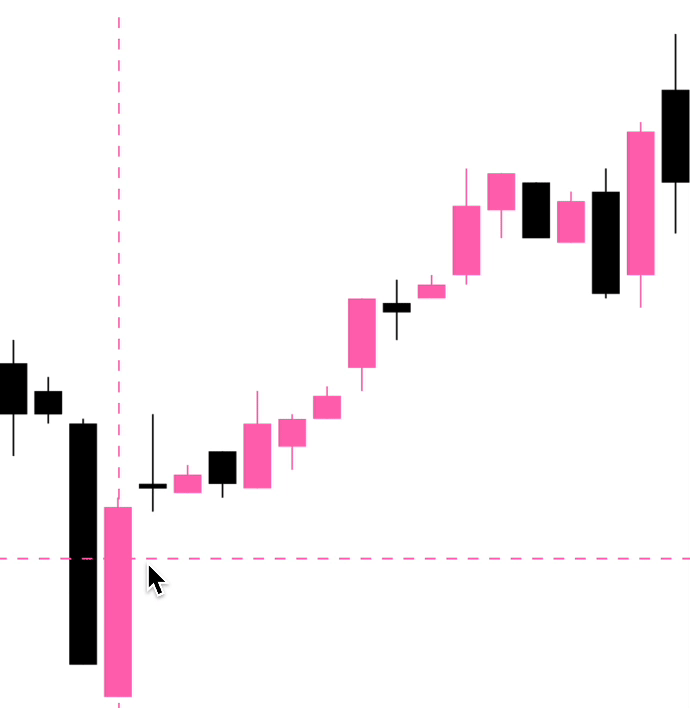
Customizing size
You can modify the width & height of the charts by providing width and height props to LineChart or CandlestickChart. Your chart should adapt to it's size.
<LineChart.Provider data={data}>
<LineChart width={150} height={150}>
<LineChart.Path />
</LineChart>
</LineChart.Provider>
Customizing labels
Price labels
Precision
By default, the price labels have a precision of 2, meaning that the prices will always be to 2 decimal places. However, you can customize this with the precision prop:
<LineChart.PriceText precision={4} />
<CandlestickChart.PriceText precision={4} />
Custom formatting
To customize the formatting of the price text, you can supply a format function in the form of a reanimated worklet:
Note: due to the nature of reanimated worklets, you cannot define functions that run on the React Native JS thread. Read more here
<LineChart.PriceText
format={({ value }) => {
'worklet';
const formattedPrice = yourOwnFormatValueFn(value);
return `$${formattedPrice} AUD`;
}}
/>
Datetime labels
Date/time options
Internally, WAGMI charts uses Date.prototype.toLocaleString() to generate the date/time label. You can customise it's options like so:
<LineChart.DatetimeText
locale="en-AU"
options={{
year: 'numeric',
month: 'numeric',
day: 'numeric',
hour: 'numeric',
minute: 'numeric',
second: 'numeric',
}}
/>
Custom formatting
To customize the formatting of the date/time text, you can supply a format function in the form of a reanimated worklet:
Note: due to the nature of reanimated worklets, you cannot define functions that run on the React Native JS thread. Read more here
<LineChart.DatetimeText
format={({ value }) => {
'worklet';
const formattedDate = yourOwnFormatValueFn(value);
return formattedDate;
}}
/>
Customizing tooltips
Style
You can customize the style of the tooltip by providing the textStyle prop:
<LineChart.Tooltip
style={{
backgroundColor: 'black',
borderRadius: 4,
color: 'white',
fontSize: 18,
padding: 4,
}}
/>
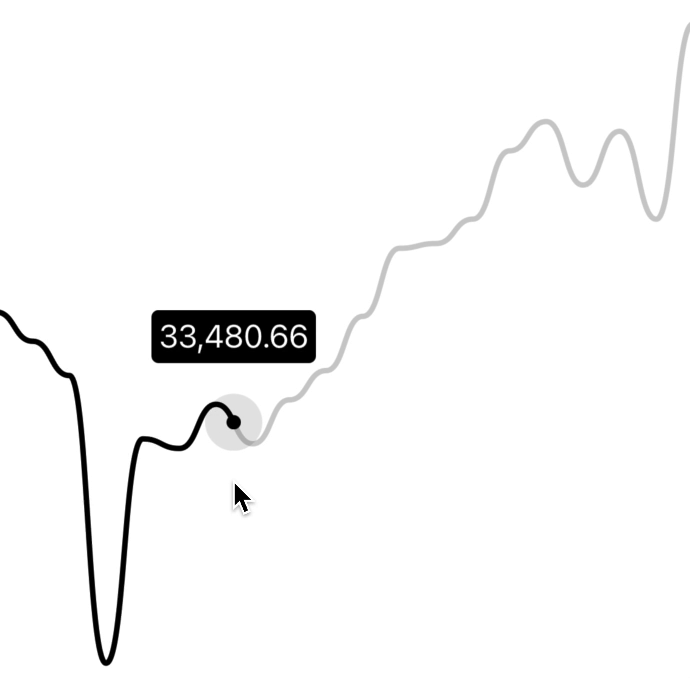
Gutter
You can customize the gutters of the tooltip by providing cursorGutter, xGutter or yGutter.
cursorGutter is the gutter between the cursor and the tooltip.
xGutter and yGutter is the gutter on the x & y axis of the chart (the tooltip can't pass the gutter).
<LineChart.Tooltip
cursorGutter={60}
xGutter={16}
yGutter={16}
/>
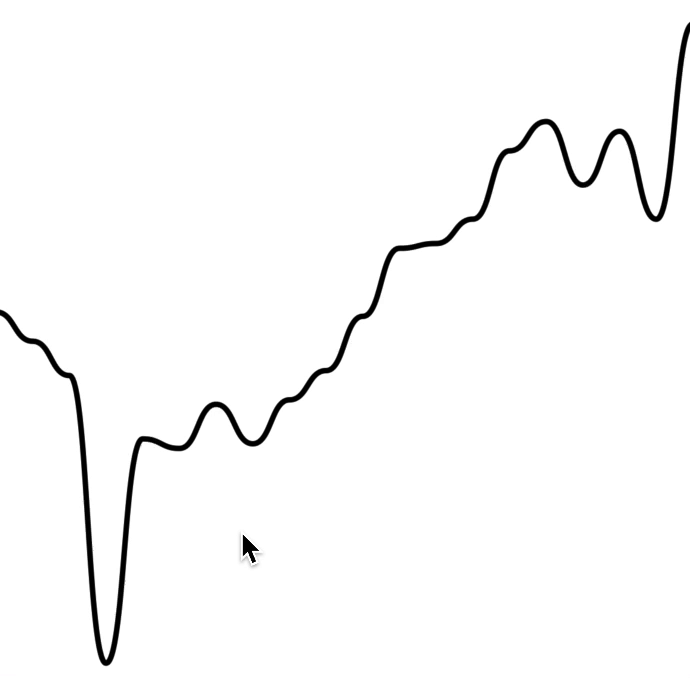
Component APIs
LineChart.Provider
Prop
Type
Default
Description
data
Array<{ timestamp: number, value: number }>
The line chart data as an array of timestamps & values (prices).
LineChart
Prop
Type
Default
Description
width
number
Width of device screen
The width of the chart
height
number
Height of device screen
The height of the chart
yGutter
number
16
The gutter of the chart on the Y axis (the chart data will not exceed it's gutter)
shape
function
shape.curveBumpX
The shape type/curve of the graph. Accepts a curve function from d3-shape
...props
ViewProps
This component also inherits React Native's View props.
LineChart.Path
Prop
Type
Default
Description
color
string
"black"
Color of the line path
width
number
3
Width of the line path
...props
PathProps
This component also inherits React Native SVG's Path props.
LineChart.CursorCrosshair
Prop
Type
Default
Description
color
string
"black"
Color of the crosshair dot
size
number
8
Size of the crosshair dot
outerSize
number
32
Size of the outer crosshair dot (faded dot)
crosshairWrapperProps
ViewProps
Props of the wrapper component of the crosshair
crosshairProps
ViewProps
Props of the crosshair dot
crosshairOuterProps
ViewProps
Props of the crosshair outer dot
LineChart.CursorLine
Prop
Type
Default
Description
color
string
"gray"
Color of the cursor line
lineProps
LineProps
Props of the cursor line. Takes React Native SVG's Line props.
LineChart.Tooltip
Prop Type Default DescriptionxGutter
number
8
X axis gutter in which the tooltip will not pass.
yGutter
number
8
Y axis gutter in which the tooltip will not pass.
cursorGutter
number
48
Gutter (spacing) between the cursor and the tooltip.
position
"top" | "bottom"
"top"
Position of the tooltip relative to the cursor.
LineChart.PriceText
Prop
Type
Default
Description
format
({ value, formatted }) => string
Custom format function of the price.
precision
number
2
Default precision of the price.
variant
"formatted" | "value"
"formatted"
Default representation of the price value.
...props
TextProps
Inherits React Native's Text props
LineChart.DatetimeText
Prop
Type
Default
Description
format
({ value, formatted }) => string
Custom format function of the timestamp.
locale
string
"en-US"
Locale of the timestamp.
options
{}
Options to pass to toLocaleString(). Available options are here
style
{}
Style of the price text
variant
"formatted" | "value"
"formatted"
Default representation of the timestamp value.
CandlestickChart.Provider
Prop
Type
Default
Description
data
Array<{ timestamp: number, open: number, high: number, low: number, close: number }>
The candlestick chart data as an array of timestamps & values (prices).
CandlestickChart
Prop
Type
Default
Description
width
number
Width of device screen
The width of the chart
height
number
Height of device screen
The height of the chart
...props
ViewProps
This component also inherits React Native's View props.
CandlestickChart.Candles
Prop
Type
Default
Description
positiveColor
string
#10b981
Color of the positive candles
negativeColor
string
#ef4444
Color of the negative candles
rectProps
RectProps
Props of the SVG Rectangle. Takes React Native's SVG Rect props.
lineProps
LineProps
Props of the SVG Line. Takes React Native's SVG Line props.
renderRect
({ x: number, y: number, width: number, height: number, fill: string }) => React.ReactNode
Renders a custom rect component
renderLine
({ x1: number, x2: number, y1: number, y2: number, stroke: string, strokeWidth: number }) => React.ReactNode
Renders a custom line component
...props
SvgProps
This component also inherits React Native SVG's Svg props.
CandlestickChart.Crosshair
Prop Type Default Descriptioncolor
string
"black"
Color of the crosshair
CandlestickChart.Tooltip
Prop
Type
Default
Description
xGutter
number
8
X axis gutter in which the tooltip will not pass.
yGutter
number
8
Y axis gutter in which the tooltip will not pass.
tooltipTextProps
PriceTextProps
Props of the tooltip (price) text.
textStyle
{}
Style of the tooltip text
CandlestickChart.PriceText
Prop
Type
Default
Description
format
({ value, formatted }) => string
Custom format function of the price.
precision
number
2
Default precision of the price.
variant
"formatted" | "value"
"formatted"
Default representation of the price value.
...props
TextProps
Inherits React Native's Text props
CandlestickChart.DatetimeText
Prop
Type
Default
Description
format
({ value, formatted }) => string
Custom format function of the timestamp.
locale
string
"en-US"
Locale of the timestamp.
options
{}
Options to pass to toLocaleString(). Available options are here
style
{}
Style of the price text
variant
"formatted" | "value"
"formatted"
Default representation of the timestamp value.
Hooks
The following hooks are only accessible inside the LineChart.Provider or CandlestickChart.Provider.
LineChart.useChart
The LineChart.useChart hook returns the current state of the chart.
const {
currentX,
currentY,
currentIndex,
data,
domain,
isActive
} = LineChart.useChart();
Reference
Returns
Variable
Type
Default
Description
currentX
Animated.SharedValue<number>
Current x position
currentY
Animated.SharedValue<number>
Current y position
currentIndex
Animated.SharedValue<number>
Current index of the data
data
Array<{ timestamp: number, value: number }>
Data of the chart
domain
[number, number]
Y domain of the chart
isActive
Animated.SharedValue<boolean>
Is the chart active by gesture?
LineChart.useDatetime
const {
value,
formatted
} = LineChart.useDatetime({
format,
locale,
options
})
Reference
Arguments
Variable
Type
Default
Description
format
({ value, formatted }) => string
Custom format function of the timestamp.
locale
string
"en-US"
Locale of the timestamp.
options
{}
Options to pass to toLocaleString(). Available options are here
Returns
Variable
Type
Default
Description
value
string
Timestamp value in ms.
formatted
string
Formatted timestamp value
LineChart.usePrice
const {
value,
formatted
} = LineChart.usePrice({
format,
precision
})
Arguments
Variable
Type
Default
Description
format
({ value, formatted }) => string
Custom format function of the price.
precision
number
2
Precision of the price value.
Returns
Variable
Type
Default
Description
value
string
Price value
formatted
string
Formatted price value
CandlestickChart.useChart
const {
currentX,
currentY,
data,
domain,
step
} = CandlestickChart.useChart();
Reference
Returns
Variable
Type
Default
Description
currentX
Animated.SharedValue<number>
Current x position
currentY
Animated.SharedValue<number>
Current y position
data
Array<{ timestamp: number, open: number, high: number, low: number, close: number }>
Data of the chart
domain
[number, number]
Y domain of the chart
step
number
Current index of the data
CandlestickChart.useCandleData
The useCandleData hook returns the current candle data.
const {
timestamp,
open,
high,
low,
close
} = CandlestickChart.useCandleData();
Reference
Returns
Variable
Type
Default
Description
timestamp
number
open
number
high
number
low
number
close
number
CandlestickChart.useDatetime
const {
value,
formatted
} = CandlestickChart.useDatetime({
format,
locale,
options
})
Reference
Arguments
Variable
Type
Default
Description
format
({ value, formatted }) => string
Custom format function of the timestamp.
locale
string
"en-US"
Locale of the timestamp.
options
{}
Options to pass to toLocaleString(). Available options are here
Returns
Variable
Type
Default
Description
value
string
Timestamp value in ms.
formatted
string
Formatted timestamp value
CandlestickChart.usePrice
const {
value,
formatted
} = CandlestickChart.usePrice({
format,
precision
})
Arguments
Variable
Type
Default
Description
format
({ value, formatted }) => string
Custom format function of the price.
precision
number
2
Precision of the price value.
Returns
Variable
Type
Default
Description
value
string
Price value
formatted
string
Formatted price value
GitHub
Recommend
About Joyk
Aggregate valuable and interesting links.
Joyk means Joy of geeK