

Google Authenticator 密钥导出到新iPhone
source link: https://www.wyr.me/post/652
Go to the source link to view the article. You can view the picture content, updated content and better typesetting reading experience. If the link is broken, please click the button below to view the snapshot at that time.

此文章提供的方法可以将Google Authenticator(安卓中显示为Google 身份验证器)中所有的密钥导出到其它的2FA双因素认证软件(例如Microsoft Authenticator、Step Two、Duo Mobile、Authy等二次验证APP),甚至从Android版本的Google Authenticator导入到IOS版本的Google Authenticator(例如将华为手机里面的身份验证数据导入到IPhone,两个手机可以同时使用)。
研究迁移方法的原因是,Android版本的Google Authenticator右上角提供了迁移账号功能,而在IPhone中无法导入从Android中迁移出来的账号(估计是IOS版本年久失修)。我的密码数量很多,挨个到原始账号设置的地方重置二次验证数据不太现实。
Android版本的Google Authenticator右上角提供了迁移账号功能,将会生成二维码用于迁移账号。需要注意的是,如果你的密码数量超过10个,APP会将每10个密码生成一个二维码,你需要保存所有的二维码。
具体步骤:
- 打开Google Authenticator应用。
- 点击设置(三个点,右上角),然后转移帐户。
- 选择导出帐户。
- 如果提示,请进行身份验证。
- 选择您要导出的帐户(默认为all)。
- 单击“下一步”,然后捕获QR码的图片。
- 注意:屏幕截图已被该应用禁用。 使用笔记本电脑的网络摄像头,数码相机或其他电话。
- 点击下一步,对显示的所有QR码重复步骤6(如果您有很多帐户)。
- 解码QR码(使用
QR扫描仪或微信扫一扫)以获得otpauth-migration://offline?data=...URI。 - 克隆/下载此存储库https://github.com/yi-ge/google-authenticator-exporter(PS:感谢原开源项目https://github.com/krissrex/google-authenticator-exporter,我基于此项目添加了生成二维码功能)。
- 运行
npm install。 - 运行
npm run start并在出现提示时输入URI。 - 如果要保存输出,请输入
y和accounts.json。
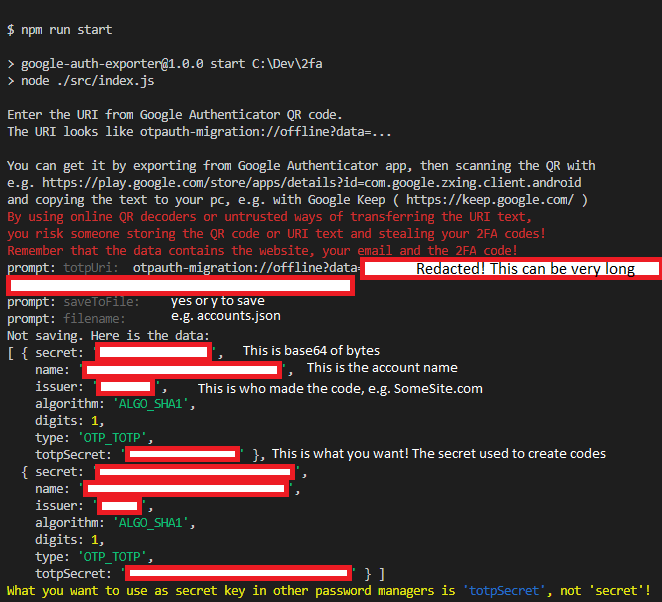
此时,你的秘钥数据已经解码并存储到accounts.json文件夹中。
生成二维码
执行node qrcode.js,将依据accounts.json在终端生成多个二维码。使用你喜欢的2FA应用程序扫码即可录入秘钥。
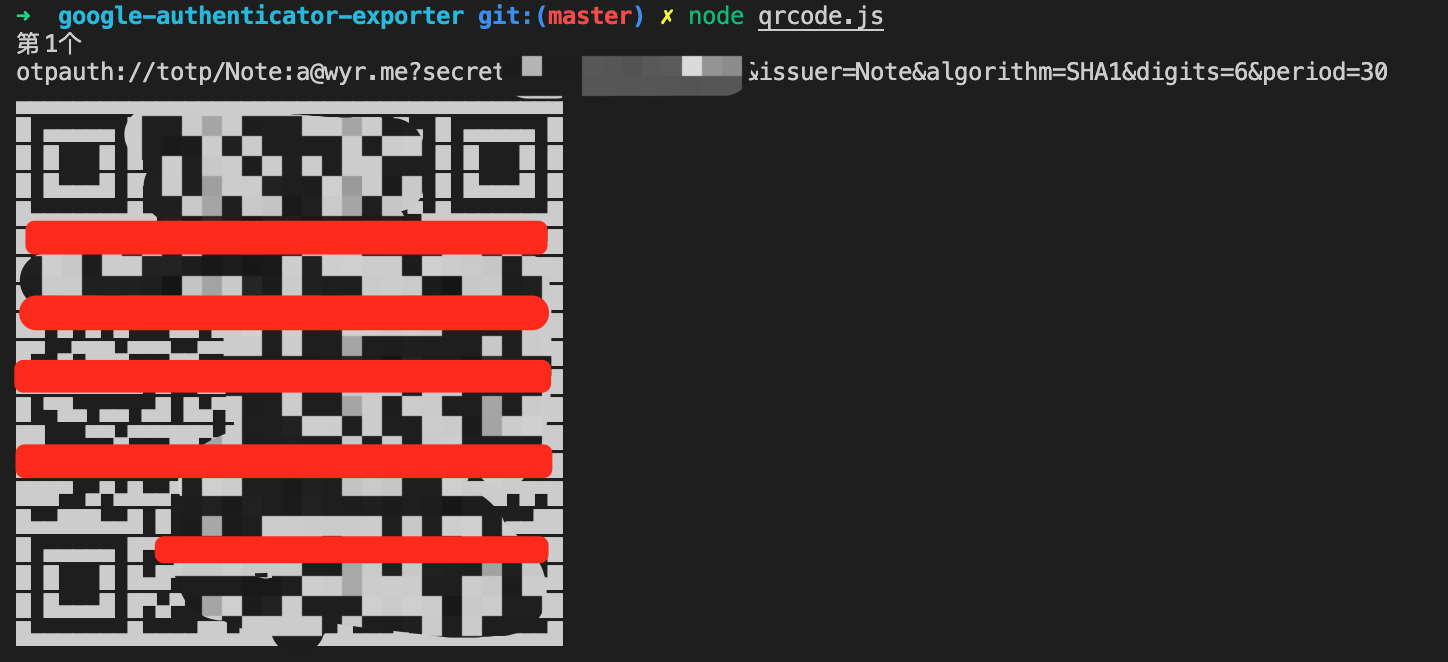
Recommend
-
 39
39
README.md Google Authenticator PAM module Example PAM module demonstrating two-factor authentication.
-
 27
27
Android malware can steal Google Authenticator 2FA codes...
-
 15
15
Authentification en 2 étapes sous Linux (SSH/PAM) avec Google Authenticator ssh pam...
-
 19
19
SecureCRT logon script for google authenticator. · GitHub Instantly share code, notes, and snippets. SecureCRT logon script for google authenticator....
-
 8
8
How to use the Google Authenticator app with Multifactor Authentication Overview The Google Authenticator app was chosen because it's free and widely available on Android, iOS/Appl...
-
 3
3
How to Set Up Back-Up Authenticator Codes for Your Google Account By Alvin Wanjala Published 13 hours ago If you've got a Google...
-
 9
9
V2EX › Google 使用 Google Authenticator 被坑了 none · 1 天前 · 5381 次点击
-
 7
7
Google Authenticator 更新了,之前重复的两步校验消失了 V2EX › Google Google Authenticator 更新了,之前重复的两步校验消...
-
 13
13
Google Authenticator has somehow just hit 100 million installs on the Play Store By Manuel Vonau Published 11 hours ago ...
-
 5
5
How to use Google Authenticator on iPhone and iPad ...
About Joyk
Aggregate valuable and interesting links.
Joyk means Joy of geeK