

Free vs. Available Memory in Linux
source link: https://haydenjames.io/free-vs-available-memory-in-linux/
Go to the source link to view the article. You can view the picture content, updated content and better typesetting reading experience. If the link is broken, please click the button below to view the snapshot at that time.

At times we will need to know precisely how our Linux systems use memory. This article will examine how to use the free command-line utility to view memory usage on a Linux system. In doing so, we will clearly define the difference between free vs. available memory on Linux systems.
Free vs. Available memory explained.
Ok, let’s get right to it then. What exactly is free memory and how is it different from available memory?
Free memory is the amount of memory that is currently not used for anything. For this reason, especially on servers, I like to consider free memory as wasted memory. Once your applications/processes have launched and considerable uptime has passed, this number should almost always be small.
Available memory is the amount of memory that is available for allocation to new or existing processes. Available memory is then an estimation of how much memory is available for use without swapping.
The difference between free memory vs. available memory in Linux is, free memory is not in use and sits there doing nothing. While available memory is used memory that includes but is not limited to caches and buffers, that can be freed without the performance penalty of using swap space.
Free vs. Available memory compared.
With this in mind, let’s look at two 60GB memory Linux servers. Server A and Server B. We are going to use the go-to command: free
To view free vs. available memory in Linux, login to your server and enter the following command:
free -h
The result should look something like these two screenshots below. I also ran the uptime command to confirm that both systems have been online for some time.

Server A: Has less than 1% free (wasted memory), 13GB available memory.

Server B: After 153 days of uptime, 30GB of memory is still wasted (free).
Above lies the difference between free vs. available memory in Linux. When you compare both systems, even though the load averages are similar (processing the same workloads), it is evident that one server is making use of almost 100% of its memory (Server A) while the other server is wasting more than 50% of its memory (Server B). Note, both of these servers have 12 CPU cores and swap to RAID 10 NVMe storage – thanks to StackLinux.com.
Please note that the Linux Kernel will move memory pages least frequently used into swap space even if there is available memory.
When analyzing these systems, a sysadmin may ask a few pertinent questions: Is swapping slowing the performance of Server A? Or, is it opportunistic swapping? Should we downgrade memory on server B? Or, is traffic/workload growth expected soon? Should Server A be upgraded with more memory? Or, during peak hours/swap, does “load average” stay well below 12.00? Can Server B be configured to use more buffers and cache? Would such a change improve performance (is it worth changing)?
These are the questions that resulted in the current state of those above servers. Each admin will have to answer those questions and others, case by case, or hire an expert to do so.
Conclusion
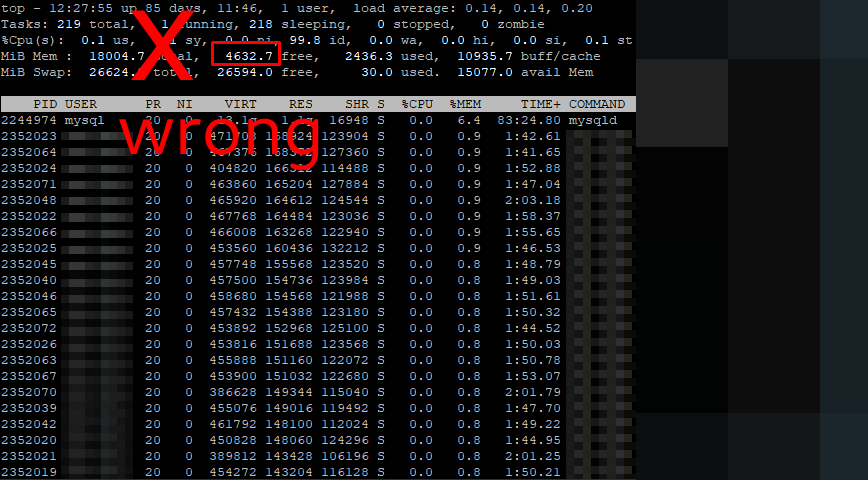
Don’t be caught looking at “free” memory on your Linux system and jumping to conclusions because you should also consider available memory, buffers/caches and other factors as outlined.
I’ve written some other articles on this topic that you may find helpful:
In addition to the free command, you can also use the following commands to check your Linux system’s memory usage:
top– shows an overall system view.htop– interactive process viewer and manager.atop– For Linux server performance analysis.Glancesandnmon– htop and top Alternatives.vmstat– shows system memory, processes, interrupts, paging, block I/O, and CPU info.cat /proc/meminfoand others.
Thanks for reading. I am looking forward to hearing from you!
Recommend
About Joyk
Aggregate valuable and interesting links.
Joyk means Joy of geeK