

16个工程必备的JavaScript代码片段(建议添加到项目中)
source link: https://zhuanlan.zhihu.com/p/405983989
Go to the source link to view the article. You can view the picture content, updated content and better typesetting reading experience. If the link is broken, please click the button below to view the snapshot at that time.

16个工程必备的JavaScript代码片段(建议添加到项目中)
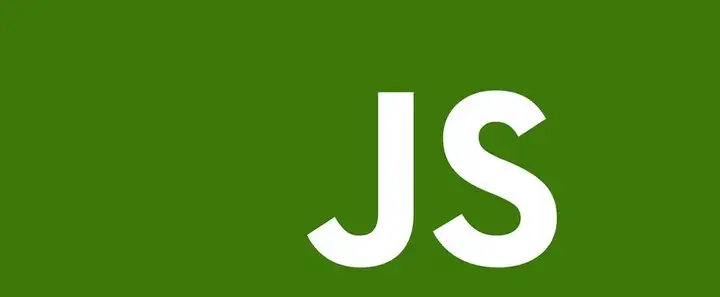
1. 下载一个excel文档
同时适用于word,ppt等浏览器不会默认执行预览的文档,也可以用于下载后端接口返回的流数据,见3
//下载一个链接
function download(link, name) {
if(!name){
name=link.slice(link.lastIndexOf('/') + 1)
}
let eleLink = document.createElement('a')
eleLink.download = name
eleLink.style.display = 'none'
eleLink.href = link
document.body.appendChild(eleLink)
eleLink.click()
document.body.removeChild(eleLink)
}
//下载excel
download('http://111.229.14.189/file/1.xlsx')
2. 在浏览器中自定义下载一些内容
场景:我想下载一些DOM内容,我想下载一个JSON文件
/**
* 浏览器下载静态文件
* @param {String} name 文件名
* @param {String} content 文件内容
*/
function downloadFile(name, content) {
if (typeof name == 'undefined') {
throw new Error('The first parameter name is a must')
}
if (typeof content == 'undefined') {
throw new Error('The second parameter content is a must')
}
if (!(content instanceof Blob)) {
content = new Blob([content])
}
const link = URL.createObjectURL(content)
download(link, name)
}
//下载一个链接
function download(link, name) {
if (!name) {//如果没有提供名字,从给的Link中截取最后一坨
name = link.slice(link.lastIndexOf('/') + 1)
}
let eleLink = document.createElement('a')
eleLink.download = name
eleLink.style.display = 'none'
eleLink.href = link
document.body.appendChild(eleLink)
eleLink.click()
document.body.removeChild(eleLink)
}
使用方式:
downloadFile('1.txt','lalalallalalla')
downloadFile('1.json',JSON.stringify({name:'hahahha'}))
3. 下载后端返回的流
数据是后端以接口的形式返回的,调用1中的download方法进行下载
download('http://111.229.14.189/gk-api/util/download?file=1.jpg')
download('http://111.229.14.189/gk-api/util/download?file=1.mp4')
4. 提供一个图片链接,点击下载
图片、pdf等文件,浏览器会默认执行预览,不能调用download方法进行下载,需要先把图片、pdf等文件转成blob,再调用download方法进行下载,转换的方式是使用axios请求对应的链接
//可以用来下载浏览器会默认预览的文件类型,例如mp4,jpg等
import axios from 'axios'
//提供一个link,完成文件下载,link可以是 http://xxx.com/xxx.xls
function downloadByLink(link,fileName){
axios.request({
url: link,
responseType: 'blob' //关键代码,让axios把响应改成blob
}).then(res => {
const link=URL.createObjectURL(res.data)
download(link, fileName)
})
}
注意:会有同源策略的限制,需要配置转发
6 防抖
在一定时间间隔内,多次调用一个方法,只会执行一次.
这个方法的实现是从Lodash库中copy的
/**
*
* @param {*} func 要进行debouce的函数
* @param {*} wait 等待时间,默认500ms
* @param {*} immediate 是否立即执行
*/
export function debounce(func, wait=500, immediate=false) {
var timeout
return function() {
var context = this
var args = arguments
if (timeout) clearTimeout(timeout)
if (immediate) {
// 如果已经执行过,不再执行
var callNow = !timeout
timeout = setTimeout(function() {
timeout = null
}, wait)
if (callNow) func.apply(context, args)
} else {
timeout = setTimeout(function() {
func.apply(context, args)
}, wait)
}
}
}
使用方式:
<!DOCTYPE html>
<html lang="en">
<head>
<meta charset="UTF-8" />
<meta http-equiv="X-UA-Compatible" content="IE=edge" />
<meta name="viewport" content="width=device-width, initial-scale=1.0" />
<title>Document</title>
</head>
<body>
<input id="input" />
<script>
function onInput() {
console.log('1111')
}
const debounceOnInput = debounce(onInput)
document
.getElementById('input')
.addEventListener('input', debounceOnInput) //在Input中输入,多次调用只会在调用结束之后,等待500ms触发一次
</script>
</body>
</html>
如果第三个参数immediate传true,则会立即执行一次调用,后续的调用不会在执行,可以自己在代码中试一下
7 节流
多次调用方法,按照一定的时间间隔执行
这个方法的实现也是从Lodash库中copy的
/**
* 节流,多次触发,间隔时间段执行
* @param {Function} func
* @param {Int} wait
* @param {Object} options
*/
export function throttle(func, wait=500, options) {
//container.onmousemove = throttle(getUserAction, 1000);
var timeout, context, args
var previous = 0
if (!options) options = {leading:false,trailing:true}
var later = function() {
previous = options.leading === false ? 0 : new Date().getTime()
timeout = null
func.apply(context, args)
if (!timeout) context = args = null
}
var throttled = function() {
var now = new Date().getTime()
if (!previous && options.leading === false) previous = now
var remaining = wait - (now - previous)
context = this
args = arguments
if (remaining <= 0 || remaining > wait) {
if (timeout) {
clearTimeout(timeout)
timeout = null
}
previous = now
func.apply(context, args)
if (!timeout) context = args = null
} else if (!timeout && options.trailing !== false) {
timeout = setTimeout(later, remaining)
}
}
return throttled
}
第三个参数还有点复杂,options
- leading,函数在每个等待时延的开始被调用,默认值为false
- trailing,函数在每个等待时延的结束被调用,默认值是true
可以根据不同的值来设置不同的效果:
- leading-false,trailing-true:默认情况,即在延时结束后才会调用函数
- leading-true,trailing-true:在延时开始时就调用,延时结束后也会调用
- leading-true, trailing-false:只在延时开始时调用
<!DOCTYPE html>
<html lang="en">
<head>
<meta charset="UTF-8" />
<meta http-equiv="X-UA-Compatible" content="IE=edge" />
<meta name="viewport" content="width=device-width, initial-scale=1.0" />
<title>Document</title>
</head>
<body>
<input id="input" />
<script>
function onInput() {
console.log('1111')
}
const throttleOnInput = throttle(onInput)
document
.getElementById('input')
.addEventListener('input', throttleOnInput) //在Input中输入,每隔500ms执行一次代码
</script>
</body>
</html>
8. cleanObject
去除对象中value为空(null,undefined,'')的属性,举个栗子:
let res=cleanObject({
name:'',
pageSize:10,
page:1
})
console.log("res", res) //输入{page:1,pageSize:10} name为空字符串,属性删掉
使用场景是:后端列表查询接口,某个字段前端不传,后端就不根据那个字段筛选,例如name不传的话,就只根据page和pageSize筛选,但是前端查询参数的时候(vue或者react)中,往往会这样定义
export default{
data(){
return {
query:{
name:'',
pageSize:10,
page:1
}
}
}
}
const [query,setQuery]=useState({name:'',page:1,pageSize:10})
给后端发送数据的时候,要判断某个属性是不是空字符串,然后给后端拼参数,这块逻辑抽离出来就是cleanObject,代码实现如下
export const isFalsy = (value) => (value === 0 ? false : !value);
export const isVoid = (value) =>
value === undefined || value === null || value === "";
export const cleanObject = (object) => {
// Object.assign({}, object)
if (!object) {
return {};
}
const result = { ...object };
Object.keys(result).forEach((key) => {
const value = result[key];
if (isVoid(value)) {
delete result[key];
}
});
return result;
};
复制代码
let res=cleanObject({
name:'',
pageSize:10,
page:1
})
console.log("res", res) //输入{page:1,pageSize:10}
剩下的8个在这里:
- 8个工程必备的JavaScript代码片段[2]
以上代码片段都经过项目检测,可以放心使用在项目中。
原作者姓名:红领巾
原出处:掘金
原文链接:16个工程必备的JavaScript代码片段(建议添加到项目中) - 掘金
Recommend
About Joyk
Aggregate valuable and interesting links.
Joyk means Joy of geeK