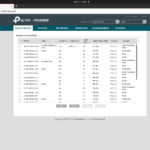Point-to-point Wi-Fi bridging between buildings—the cheap and easy way
source link: https://arstechnica.com/gadgets/2021/08/point-to-point-wi-fi-bridging-between-buildings-the-cheap-and-easy-way/
Go to the source link to view the article. You can view the picture content, updated content and better typesetting reading experience. If the link is broken, please click the button below to view the snapshot at that time.

farmville *in* the barn —
Point-to-point Wi-Fi bridging between buildings—the cheap and easy way
It cost us ~$100 to wirelessly connect two buildings across a small wooded area.
Jim Salter - 8/20/2021, 11:15 AM

Extending your Wi-Fi properly from one building to another is, unfortunately, a bit of a secret art—but it doesn't need to be either difficult or expensive. The secret lies mostly in knowing the right tools for the job. This is a job that shouldn't involve range extenders or rely on standard Wi-Fi mesh pieces. The good news is, with the right gear, you can connect your home to an outbuilding without either professional expertise or a ditch witch and a spool of burial-grade cable.
Although the Salter household (current generation) is planted firmly in suburbia, my parents stayed rural when they moved closer to their grandkids. Their place is beautiful, but it's the kind of home where a riding lawn mower is optional—a tractor with a bush hog is a necessity. Said tractor lives in a barn about 80 meters from the house, much of which is a moderately wooded grove. And that made it an excellent test candidate for a little DIY networking experiment.
Our goal in this exercise is not to geek out as hard as possible by mounting and aiming everything with millimeter precision. Instead, we're simply out to demonstrate that wirelessly connecting two buildings quickly, cheaply, and easily is possible for anyone. In fact, you can even enjoy more-than-acceptable results in the end.
Wireless point-to-point bridging
On the other hand, solutions involving omnidirectional Wi-Fi almost never work well. We've seen people try it with everything from range extenders to just splitting Wi-Fi mesh kits up between buildings. The correct answer here is, instead, point-to-point directional Wi-Fi like a pair of kits we recently tested—TP-Link's inexpensive 2.4GHz CPE210 and 5GHz CPE510 outdoor bridges.
AdvertisementSelf-install is fine for short distances
-
In this shot, we can see the Access Point side of CPE210 in the living room, sitting on a cat tree. The barn is visible 80m away, across a small wooded grove.
-
Still in March, we look over the Client side of CPE210 through the grove to the house. The Access Point is behind a thick knot of trees on the left; we deliberately mis-aimed the Client at the porch on the right instead.
-
In June, the grove enjoys its full foliage—and the entire house is hardly visible at all. Note that we're still deliberately mis-aimed at the porch on the right, not the living room (completely obscured, on the left).
The marketing and documentation on these and other point-to-point kits is aimed squarely at professional installers, not homeowners. Phrases like "professional installation only," "tower mount," and "completely clear line of sight" crop up frequently. If you're trying to bridge a distance of several kilometers, this guidance is pretty reasonable. But for shorter distances, you can get a whole lot sloppier.
I've deliberately kept things as sloppy and simple here as I could. Instead of mounting the house's Access Point device to the roofline, I zip-tied it to a "cat tree" in the living room and aimed it loosely at the barn through a picture window. On the barn side, I just set the Client down on a utility shelf—and I deliberately aimed it a few degrees off-center from the unit in the house.
2.4 GHz vs. 5 GHz vs. fast Ethernet
These two TP-Link kits—and many competing directional Wi-Fi bridges—run on the older 802.11n (Wi-Fi 4) protocol and use a single radio only. You can purchase either a 2.4 GHz version or a 5 GHz version. And while it's tempting to think, "Oh, 5 GHz will be faster," that's rarely going to be the case.
Although 5 GHz Wi-Fi is technically capable of higher throughput than 2.4 GHz, it offers less range and penetration. These are important factors if you need to punch through several walls or a small patch of woods. When it comes to this and many other cheap Wi-Fi bridges, the limiting factor usually isn't the Wi-Fi anyway—it's the wired Ethernet interface.
Both CPE210 and CPE510 have Fast Ethernet (100Mbps) wired interfaces, not gigabit. That means anything more than 100Mbps is effectively wasted. Most people in rural areas should use 2.4 GHz for its greater range and penetration. People in densely packed suburban areas may want to choose 5 GHz instead, specifically for its lower range and penetration—especially if other neighbors' houses are directly in line with the bridge being created.
TP-Link also offers a newer, fancier point-to-point AP. I did not have the chance to test that particular device, but it features 802.11ac (Wi-Fi 5) and a gigabit interface—if you need more than 100Mbps, it may be worth considering. But in addition to some added cost, the CPE710 will require more effort to properly mount due to its physical complexity.
AdvertisementHow it all works
These simple point-to-point APs only have one port on them: a 100Mbps Ethernet interface, hidden behind a weather-resistant access panel. That single interface provides the access point with both power and data.
If you have a Power over Ethernet (PoE) switch already, you can use it to feed your AP just like you would a camera or other device. If you don't have a PoE switch, you can just use the PoE injector included with the CPE210/CPE510 instead—the injector has one AC power plug, one "Data" Ethernet port that you plug into your network, and one Power + Data Ethernet port that goes to the AP.
On the remote side, things work just the same. You use either a PoE switch or the included injector to power and feed the access point. If you're using the injector, the "Data" port can be plugged into a single device directly or plugged into a switch to feed a whole network.
Although TP-Link's bridges support connecting client devices—e.g., laptops, phones, and tablets—to them directly, I don't recommend doing so. Configuring multiple devices to use the same Wi-Fi band and channel as the bridge APs do will have a severe impact on the point-to-point link quality.
If you're wondering how to get "whole barn Wi-Fi," it's simple—connect a Wi-Fi Access Point like TP-Link's EAP-225 to the output of the bridge. If you configure it to have the same SSID (network name) and password you'd use to connect at your house, your devices will even automatically roam to either side of the link.
If you're using Wi-Fi mesh such as Eero in your main house, you may not want to use the standalone access point approach outlined above. Instead, bring one of your mesh kit's nodes out to the barn or guest house and plug its Ethernet interface into the CPE210/CPE510. The Eero node will consider itself connected directly to its mesh siblings by wire, and everything will "just work" as though the barn Eero was still a house Eero.
Configuration
-
On the Access Point side of the link, we create a new SSID and password...
-
... and on the Client side, we connect to the new SSID we created on the Access Point side earlier. (Check out that 19dB SNR increase compared to the house's Eero network!)
-
Once Access Point and Client are connected, we get a nice, information-dense status page.
The TP-Link bridges I tested use TP-Link's "Pharos" configuration interface. To log in to a brand-new Pharos-powered bridge AP, you will need a laptop or PC with Ethernet interface, which you'll plug into the same network as the bridge unit. (On the remote side, you'll plug directly into the "Data" port of the AP's power injector.)
After temporarily giving your PC a static IP address in the 192.168.0.x subnet—for example, 192.168.0.10—you browse to the AP's factory default IP address at http://192.168.0.254/. After a default admin:admin login, you'll be prompted to select a new username and password, then led into a Quick Setup wizard.
Recommend
About Joyk
Aggregate valuable and interesting links.
Joyk means Joy of geeK