

Renaming a bucket using the panel migration tool
source link: https://help.dreamhost.com/hc/en-us/articles/360052395291-Renaming-a-bucket-using-the-panel-migration-tool
Go to the source link to view the article. You can view the picture content, updated content and better typesetting reading experience. If the link is broken, please click the button below to view the snapshot at that time.

Renaming a bucket using the panel migration tool
Overview
DreamObjects buckets cannot be renamed once created. However, you are able to use the panel's migration tool to copy a bucket to a new bucket. In this way, you can rename the bucket by creating a new one with the same content.
This article explains how to migrate a DreamObjects bucket to a new DreamObjects bucket.
View the following article instead if you need instructions on how to migrate an S3 bucket from Amazon Web Services to DreamObjects.
Creating a migration
Navigate to the DreamObjects page in your DreamHost panel.
- Click the Migrations Tab.
Click the + Create Migration button.
- Enter your DreamHost bucket credentials:
- Type — Set to S3
- Host — objects-us-east-1.dream.io
- Access Key and Secret Key — These are your DreamObject's keys
Click the Choose Destination & Buckets button.
- Enter a name for your migration. The name is for your use only.
- If you have more than one DreamObjects user, choose the one you'd like to create the new bucket under.
- By default, all of the buckets are highlighted and selected. Click a bucket to un-select it. Make sure the only bucket selected is the one you want to copy.
- Click the Start Migration button.
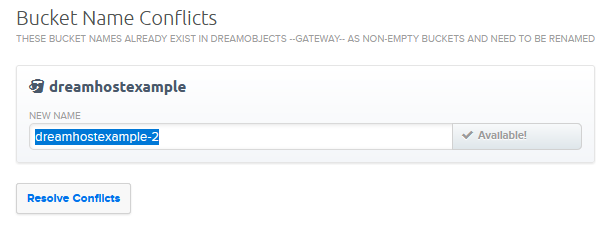
Since you're migrating to a new DreamObjects bucket, an error displays notifying you that the bucket name already exists.
Name this bucket anything you like. This will be the renamed bucket once the migration completes.
- Click Resolve Conflicts to begin the migration.
The main page of the Migrations tab opens and your active migration displays in the Active Migrations section:
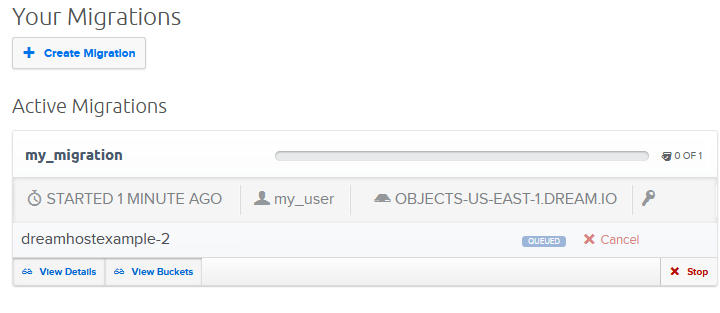
After running the migration tool, your storage will be temporarily increased for that month. This is because the data is copied between buckets, not moved.
Bucket naming convention conflicts
If the naming conventions used for your S3 buckets are not compatible with the naming conventions for DreamObjects, a 'Bucket Name Conflicts' screen appears.
Currently, bucket names using capital letters cannot be imported because capital letters can create DNS issues. If you have S3 Buckets that use capital letters, you are asked to change their names. If you wish, you can use dashes or dots to separate words.
Bucket names must include at least 3 characters and can only contain lowercase characters (a–z), numbers (0–9), hyphens (-), and dots (only a single dot at a time, and cannot end in a dot). Though certain symbols such as dashes or dots are valid, they will break DNS on your bucket name (reducing the bucket’s functionality) and are not recommended.
To avoid any issues, modify your bucket names to resolve any naming conflicts, and then click the Resolve Conflicts button.
Viewing migration details
Click the View Details button to view information about the migration. For example, you can view the current status, how long it's been processing, and its current state.
Migrated and migrating Buckets reflect one of the following five states:
- Queued — the Bucket and all of its objects have been successfully copied to DreamObjects.
- In Progress — the Bucket is in the process of being copied to DreamObjects and has not yet completed the action.
- Stopped — the migration process for the Bucket has either failed, or was manually stopped by the user requesting the migration.
- Partial — some Buckets and their contents have been migrated, and some have not. This may have been caused by a failure during Object Synchronization. Such failures can be caused by deleting your S3 Buckets, or by revoking your S3 credentials before the migration is complete.
- Complete — the Bucket and all of its objects have been successfully copied to DreamObjects.
Did this article answer your questions?
Recommend
About Joyk
Aggregate valuable and interesting links.
Joyk means Joy of geeK