

How to download files from DreamObjects
source link: https://help.dreamhost.com/hc/en-us/articles/215594008-How-to-download-files-from-DreamObjects
Go to the source link to view the article. You can view the picture content, updated content and better typesetting reading experience. If the link is broken, please click the button below to view the snapshot at that time.

How to download files from DreamObjects
Overview
There are a wide variety of ways to download files from DreamObjects, mainly depending on your preferences, skills, and the permissions set on the objects.
DreamObjects supports basic permissions in the panel as well as Access Control Lists (ACL) compatible with Amazon S3 on buckets and objects. In the panel, permissions can be set as either Public or Private.
- Public buckets and objects can be accessed by anyone.
- Private buckets and objects can only be accessed via a signed URL or through the API with the proper credentials.
Download files in the DreamHost panel
Navigate to the DreamObjects page. From there, click your DreamObjects Username to view your Buckets. Then click the 'View Objects' button to open the 'Object Viewer'. From there, navigate to the file you wish to download. Click the object, then click the download link to the right to save the file.
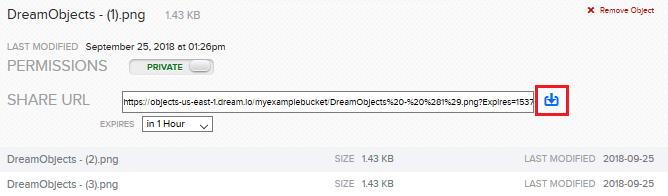
Downloading a file with a signed URL
The object can have PUBLIC or PRIVATE permissions set on it. If PRIVATE permissions are set, you can only download the file using a signed URL. This allows the object to be accessed regardless of its permissions.
Navigate to your object in the 'Object Viewer'. Click it to view the 'SHARE URL' address. Right-click the download link to copy a URL. By default, this link is valid for one hour.
Downloading a file with PUBLIC permissions
You can click the 'toggle' button to change the permissions to PUBLIC. You can also change permissions using a client such as Cyberduck.

An object with PUBLIC read permissions may be downloaded through any web browser simply by browsing to its URL. For example, an object called ‘MY_OBJECT’ in the bucket called ‘MY_BUCKET’ can be downloaded by browsing to this URL:
https://objects-us-east-1.dream.io/MY_BUCKET/MY_OBJECT
Downloading using a client
The best option to download objects is by using a client. This allows you to download entire buckets and all objects within them. View the following section for a list of clients.
Uploading limits
Objects are limited to 10TBs, but must be uploaded in 5GB chunks. Please note, not all clients are able to do multipart uploads. For anything above 5GB, you must use a client that supports multi-part uploads.
Start Storing Your Data Today!
Did this article answer your questions?
Recommend
About Joyk
Aggregate valuable and interesting links.
Joyk means Joy of geeK