
10

HarmonyOS实战—点击更换随机图片
source link: https://my.oschina.net/xdr630/blog/5167453
Go to the source link to view the article. You can view the picture content, updated content and better typesetting reading experience. If the link is broken, please click the button below to view the snapshot at that time.

单击随机更换图片
- 点击按钮就会更换一张图片
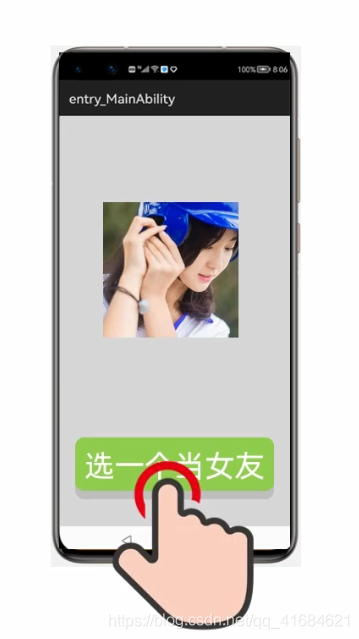
实现案例:
- 新建项目:
ImageSwitchApplication
思路分析:
- 准备好几张图片复制到 media 中
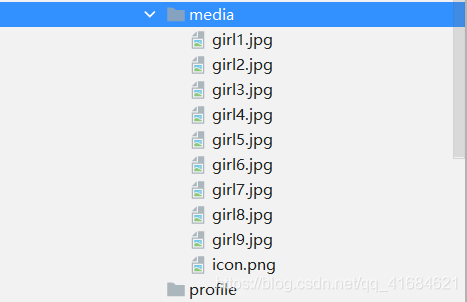
- 如果要获取
text文本里面的汉字就可以使用资源管理器,但是现在不需要图片里的每个字节,要的是图片的整体,就不需要用资源管理器去读了,直接用ResourceTable来获取就行了 - 存储图片使用集合更方便,因为图片可能有很多张,数组还要确定长度,有点不方便,所以用集合
- 可以看到图片是
int类型的,所以集合用Integer

- 在
onClick方法当中要用到img组件对象、还要创建的集合对象,所以要把这两者定为成员变量,onClick方法才能使用
代码实现:
ability_main
<?xml version="1.0" encoding="utf-8"?>
<DirectionalLayout
xmlns:ohos="http://schemas.huawei.com/res/ohos"
ohos:height="match_parent"
ohos:width="match_parent"
ohos:alignment="center"
ohos:orientation="vertical">
<Image
ohos:id="$+id:img"
ohos:height="match_content"
ohos:width="match_content">
</Image>
<Button
ohos:id="$+id:but1"
ohos:height="match_content"
ohos:width="match_content"
ohos:text="点我"
ohos:text_size="150"
ohos:background_element="red"
>
</Button>
</DirectionalLayout>
MainAbilitySlice
package com.xdr630.imageswitchapplication.slice;
import com.xdr630.imageswitchapplication.ResourceTable;
import ohos.aafwk.ability.AbilitySlice;
import ohos.aafwk.content.Intent;
import ohos.agp.components.Button;
import ohos.agp.components.Component;
import ohos.agp.components.Image;
import java.util.ArrayList;
import java.util.Random;
public class MainAbilitySlice extends AbilitySlice implements Component.ClickedListener {
ArrayList<integer> list = new ArrayList<>();
Image img;
@Override
public void onStart(Intent intent) {
super.onStart(intent);
super.setUIContent(ResourceTable.Layout_ability_main);
//定义一个数组或者集合来存储所有图片
list.add(ResourceTable.Media_girl1);
list.add(ResourceTable.Media_girl2);
list.add(ResourceTable.Media_girl3);
list.add(ResourceTable.Media_girl4);
list.add(ResourceTable.Media_girl5);
list.add(ResourceTable.Media_girl6);
list.add(ResourceTable.Media_girl7);
list.add(ResourceTable.Media_girl8);
list.add(ResourceTable.Media_girl9);
//找到组件
img = (Image) findComponentById(ResourceTable.Id_img);
Button but1 = (Button) findComponentById(ResourceTable.Id_but1);
//给按钮绑定单击事件
but1.setClickedListener(this);
}
@Override
public void onActive() {
super.onActive();
}
@Override
public void onForeground(Intent intent) {
super.onForeground(intent);
}
@Override
public void onClick(Component component) {
//当按钮被点击之后,需要修改图片的内容
Random r = new Random();
int index = r.nextInt(list.size());
//通过随机索引,可以获取随机元素
int randomImg = list.get(index);
//把获取到的随机图片设置给Image组件就可以了
img.setImageAndDecodeBounds(randomImg);
}
}
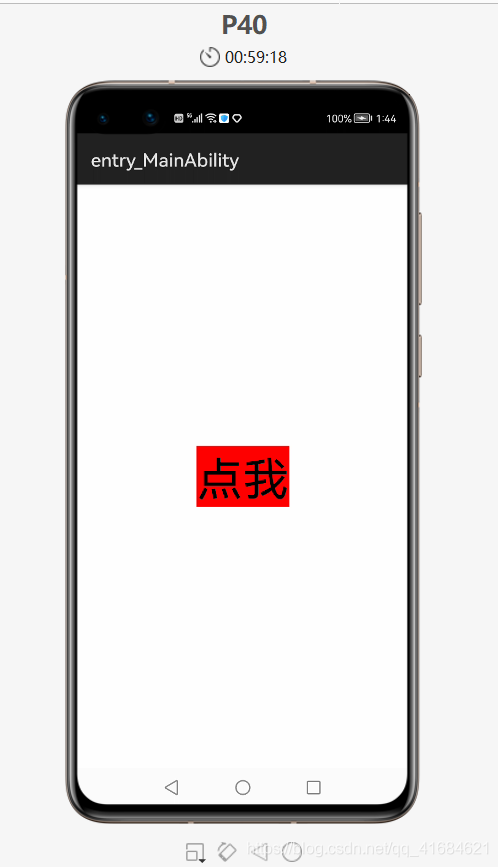
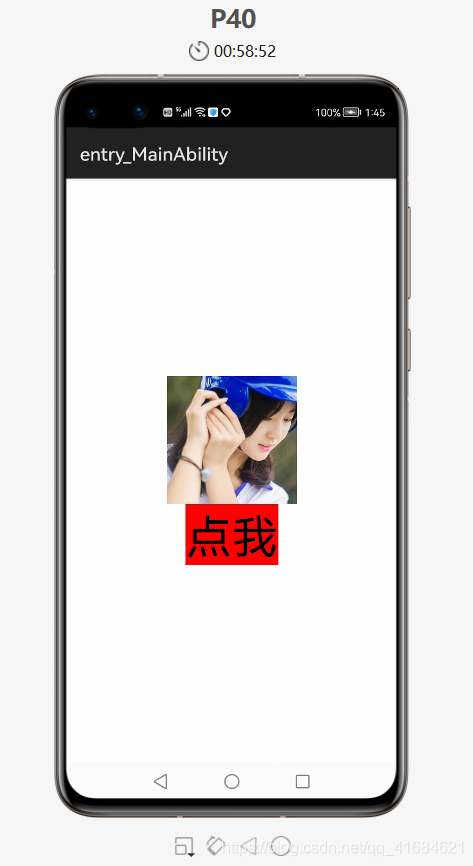
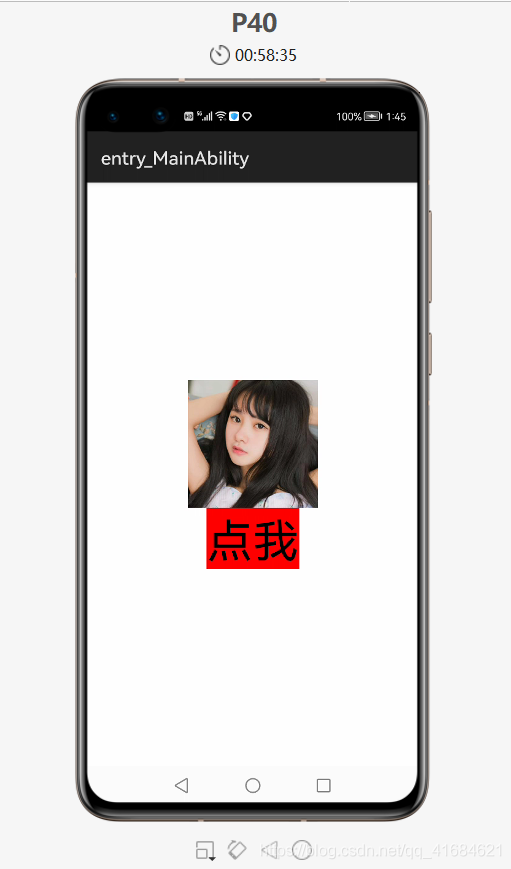
- 也可以进一步扩展:点击图片时就可以查看详细信息。
</integer>
Recommend
About Joyk
Aggregate valuable and interesting links.
Joyk means Joy of geeK