

Setup and Customize Bootstrap in Next.js
source link: https://dev.to/ravsamhq/setup-and-customize-bootstrap-in-next-js-585k
Go to the source link to view the article. You can view the picture content, updated content and better typesetting reading experience. If the link is broken, please click the button below to view the snapshot at that time.
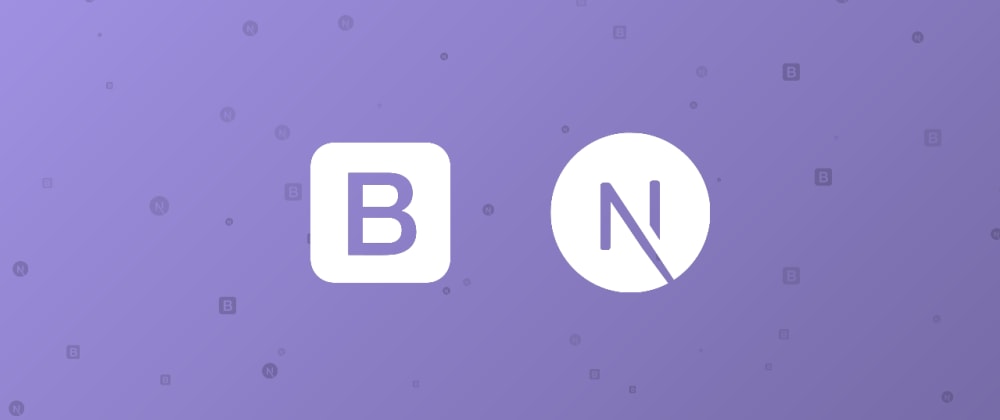
Setup and Customize Bootstrap in Next.js
Jul 10 Originally published at ravsam.in on Jul 9
・2 min read
Learn how to improve the look and feel of the Next project by configuring the default Bootstrap behaviour.
A few months back, we wrote a blog on how to add and customize Bootstrap in Nuxt.js. Today, we will learn how to set up Bootstrap in a Next.js project. We will also install react-bootstrap to use Bootstrap based React components.
Contents
- 1. Installing Bootstrap
- 2. Creating a Custom SCSS
- 3. Configuring Next Config
- 4. Importing Bootstrap
1. Installing Bootstrap
Let us get started by installing the required NPM packages. We will install bootstrap and optionally react-bootstrap.
Since we are going to create custom SCSS files, we also need to install node-sass.
npm install --save bootstrap react-bootstrap node-sass
2. Creating a Custom SCSS
Let us now create a custom scss file in the styles/scss directory, and name it global.scss. In this file, we need to import Bootstrap’s bootstrap.scss. For the sake of simplicity, let us override the default colour system provided by Bootstrap.
$theme-colors: (
'primary': #145bea,
'secondary': #833bec,
'success': #1ce1ac,
'info': #ff7d50,
'warning': #ffbe0b,
'danger': #ff007f,
'light': #c0ccda,
'dark': #001738,
);
@import '/node_modules/bootstrap/scss/bootstrap.scss';
3. Configuring Next Config
The best part about the newer versions of Next is that they provide built-in SASS/SCSS support. All we need to tell Next is where our styles are stored by configuring the next.config.js and adding the following piece of code:
const path = require('path')
module.exports = {
...
sassOptions: {
includePaths: [path.join(__dirname, 'styles')],
},
}
4. Importing Bootstrap
The final step is to import our custom Bootstrap into our project. Based on where we need to use the custom styles, we can import our global.scss. In this example, let us configure it to be used by the entire project.
In pages/_app.js file, we need to add the following code:
import 'styles/scss/global.scss' // added
function MyApp({ Component, pageProps }) {
return <Component {...pageProps} />
}
export default MyApp
We have done it. We have set up Bootstrap in our Next project.
🤝 Connect with Me
I love writing for the community while working on my freelance and open source projects. Connect with me through Twitter • LinkedIn • Github • Email.
💌 Get Newsletter
I write about Nuxt, Vue, Strapi, Flutter, Jamstack, and Automation. Subscribe to my newsletter.
📙 You might also enjoy reading
Recommend
About Joyk
Aggregate valuable and interesting links.
Joyk means Joy of geeK