

MindNode for iPad and iPhone Adds Editable Outline Mode
source link: https://www.macstories.net/reviews/mindnode-for-ipad-and-iphone-adds-editable-outline-mode/
Go to the source link to view the article. You can view the picture content, updated content and better typesetting reading experience. If the link is broken, please click the button below to view the snapshot at that time.

MindNode for iPad and iPhone Adds Editable Outline Mode
First seen in the mind mapping app’s Mac version earlier this year, MindNode has added an editable outline mode to its iPad and iPhone versions. I was impressed with MindNode’s editable outline mode on the Mac, and I’m happy to report that the iPad and iPhone versions are every bit as good. The app’s editable outline takes advantage of the iPad and iPhone’s unique features to provide the same useful alternative perspective on your mind map that the Mac version offers.
Outline mode on the iPad and iPhone will be familiar to anyone who has used the feature on the Mac, but it has been tailored specifically to those devices’ hardware. Of the two, I prefer the iPad’s roomier screen, but the iPhone is a surprisingly good option, notwithstanding its smaller screen, especially for quick on-the-go edits.
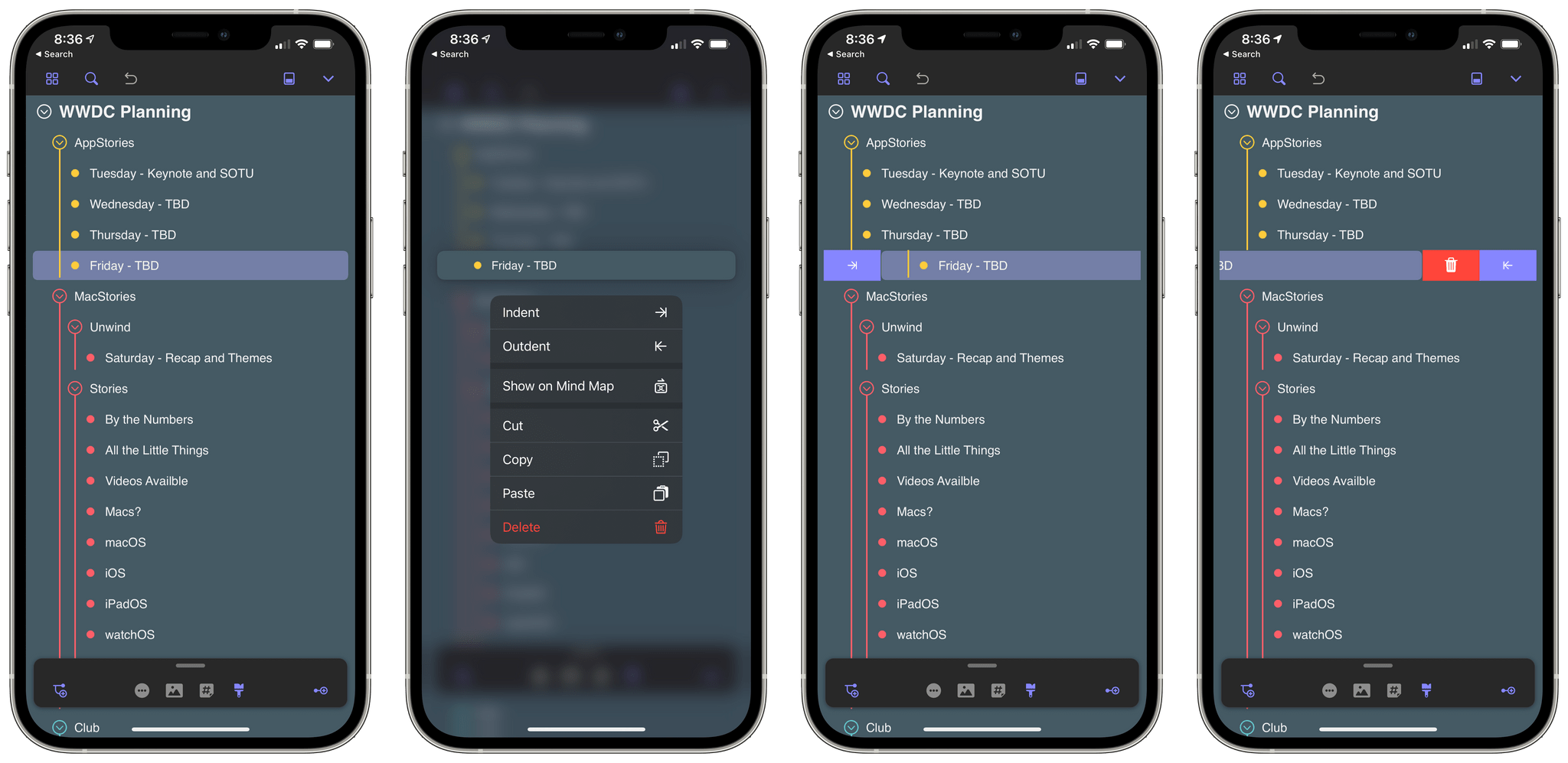
The outline is editable on the iPhone too.
To view a mind map’s outline, tap the outline icon in MindNode’s tool palette, and on the iPad, the outline slides into view from the side of the screen. The outline can extend the height of the iPad’s screen or shrink into a compact panel with a swipe down on its drag handle. The panel can also be moved to either side of the screen, providing lots of layout flexibility onscreen.
On the iPhone, the experience is usually modal because of the smaller screen size. In portrait mode, the outline view slides up from the bottom occupying the entire view. However, in landscape on the iPhone 12 Pro Max, you can view the outline side-by-side with your mind map, although working that way is a bit cramped.
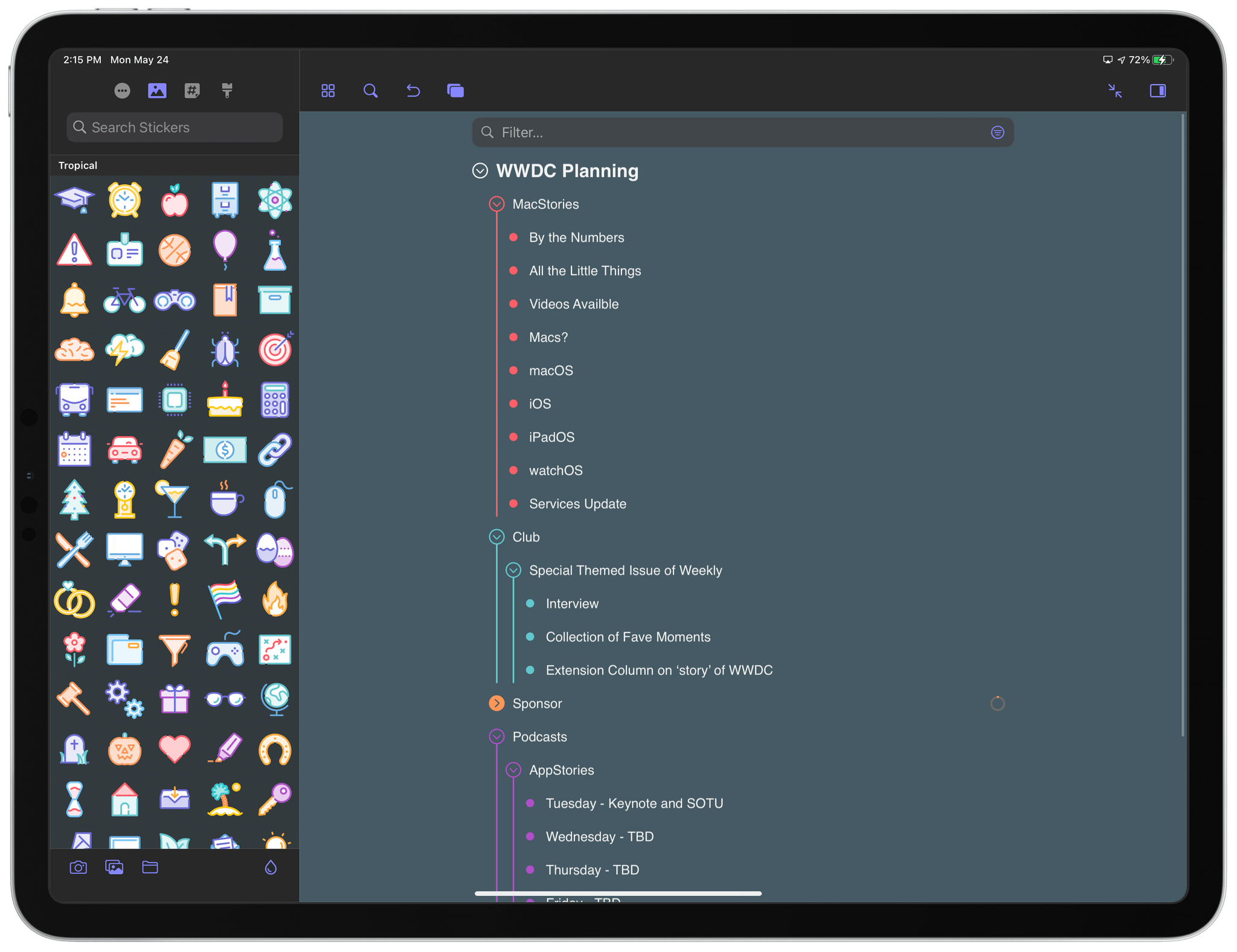
You can expand the outline to fill the iPad’s screen.
Once the outline panel is visible on the iPad, you have a couple of choices. You can work with the outline view open in the panel side-by-side with your mind map, or you can tap the double-arrow button to expand the outline to occupy the entire screen. In either view, the outline is fully interactive.
On either device, nodes can be dragged around the outline, dropped between sibling notes to rearrange them, or on top of another node to create a new child node relationship. Context menus are supported too, which reveal options to indent, outdent, and show a node in the mind map, as well as cut, copy, paste, or delete it. Indenting and outdenting, along with deleting, are also supported by swiping left and right on nodes of the outline. Outline mode supports external keyboard and trackpad interaction, Scribble with the Apple Pencil, and full-screen viewing on an external display too.
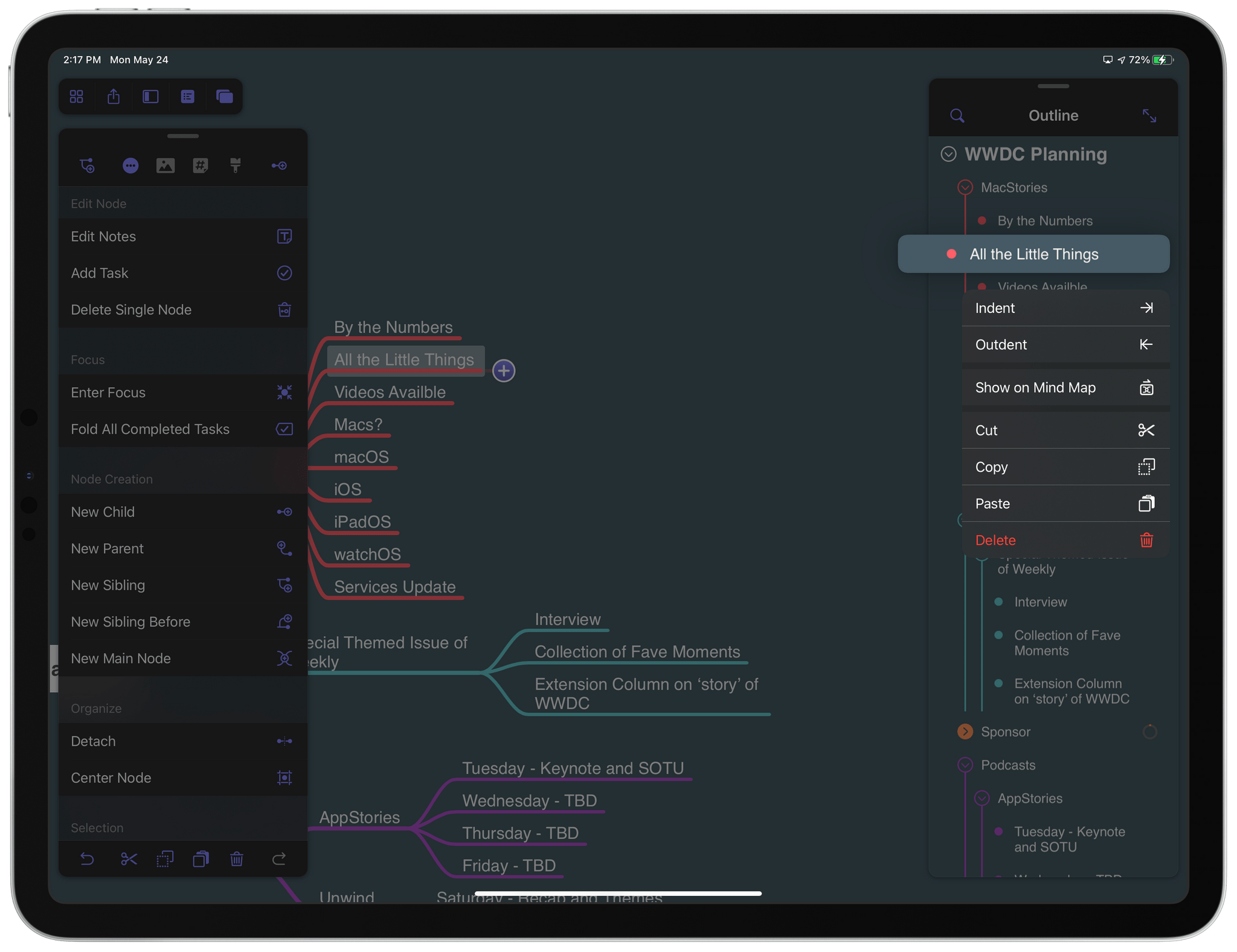
The outline supports context menus.
The ability to show a node in the mind map is particularly handy when you have a large, sprawling mind map. That’s not the only design choice that stands out in this update. The outline nodes are color-coded to match the mind map, making it easy to visualize the relationships between the mind map and outline. Each node on the outline is connected by vertical lines that make it easy to tell which nodes are at the same hierarchical level, and sections of the outline can be folded at its parent nodes, which collapses the corresponding sections of the mind map too.
In my review of MindNode’s Mac update, I concluded that:
IdeasOnCanvas have absolutely nailed the outlining basics with this update. The visual design, display options for the outline and mind map views, and keyboard shortcut implementation work together in perfect concert, making the feature feel natural and the interactions obvious.
That holds equally true on the iPad and iPhone. Having an alternative view for editing provides a valuable second perspective on large mind maps. Combined with the app’s many other exceptional features, MindNode is a powerful tool for anyone working on a big project, which is why I plan to use it this summer as I plan my annual macOS review.
MindNode’s editable outline mode is available from the App Store as part of a MindNode Plus subscription, which is an In-App Purchase.
Unlock MacStories Extras
Club MacStories offers exclusive access to extra MacStories content, delivered every week; it’s also a way to support us directly.
Club MacStories will help you discover the best apps for your devices and get the most out of your iPhone, iPad, and Mac. It’ll also give you access to advanced iOS shortcuts, tips and tricks, and lots more.
Starting at $5/month, with an annual option available.
A Club MacStories membership includes:
- MacStories Weekly newsletter, delivered every week on Friday with app collections, tips, iOS workflows, and more;
- MacStories Unplugged podcast, published monthly with discussions on what we’re working on and more;
- Monthly Log newsletter, delivered once every month with behind-the-scenes stories, app notes, personal journals, and more;
- Access to occasional giveaways, discounts, and free downloads.
John, MacStories’ Managing Editor, has been writing about Apple and apps since joining the team in 2015. He also co-hosts MacStories’ podcasts, including AppStories, which explores of the world of apps, MacStories Unwind, a weekly recap of everything MacStories and more, and MacStories Unplugged, a behind-the-scenes, anything-goes show exclusively for Club MacStories members.
Twitter: @johnvoorhees | Email: [email protected]
Recommend
About Joyk
Aggregate valuable and interesting links.
Joyk means Joy of geeK
