

使用ctop来管理容器
source link: https://www.lujun9972.win/blog/2018/02/24/%E4%BD%BF%E7%94%A8ctop%E6%9D%A5%E7%AE%A1%E7%90%86%E5%AE%B9%E5%99%A8/index.html
Go to the source link to view the article. You can view the picture content, updated content and better typesetting reading experience. If the link is broken, please click the button below to view the snapshot at that time.

使用ctop来管理容器
ctop是一款linux上针对容器的类top工具,目前ctop支持Docker和runC,其他容器的支持也正在开发中。
安装ctop
ctop的安装有两种形式,一种是直接下载它编译好的二进制文件:
sudo wget https://github.com/bcicen/ctop/releases/download/v0.7/ctop-0.7-linux-amd64 -O /usr/local/bin/ctop sudo chmod +x /usr/local/bin/ctop
你还可以通过Docker来运行它:
docker run --rm -ti \
--name=ctop \
-v /var/run/docker.sock:/var/run/docker.sock \
quay.io/vektorlab/ctop:latest
对与archlinux来说,ctop已经纳入AUR中,因此可以通过 yaourt 等AUR工具来安装
yaourt -S ctop
ctop的使用方法很简单,直接运行 ctop 就会进入一个类似top的界面:

这个界面的头部显示了当前的时间,以及容器总数。若想省略头部信息可以按下 H 键。
此外,默认情况下ctop会把运行和非运行状态的容器都显示出来,按下 a 键则可以切换只显示运行中的容器。
你还可以按下 f 输入过滤条件来过滤容器。
ctop提供了少许的管理容器的能力,在选中的容器上按下 Enter 就能弹出一个菜单,选中菜单功能回车即可。
在运行中的容器上,你可以选择停止容器:

在已经停止的容器上,你可以选择启动容器或者删除容器

查看容器信息
按下 o 键或选择菜单中的 single view 就能查看光标所在容器的详细信息了:

查看容器日志
按下 l 键或选择菜单中的 log view 则能查看光标所在容器的日志:
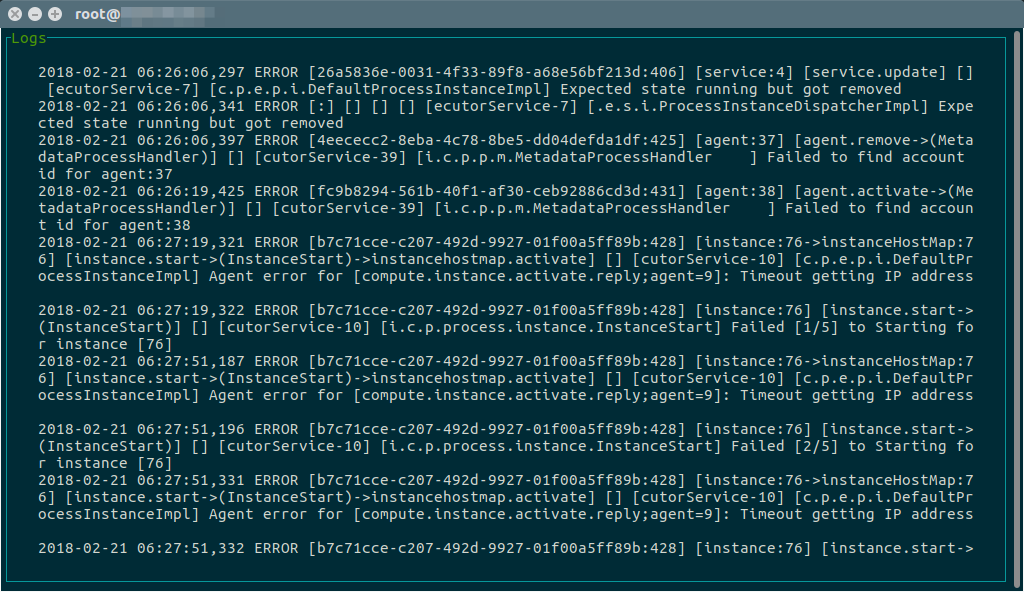
默认ctop根据容器的 state 状态来排序的,不过按下 s 键可以指定其他的排序方式

按下 h 键可以查看快捷键的说明:

Recommend
About Joyk
Aggregate valuable and interesting links.
Joyk means Joy of geeK