

Visual Studio hotkeys at the PowerShell command line in Windows Terminal
source link: https://www.hanselman.com/blog/visual-studio-hotkeys-at-the-powershell-command-line-in-windows-terminal
Go to the source link to view the article. You can view the picture content, updated content and better typesetting reading experience. If the link is broken, please click the button below to view the snapshot at that time.

Muscle memory is a heck of a thing. When I want to build code I type Ctrl-Shift-B. I can't not. It's built into my hands! Ctrl-Shift-T is test (even though it's non-standard, it's there, in my hands.
I spend a lot of time at the command line, in Windows Terminal, in PowerShell, using PSReadLine. So why not make a few of these intuitive hotkeys work for me there as well?
PSReadLine supports Set-PSReadLineKeyHandler which is basically hotkey bindings to any arbitrary script block.
Here's Shift-Ctrl-B typing dotnet build and pressing enter. Just add these to your $profile, after you've imported PSReadLine via
if ($host.Name -eq 'ConsoleHost'){Import-Module PSReadLine}Building with Shift-Ctrl-B
Set-PSReadLineKeyHandler -Key Ctrl+Shift+b `-BriefDescription BuildCurrentDirectory `-LongDescription "dotnet Build the current directory" `-ScriptBlock {[Microsoft.PowerShell.PSConsoleReadLine]::RevertLine()[Microsoft.PowerShell.PSConsoleReadLine]::Insert("dotnet build")[Microsoft.PowerShell.PSConsoleReadLine]::AcceptLine()}Here's Shift-Ctrl-T typing dotnet test and pressing enter.
Set-PSReadLineKeyHandler -Key Ctrl+Shift+t `-BriefDescription TestCurrentDirectory `-LongDescription "dotnet Test the current directory" `-ScriptBlock {[Microsoft.PowerShell.PSConsoleReadLine]::RevertLine()[Microsoft.PowerShell.PSConsoleReadLine]::Insert("dotnet test")[Microsoft.PowerShell.PSConsoleReadLine]::AcceptLine()}Here's it in Animated Gif Form! (Using Carnac to see the hotkeys being pressed)
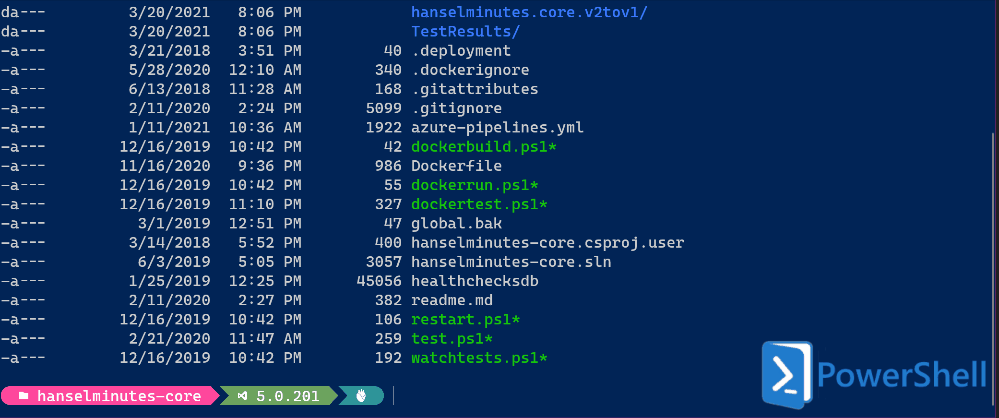
Since I am using Ctrl+Shift+T for testing (that's just me) I did need to manually unbind it from New Tab in my Windows Terminal settings. Just be aware.
{"command": "unbound","keys": "shift+ctrl+T"},Sweet. What hotkeys will YOU hook up?
Sponsor: Have what it takes to code securely? Select from dozens of complimentary interactive challenges in Veracode Security Labs, test your skills, and earn a badge. Learn more.
Recommend
About Joyk
Aggregate valuable and interesting links.
Joyk means Joy of geeK